The “A Malicious Item Has Been Detected!” pop-up is a fraud that spreads through malicious ads, compromised websites, and phishing emails. It manipulates users with fake antivirus alerts, urging them to call a bogus support number.
Key actions include scare tactics to create urgency, potentially leading to unauthorized remote access, malware installation, and data theft. It’s a multifaceted scam that exploits user trust and manipulates search engine results for wider reach.
A Malicious Item Has Been Detected! Scam Overview
The “A Malicious Item Has Been Detected!” scam is a deceptive pop-up scheme designed to mislead users. Through our detailed analysis, we classify it as a pop-up scam. These scams use misleading messages in pop-ups to trick users into actions that could threaten their security or cause financial harm. To protect your online safety, it’s crucial to avoid engaging with any prompts related to this scam.
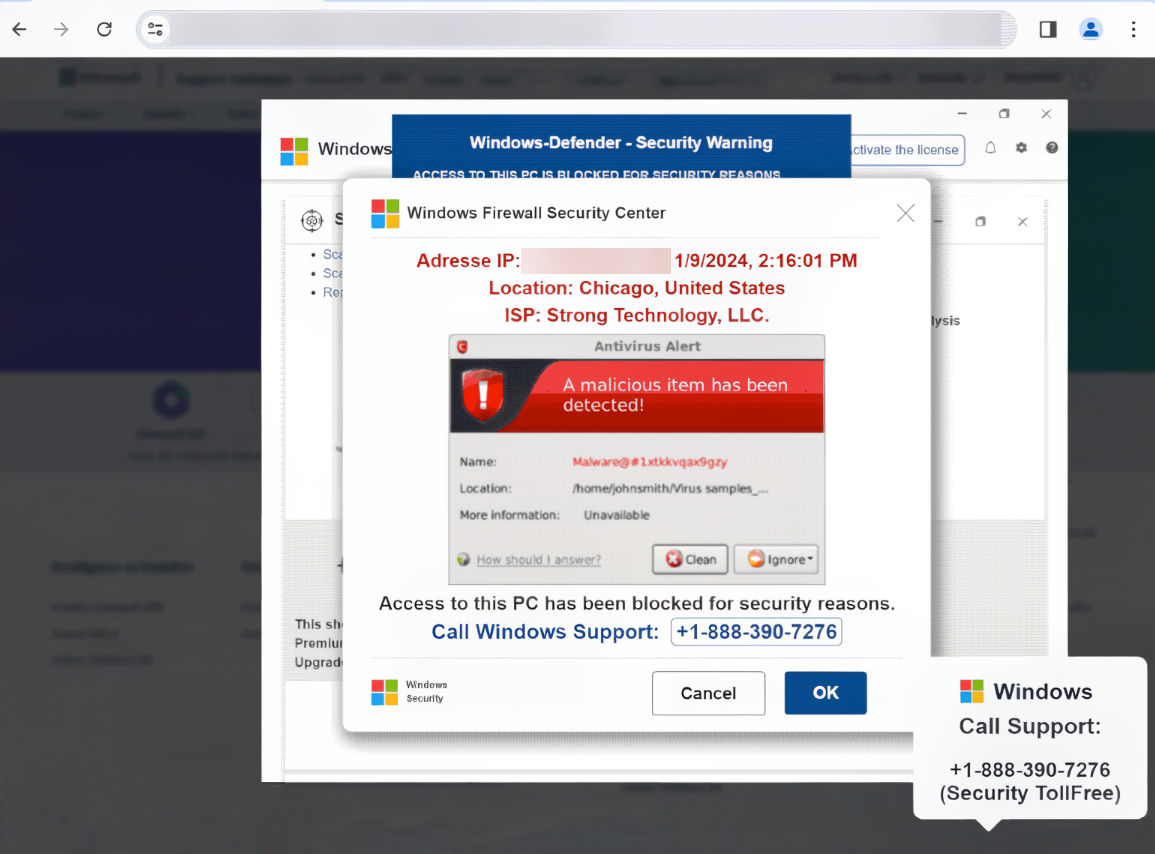
A Malicious Item Has Been Detected! Pop-up Scam
| Name | A Malicious Item Has Been Detected! technical support scam |
| Threat Type | Phishing, Scam, Social Engineering, Fraud |
| Damage | Loss of sensitive private information, monetary loss, identity theft, possible malware infections. |
| Similar Behavitor | “WARNING!(1)” Pop-up Scam, “TotalAV Security – Your PC Is Infected With 5 Viruses!” Pop-up Scam |
| Fix Tool | See If Your System Has Been Affected by A Malicious Item Has Been Detected! Virus |
Technical Analysis
The “A Malicious Item Has Been Detected!” scam operates by displaying a counterfeit antivirus alert, masquerading as a Windows Firewall Security Center notification. It falsely alerts users about a supposedly detected malicious item named “Malware@1xtkkvqax9gzy,” claiming its location in a specific directory while deliberately withholding detailed information.
Users are then confronted with either “Clean” or “Ignore” the threat. This message employs scare tactics, a common strategy in scams, aiming to induce urgency or panic and manipulate users into actions that could jeopardize their computer’s security. The scam’s primary objective is to deceive users into calling a specified number (+1-888-390-7276).
When victims call this bogus support number, the scammer often employs various strategies. They may feign assistance by seeking remote access to the victim’s computer, ostensibly for troubleshooting. This access could lead to the installation of malware, theft of sensitive data, or demands for payment for unnecessary services.
How did I open this website?
You might have ended up on a scam website through various means. Often, clicking on malicious advertisements, accidentally visiting compromised websites, or being redirected by phishing emails to fraudulent pages are common causes. Scammers also manipulate search engine optimization to reroute users searching for specific keywords to their malicious sites.
Additionally, scam websites can be opened through notifications from dubious sources, such as torrent sites, illegal movie streaming platforms, or sites that use rogue advertising networks. Adware, which aggressively promotes technical support and other scams, is another method scammers employ to lure users to these websites.
How To Remove Malware?
While scammers often make false claims, it’s still wise to scan your device for malware as a precaution. For thorough malware removal, I suggest using anti-malware software. GridinSoft Anti-Malware is an effective, fast, and lightweight option capable of tackling various threats, including this scam. It offers a 6-day free trial for evaluation.
Manual removal of malware is another option, but it’s not recommended. Malware often creates multiple instances of itself to ensure persistence, making it challenging to locate and remove all components. Consequently, manual removal can be time-consuming and ineffective. For best practices in removing malware, refer to the guide I’ve compiled below.
Remove A Malicious Item Has Been Detected! with Gridinsoft Anti-Malware
We have also been using this software on our systems ever since, and it has always been successful in detecting viruses. It has blocked the most common malware as shown from our tests with the software, and we assure you that it can remove A Malicious Item Has Been Detected! as well as other malware hiding on your computer.

To use Gridinsoft for remove malicious threats, follow the steps below:
1. Begin by downloading Gridinsoft Anti-Malware, accessible via the blue button below or directly from the official website gridinsoft.com.
2.Once the Gridinsoft setup file (setup-gridinsoft-fix.exe) is downloaded, execute it by clicking on the file.

3.Follow the installation setup wizard's instructions diligently.

4. Access the "Scan Tab" on the application's start screen and launch a comprehensive "Full Scan" to examine your entire computer. This inclusive scan encompasses the memory, startup items, the registry, services, drivers, and all files, ensuring that it detects malware hidden in all possible locations.

Be patient, as the scan duration depends on the number of files and your computer's hardware capabilities. Use this time to relax or attend to other tasks.
5. Upon completion, Anti-Malware will present a detailed report containing all the detected malicious items and threats on your PC.

6. Select all the identified items from the report and confidently click the "Clean Now" button. This action will safely remove the malicious files from your computer, transferring them to the secure quarantine zone of the anti-malware program to prevent any further harmful actions.

8. If prompted, restart your computer to finalize the full system scan procedure. This step is crucial to ensure thorough removal of any remaining threats. After the restart, Gridinsoft Anti-Malware will open and display a message confirming the completion of the scan.
Remember Gridinsoft offers a 6-day free trial. This means you can take advantage of the trial period at no cost to experience the full benefits of the software and prevent any future malware infections on your system. Embrace this opportunity to fortify your computer's security without any financial commitment.
Trojan Killer for “A Malicious Item Has Been Detected!” removal on locked PC
In situations where it becomes impossible to download antivirus applications directly onto the infected computer due to malware blocking access to websites, an alternative solution is to utilize the Trojan Killer application.

There is a really little number of security tools that are able to be set up on the USB drives, and antiviruses that can do so in most cases require to obtain quite an expensive license. For this instance, I can recommend you to use another solution of GridinSoft - Trojan Killer Portable. It has a 14-days cost-free trial mode that offers the entire features of the paid version. This term will definitely be 100% enough to wipe malware out.
Trojan Killer is a valuable tool in your cybersecurity arsenal, helping you to effectively remove malware from infected computers. Now, we will walk you through the process of using Trojan Killer from a USB flash drive to scan and remove malware on an infected PC. Remember, always obtain permission to scan and remove malware from a computer that you do not own.
Step 1: Download & Install Trojan Killer on a Clean Computer:
1. Go to the official GridinSoft website (gridinsoft.com) and download Trojan Killer to a computer that is not infected.

2. Insert a USB flash drive into this computer.
3. Install Trojan Killer to the "removable drive" following the on-screen instructions.

4. Once the installation is complete, launch Trojan Killer.
Step 2: Update Signature Databases:
5. After launching Trojan Killer, ensure that your computer is connected to the Internet.
6. Click "Update" icon to download the latest signature databases, which will ensure the tool can detect the most recent threats.

Step 3: Scan the Infected PC:
7. Safely eject the USB flash drive from the clean computer.
8. Boot the infected computer to the Safe Mode.
9. Insert the USB flash drive.
10. Run tk.exe
11. Once the program is open, click on "Full Scan" to begin the malware scanning process.

Step 4: Remove Found Threats:
12. After the scan is complete, Trojan Killer will display a list of detected threats.

13. Click on "Cure PC!" to remove the identified malware from the infected PC.
14. Follow any additional on-screen prompts to complete the removal process.

Step 5: Restart Your Computer:
15. Once the threats are removed, click on "Restart PC" to reboot your computer.
16. Remove the USB flash drive from the infected computer.
Congratulations on effectively removing A Malicious Item Has Been Detected! and the concealed threats from your computer! You can now have peace of mind, knowing that they won't resurface again. Thanks to Gridinsoft's capabilities and commitment to cybersecurity, your system is now protected.
Frequently Asked Questions (FAQ)
No, you should not format your storage device. This popup is a scam and formatting your drive will not remove it. In fact, formatting your drive will erase all of your data, including personal files, photos, and documents.
Pop-ups can be very disruptive and annoying, especially when they appear unexpectedly or cover up the content you are trying to view. They can also be a security risk, as some pop-ups are designed to trick you into clicking on links or downloading malware. In some cases, pop-ups can even be used to spread viruses or other harmful software.
Gridinsoft Anti-Malware can monitor network traffic. So it will detect and block the source of these pop-ups.
How to Remove A Malicious Item Has Been Detected! Malware
Name: A Malicious Item Has Been Detected!
Description: The "A Malicious Item Has Been Detected!" pop-up is a fraud that spreads through malicious ads, compromised websites, and phishing emails. It manipulates users with fake antivirus alerts, urging them to call a bogus support number. Key actions include scare tactics to create urgency, potentially leading to unauthorized remote access, malware installation, and data theft. It's a multifaceted scam that exploits user trust and manipulates search engine results for wider reach.
Operating System: Windows
Application Category: Malware


