ZenRAT is a multifaceted threat that infiltrates computers through deceptive tactics, often masquerading as legitimate software, such as Bitwarden. This malware combines stealth with extensive data-gathering capabilities, including browser credential theft.
It employs a modular approach, potentially expanding its functionalities beyond initial capabilities. ZenRAT’s intricate infiltration methods and versatile actions make it a significant privacy and security threat. Users must remain vigilant and cautious to avoid falling victim to this potent malware.
ZenRAT Overview
ZenRAT is a Remote Access Trojan (RAT) with data-stealing capabilities that has been active since at least the summer of 2023. This malware is modular, allowing cybercriminals to add additional functionality to it, making it a versatile tool in their malicious arsenal. ZenRAT has been distributed through a fraudulent Bitwarden website, but it’s important to note that neither the website nor the RAT is affiliated with the legitimate Bitwarden service.
| Name | ZenRAT |
| Threat Type | Trojan, RAT, password-stealing virus, banking malware, spyware. |
| Similar Behavitor | Loda RAT, HiatusRAT |
| Detection | Trojan:Win32/Casdet!rfn (Microsoft) |
| Damage | Stolen passwords and banking information, identity theft, the victim’s computer added to a botnet. |
| Fix Tool | See If Your System Has Been Affected by ZenRAT Virus |
Technical Analysis
ZenRAT infiltrates systems by disguising itself as legitimate software or bundling with it. Upon infection, ZenRAT collects various device data, including hardware details, IP addresses, and installed apps. It also employs anti-analysis features to detect virtual machine environments. ZenRAT’s modular nature allows it to expand its capabilities, such as stealing browser credentials and sensitive data.
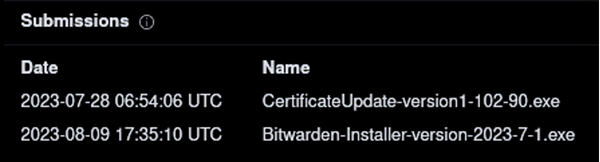
Leaked certificate used by ZenRAT to mask itself in the system
Future variants may introduce different functionalities. ZenRAT poses severe threats, including privacy breaches, financial losses, and identity theft. Users should remain vigilant to avoid infection and use reputable antivirus software.
Spreading Methords
ZenRAT is typically spread through a fake website that looks like the official website of the Bitwarden password manager. The fake website has a similar URL to the real one but has a single stray letter “i”. Suppose someone using Windows visits this website and chooses to download the software. In that case, they will get an installer that includes ZenRAT. However, suppose someone using a different operating system, such as MacOS or Linux, tries downloading the software. In that case, they will be redirected to the legitimate Bitwarden website. Thus, the fake website will display something else entirely for those not using Windows.
The malicious installation setup obtained from the fake Bitwarden site is named “Bitwarden-Installer-version-2023-7-1.exe” (although the filename may vary). It is not currently known how the fake website is promoted. However, visitors to malicious websites often get there through search engine poisoning techniques or redirects generated by mistyped URLs, rogue advertising networks, intrusive ads, spam browser notifications, or installed adware.
Another variant of ZenRAT submitted to the VirusTotal platform pretends to be Speccy, a freeware utility software for viewing data related to hardware and software present on a computer. Some ZenRAT-containing setups claim to be signed by Tim Kosse, a developer known for the FileZilla FTP program, among other software. However, the actual executables for ZenRAT can include different supposed developer details.
It is worth noting that ZenRAT could be spread using other techniques or disguises. Malicious files can come in various formats, such as archives (RAR, ZIP, etc.), executables (.exe, .run, etc.), documents (Microsoft Office, Microsoft OneNote, PDF, etc.), JavaScript, and more. Phishing and social engineering are also standard techniques used to spread malware.
The most widely used distribution methods for ZenRAT include online scams, malicious attachments or links in spam emails or messages, drive-by downloads, dubious download channels (e.g., freeware and free file-hosting sites, Peer-to-Peer sharing networks, etc.), malvertising, illegal software activation tools (“cracks”), and fake updates. Some malicious programs can self-spread via local networks and removable storage devices (e.g., USB flash drives, external hard drives, etc.). Unfortunately, unwanted applications often come bundled with viruses and spyware. These threats can steal account credentials or encrypt your documents for ransom.
Remove ZenRAT with Gridinsoft Anti-Malware
We have also been using this software on our systems ever since, and it has always been successful in detecting viruses. It has blocked the most common Stealers as shown from our tests with the software, and we assure you that it can remove ZenRAT as well as other malware hiding on your computer.

To use Gridinsoft for remove malicious threats, follow the steps below:
1. Begin by downloading Gridinsoft Anti-Malware, accessible via the blue button below or directly from the official website gridinsoft.com.
2.Once the Gridinsoft setup file (setup-gridinsoft-fix.exe) is downloaded, execute it by clicking on the file.

3.Follow the installation setup wizard's instructions diligently.

4. Access the "Scan Tab" on the application's start screen and launch a comprehensive "Full Scan" to examine your entire computer. This inclusive scan encompasses the memory, startup items, the registry, services, drivers, and all files, ensuring that it detects malware hidden in all possible locations.

Be patient, as the scan duration depends on the number of files and your computer's hardware capabilities. Use this time to relax or attend to other tasks.
5. Upon completion, Anti-Malware will present a detailed report containing all the detected malicious items and threats on your PC.

6. Select all the identified items from the report and confidently click the "Clean Now" button. This action will safely remove the malicious files from your computer, transferring them to the secure quarantine zone of the anti-malware program to prevent any further harmful actions.

8. If prompted, restart your computer to finalize the full system scan procedure. This step is crucial to ensure thorough removal of any remaining threats. After the restart, Gridinsoft Anti-Malware will open and display a message confirming the completion of the scan.
Remember Gridinsoft offers a 6-day free trial. This means you can take advantage of the trial period at no cost to experience the full benefits of the software and prevent any future malware infections on your system. Embrace this opportunity to fortify your computer's security without any financial commitment.
Trojan Killer for “ZenRAT” removal on locked PC
In situations where it becomes impossible to download antivirus applications directly onto the infected computer due to malware blocking access to websites, an alternative solution is to utilize the Trojan Killer application.

There is a really little number of security tools that are able to be set up on the USB drives, and antiviruses that can do so in most cases require to obtain quite an expensive license. For this instance, I can recommend you to use another solution of GridinSoft - Trojan Killer Portable. It has a 14-days cost-free trial mode that offers the entire features of the paid version. This term will definitely be 100% enough to wipe malware out.
Trojan Killer is a valuable tool in your cybersecurity arsenal, helping you to effectively remove malware from infected computers. Now, we will walk you through the process of using Trojan Killer from a USB flash drive to scan and remove malware on an infected PC. Remember, always obtain permission to scan and remove malware from a computer that you do not own.
Step 1: Download & Install Trojan Killer on a Clean Computer:
1. Go to the official GridinSoft website (gridinsoft.com) and download Trojan Killer to a computer that is not infected.

2. Insert a USB flash drive into this computer.
3. Install Trojan Killer to the "removable drive" following the on-screen instructions.

4. Once the installation is complete, launch Trojan Killer.
Step 2: Update Signature Databases:
5. After launching Trojan Killer, ensure that your computer is connected to the Internet.
6. Click "Update" icon to download the latest signature databases, which will ensure the tool can detect the most recent threats.

Step 3: Scan the Infected PC:
7. Safely eject the USB flash drive from the clean computer.
8. Boot the infected computer to the Safe Mode.
9. Insert the USB flash drive.
10. Run tk.exe
11. Once the program is open, click on "Full Scan" to begin the malware scanning process.

Step 4: Remove Found Threats:
12. After the scan is complete, Trojan Killer will display a list of detected threats.

13. Click on "Cure PC!" to remove the identified malware from the infected PC.
14. Follow any additional on-screen prompts to complete the removal process.

Step 5: Restart Your Computer:
15. Once the threats are removed, click on "Restart PC" to reboot your computer.
16. Remove the USB flash drive from the infected computer.
Congratulations on effectively removing ZenRAT and the concealed threats from your computer! You can now have peace of mind, knowing that they won't resurface again. Thanks to Gridinsoft's capabilities and commitment to cybersecurity, your system is now protected.
Frequently Asked Questions (FAQ)
Reformatting your storage device should only be considered as a last resort for removing ZenRAT malware. Before taking such drastic action, it is advisable to perform a comprehensive scan using trustworthy antivirus or anti-malware software.
Malware poses a significant risk to the security and privacy of sensitive information, potentially leading to identity theft, financial loss, and unauthorized access to personal accounts. Furthermore, it can disrupt the normal operation of a system, causing performance issues, system crashes, and data corruption.
The purpose of ZenRAT is to enable remote access and control of compromised devices. It allows threat actors to perform various malicious activities, such as unauthorized access, data theft, system manipulation, and disabling security measures, potentially causing significant harm to individuals and organizations.
Gridinsoft Anti-Malware can identify and eliminate most malware infections. Nevertheless, it is crucial to recognize that sophisticated malware can remain hidden deep within the system. Consequently, conducting a complete system scan is imperative to detect and eradicate malware.
How to Remove ZenRAT Malware?
Name: ZenRAT
Description: ZenRAT is a multifaceted threat that infiltrates computers through deceptive tactics, often masquerading as legitimate software, such as Bitwarden. This malware combines stealth with extensive data-gathering capabilities, including browser credential theft. It employs a modular approach, potentially expanding its functionalities beyond initial capabilities. ZenRAT's intricate infiltration methods and versatile actions make it a significant privacy and security threat. Users must remain vigilant and cautious to avoid falling victim to this potent malware.
Operating System: Windows
Application Category: Malware

