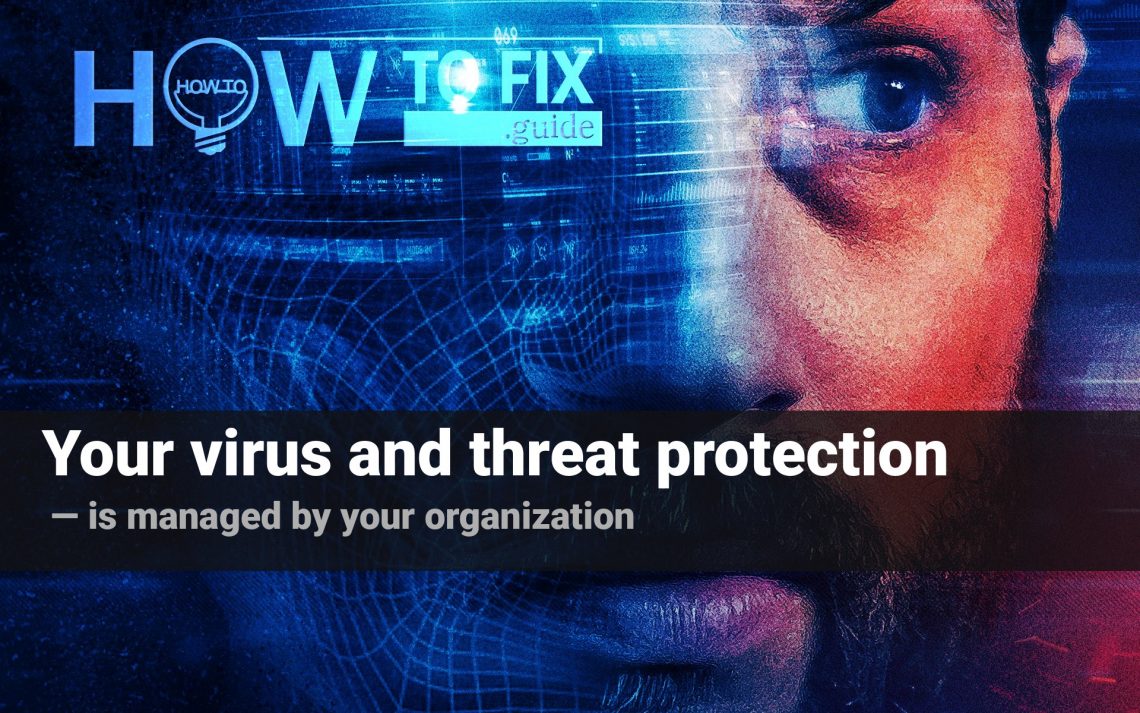What is the error that your Virus and threat protection is managed by your organization? How to address the issue that your Virus & threat protection is managed by your organization Windows Defender?
Windows Defender threat protection
Windows Defender is effective since it is able to keep your computer secured. However, some people reported that they encounter the error that your Virus and threat protection is managed by your organization when running or turning on the Windows Defender, as showing in the following screenshot:
Boot your computer in safe mode.
A Safemode is a windows environment used to troubleshoot, diagnose and repair corrupted windows system files. While the computer is in safe mode, no 3rd party application will run, not even your anti-virus, and selected services needed by windows to boot are the only running service on the computer. This ensures us that the computer will only use applications and services at a minimal level to avoid 3rd party conflicting applications and services.
Run a system file checker.
Check if you can open the command prompt as an administrator on your computer. Run a system file checker to verify the integrity of Windows system files on your computer making sure that there are no corrupted files on your windows.
Perform SFC Scan and Repair Windows Image
-This process will perform scans for any corrupted system files or integrity violations and will attempt to repair it along with the Windows Image.
- Open command prompt with administrator access;
- Type each command below and wait until the scan is completed.
SFC /scannow DISM /Online /Cleanup-Image /CheckHealth DISM /Online /Cleanup-Image /ScanHealth DISM /Online /Cleanup-Image /RestoreHealth
While the command is running, it’s expected to see the process stuck at 20 or 40 percent. After a few minutes, the process will complete successfully.Once you complete the steps, the Deployment Image Servicing and Management tool will connect to the Windows Update servers to download and replace any damaged files in the local image for Windows 10 as necessary.
- Close the command prompt.
Restart the computer
After the scan completes, restart the computer and check if the same issue appears on the Windows Defender.
If the above method did not work
Please follow the steps below and check if there are any disable antispyware entry on the registry of your computer- Press windows key + R
- Type “regedit” and press enter
- Navigate to the below path HKEY_LOCAL_MACHINE > SOFTWARE > POLICIES > MICROSOFT > WINDOWS DEFENDER
- Check if there is any registry value that says DisableAntiSpyware
You may also need to check if the computer has any malware on it. You can run a full scan on your computer using the GridinSoft Anti-Malware.
Check if the computer has any malware
You can download GridinSoft Anti-Malware by clicking the button below:
Run the setup file.
When setup file has finished downloading, double-click on the setup-antimalware-fix.exe file to install GridinSoft Anti-Malware on your PC.

An User Account Control asking you about to allow GridinSoft Anti-Malware to make changes to your device. So, you should click “Yes” to continue with the installation.

Press “Install” button.

Once installed, Anti-Malware will automatically run.

Wait for the Anti-Malware scan to complete.
GridinSoft Anti-Malware will automatically start scanning your PC for Onim 1.4 infections and other malicious programs. This process can take a 20-30 minutes, so I suggest you periodically check on the status of the scan process.

Click on “Clean Now”.
When the scan has finished, you will see the list of infections that GridinSoft Anti-Malware has detected. To remove them click on the “Clean Now” button in right corner.