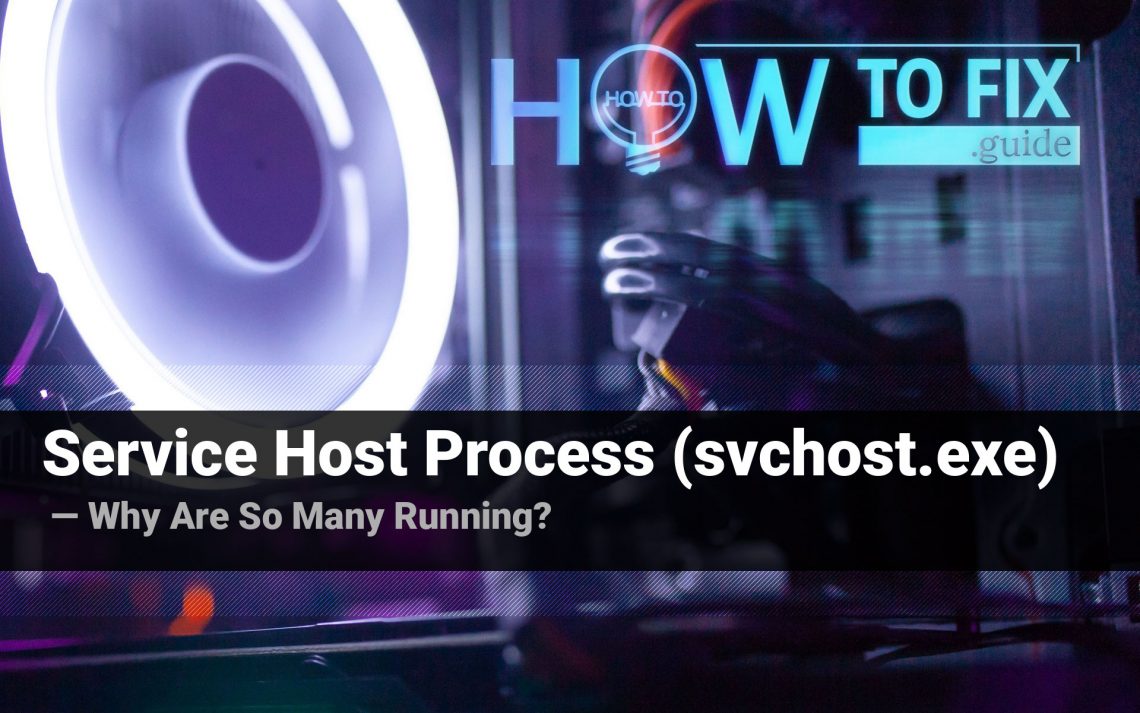Service Host Process, also known as svchost.exe, is a Windows process that is needed for several important system functions. Without this process, the system may start malfunctioning because of memory leakages and CPU overload. In this article, you will see some historical data about this process, as well as information about its functions.
What is Service Host Process (svchost.exe)?
Service Host Process is a system process that is launched by Windows simultaneously with logging into a user profile. The functionality of this process is quite complex, but may be described as an aggregate of all processes that manage dynamic-link libraries1
DLLs are complex items that consist of code that is usually needed by many applications for Windows. svchost.exe is called to allow the programs to call for these libraries automatically, and use them simultaneously with other programs. Such separation makes the programs more stable: if one program crashes because of a DLL error, only this app will crash, but all other programs that use the same DLL will keep working.
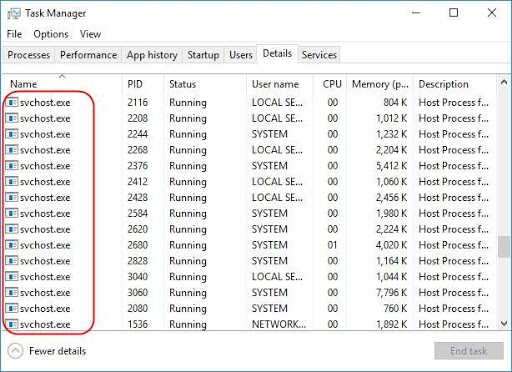
Svchost.exe process in Task Manager
This service appeared not so long ago (compared to the Windows age) when Microsoft decided to switch the system mechanisms to dynamic-link libraries instead of executive files. Such change allows the program code to be reusable i.e. one library may be used by several programs, instead of using the same library separately for every program. However, this change leads to the situation when you cannot call the service directly because there is no .exe file of it.
Do I need to disable the Service Host Process?
Such action is not recommended, because programs that use this service to interact with the libraries will not be able to perform their actions correctly. Some of the apps will crash at the launch, others will work, but with much worse performance and spontaneous crashes or errors.
The times when Windows processes may be disabled to increase the system performance have passed long ago. When Windows XP was the last actual OS version, computers were quite weak, and their upgrade was quite expensive, disabling several services could really make your PC faster without any significant problems. Nowadays, such tricks can make things even worse.
Can svchost.exe process be malicious?
All legitimate system processes are listed in the Windows Processes category in Task Manager. If you see a duplicate of the process from Windows processes in the list of background processes, it may be a malware. To check out the program the process belongs to, click it with a right mouse button, and choose the “Open file location” option.
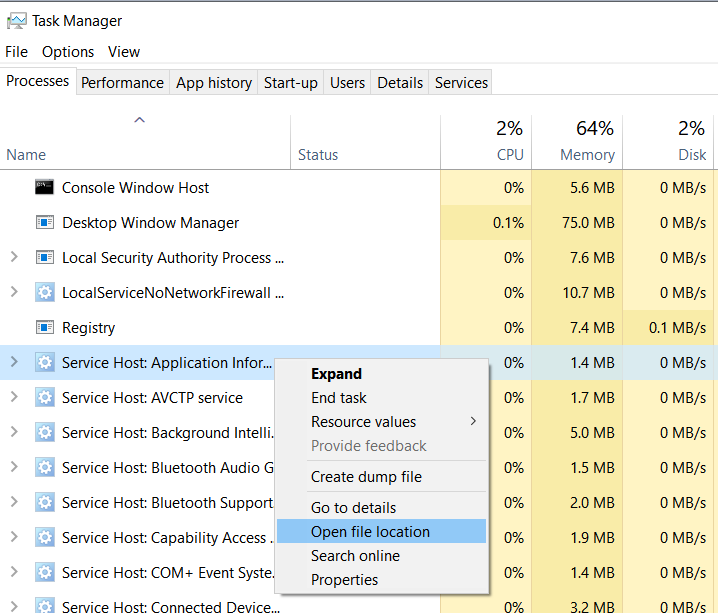
If this file is stored somewhere in the Windows/System32 folder, it is 100% legit. Don’t be scared with a massive number of processes in the background – the majority of them are needed to decrease the time of programs opening.
Sometimes, malware may not mimic the original svchost.exe, but use Service Host Process functions for its own purposes. Such behavior is usual for potentially unwanted software (PUP), that has the functions of a web browser, for example, or an email client. In some cases, svchost functions may be called even by severe viruses, like spyware or ransomware. Below, you can see the list of actions these viruses can do using the svchost.exe functions:
- Connecting to its server to upload the stolen information
- Getting some configurations or other data
- Downloading and running the additional files (some updates or other malware)
However, if this process is located among the user’s processes and “Open file location” leads to the unknown directory, it is recommended to check your PC with antimalware software. My choice for this case is GridinSoft Anti-Malware.
Removing the viruses with GridinSoft Anti-Malware



User Review
( votes)References
- Information about the svchost.exe process from Microsoft