Windows Shell Experience Host is a background process in Windows that is launched together with the system and runs until the session is over. Users often ask about the purpose of system processes, and this one is among that category. In sporadic cases, the name of that process can be used to conceal the virus which runs in the background. In this post, you will read the detailed review of that process, methods of checking if Windows Shell Experience Host is a virus, and also the removal method for malware that mimics this process.
What is Windows Shell Experience Host?
This process is very important for correct system functioning. First, it is responsible for the correct rendering of the windowed interface – exactly, this kind of appearance gave the operating system its name. Static-design elements, such as the Start menu, Taskbar, frames around the opened program, together with notification center, are also managed by the Windows Shell Experience Host.
Another important function used by many Windows users is the dynamic changing of wallpapers on the desktop, using the slideshow of designated photos or a preset offered by a large number of Windows users the Windows theme. Its version in the “modern” shape was initially added in Windows 951; all previous versions of the OS by Microsoft used much more specific rendering mechanisms, that have a very low compatibility with each other.
How can I stop the Windows Shell Experience Host?
No way. This process belongs to the system ones, so it is protected from external interruptions. And there is no need to do it – on modern versions of Windows 10. You will likely spectate a low consumption for this process. If you see that Windows Shell Host Experience takes more than 5% of your CPU/RAM resources, and you have ensured that there are no viruses on board, try to disable the dynamic wallpapers and also update your Windows to the latest version.

The times when Windows processes may be disabled to increase the system performance have passed long ago. When Windows XP was the last actual OS version, computers were quite weak, and their upgrade was quite expensive. Disabling several services could make your PC faster without any significant problems. Nowadays, such tricks can make things even worse.
How can I detect that Windows Shell Experience Host is a virus?
Another way to check if a malicious program launches the process is to open its file location. Find the Windows Shell Experience Host process in Task Manager, and click it with the right mouse button. Choose the “Open file location” option, and you will see the folder where the .exe file is located. If the Windows Shell Experience Host is located in C:/Windows/System32, everything is ok, but any other source file location means that you have malware on your computer. Check your system with the GridinSoft Anti-Malware – security tool that will surely delete the viruses from your PC2.
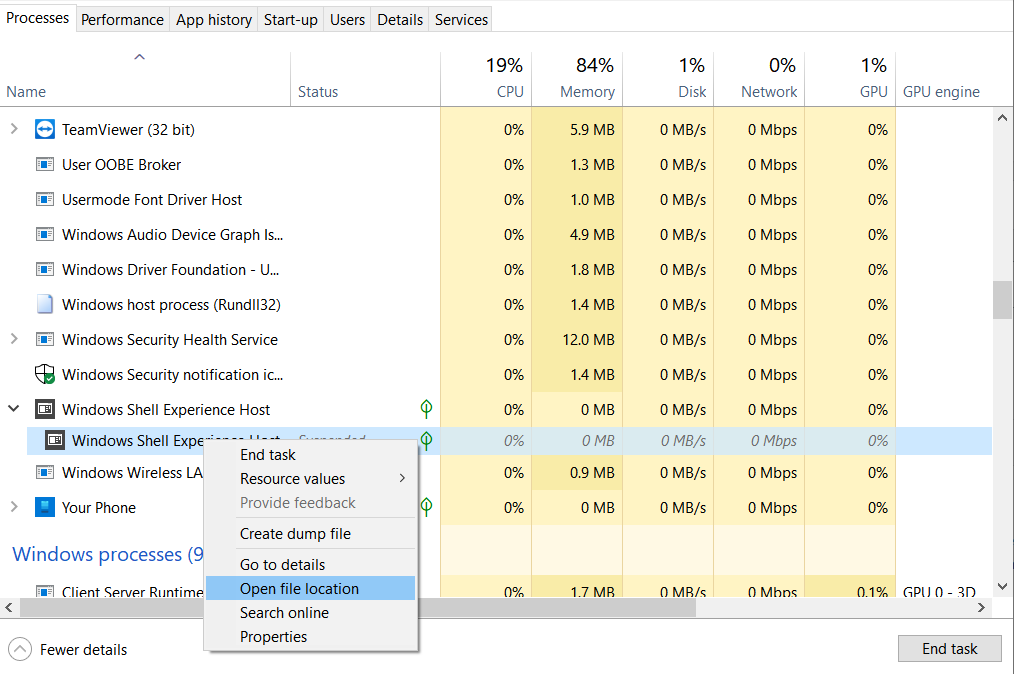
Fix “Windows Shell Experience Host Suspended or Stopped” issue
Being on the latest version of Windows can help to solve many bugs and glitches found in earlier versions. So, make sure that you have installed all available OS updates. Some minor updates contain bug fixes and patches for system errors like the ShellExperienceHost.exe high CPU usage issue.
How to check for updates for your OS:
- Right-click the Start Menu icon and select Settings to launch the Settings app.
- On the main Settings screen, select Update & Security.
- On the Update & Security screen, switch to the Windows Update tab and click the “Check for updates” button.
- The OS will check the Windows Update servers and download any available updates.
Removing the viruses with GridinSoft Anti-Malware



Frequently Asked Questions
No. In case the process belongs to the legitimate system element, you will not be able to edit the system’s root directory, where it is stored, without granting yourself permission for this action. And its deletion will undoubtedly lead to a system crash without the possibility of loading the system back because the crucial component is absent.
That process consumes nothing, so you will likely see no occasions when there is a need to make it less greedy with resources. However, it is expected a virus if you know that it takes more than 20-30% of your CPU and the same amount of RAM. Perform the guide I wrote above.
As mentioned in the previous question, the CPU/RAM consumption of the actual process is deficient. So, the Windows Shell Experience Host that uses a lot of hardware capacity is a virus. Another way to understand that this process belongs to a malicious program is its location inside the Task Manager. System processes are listed in the corresponding thread, so the Windows Shell Experience Host application among the user’s background processes is a sign of malware presence.
User Review
( votes)References
- More information about Windows Shell processes on Wikipedia
- Reasons why I can recommend you to use GridinSoft Anti-Malware



