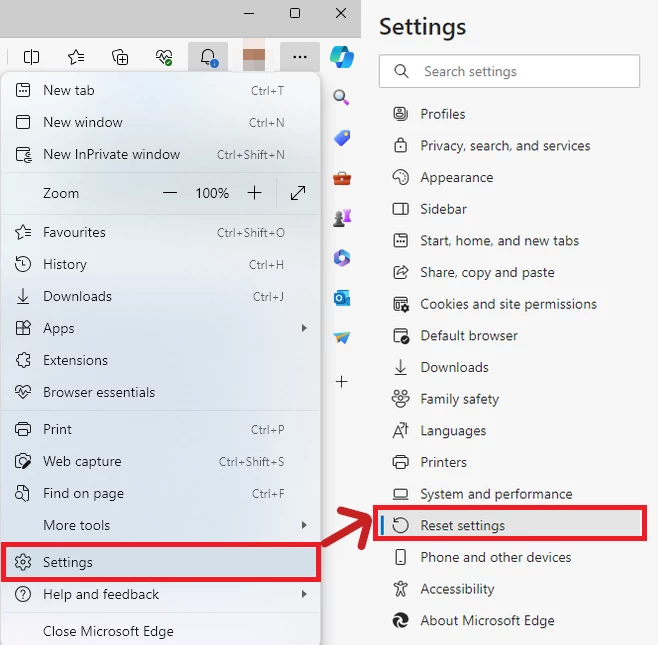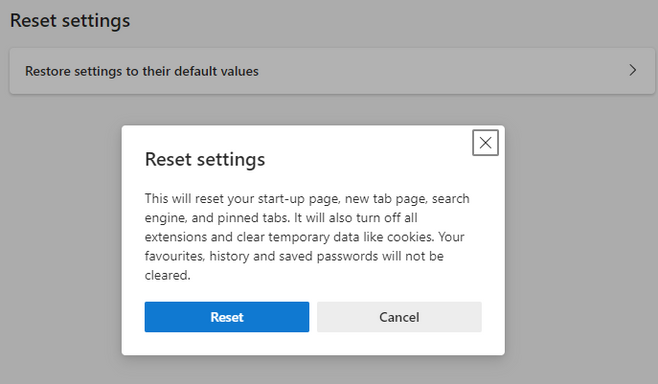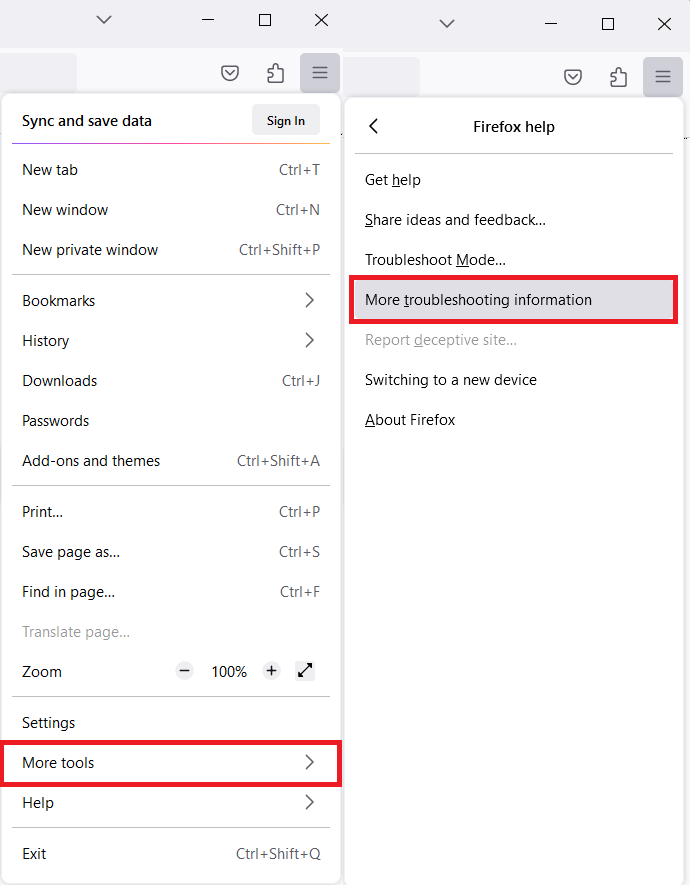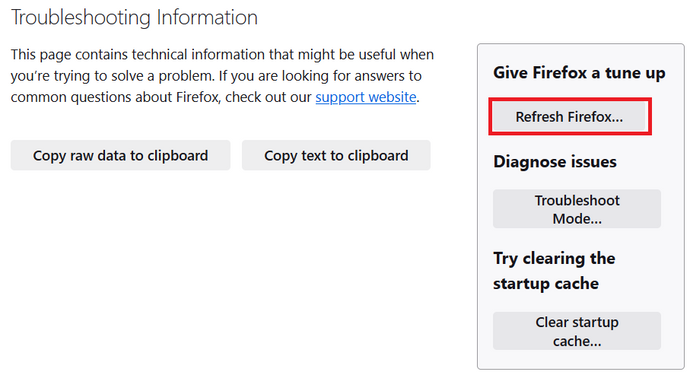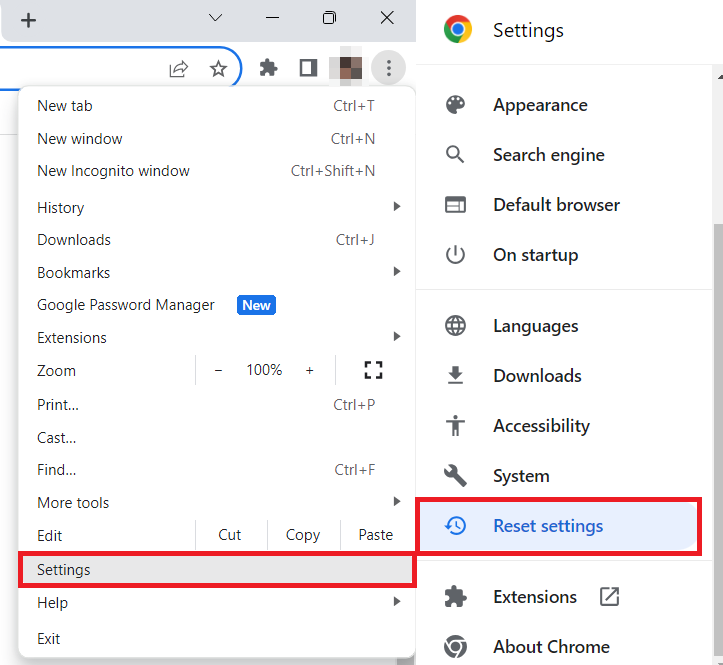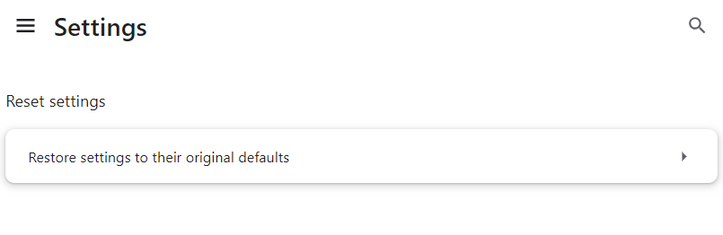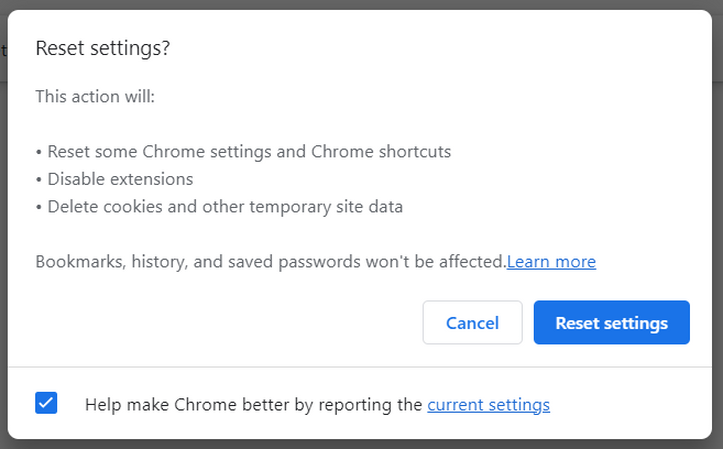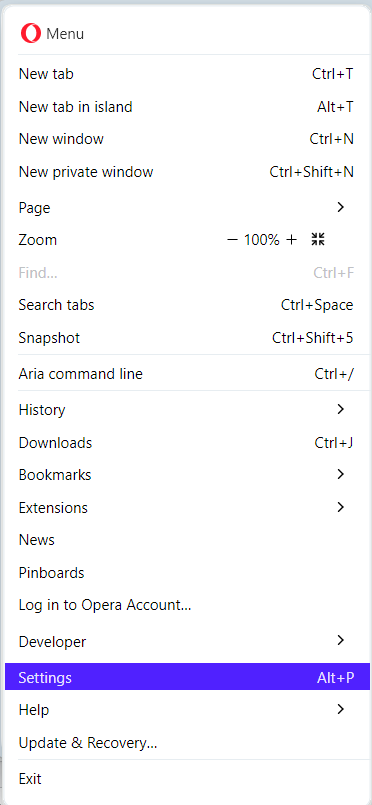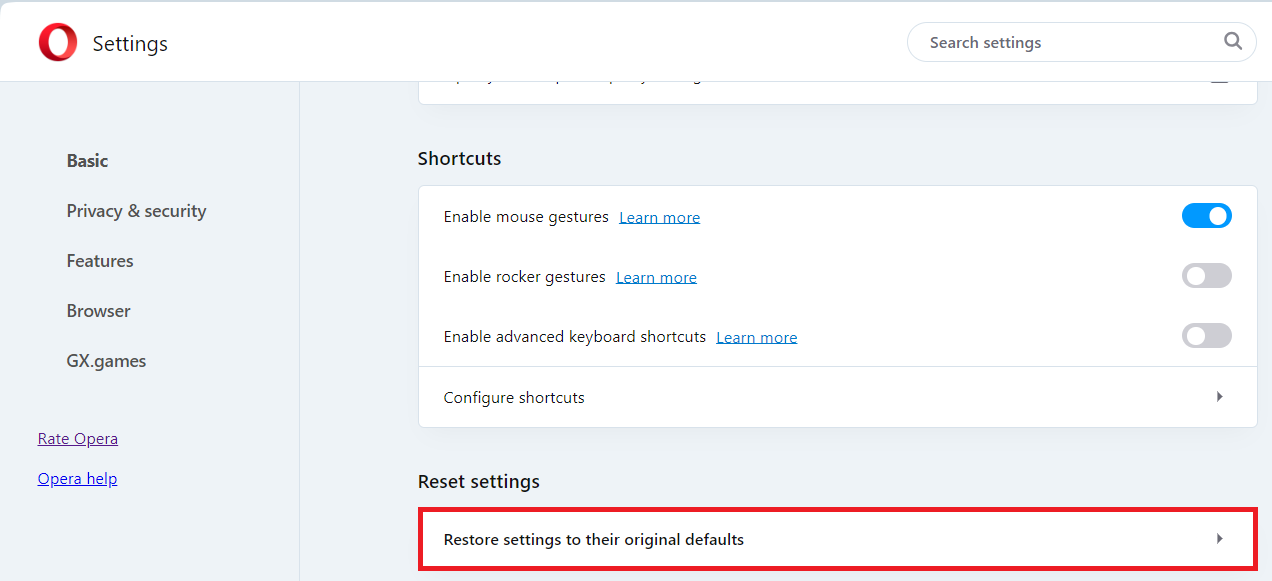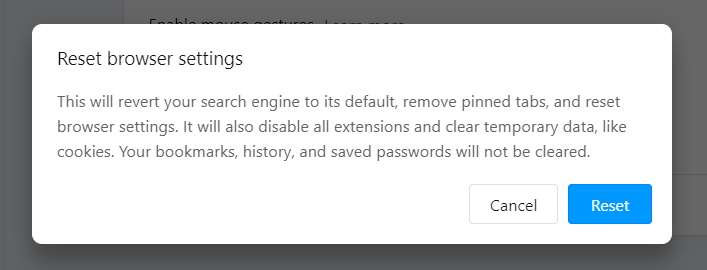Winring0x64.sys is a system process that functions as a Windows real-mode driver. However, if this process is overloaded on the CPU, it could be a sign of a miner infection.
The WinRing0x64.sys file is part of a Trojan Horse that uses the infected computer’s resources to mine for cryptocurrency without user permission. This Trojan Miner uses the WinRing0x64.sys driver to facilitate the deepest hardware access possible.
Symptoms of WinRing0x64.sys CPU Miner infection
- Programs don’t launch as quickly.
- A single process in Task Manager consumes all CPU and GPU power/li>
- General slowness when using the PC.
- Windows minimize and maximize slowly, and programs run slower.
- Cooling fans are running at high speed and create a lot of noise
- Microsoft Defender is stopped
How to remove the Winring0x64.sys miner from my PC?
Getting rid of such a virus demands the use of special tools. Effective anti-malware programs must have high efficiency at scanning and also be lightweight – to make no problems with utilization even on weak computers. On top of that, it is recommended to have proactive security in your security tool – to halt the virus even before it launches. Microsoft Defender lacks these functions for various factors. That’s why I’d advise you to use a third-party anti-malware program for that purpose. GridinSoft Anti-Malware is a superb option that fits all of the specified characteristics.
Remove Winring0x64.sys with Gridinsoft Anti-Malware
We have also been using this software on our systems ever since, and it has always been successful in detecting viruses. It has blocked the most common coin miners as shown from our tests with the software, and we assure you that it can remove Winring0x64.sys as well as other malware hiding on your computer.

To use Gridinsoft for remove malicious threats, follow the steps below:
1. Begin by downloading Gridinsoft Anti-Malware, accessible via the blue button below or directly from the official website gridinsoft.com.
2.Once the Gridinsoft setup file (setup-gridinsoft-fix.exe) is downloaded, execute it by clicking on the file.

3.Follow the installation setup wizard's instructions diligently.

4. Access the "Scan Tab" on the application's start screen and launch a comprehensive "Full Scan" to examine your entire computer. This inclusive scan encompasses the memory, startup items, the registry, services, drivers, and all files, ensuring that it detects malware hidden in all possible locations.

Be patient, as the scan duration depends on the number of files and your computer's hardware capabilities. Use this time to relax or attend to other tasks.
5. Upon completion, Anti-Malware will present a detailed report containing all the detected malicious items and threats on your PC.

6. Select all the identified items from the report and confidently click the "Clean Now" button. This action will safely remove the malicious files from your computer, transferring them to the secure quarantine zone of the anti-malware program to prevent any further harmful actions.

8. If prompted, restart your computer to finalize the full system scan procedure. This step is crucial to ensure thorough removal of any remaining threats. After the restart, Gridinsoft Anti-Malware will open and display a message confirming the completion of the scan.
Remember Gridinsoft offers a 6-day free trial. This means you can take advantage of the trial period at no cost to experience the full benefits of the software and prevent any future malware infections on your system. Embrace this opportunity to fortify your computer's security without any financial commitment.
Trojan Killer for “Winring0x64.sys” removal on locked PC
In situations where it becomes impossible to download antivirus applications directly onto the infected computer due to malware blocking access to websites, an alternative solution is to utilize the Trojan Killer application.

There is a really little number of security tools that are able to be set up on the USB drives, and antiviruses that can do so in most cases require to obtain quite an expensive license. For this instance, I can recommend you to use another solution of GridinSoft - Trojan Killer Portable. It has a 14-days cost-free trial mode that offers the entire features of the paid version. This term will definitely be 100% enough to wipe malware out.
Trojan Killer is a valuable tool in your cybersecurity arsenal, helping you to effectively remove malware from infected computers. Now, we will walk you through the process of using Trojan Killer from a USB flash drive to scan and remove malware on an infected PC. Remember, always obtain permission to scan and remove malware from a computer that you do not own.
Step 1: Download & Install Trojan Killer on a Clean Computer:
1. Go to the official GridinSoft website (gridinsoft.com) and download Trojan Killer to a computer that is not infected.

2. Insert a USB flash drive into this computer.
3. Install Trojan Killer to the "removable drive" following the on-screen instructions.

4. Once the installation is complete, launch Trojan Killer.
Step 2: Update Signature Databases:
5. After launching Trojan Killer, ensure that your computer is connected to the Internet.
6. Click "Update" icon to download the latest signature databases, which will ensure the tool can detect the most recent threats.

Step 3: Scan the Infected PC:
7. Safely eject the USB flash drive from the clean computer.
8. Boot the infected computer to the Safe Mode.
9. Insert the USB flash drive.
10. Run tk.exe
11. Once the program is open, click on "Full Scan" to begin the malware scanning process.

Step 4: Remove Found Threats:
12. After the scan is complete, Trojan Killer will display a list of detected threats.

13. Click on "Cure PC!" to remove the identified malware from the infected PC.
14. Follow any additional on-screen prompts to complete the removal process.

Step 5: Restart Your Computer:
15. Once the threats are removed, click on "Restart PC" to reboot your computer.
16. Remove the USB flash drive from the infected computer.
Congratulations on effectively removing Winring0x64.sys and the concealed threats from your computer! You can now have peace of mind, knowing that they won't resurface again. Thanks to Gridinsoft's capabilities and commitment to cybersecurity, your system is now protected.
Reset Settings of Your Web Browsers
Malicious programs often use web browsers as a disguise for their activity. You can notice that your browser opens without your command or uses way too much CPU power. This is most likely due to the infection that affects both browsers and Winring0x64.sys. Resetting browser settings will fix that.
Reset your browsers with GridinSoft Anti-Malware
To reset your browser with GridinSoft Anti-Malware, open the Tools tab, and click the “Reset browser settings” button.

You may see the list of options for each browser. By default, they are set up in a manner that fits the majority of users. Press the “Reset” button (lower right corner). In a minute your browser will be as good as new.

The browser reset is recommended to be performed through the antivirus tool by GridinSoft because the latter is also able to reset the HOSTS file without any additional commands.
Reset your browsers manually
To reset Edge, do the following steps:
- Open “Settings and more” tab in upper right corner, then find here “Settings” button. In the left bar of the appeared menu, choose “Reset settings” option:
- After picking the Reset Settings option, you will see the following menu, stating the settings which will be reverted to the original:
For Mozilla Firefox, do the next actions:
- Open Menu tab (three strips in the upper right corner) and click the “Help” button. In the appeared menu choose “More troubleshooting information”:
- In the next screen, find the “Refresh Firefox” option:
After choosing this option, you will see the warning message. Confirm the reset by pressing “Refresh Firefox”.
If you use Google Chrome
- Open Settings tab, and look for the “Reset Settings”:
- In the appeared tab, click on the only option available – “Restore settings to their original defaults”:
- Confirm the reset by pressing the Reset Settings button in the appeared window:
Opera can be reset in the next way
- Click the Opera icon in the top left corner, then go for the Settings in the drop-down menu:
- There, scroll down, until you see the Advanced button. Click it, and scroll down to the end, again. You will see the “Reset settings to their original defaults” option.
- Confirm the reset by clicking the Reset button in the pop-up window.
When the browsers are reset, you need to ensure that your browser will connect the right DNS while connecting to the web page you need. Create a text file titled “hosts” on your PC’s desktop, then open it and fill it with the following lines1:
# Copyright (c) 1993-2006 Microsoft Corp.
#
# This is a sample HOSTS file used by Microsoft TCP/IP for Windows.
#
# This file contains the mappings of IP addresses to host names. Each
# entry should be kept on an individual line. The IP address should
# be placed in the first column followed by the corresponding host name.
# The IP address and the host name should be separated by at least one
# space.
#
# Additionally, comments (such as these) may be inserted on individual
# lines or following the machine name denoted by a '#' symbol.
#
# For example:
#
# 102.54.94.97 rhino.acme.com # source server
# 38.25.63.10 x.acme.com # x client host
# localhost name resolution is handled within DNS itself.
# 127.0.0.1 localhost
# ::1 localhost
Remove Winring0x64.sys Virus ⛏️ Trojan Coin Miner
Name: Winring0x64.sys
Description: Winring0x64.sys is a Windows real mode driver, that may be needed for performing direct calls to hardware. However, malware, particularly coin miners, may use it as well - in order to speed up their operations.
Operating System: Windows
Application Category: Trojan
User Review
( votes)References
- Official Microsoft guide for hosts file reset.