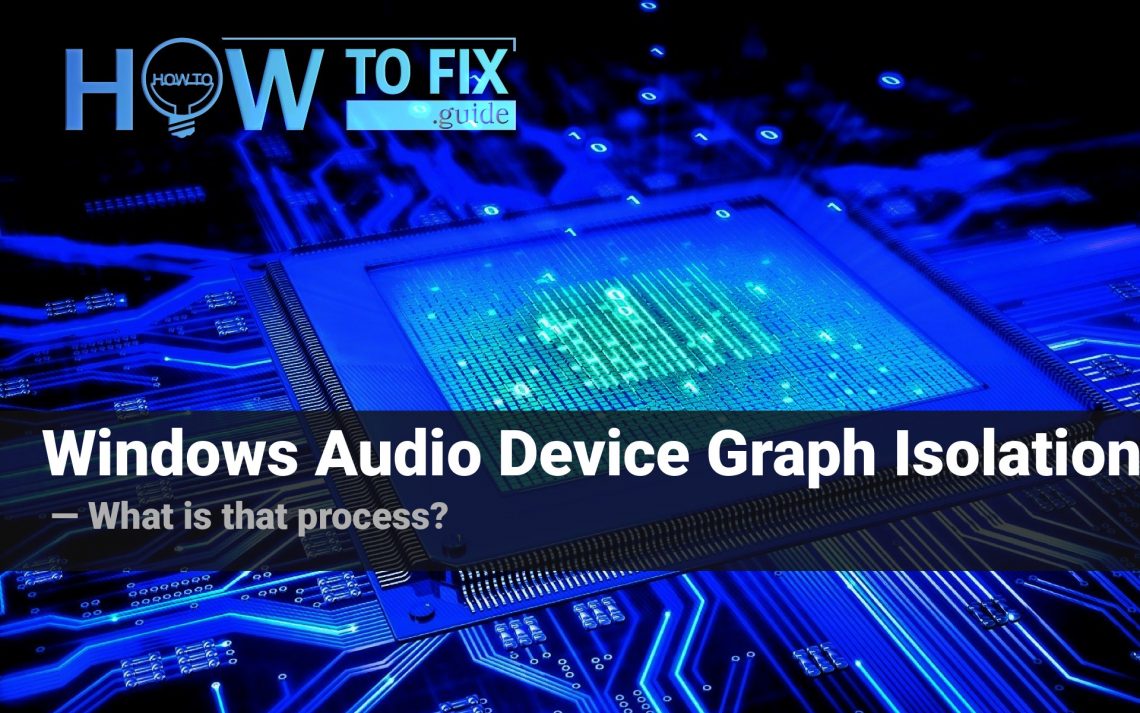Windows Audio Device Graph Isolation is a low-level process in Windows 10. Like a huge amount of other processes, it can be spectated in Task Manager. For some reasons, its presence embarrasses the users, and they think that this process belongs to malware. This post will explain to you what is the purpose of that service, and how to figure out if it is really a malicious counterfeit.
Why does my PC need the Windows Audio Device Graph Isolation?
As you can understand by reading the name of that process, it is responsible for correct sound decoding and playing. Since there is a wide range of sound cards on the hardware market, it is quite hard to create a single utility which will be able to provide a 100% correct interaction of operating system and audio devices. All well-known audio device manufacturers include their own low-level utility, which substitutes the Windows Audio Graph Isolation after the driver installation. So, usually, this process always runs in a fresh-installed Windows, until the user manages to install the driver for his sound card1.
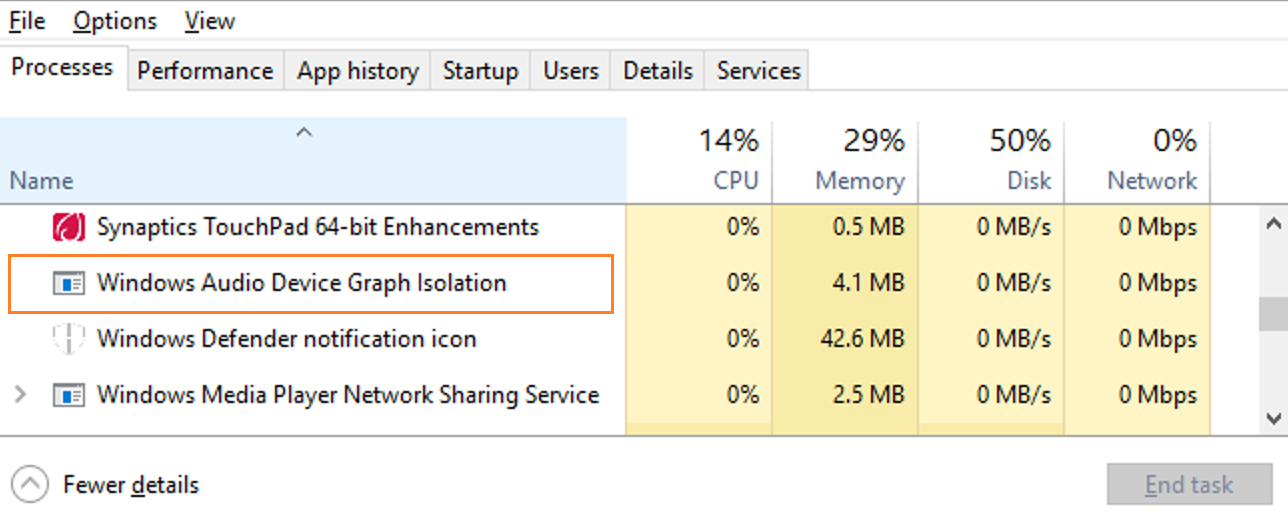
Windows Audio Device Graph Isolation in Task Manager
Sometimes, that process may be constantly present in the system. That usually means that your sound card manufacturer did not provide the additional utility to substitute the application offered by Windows. Another case which may force the activation of that system application is outdated/malfunctioning drivers. In that case, Windows decides to control the hardware element with its own facilities to avoid functionality problems.
Can I disable this process?
Windows Audio Device Graph Isolation gets disabled automatically at the moment when you install the correct drivers for your audio device. At the time period when it substitutes the absent driver/control utility, it consumes quite a low amount of memory. That process runs only when it is really needed, and its suspending will likely cause a system crash. The last thesis is not a joke: Windows Audio Device Graph Isolation process is embedded on a very low level, together with drivers. Disabling it will lead to the blue screen of death.
The times when you can disable Windows processes to increase the system performance have passed long ago. When Windows XP was the last actual OS version, computers were quite weak, and their upgrade was quite expensive. Disabling several services could really make your PC faster without any significant problems. Nowadays, such tricks can make things even worse.
Can the Windows Audio Device Graph Isolation be a virus?
There are no actual reports about the viruses that may use the name of this process to disguise itself. It is also quite strong against exploits – there are no known vulnerabilities. However, no one can predict what will happen tomorrow. There is always a chance that a new virus will use the name of that system application, or will use its vulnerabilities for malicious purposes.
You can figure out if the process you spectate is a legitimate one. In Task Manager, click it with the right mouse button, and then choose “Open file location”. You will see the source file (audiodg.exe) of that process in its root directory. The default directory for the source file of that process is Windows/System32. If you see this file in any other location, it is better to check your system with antivirus software. My choice for this case is GridinSoft Anti-Malware2.
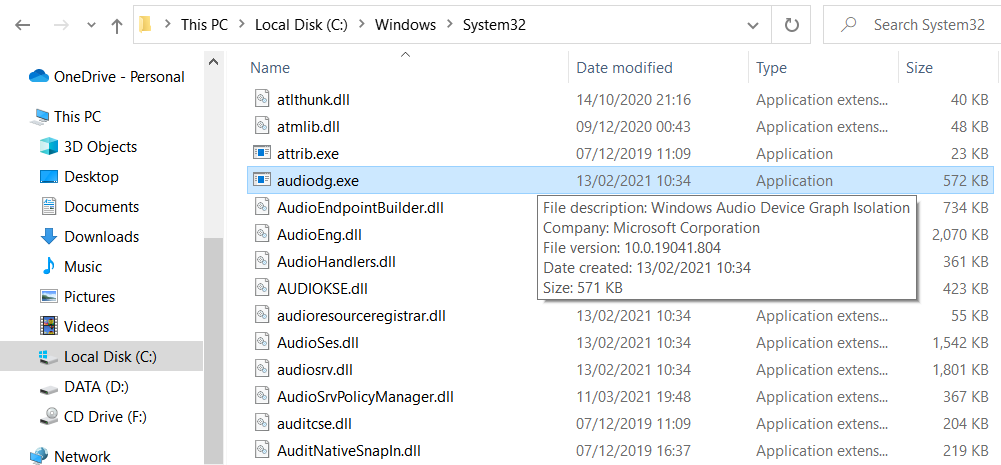
Proper location of Windows Audio Device Graph Isolation source file
Removing the viruses with GridinSoft Anti-Malware



Frequently Asked Questions
No. In case if the process belongs to the legitimate system element, you will not be able to edit the root directory of the system, where it is stored, without granting yourself permission for this action. And its deletion will surely lead to a system crash without a possibility of loading the system back because the crucial component is absent.
That process consumes literally nothing, so you will likely see no occasions when there is a need to make it less greedy with resources. However, if you see that it takes more than 20-30% of your CPU and the same amount of RAM, it is likely a virus. Perform the guide I wrote above.
As was mentioned in the previous question, the CPU/RAM consumption of the original process is very low. So, the Windows Audio Device Graph Isolation process that uses a lot of hardware capacity is definitely a virus. Another way to understand that this process belongs to a malicious program is its location inside of the Process Explorer. System processes are listed in the corresponding thread, so that process’ application among the user’s background processes is a sign of malware presence.
User Review
( votes)References
- Microsoft Forum answer about the Windows Audio Device Graph Isolation
- Explanation why do I recommend you to use GridinSoft Anti-Malware.