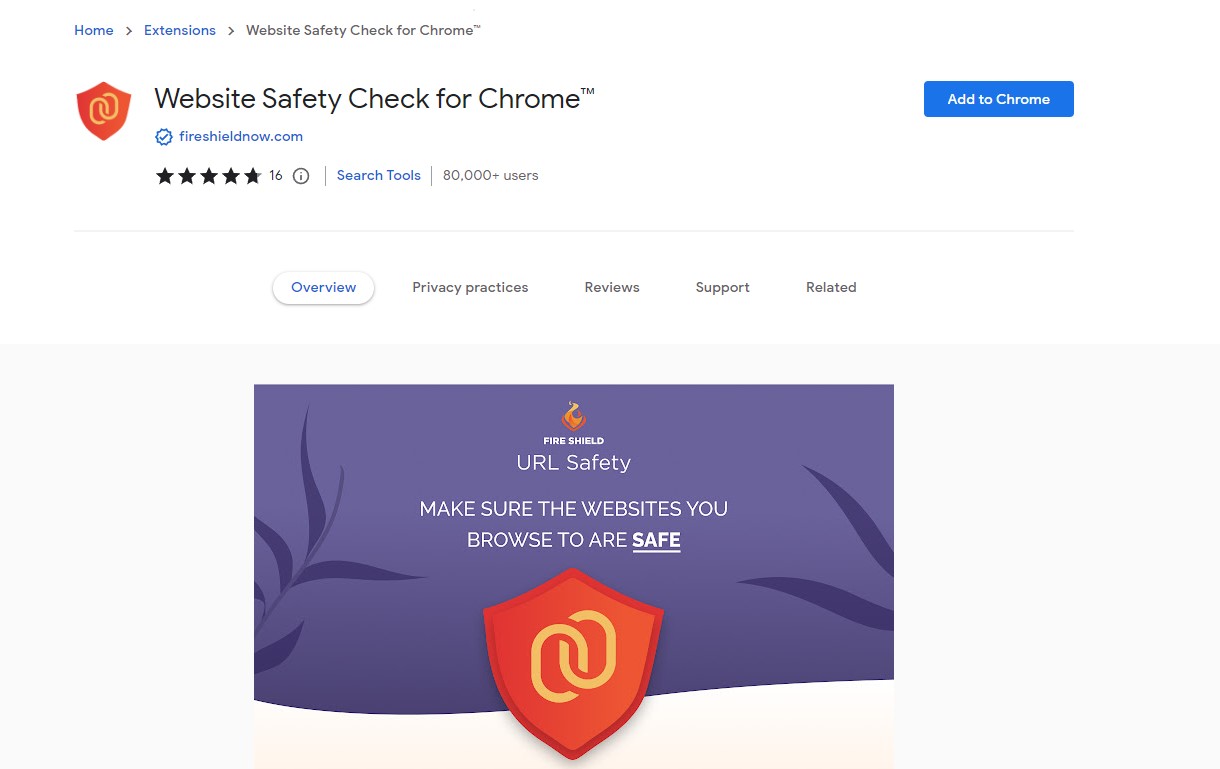The redirection to Website Safety Check for Chrome means that you are infected with browser hijacker malware. Such a pest aims at modifying your web browser in order to gain profits on content promotion.
Hijacker that sends your queries to Website Safety Check for Chrome site definitely has a promotion contract. Despite looking more distracting than harmful, it can create a mess in your system as good as full-size malware. In particular, it can redirect you to phishing sites, that mimic genuine sites and aim at stealing your login information. In this post, I will explain the way this hijacker appeared and how to remove Website Safety Check for Chrome from your system.
Website Safety Check for Chrome Hijacker Overview
“Website Safety Check for Chrome” search hijacker is a potentially unwanted application (PUA)1, that is spread as a plugin for your internet browser. It is usually spread as an add-on for Chrome or Firefox, that helps to search some certain details, for instance, about sporting activity events, make your web browser a lot more secure, enable downloading of any kind of video clip, and so on. Also, this app adds the “Managed by your organization” feature (on Chrome browsers).
However, the “Website Safety Check for Chrome” is quite useless since all such functions are currently embedded to your web browser and/or Windows. Such advertising mottos are targeted at low-skilled computer users. However often even experienced users are getting caught on such a lure. In particular scenarios, this hijacker is spread together with free tools.
Here is a details for the Website Safety Check for Chrome hijacker
| NAME | Website Safety Check for Chrome |
| Site | Fireshieldnow.com |
| Hosting | AS13335 Cloudflare, Inc. United States, San Francisco |
| Infection Type | Browser Hijacker, Unwanted Application |
| IP Address | 104.21.69.68 |
| Symptoms | Changed search engine; search queries redirection |
| Similar behavior | Ld6566, Lp, Doukoula |
| Fix Tool | To remove possible virus infections, try to scan your PC |
How harmful is Website Safety Check for Chrome hijacker?
Besides its impracticality, Website Safety Check for Chrome hijacker is additionally really unsafe for browser utilization. It alters your search engine to its specific – Fireshieldnow.com, and also alters your background, putting its watermark on your background image (or, sometimes, changing it to default with the specified symbol).
In addition to visual transformations done by Website Safety Check for Chrome hijacker, you might observe that many of your search inquiries are redirecting to the unknown web pages, full of web links and ads – so-called doorway websites. Such websites can have links for malware downloads. The possibility of redirecting increases if you try to start Google search page forcibly.
But all these actions are much more frustrating than truly destructive. The major hazard, specifically for individuals who have a considerable amount of confidential information in their internet browsers, is installed in data gathering functions. Cookie files, conversations, often-visited web pages, and various other activities are simply gathered by Website Safety Check for Chrome hijacker.
How to remove Website Safety Check for Chrome search hijacker?
- Download and install GridinSoft Anti-Malware.
- Open GridinSoft Anti-Malware and perform a “Standard scan“.
- “Move to quarantine” all items.
- Open “Tools” tab – Press “Reset Browser Settings“.
- Select proper browser and options – Click “Reset”.
- Restart your computer.
Browser hijackers are almost always fairly easy to deal with. In many cases, they have an independent application that can be located in the list of installed applications. Due to the certain distribution tactic of Website Safety Check for Chrome hijacker, it can be simply tracked and deleted by hand.
Nonetheless, if you got Website Safety Check for Chrome in the package with a free program, your PC might be infected with far more harmful malware – trojans, spyware or perhaps ransomware. That’s why I’d advise you make use of anti-malware programs to deal with the Website Safety Check for Chrome PUA and all other malware.
Remove Website Safety Check for Chrome with Gridinsoft Anti-Malware
We have also been using this software on our systems ever since, and it has always been successful in detecting viruses. It has blocked the most common browser hijackers as shown from our tests with the software, and we assure you that it can remove Website Safety Check for Chrome as well as other malware hiding on your computer.

To use Gridinsoft for remove malicious threats, follow the steps below:
1. Begin by downloading Gridinsoft Anti-Malware, accessible via the blue button below or directly from the official website gridinsoft.com.
2.Once the Gridinsoft setup file (setup-gridinsoft-fix.exe) is downloaded, execute it by clicking on the file.

3.Follow the installation setup wizard's instructions diligently.

4. Access the "Scan Tab" on the application's start screen and launch a comprehensive "Full Scan" to examine your entire computer. This inclusive scan encompasses the memory, startup items, the registry, services, drivers, and all files, ensuring that it detects malware hidden in all possible locations.

Be patient, as the scan duration depends on the number of files and your computer's hardware capabilities. Use this time to relax or attend to other tasks.
5. Upon completion, Anti-Malware will present a detailed report containing all the detected malicious items and threats on your PC.

6. Select all the identified items from the report and confidently click the "Clean Now" button. This action will safely remove the malicious files from your computer, transferring them to the secure quarantine zone of the anti-malware program to prevent any further harmful actions.

8. If prompted, restart your computer to finalize the full system scan procedure. This step is crucial to ensure thorough removal of any remaining threats. After the restart, Gridinsoft Anti-Malware will open and display a message confirming the completion of the scan.
Remember Gridinsoft offers a 6-day free trial. This means you can take advantage of the trial period at no cost to experience the full benefits of the software and prevent any future malware infections on your system. Embrace this opportunity to fortify your computer's security without any financial commitment.
Trojan Killer for “Website Safety Check for Chrome” removal on locked PC
In situations where it becomes impossible to download antivirus applications directly onto the infected computer due to malware blocking access to websites, an alternative solution is to utilize the Trojan Killer application.

There is a really little number of security tools that are able to be set up on the USB drives, and antiviruses that can do so in most cases require to obtain quite an expensive license. For this instance, I can recommend you to use another solution of GridinSoft - Trojan Killer Portable. It has a 14-days cost-free trial mode that offers the entire features of the paid version. This term will definitely be 100% enough to wipe malware out.
Trojan Killer is a valuable tool in your cybersecurity arsenal, helping you to effectively remove malware from infected computers. Now, we will walk you through the process of using Trojan Killer from a USB flash drive to scan and remove malware on an infected PC. Remember, always obtain permission to scan and remove malware from a computer that you do not own.
Step 1: Download & Install Trojan Killer on a Clean Computer:
1. Go to the official GridinSoft website (gridinsoft.com) and download Trojan Killer to a computer that is not infected.

2. Insert a USB flash drive into this computer.
3. Install Trojan Killer to the "removable drive" following the on-screen instructions.

4. Once the installation is complete, launch Trojan Killer.
Step 2: Update Signature Databases:
5. After launching Trojan Killer, ensure that your computer is connected to the Internet.
6. Click "Update" icon to download the latest signature databases, which will ensure the tool can detect the most recent threats.

Step 3: Scan the Infected PC:
7. Safely eject the USB flash drive from the clean computer.
8. Boot the infected computer to the Safe Mode.
9. Insert the USB flash drive.
10. Run tk.exe
11. Once the program is open, click on "Full Scan" to begin the malware scanning process.

Step 4: Remove Found Threats:
12. After the scan is complete, Trojan Killer will display a list of detected threats.

13. Click on "Cure PC!" to remove the identified malware from the infected PC.
14. Follow any additional on-screen prompts to complete the removal process.

Step 5: Restart Your Computer:
15. Once the threats are removed, click on "Restart PC" to reboot your computer.
16. Remove the USB flash drive from the infected computer.
Congratulations on effectively removing Website Safety Check for Chrome and the concealed threats from your computer! You can now have peace of mind, knowing that they won't resurface again. Thanks to Gridinsoft's capabilities and commitment to cybersecurity, your system is now protected.
Deleteing Website Safety Check for Chrome hijacker manually
Besides using anti-malware software for browser restoration, you may choose the “Reset browser settings” function, which is usually embedded in all popular browsers.
To reset Edge, do the following steps :
- Open “Settings and more” tab in upper right corner, then find here “Settings” button. In the appeared menu, choose “Reset settings” option :
- After picking the Reset Settings option, you will see the following menu, stating about the settings which will be reverted to original :


For Mozilla Firefox, do the next actions :
- Open Menu tab (three strips in upper right corner) and click the “Help” button. In the appeared menu choose “troubleshooting information” :
- In the next screen, find the “Refresh Firefox” option :


After choosing this option, you will see the next message :

If you use Google Chrome
- Open Settings tab, find the “Advanced” button. In the extended tab choose the “Reset and clean up” button :
- In the appeared list, click on the “Restore settings to their original defaults” :
- Finally, you will see the window, where you can see all the settings which will be reset to default :



Opera can be reset in the next way
- Open Settings menu by pressing the gear icon in the toolbar (left side of the browser window), then click “Advanced” option, and choose “Browser” button in the drop-down list. Scroll down, to the bottom of the settings menu. Find there “Restore settings to their original defaults” option :
- After clicking the “Restore settings…” button, you will see the window, where all settings, which will be reset, are shown :


As an afterword, I want to say that time plays against you and your PC. The activity of browser hijacker must be stopped as soon as possible, because of the possibility of other malware injection. This malware can be downloaded autonomously, or offered for you to download in one of the windows with advertisements, which are shown to you by the hijacker. You need to act as fast as you can.
I need your help to share this guide.
Browser hijackers are among the largest and also disruptive kinds of malware. I published this article to help you, so I wish you will help me to make the computer world completely clean of malware. Please, share this article in the social networks you use – Twitter, Reddit, Facebook – wherever.
.
Wilbur WoodhamHow to Remove Website Safety Check for Chrome?
Name: Website Safety Check for Chrome
Description: Website Safety Check for Chrome - a lot of users became a victim of browser hijacker. I have a lot of friends who literally bombed me with the questions like “how to remove Website Safety Check for Chrome?”. In this article we will show you how to deal with Website Safety Check for Chrome (Fireshieldnow.com), which may corrupt your browser’s correct performance, and create a lot of troubles while you are working.
Operating System: Windows
Application Category: Browser Hijacker
User Review
( votes)References
- More information bout PUAs on GridinSoft Threat Encyclopedia