“Trojan Spyware Alert” scam – employs various deceptive tactics to infiltrate users’ systems. Often via untrusted websites, misleading ads, or potentially unwanted applications (PUAs).
Once triggered, it inundates users with fraudulent error messages, coercing them to call a specific number for assistance. Scammers behind the scheme then attempt to extort money or gain remote access to the victim’s device. Staying cautious and refraining from engaging with such pop-ups is vital to prevent falling prey to these harmful actions.
“Trojan Spyware Alert” Scam Overview
The “Trojan Spyware Alert” pop-up scam involves deceptive websites that resemble Microsoft’s official site. However, Microsoft has no affiliation with these sites. They should be avoided. This specific webpage is hosted on Amazon AWS, a legitimate Amazon service. Unfortunately, cybercriminals often misuse this service for malicious activities.
On this page, visitors encounter two misleading pop-up windows claiming to have detected “Trojan Spyware” and displaying error code “#0x898778.” These pop-ups falsely declare that computer access has been blocked for security reasons. Additionally, they assert that various data, including email credentials, banking passwords, Facebook login details, and personal pictures/documents, have been compromised. Be cautious and do not engage with such deceptive content.
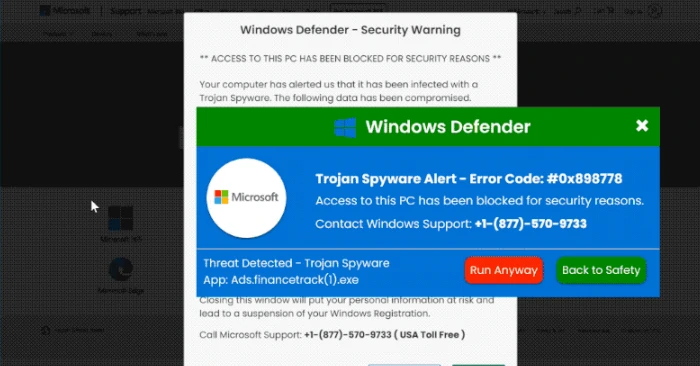
Screen of pop-up scam notification
| Name | “Trojan Spyware Alert” tech support scam |
| Threat Type | Phishing, Scam, Social Engineering, Fraud |
| Tech Support Scammer Phone Number | +1-(877)-570-9733, +1-(888)-531-1238, +1-844-264-1242, +1-888-499-8293, +1-866-365-3199, +1-833-247-6042, +1-888-855-5715, 1-888-308-5705, +1-(888)-395-1684, +1-866-401-0380, +1-888-499-5065, +1-833-810-6299, +1-833-847-0571, +1-888-499-4320, +1 +1-865-567-0642, +1-877-778-5029, +1-866-499-3309, +1-833-307-2782, +1-877-755-1772, +1-866-498-4804, +1-877-791-1437, +1-877-841-0234, +1-877-682-0208, +1-843-400-1535, +1(844) 535-0929 |
| Symptoms | Fake error messages, fake system warnings, pop-up errors, hoax computer scan. |
| Similar Behavior | “Virus Has Been Detected On Your Device”, “Your Windows 10 is infected with viruses”, “Critical Threat Detected: Adware App” |
| Damage | Loss of sensitive private information, monetary loss, identity theft, possible malware infections. |
| Distribution methods | Compromised websites, rogue online pop-up ads, potentially unwanted applications. |
| Fix Tool | In order to get rid of any potential malware infections, it is recommended that you use a trustworthy antivirus software. |
How does “Trojan Spyware Alert” Scam work?
Visitors are directed to address the issue by immediately calling the +1-(877)-570-9733 number, supposedly for “Windows Support.” Typically, the scammers operating these pages aim to deceive users into paying for what they claim are genuine technical support services and software. They may also seek permission to remotely control the user’s computer through a Remote Access/Administration Tool (RAT).
It’s crucial to be aware that granting such access to cybercriminals can result in malware infections, such as ransomware or Trojan-type malware. Additionally, these individuals might steal personal information or engage in other malicious activities.
How serious is this?
The seriousness of this situation cannot be overstated. Numerous scams akin to this one include variations like “Trojan Spyware Alert,” “ERROR # 0x6a4-0xf9fx3999,” “Activation Failed! (Error Code 001),” and “Windows Error Code: DLL011150.” These deceptive pages aim to persuade visitors that their computers are plagued by issues, prompting them to dial a specified number.
Upon making the call, scammers employ tactics to extort money or coerce victims into installing a Remote Access Tool (RAT). Often, users don’t intentionally access these sites. Also they’re redirected through untrusted websites, misleading ads, or via potentially unwanted applications (PUAs).
Browser hijackers, adware-type applications, and various Potentially Unwanted Applications (PUAs) frequently employ a distribution method wherein they are bundled into the download and installation processes of other software. Consequently, a significant number of users unwittingly download and install these PUAs alongside their desired software.
Remove Virus with Gridinsoft Anti-Malware
We have also been using this software on our systems ever since, and it has always been successful in detecting viruses. It has blocked the most common Adware as shown from our tests with the software, and we assure you that it can remove Virus as well as other malware hiding on your computer.

To use Gridinsoft for remove malicious threats, follow the steps below:
1. Begin by downloading Gridinsoft Anti-Malware, accessible via the blue button below or directly from the official website gridinsoft.com.
2.Once the Gridinsoft setup file (setup-gridinsoft-fix.exe) is downloaded, execute it by clicking on the file.

3.Follow the installation setup wizard's instructions diligently.

4. Access the "Scan Tab" on the application's start screen and launch a comprehensive "Full Scan" to examine your entire computer. This inclusive scan encompasses the memory, startup items, the registry, services, drivers, and all files, ensuring that it detects malware hidden in all possible locations.

Be patient, as the scan duration depends on the number of files and your computer's hardware capabilities. Use this time to relax or attend to other tasks.
5. Upon completion, Anti-Malware will present a detailed report containing all the detected malicious items and threats on your PC.

6. Select all the identified items from the report and confidently click the "Clean Now" button. This action will safely remove the malicious files from your computer, transferring them to the secure quarantine zone of the anti-malware program to prevent any further harmful actions.

8. If prompted, restart your computer to finalize the full system scan procedure. This step is crucial to ensure thorough removal of any remaining threats. After the restart, Gridinsoft Anti-Malware will open and display a message confirming the completion of the scan.
Remember Gridinsoft offers a 6-day free trial. This means you can take advantage of the trial period at no cost to experience the full benefits of the software and prevent any future malware infections on your system. Embrace this opportunity to fortify your computer's security without any financial commitment.
Trojan Killer for “Virus” removal on locked PC
In situations where it becomes impossible to download antivirus applications directly onto the infected computer due to malware blocking access to websites, an alternative solution is to utilize the Trojan Killer application.

There is a really little number of security tools that are able to be set up on the USB drives, and antiviruses that can do so in most cases require to obtain quite an expensive license. For this instance, I can recommend you to use another solution of GridinSoft - Trojan Killer Portable. It has a 14-days cost-free trial mode that offers the entire features of the paid version. This term will definitely be 100% enough to wipe malware out.
Trojan Killer is a valuable tool in your cybersecurity arsenal, helping you to effectively remove malware from infected computers. Now, we will walk you through the process of using Trojan Killer from a USB flash drive to scan and remove malware on an infected PC. Remember, always obtain permission to scan and remove malware from a computer that you do not own.
Step 1: Download & Install Trojan Killer on a Clean Computer:
1. Go to the official GridinSoft website (gridinsoft.com) and download Trojan Killer to a computer that is not infected.

2. Insert a USB flash drive into this computer.
3. Install Trojan Killer to the "removable drive" following the on-screen instructions.

4. Once the installation is complete, launch Trojan Killer.
Step 2: Update Signature Databases:
5. After launching Trojan Killer, ensure that your computer is connected to the Internet.
6. Click "Update" icon to download the latest signature databases, which will ensure the tool can detect the most recent threats.

Step 3: Scan the Infected PC:
7. Safely eject the USB flash drive from the clean computer.
8. Boot the infected computer to the Safe Mode.
9. Insert the USB flash drive.
10. Run tk.exe
11. Once the program is open, click on "Full Scan" to begin the malware scanning process.

Step 4: Remove Found Threats:
12. After the scan is complete, Trojan Killer will display a list of detected threats.

13. Click on "Cure PC!" to remove the identified malware from the infected PC.
14. Follow any additional on-screen prompts to complete the removal process.

Step 5: Restart Your Computer:
15. Once the threats are removed, click on "Restart PC" to reboot your computer.
16. Remove the USB flash drive from the infected computer.
Congratulations on effectively removing Virus and the concealed threats from your computer! You can now have peace of mind, knowing that they won't resurface again. Thanks to Gridinsoft's capabilities and commitment to cybersecurity, your system is now protected.
Frequently Asked Questions (FAQ)
Reformatting your storage device should only be considered as a last resort for removing “Trojan Spyware Alert” scam malware. Prior to taking such drastic action, it is advisable to perform a comprehensive scan using trustworthy antivirus or anti-malware software.
Malware poses a significant risk to the security and privacy of sensitive information, potentially leading to identity theft, financial loss, and unauthorized access to personal accounts. Furthermore, it can disrupt the normal operation of a system, causing performance issues, system crashes, and data corruption.
The purpose of “Trojan Spyware Alert” scam is to enable remote access and control of compromised devices. It allows threat actors to perform various malicious activities, such as unauthorized access, data theft, system manipulation, and disabling security measures, potentially causing significant harm to individuals and organizations.
Gridinsoft Anti-Malware has the ability to identify and eliminate most malware infections. Nevertheless, it is crucial to recognize that sophisticated malware can remain hidden deep within the system. Consequently, conducting a complete system scan is imperative to detect and eradicate malware.
How to Remove "Trojan Spyware Alert" Scam
Name: "Trojan Spyware Alert" Scam
Description: "Trojan Spyware Alert" Scam spreads stealthily, often through deceptive websites, misleading ads, or potentially unwanted applications (PUAs). Upon encountering the scam, users are bombarded with alarming pop-up messages, coercing them to dial a specific number for assistance. The perpetrators behind these schemes aim to extract money from victims or gain remote access to their devices. Vigilance is paramount; ignoring these pop-ups and refraining from engaging with them is crucial to thwart their harmful actions, protect personal data, and maintain online security. Stay cautious, stay safe.
Operating System: Windows
Application Category: Malware




