SysUpdate, a backdoor malware utilized by the APT27 group, poses a significant threat to targeted systems. While its exact distribution methods remain undisclosed, it’s commonly associated with phishing and tailored attacks.
SysUpdate can infiltrate and compromise systems, enabling attackers to collect data, manage services, and execute various commands. The malware’s actions are versatile and adaptable, making it a potent tool for cyber espionage and other malicious activities.
SysUpdate Overview
SysUpdate is a type of malware classified as a backdoor, which surreptitiously infiltrates systems and potentially creates a covert entry point for further malicious activities. It has been in circulation since 2020 and has seen ongoing improvements. Initially Windows-based, a Linux version emerged in 2023. In August 2023, a new variant was discovered, linked to two attacks targeting a Middle Eastern telecommunications organization and an Asian governmental body.
SysUpdate is custom malware exclusively employed by the APT27, a Chinese Advanced Persistent Threat (APT) group known by various aliases, including Bronze Union, Budworm, Emissary Panda, Iron Tiger, LuckyMouse, and TG-3390. APT27 has a history of targeting Middle East, Southeast Asia, and the USA entities.
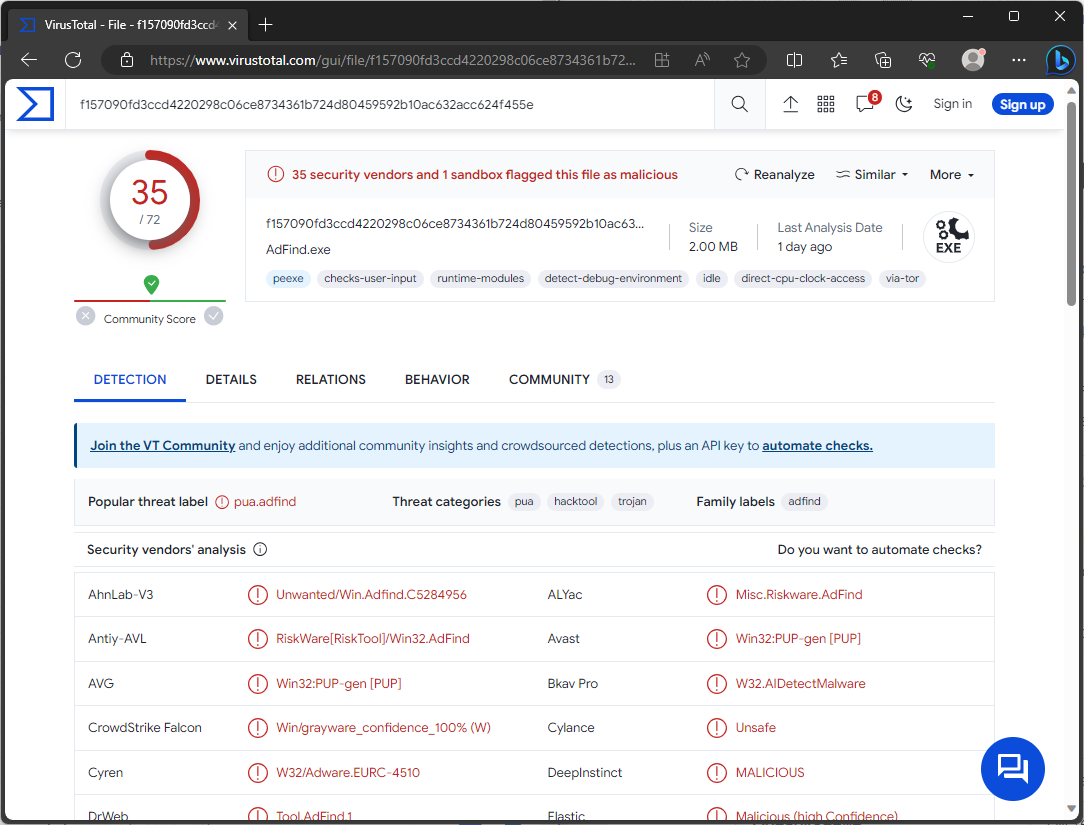
VirusTotal result
| Name | SysUpdate |
| Detection | PUP.Win32.Gen.oa!s1, HackTool:Win32/AdFind!MSR (Microsoft) |
| Threat Type | Trojan, backdoor, stealer, spyware |
| Similar Behavitor | S1deload Stealer, NightClub Malware |
| Damage | Stolen passwords and banking information, identity theft, the victim’s computer added to a botnet. |
| Fix Tool | See If Your System Has Been Affected by SysUpdate Virus |
Technical Analysis
SysUpdate is a backdoor malware with multiple iterations and capabilities. In recent attacks, it utilized the DLL side-loading technique, exploiting the Windows DLL search order mechanism through a legitimate application, INISafeWebSSO, to execute its malicious payload. This malware can collect system and drive data, manage services, view and terminate processes, manipulate files, take screenshots, and execute various commands.
Past attacks by the APT27 group involving SysUpdate have employed additional tools like AdFind, curl, Secretsdump, and PasswordDumper. The presence of SysUpdate on a system can lead to multiple infections, data loss, privacy breaches, financial losses, and identity theft, especially in high-profile or politically motivated attacks.
How it managed to infiltrate my computer?
The specific method by which SysUpdate infiltrated your computer is currently unknown. It’s important to note that SysUpdate is typically used in targeted attacks customized to the particular target, which may involve changing tactics over time. Generally, malware like SysUpdate spreads through phishing and social engineering techniques. Malicious software is often disguised as, or bundled with, legitimate files or programs. These files can take various formats, including executables, archives, documents, JavaScript, and more.
Standard distribution methods for malware like SysUpdate include malicious attachments or links in spam emails, drive-by downloads (stealthy and deceptive), online scams, malvertising (malicious advertising), untrustworthy download sources (such as freeware and free file-hosting websites, Peer-to-Peer networks), illegal software activation tools (cracks), pirated content, and fake software updates. Additionally, some malware can self-propagate through local networks and removable storage devices like external hard drives and USB flash drives.
Remove SysUpdate with Gridinsoft Anti-Malware
We have also been using this software on our systems ever since, and it has always been successful in detecting viruses. It has blocked the most common Stealers as shown from our tests with the software, and we assure you that it can remove SysUpdate as well as other malware hiding on your computer.

To use Gridinsoft for remove malicious threats, follow the steps below:
1. Begin by downloading Gridinsoft Anti-Malware, accessible via the blue button below or directly from the official website gridinsoft.com.
2.Once the Gridinsoft setup file (setup-gridinsoft-fix.exe) is downloaded, execute it by clicking on the file.

3.Follow the installation setup wizard's instructions diligently.

4. Access the "Scan Tab" on the application's start screen and launch a comprehensive "Full Scan" to examine your entire computer. This inclusive scan encompasses the memory, startup items, the registry, services, drivers, and all files, ensuring that it detects malware hidden in all possible locations.

Be patient, as the scan duration depends on the number of files and your computer's hardware capabilities. Use this time to relax or attend to other tasks.
5. Upon completion, Anti-Malware will present a detailed report containing all the detected malicious items and threats on your PC.

6. Select all the identified items from the report and confidently click the "Clean Now" button. This action will safely remove the malicious files from your computer, transferring them to the secure quarantine zone of the anti-malware program to prevent any further harmful actions.

8. If prompted, restart your computer to finalize the full system scan procedure. This step is crucial to ensure thorough removal of any remaining threats. After the restart, Gridinsoft Anti-Malware will open and display a message confirming the completion of the scan.
Remember Gridinsoft offers a 6-day free trial. This means you can take advantage of the trial period at no cost to experience the full benefits of the software and prevent any future malware infections on your system. Embrace this opportunity to fortify your computer's security without any financial commitment.
Trojan Killer for “SysUpdate” removal on locked PC
In situations where it becomes impossible to download antivirus applications directly onto the infected computer due to malware blocking access to websites, an alternative solution is to utilize the Trojan Killer application.

There is a really little number of security tools that are able to be set up on the USB drives, and antiviruses that can do so in most cases require to obtain quite an expensive license. For this instance, I can recommend you to use another solution of GridinSoft - Trojan Killer Portable. It has a 14-days cost-free trial mode that offers the entire features of the paid version. This term will definitely be 100% enough to wipe malware out.
Trojan Killer is a valuable tool in your cybersecurity arsenal, helping you to effectively remove malware from infected computers. Now, we will walk you through the process of using Trojan Killer from a USB flash drive to scan and remove malware on an infected PC. Remember, always obtain permission to scan and remove malware from a computer that you do not own.
Step 1: Download & Install Trojan Killer on a Clean Computer:
1. Go to the official GridinSoft website (gridinsoft.com) and download Trojan Killer to a computer that is not infected.

2. Insert a USB flash drive into this computer.
3. Install Trojan Killer to the "removable drive" following the on-screen instructions.

4. Once the installation is complete, launch Trojan Killer.
Step 2: Update Signature Databases:
5. After launching Trojan Killer, ensure that your computer is connected to the Internet.
6. Click "Update" icon to download the latest signature databases, which will ensure the tool can detect the most recent threats.

Step 3: Scan the Infected PC:
7. Safely eject the USB flash drive from the clean computer.
8. Boot the infected computer to the Safe Mode.
9. Insert the USB flash drive.
10. Run tk.exe
11. Once the program is open, click on "Full Scan" to begin the malware scanning process.

Step 4: Remove Found Threats:
12. After the scan is complete, Trojan Killer will display a list of detected threats.

13. Click on "Cure PC!" to remove the identified malware from the infected PC.
14. Follow any additional on-screen prompts to complete the removal process.

Step 5: Restart Your Computer:
15. Once the threats are removed, click on "Restart PC" to reboot your computer.
16. Remove the USB flash drive from the infected computer.
Congratulations on effectively removing SysUpdate and the concealed threats from your computer! You can now have peace of mind, knowing that they won't resurface again. Thanks to Gridinsoft's capabilities and commitment to cybersecurity, your system is now protected.
Frequently Asked Questions (FAQ)
Reformatting your storage device should only be considered as a last resort for removing SysUpdate malware. Prior to taking such drastic action, it is advisable to perform a comprehensive scan using trustworthy antivirus or anti-malware software.
Malware poses a significant risk to the security and privacy of sensitive information, potentially leading to identity theft, financial loss, and unauthorized access to personal accounts. Furthermore, it can disrupt the normal operation of a system, causing performance issues, system crashes, and data corruption.
The purpose of SysUpdate is to enable remote access and control of compromised devices. It allows threat actors to perform various malicious activities, such as unauthorized access, data theft, system manipulation, and disabling security measures, potentially causing significant harm to individuals and organizations.
Gridinsoft Anti-Malware has the ability to identify and eliminate most malware infections. Nevertheless, it is crucial to recognize that sophisticated malware can remain hidden deep within the system. Consequently, conducting a complete system scan is imperative to detect and eradicate malware.
How to Remove SysUpdate Malware
Name: SysUpdate
Description: SysUpdate, a backdoor malware utilized by the APT27 group, poses a significant threat to targeted systems. While its exact distribution methods remain undisclosed, it's commonly associated with phishing and tailored attacks. SysUpdate can infiltrate and compromise systems, enabling attackers to collect data, manage services, and execute various commands. The malware's actions are versatile and adaptable, making it a potent tool for cyber espionage and other malicious activities.
Operating System: Windows
Application Category: Malware

