System Interrupts is a system process running in Windows, which can be spotted in the thread with system processes. However, it has a significant difference with the processes we described before. In this post, you will see a detailed description of this process, methods of troubleshooting in case if something is wrong.
What is the System Interrupts process?
This process has hardware origins, in contrast to other processes that are usually related to software functionality. Hardware interrupts is the mechanism that makes possible the correct interaction between all hardware components you have installed on the motherboard of your PC and the central processing unit (CPU). Interrupts are generated by a special unit on the motherboard.
How do the processor interrupts work?
Let me explain how it works. While watching a video, for example, your CPU must correctly process the data from the disk, render the image, and send the sound data to the sound card. The main task will be rendering, so the majority of time CPU will be doing this task. At the moment when it is needed to get another part of the video from the disk and load it into the RAM, the processor gets the interrupt and executes the memory call. Then, it loads the obtained data to the RAM, and then gets back to the rendering process. That is a common example of an interruption mechanism.
System Interrupts process displays the activity of currently active interrupts, together with their influence on the CPU capacity. All these operations are executed extremely fast: mid-level modern CPUs run at the frequency of 3.5-4.5 GHz, so the described interrupt, which contains 3 operations, will take 0.000045s – less than you spent to blink an eye.1
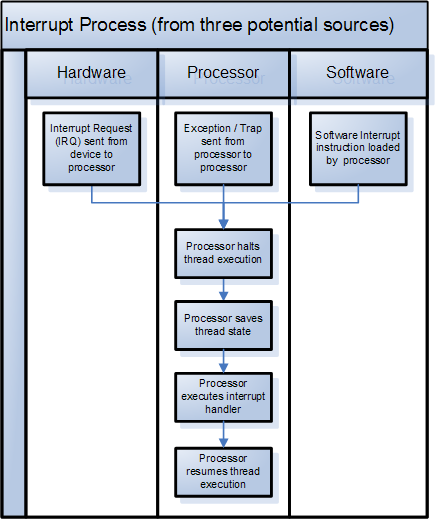
Scheme of interruptions mechanism
System Interrupts takes 100% CPU, what can I do?
Usually, this process takes a very low amount of CPU/RAM – about 0.1-0.5%. But in case of different troubles, it can raise up to 20-30%, which is a serious impact on the total system performance. When things turn critical, it can take almost 100% CPU. There can be two reasons why such problems occur – driver issues and hardware problems.
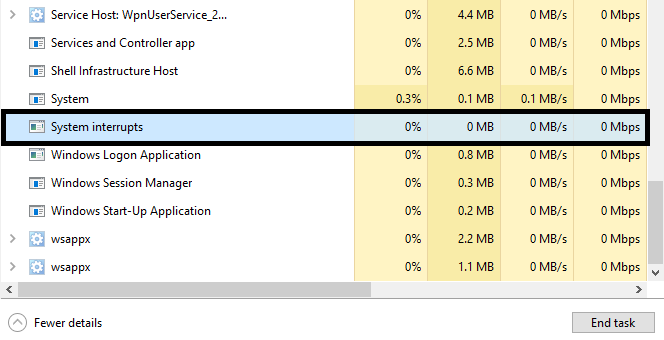
Driver problems are more often, and it is quite easy to fix this problem. Almost all hardware vendors publish the latest drivers versions on their official website, so you just need to google the corresponding phrase (“drivers for %hardware-name-and-model%”). But stay away from pseudo driver updating apps! They do not disclose the source of the drivers they offer, so you can get a thing that will make the performance even worse, or even a virus instead of the driver.
Hardware issues
Hardware issues are much harder to solve. When you see System Interrupts taking 100% of your CPU, it is likely the hardware issue. First, you need to identify which device has a problem. Search the Device Manager in the Windows Search, open it, and see the list of the devices you have. Also, hold the Task Manager open, in order to check if something was changed.
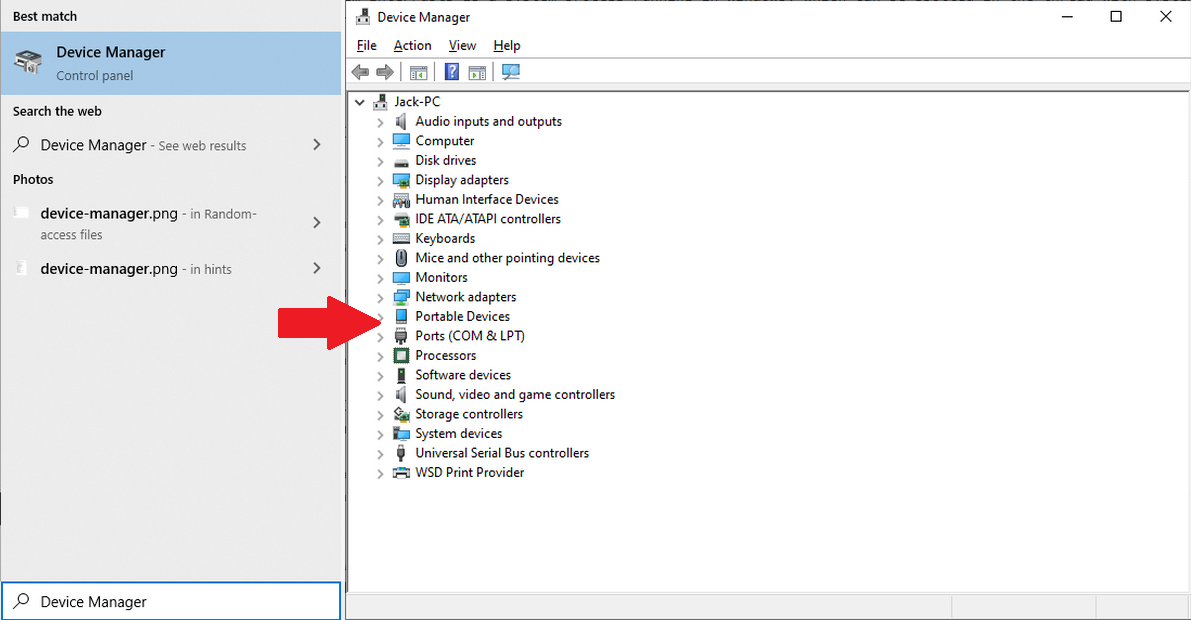
In the Device Manager, you need to be careful with disabling the components, since some of them may be vital for PC functioning. Here is the list of categories you can edit without any fears:
Click the device name with the right mouse button and choose “Disable”. Open the Task Manager and check if this action brought any effect. Try again with another device, if nothing happens. That way may look complicated, but when the driver update is not able to fix the problem, consistent software-made unplugging the devices substitutes the direct unplugging, which will require the shutdown and boot the PC after disabling every device.
Can the System Interrupts process be a virus?
There are no fixed facts of counterfeiting of this process by malware creators. However, nothing is constant. You can never predict, how will the malware creators hide their viruses in the victim’s system the next day. To scan the computer for a possibly present malware, I can recommend you GridinSoft Anti-Malware.
Frequently Asked Questions
No. In case the process belongs to the legitimate system element, you will not be able to edit the root directory of the system, where it is stored, without granting yourself permission for this action. And in the case of System Interrupts, you will not even find an exact file or DLL – it has no file on your disk.
That process consumes literally nothing, so you will likely see no occasions when there is a need to make it less greedy with resources. However, if you see that it takes more than 20-30% of your CPU and the same amount of RAM, you have a hardware issue or malware. Perform the guide I wrote above.
As it was mentioned in the previous question, the CPU/RAM consumption of the original process is very low. So, the System Interrupts that uses a lot of hardware capacity is definitely a virus. Another way to understand that this process belongs to a malicious program is its location inside of the Task Manager. System processes are listed in the corresponding thread, so the System Interrupts application among the user’s background processes is a sign of malware presence.
User Review
( votes)References
- Article about the system interrupts and other elements of hardware interaction.


