Spoolsv.exe process is a system task running in the background of your system, if you use Windows 10. A lot of users are wondering about the number of services running in the background in their computers, and some of them raise suspicion because they don’t know what is the purpose of every exact service. In this post, you will see the explanation of spoolsv.exe task, and also the way to figure out that the process is malicious.
What is the spoolsv.exe process?
Spoolsv.exe is a parental process for Spooler SubSystem App, a Windows service that carries the responsibility for correct printers, scanners and fax work. This process manages the printing queue, and manages all connected devices. It also passes the information about printing devices to the programs which can create a file for print. Exactly, thanks to this service activity you are able to see the list of connected peripheric printing devices, and choose which fits you for printing this time.

Spooler SubSystem App in Task Manager
Spooler SubSystem App also takes care of the configuration of the printers. In cases when you don’t have a separate desktop app for printer/fax controlling, the spoolsv.exe will offer you the functions for that purpose. Through this facility, you can see the information about the ink level or toner amount left, possible issues with hardware, and the common information about the device. Once again – this information may be available only when the device supports such a function.
How do I disable the spoolsv.exe process?
This process does not carry any vital functions for the system. If you do not use, and sure that will never use any printing devices, you can stop it. However, the stopping procedure (you could see it below) is not very easy, and you can get into the situation when there is no time to enable this thing. It consumes very small amounts of CPU/RAM capacity, so there is no critical need to stop it. However, the cases when it consumes a significant amount of the resources of your PC even without the use of a printer or fax are the clear cases of possible driver issues. Check the official Microsoft guide for solving the printer driver issue. Another possible source of this problem is malware presence.
The times when Windows processes may be disabled to increase the system performance have passed long ago. When Windows XP was the last actual OS version, computers were quite weak, and their upgrade was quite expensive, disabling several services could really make your PC faster without any significant problems. Nowadays, such tricks can make things even worse.
Press Win+R and type “services.msc” to open Services. In this system app, search for the Print Spooler service.
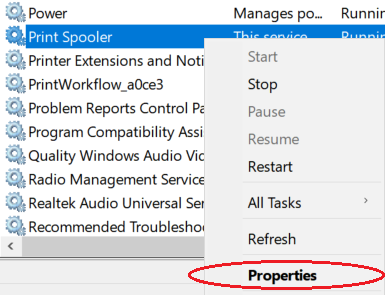
Click it with the right mouse button to call the context menu and press “Properties”. In the appeared window, you need to change the Startup type setting from Automatic (by default) to Disabled. After that action, you need to reboot your PC to see the changes. The service will not start anymore.
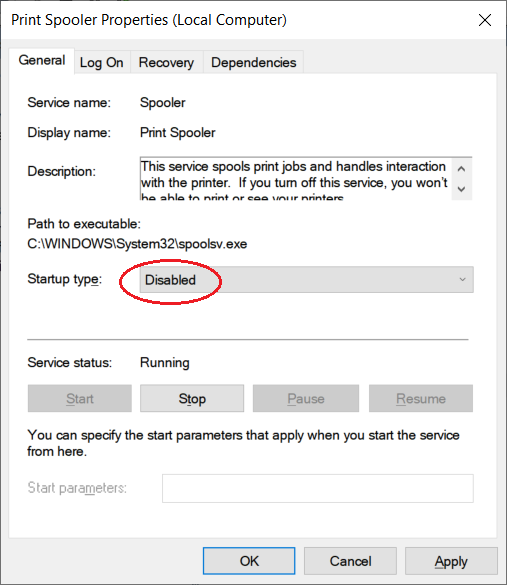
How can I see if that process is malicious?
Viruses are not able to hijack the spoolsv.exe process. Exactly, they can, but there is no reason for them to do this. Usually, malware creators name the processes their virus creates as spoolsv to hide it from the user. The superficial check is not enough: it is recommended to check the source file location to be sure that everything is OK. Click the Spooler SubSystem App in the Task Manager with the right mouse button, and then choose “Open file location”. You will see the folder where the file is located. The default directory for spoolsv.exe is Windows/System32. If the file is stored somewhere away from that place, it is likely a virus. Check your PC with anti-malware software. I can recommend you to use GridinSoft Anti-Malware for this case.
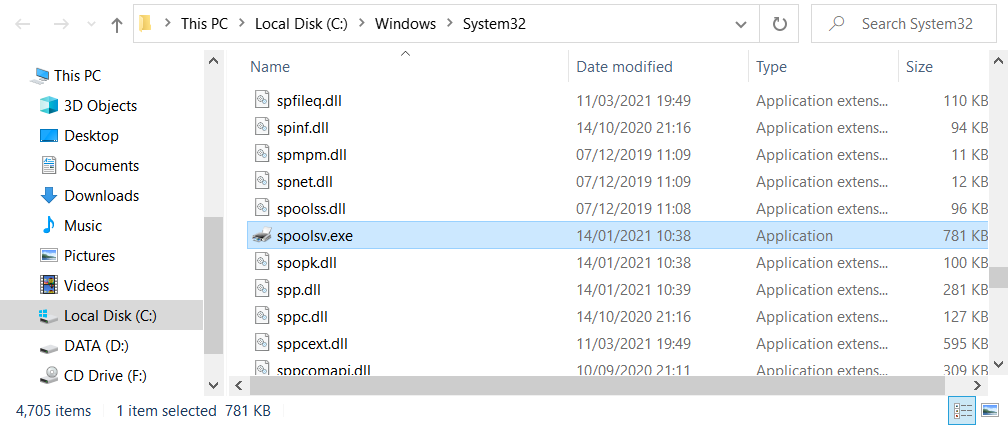
The default location spoolsv.exe
Removing the viruses with GridinSoft Anti-Malware



Frequently Asked Questions
No. In case if the process belongs to the legitimate system element, you will not be able to edit the root directory of the system, where it is stored, without granting yourself permission for this action. And its deletion will surely lead to the loss of certain system functions, which may be needed in future.
That process consumes literally nothing, so you will likely see no occasions when there is a need to make it less greedy with resources. However, if you see that it takes more than 20-30% of your CPU and the same amount of RAM, it is likely a virus. Perform the guide I wrote above.
As was mentioned in the previous question, the CPU/RAM consumption of the original process is very low. So, the spoolsv process that uses a lot of hardware capacity is definitely a virus. Another way to understand that this process belongs to a malicious program is its location inside of the Process Explorer. System processes are listed in the corresponding thread, so that process’ application among the user’s background processes is a sign of malware presence.
User Review
( votes)

