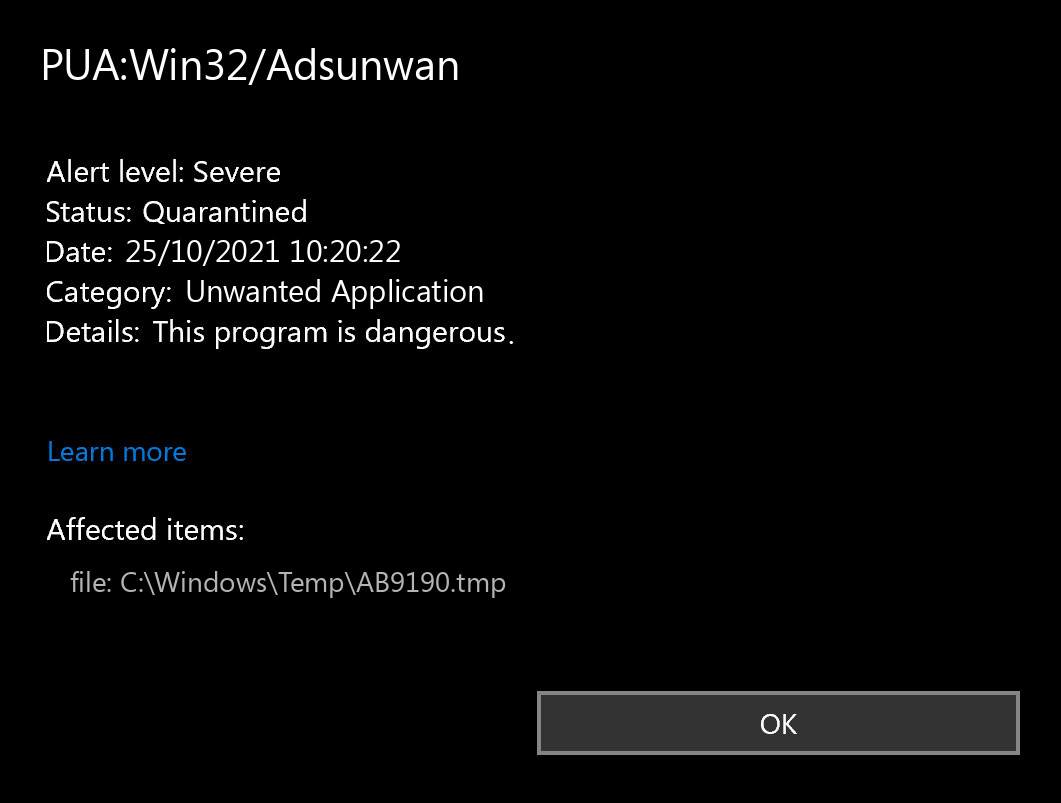PUA:Win32/Adsunwan belongs to the category of adware, which is a potentially unwanted application (PUA). Adware refers to software that displays unwanted advertisements, including pop-ups, banners, and other types of ads, on a computer. Users often unintentionally install PUA:Win32/Adsunwan when downloading free software from the Internet as it is commonly distributed as a bundled package.
What is PUA:Win32/Adsunwan?
PUA:Win32/Adsunwan describes a specific type or version of potentially unwanted software, although its characteristics and behavior may vary. However, most often, Adsunwan PUA takes over your browser to show numerous ads and pop-up notifications. While these applications are not outright malicious, they can still negatively impact the user’s experience and pose potential security risks.
Some common traits or behaviors associated with potentially unwanted applications include:
- Adware: Applications that display excessive or intrusive advertisements, often bundled with other software.
- Browser toolbars: Additional toolbars installed in web browsers that may modify search settings or track user activity.
- Potentially unwanted downloaders: Programs that download and install other software without the user’s explicit consent.
- System optimizers or registry cleaners: Software that claims to improve system performance but may not deliver the promised results and can sometimes cause issues.
- Bundled software: Applications that are bundled with other software and installed without clear user consent or disclosure.
Is it dangerous?
If your antivirus software detects a potentially unwanted application (PUA), we advise you to review the provided details and make your own decision based on your preferences and security requirements. We strongly recommend removing or quarantining the detected PUA to minimize potential risks or undesired consequences.
Once PUA:Win32/Adsunwan installs, it actively displays various types of ads, including pop-ups, banners, in-text ads, and video ads. These ads intrude significantly and have a considerable impact on the system’s performance. Additionally, adware programs like PUA:Win32/Adsunwan collect user data, including browsing history, search queries, and personal information, which advertisers may utilize for targeted advertising or sell to third parties. PUA:Win32/Adsunwan also modifies system settings, such as the browser’s homepage and search engine, and redirects users to phishing sites, resulting in further infections. Taking prompt action to remove adware like PUA:Win32/Adsunwan is crucial to preventing additional damage to the system.
Adsunwan, like any other adware, has the only target – to earn money on you. Crooks use it to take over your browser and show numerous banners. They will appear even on websites that never contain ads. This malware can also sporadically open your browser, with an ad-filled page. Moreover, the banners it shows to you may contain phishing links or even links to other malware downloading.
PUA:Win32/Adsunwan Summary:
| Name | Adsunwan Unwanted Application |
| Detection | PUA:Win32/Adsunwan |
| Details | Adsunwan can compromise privacy or weaken the computer’s security. |
| Fix Tool | See If Your System Has Been Affected by Adsunwan Unwanted Application |
Does your antivirus regularly report about the “PUA:Win32/Adsunwan”?
If you receive a message stating “PUA:Win32/Adsunwan found,” there’s no need to panic! Most likely, Microsoft Defender has detected and blocked the “PUA:Win32/Adsunwan” malware. This message doesn’t necessarily mean that Adsunwan was actively present on your device. It’s possible that you downloaded data containing PUA:Win32/Adsunwan, and Microsoft Defender automatically removed it before it could cause any harm. Possibly, the Defender detected a malicious script on the site you opened, and it was corresponding to the Adsunwan malware.
The message “PUA:Win32/Adsunwan Found” doesn’t indicate that Adsunwan is running. As I’ve just said, Microsoft Defender most likely blocked the file, and you’re safe for now. However, due to the buggy core, the Defender is prone to fail the malware removal. Clicking the “Remove” button often leads to nothing, and for that reason, a separate solution is recommended. For Adsunwan removal, I’d recommend to use GridinSoft Anti-Malware.
How to scan for PUA:Win32/Adsunwan, and other threats.
If your computer works slowly, the websites open oddly, or if you see ads in a position you’ve never ever expected, it’s possible that there is an active adware in your system. Adware may contaminate your browser or reside in system notifications tray, and ransomware will cipher your files and demand a significant ransom money to get them back. Browser hijackers are their browser in arms, which embed themselves into web browsers in order to show different ads.
Gridinsoft Anti-Malware detects and flags such potentially unwanted applications to provide users with information and allow them to make informed decisions. It’s important to note that the presence of PUA:Win32/Adsunwan detection does not necessarily mean that your system has malware, but it indicates the presence of software that may have undesirable traits or behaviors.
Download, install and run Gridinsoft Anti-Malware; after that check your PC. It will direct you via the system cleanup procedure. You do not have to get a license to cleanse your PC, the preliminary license offers you 6 days of an entirely free test. However, if you intend to secure yourself from long-term risks, consider purchasing a license. This way we can ensure that your computer will no longer be infected with infections.
How to scan your PC for PUA:Win32/Adsunwan?
To check your computer for Adsunwan as well as to remove all identified malware, you need to get an antivirus. The current variations of Windows include Microsoft Defender – the built-in antivirus by Microsoft. >Microsoft Defender is typically rather excellent, nevertheless, it’s not the only thing you need to get. In our viewpoint, the best antivirus remedy is to use Microsoft Defender in union with Gridinsoft.
In this manner, you may obtain complicated protection against the selection of malware. To check for viruses in Microsoft Defender, open it and start fresh scan. It will completely scan your PC for viruses, including adware and browser modifiers. As well as, certainly, Microsoft Defender works in the background by default. The tandem of Microsoft Defender as well as Gridinsoft will establish you free of most of the malware you could ever before run into. On a regular basis scheduled scans might likewise safeguard your computer in the future.
Use Safe Mode to fix the most complex PUA:Win32/Adsunwan issues.
If you have PUA:Win32/Adsunwan kind that can barely be gotten rid of, you may require to consider scanning for malware beyond the typical Windows functionality. For this function, you require to start Windows in Safe Mode, thus avoiding the system from loading auto-startup items, perhaps including malware. Start Microsoft Defender checkup and after that scan with Gridinsoft in Safe Mode. This will certainly help you discover the infections that can’t be tracked in the regular mode.
Use Gridinsoft to remove Adsunwan and other junkware.
Simply relying on antivirus software is not sufficient for ensuring the safety and security of your system. You need a more comprehensive antivirus solution. Regular antivirus scanners primarily target virus-type threats, but not all malware can be identified by them. Your system can contain various types of unwanted software that exploit your lack of experience. Toolbars, browser plugins, unethical search engines and bitcoin-miners – any of these things can appear. To avoid facing such stuff in the future, consider using a reliable anti-malware tool.
However, if your system has already been infected with a specific unwanted application, you will need to take action to remove it. Most antivirus programs do not address potentially unwanted applications (PUAs). To effectively eliminate such programs, I recommend purchasing Gridinsoft Anti-Malware. By regularly scanning your computer with this software, you can effectively remove malware that may have been missed by your antivirus software.
Frequently Asked Questions
There are many ways to tell if your Windows 10 computer has been infected. Some of the warning signs include:
- Computer is very slow.
- Applications take too long to start.
- Computer keeps crashing.
- Your friends receive spam messages from you on social media.
- You see a new extension that you did not install on your Chrome browser.
- Internet connection is slower than usual.
- Your computer fan starts up even when your computer is on idle.
- You are now seeing a lot of pop-up ads.
- You receive antivirus notifications.
Take note that the symptoms above could also arise from other technical reasons. However, to be on the safe side, we suggest that you proactively check whether you do have malicious software on your computer. One way to do that is by running a malware scanner.
Most of the time, Microsoft Defender neutralizes threats before they become a problem. If that’s the case, you can view past threat reports in the Windows Security app.
- Open Windows Settings. You can do this by clicking the Start button and the gear icon. Alternatively, you can press the Windows key + i on your keyboard.
- Click on Update & Security.
- Under the Windows Update tab, you can check if your PC has any available updates. This is also where you’ll find definition updates for Windows Defender, if they are available.
- Select Windows Security, then click the Open Windows Security button at the top of the page.

- Choose Virus & threat protection.
- Select Scan options to begin.

- Click on the radio button (the small circle) next to Windows Defender Offline scan. Keep in mind that this option will take around 15 minutes or more and will require your PC to restart. Make sure to save any work before proceeding.
- Click Scan now.
If you want to save time or if your start menu isn’t functioning correctly, you can use the Windows key + R on your keyboard to open the Run dialog box. Type “windowsdefender” and then press enter.
On the Virus & protection page, you can view some statistics from recent scans, including the latest scan type and whether any threats were found. If there were threats, you can click the Protection history link to view recent activity.
If the guide doesn’t help you to remove PUA:Win32/Adsunwan virus, please download the GridinSoft Anti-Malware that I recommended. Also, you can always ask me in the comments to get help. Good luck!
I need your help to share this article.
It is your turn to help other people. I have written this guide to help people like you. You can use the buttons below to share this on your favorite social media Facebook, Twitter, or Reddit.
Wilbur WoodhamHow to Remove PUA:Win32/Adsunwan Malware
Name: PUA:Win32/Adsunwan
Description: If you have seen a message showing the “PUA:Win32/Adsunwan found”, then it’s an item of excellent information! The pc virus Adsunwan was detected and, most likely, erased. Such messages do not mean that there was a genuinely active Adsunwan on your gadget. You could have downloaded and installed data that contained PUA:Win32/Adsunwan, so Microsoft Defender automatically removed it before it was released and created the troubles. Conversely, the destructive script on the infected internet site can have been discovered and prevented before triggering any issues.
Operating System: Windows
Application Category: Unwanted Application