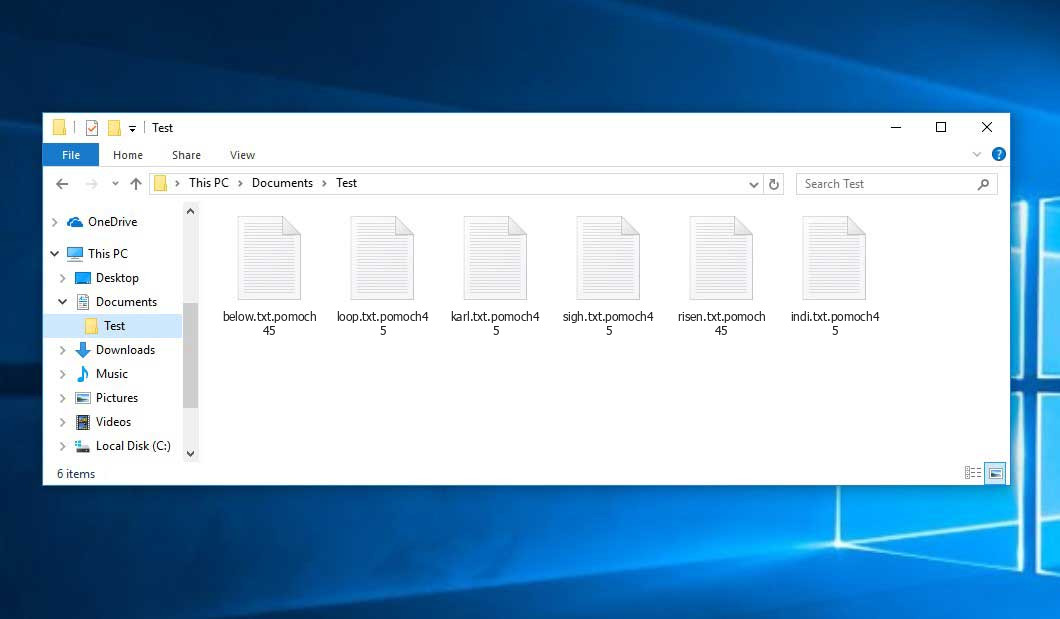Virus analyst Tomas Meskauskas was the one who originally described the Pomoch ransomware, which belongs to the MedusaLocker family. A harmful program of this type encrypts all user’s data on the computer (photos, documents, excel sheets, music, videos, etc) and adds its specific extension to every file, creating the How_to_back_files.html files in every folder containing encrypted files.
Pomoch virus: what is known so far?
☝️ Pomoch is a MedusaLocker family ransomware malicious agent.
Pomoch will add its specific .pomoch45 extension to every file’s name. For instance, an image named “photo.jpg” will be changed to “photo.jpg.pomoch45”. Just like the Excel file with the name “table.xlsx” will become “table.xlsx.pomoch45”, and so forth.
In every directory containing the encoded files, a How_to_back_files.html text file will be created. It is a ransom money note. It contains information about the ways of contacting the racketeers and some other information. The ransom note usually contains instructions on how to purchase the decryption tool from the tamperers. You can get this decoding tool after contacting [email protected], [email protected] by email. That is pretty much the scheme of the crime.
Pomoch Summary:
| Name | Pomoch Virus |
| Ransomware family1 | MedusaLocker ransomware |
| Extension | .pomoch45 |
| Ransomware note | How_to_back_files.html |
| Contact | [email protected], [email protected] |
| Detection | Trojan:Win32/Tnega!MSR Removal, Win32:Adware-DNA [Adw] Virus Removal, Win32:Secat [Trj] Virus Removal |
| Symptoms | Your files (photos, videos, documents) have a .pomoch45 extension and you can’t open them. |
| Fix Tool | See If Your System Has Been Affected by Pomoch virus |
The How_to_back_files.html file coming in package with the Pomoch ransomware states the following:
YOUR PERSONAL ID: - /!\\ YOUR COMPANY NETWORK HAS BEEN PENETRATED /!\\ All your important files have been encrypted! Your files are safe! Only modified. (RSA+AES) ANY ATTEMPT TO RESTORE YOUR FILES WITH THIRD-PARTY SOFTWARE WILL PERMANENTLY CORRUPT IT. DO NOT MODIFY ENCRYPTED FILES. DO NOT RENAME ENCRYPTED FILES. No software available on internet can help you. We are the only ones able to solve your problem. We gathered highly confidential/personal data. These data are currently stored on a private server. This server will be immediately destroyed after your payment. If you decide to not pay, we will release your data to public or re-seller. So you can expect your data to be publicly available in the near future.. We only seek money and our goal is not to damage your reputation or prevent your business from running. You will can send us 2-3 non-important files and we will decrypt it for free to prove we are able to give your files back. Contact us for price and get decryption software. email: [email protected] [email protected] * To contact us, create a new free email account on the site: protonmail.com IF YOU DON\'T CONTACT US WITHIN 72 HOURS, PRICE WILL BE HIGHER. * Tor-chat to always be in touch: qd7pcafncosqfqu3ha6fcx4h6sr7tzwagzpcdcnytiw3b6varaeqv5yd.onion
In the image below, you can see what a directory with files encrypted by the Pomoch looks like. Each filename has the “.pomoch45” extension added to it.
How did Pomoch ransomware end up on my PC?
There are many possible ways of ransomware infiltration.
Nowadays, there are three most exploited ways for malefactors to have ransomware settled in your system. These are email spam, Trojan introduction and peer-to-peer file transfer.
- If you open your inbox and see emails that look like familiar notifications from utility services providers, delivery agencies like FedEx, Internet providers, and whatnot, but whose sender is strange to you, be wary of opening those emails. They are very likely to have a harmful item attached to them. Thus it is even riskier to download any attachments that come with emails like these.
- Another option for ransom hunters is a Trojan file scheme. A Trojan is a program that infiltrates into your computer disguised as something legal. For example, you download an installer for some program you want or an update for some software. However, what is unpacked reveals itself a harmful agent that compromises your data. As the installation wizard can have any title and any icon, you’d better be sure that you can trust the resource of the stuff you’re downloading. The optimal way is to trust the software developers’ official websites.
- As for the peer-to-peer networks like BitTorrent or eMule, the threat is that they are even more trust-based than the rest of the Internet. You can never guess what you download until you get it. So you’d better be using trustworthy websites. Also, it is reasonable to scan the folder containing the downloaded items with the antivirus as soon as the downloading is finished.
How do I get rid of ransomware?
It is crucial to note that besides encrypting your files, the Pomoch virus will most likely install Vidar Stealer on your machine to seize your credentials to various accounts (including cryptocurrency wallets). The mentioned program can extract your credentials from your browser’s auto-filling cardfile.
Remove Pomoch with Gridinsoft Anti-Malware
We have also been using this software on our systems ever since, and it has always been successful in detecting viruses. It has blocked the most common Ransomware as shown from our tests with the software, and we assure you that it can remove Pomoch as well as other malware hiding on your computer.

To use Gridinsoft for remove malicious threats, follow the steps below:
1. Begin by downloading Gridinsoft Anti-Malware, accessible via the blue button below or directly from the official website gridinsoft.com.
2.Once the Gridinsoft setup file (setup-gridinsoft-fix.exe) is downloaded, execute it by clicking on the file.

3.Follow the installation setup wizard's instructions diligently.

4. Access the "Scan Tab" on the application's start screen and launch a comprehensive "Full Scan" to examine your entire computer. This inclusive scan encompasses the memory, startup items, the registry, services, drivers, and all files, ensuring that it detects malware hidden in all possible locations.

Be patient, as the scan duration depends on the number of files and your computer's hardware capabilities. Use this time to relax or attend to other tasks.
5. Upon completion, Anti-Malware will present a detailed report containing all the detected malicious items and threats on your PC.

6. Select all the identified items from the report and confidently click the "Clean Now" button. This action will safely remove the malicious files from your computer, transferring them to the secure quarantine zone of the anti-malware program to prevent any further harmful actions.

8. If prompted, restart your computer to finalize the full system scan procedure. This step is crucial to ensure thorough removal of any remaining threats. After the restart, Gridinsoft Anti-Malware will open and display a message confirming the completion of the scan.
Remember Gridinsoft offers a 6-day free trial. This means you can take advantage of the trial period at no cost to experience the full benefits of the software and prevent any future malware infections on your system. Embrace this opportunity to fortify your computer's security without any financial commitment.
Trojan Killer for “Pomoch” removal on locked PC
In situations where it becomes impossible to download antivirus applications directly onto the infected computer due to malware blocking access to websites, an alternative solution is to utilize the Trojan Killer application.

There is a really little number of security tools that are able to be set up on the USB drives, and antiviruses that can do so in most cases require to obtain quite an expensive license. For this instance, I can recommend you to use another solution of GridinSoft - Trojan Killer Portable. It has a 14-days cost-free trial mode that offers the entire features of the paid version. This term will definitely be 100% enough to wipe malware out.
Trojan Killer is a valuable tool in your cybersecurity arsenal, helping you to effectively remove malware from infected computers. Now, we will walk you through the process of using Trojan Killer from a USB flash drive to scan and remove malware on an infected PC. Remember, always obtain permission to scan and remove malware from a computer that you do not own.
Step 1: Download & Install Trojan Killer on a Clean Computer:
1. Go to the official GridinSoft website (gridinsoft.com) and download Trojan Killer to a computer that is not infected.

2. Insert a USB flash drive into this computer.
3. Install Trojan Killer to the "removable drive" following the on-screen instructions.

4. Once the installation is complete, launch Trojan Killer.
Step 2: Update Signature Databases:
5. After launching Trojan Killer, ensure that your computer is connected to the Internet.
6. Click "Update" icon to download the latest signature databases, which will ensure the tool can detect the most recent threats.

Step 3: Scan the Infected PC:
7. Safely eject the USB flash drive from the clean computer.
8. Boot the infected computer to the Safe Mode.
9. Insert the USB flash drive.
10. Run tk.exe
11. Once the program is open, click on "Full Scan" to begin the malware scanning process.

Step 4: Remove Found Threats:
12. After the scan is complete, Trojan Killer will display a list of detected threats.

13. Click on "Cure PC!" to remove the identified malware from the infected PC.
14. Follow any additional on-screen prompts to complete the removal process.

Step 5: Restart Your Computer:
15. Once the threats are removed, click on "Restart PC" to reboot your computer.
16. Remove the USB flash drive from the infected computer.
Congratulations on effectively removing Pomoch and the concealed threats from your computer! You can now have peace of mind, knowing that they won't resurface again. Thanks to Gridinsoft's capabilities and commitment to cybersecurity, your system is now protected.
Often racketeers would decode some of your files to prove that they really have the decryption tool. Since Pomoch virus is a relatively recent ransomware, anti-malware developers have not yet found a method to reverse its work. However, the anti-ransomware instruments are constantly updated, so the solution may soon be available.
Understandably, if the hackers do the job of encoding someone’s essential data, the desperate person will probably comply with their demands. Despite that, paying to criminals does not necessarily mean that you’re getting your files back. It is still dangerous. After obtaining the money, the racketeers may send a wrong decryption key to the victim. There were reports about racketeers simply disappearing after getting the ransom without even bothering to reply.
The best solution against ransomware is to have a system restore point or the copies of your essential files in the cloud storage or at least on an external disk. Surely, that might be not enough. The most crucial thing could be that file you were working upon when it all went down. But at least it is something. It is also wise to scan your PC for viruses with the antivirus program after the OS restoration.
Pomoch is not the only ransomware of its kind, since there are other specimens of ransomware out there that act in the same manner. For instance, Netforcez, Labour, Qual, and some others. The two main differences between them and the Pomoch are the ransom amount and the method of encryption. The rest is the same: documents become encoded, their extensions altered, ransom notes emerge in every folder containing encoded files.
Some lucky users were able to decrypt the arrested files with the aid of the free tools provided by anti-malware experts. Sometimes the racketeers accidentally send the decoding code to the wronged in the ransom readme. Such an epic fail allows the user to restore the files. But of course, one should never expect such a chance. Remember, ransomware is a tamperers’ instrument to pull the money out of their victims.
How to avert ransomware infiltration?
Pomoch ransomware doesn’t have a endless power, so as any similar malware.
You can armour your system from its infiltration taking several easy steps:
- Ignore any emails from unknown mailboxes with unknown addresses, or with content that has likely no connection to something you are waiting for (how can you win in a money prize draw without even taking part in it?). If the email subject is likely something you are waiting for, check all elements of the questionable letter with caution. A hoax email will always have a mistake.
- Do not use cracked or untrusted programs. Trojans are often shared as a part of cracked products, most likely under the guise of “patch” which prevents the license check. But untrusted programs are difficult to tell from trustworthy ones, as trojans sometimes have the functionality you seek. You can try searching for information on this program on the anti-malware forums, but the best solution is not to use such programs at all.
- And to be sure about the safety of the files you downloaded, use GridinSoft Anti-Malware. This software will be a powerful shield for your PC.
Frequently Asked Questions
🤔 How can I open “.pomoch45” files?Can I somehow access “.pomoch45” files?
Unfortunately, no. You need to decipher the “.pomoch45” files first. Then you will be able to open them.
🤔 I really need to decrypt those “.pomoch45” files ASAP. How can I do that?
Hopefully, you have made a copy of those important files. If not, there is still a function of System Restore but it needs a Restore Point to be previously saved. The rest of the methods require patience.
🤔 Will GridinSoft Anti-Malware remove all the encrypted files alongside the Pomoch virus?
Absolutely not! Your encrypted files are no threat to your PC.
GridinSoft Anti-Malware will delete actual threats from your PC. The malware that has attacked your device is most likely still active and launching checks every so often to arrest any new files you might create on your computer after the attack. As it has been said above, the Pomoch ransomware comes with the company. It installs backdoors and keyloggers that can steal your account credentials and provide criminals with easy access to your system after some time.
🤔 What actions should I take if the Pomoch virus has blocked my computer and I can’t get the activation key.
In such an unfortunate situation, you need to have a flash memory card with a previously installed Trojan Killer. Use Safe Mode to perform the cleaning. You see, the ransomware runs automatically as the system boots and encodes any new files created or brought into your system. To suppress this process – use Safe Mode, which allows only the essential applications to run upon system start. Consider reading our manual on running Windows in Safe Mode.
🤔 What can I do right now?
Many of the encrypted files might still be within your reach
- If you exchanged your important files via email, you could still download them from your online mailbox.
- You may have shared images or videos with your friends or family members. Just ask them to give those images back to you.
- If you have initially downloaded any of your files from the Internet, you can try downloading them again.
- Your messengers, social media pages, and cloud disks might have all those files too.
- It might be that you still have the needed files on your old PC, a portable device, cellphone, memory stick, etc.
USEFUL TIP: You can use data recovery programs2 to retrieve your lost information since ransomware blocks the copies of your files, removing the authentic ones. In the video below, you can see how to use PhotoRec for such a recovery, but remember: you won’t be able to do it before you remove the ransomware itself with an anti-malware program.