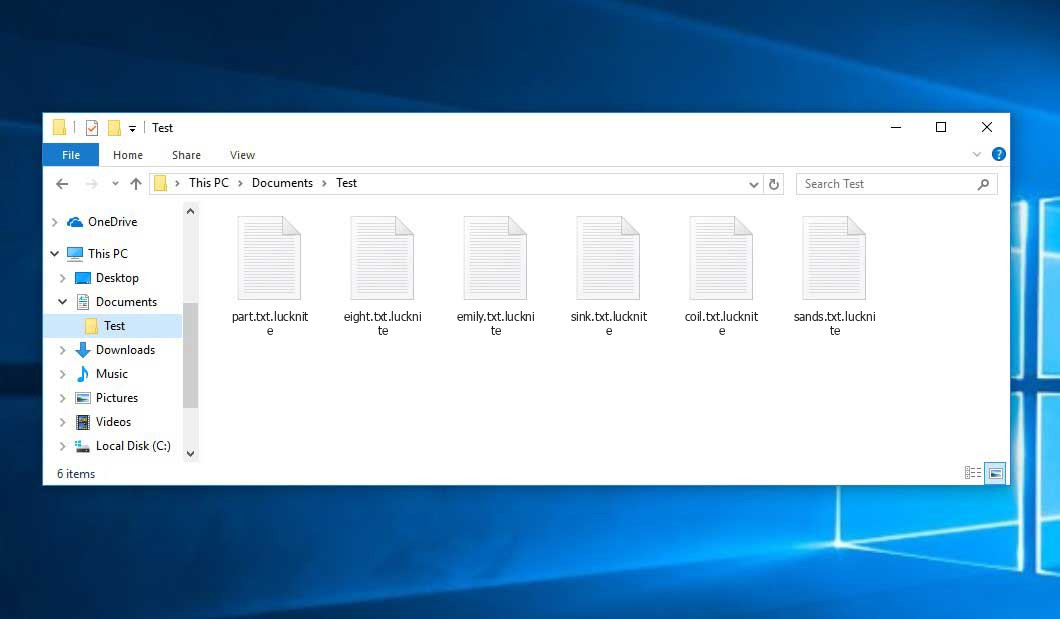The Lucknite virus falls under the ransomware type of malicious agent. A harmful program of such sort encrypts all the data on your PC (images, documents, excel sheets, music, videos, etc) and appends its own extension to every file, creating the README.txt text files in every directory which contains the encrypted files.
What is Lucknite virus?
☝️ A scientifically accurate designation for the Lucknite would be “a ransomware-type malicious agent”.
Lucknite will append its own .lucknite extension to the title of each encoded file. For example, an image named “photo.jpg” will be changed to “photo.jpg.lucknite”. Likewise, the Excel sheet named “table.xlsx” will be changed to “table.xlsx.lucknite”, and so forth.
In every directory with the encoded files, a README.txt text document will appear. It is a ransom money memo. It contains information about the ways of paying the ransom and some other remarks. The ransom note usually contains instructions on how to purchase the decryption tool from the racketeers. That is how they do it.
Lucknite outline:
| Name | Lucknite Virus |
| Extension | .lucknite |
| Ransomware note | README.txt |
| Detection | Crytex.Virus.FileInfector.DDS, Win32/Filecoder.OLC, Malware-Cryptor.InstallCore.5 |
| Symptoms | Your files (photos, videos, documents) get a .lucknite extension and you can’t open them. |
| Fix Tool | See If Your System Has Been Affected by Lucknite virus |
In the screenshot below, you can see what a folder with files encrypted by the Lucknite looks like. Each filename has the “.lucknite” extension appended to it.
How did my machine catch Lucknite ransomware?
There are many possible ways of ransomware injection.
There are currently three most exploited methods for criminals to have the Lucknite virus acting in your system. These are email spam, Trojan introduction and peer-to-peer file transfer.
If you open your mailbox and see letters that look like familiar notifications from utility services companies, postal agencies like FedEx, Internet providers, and whatnot, but whose mailer is strange to you, be wary of opening those letters. They are most likely to have a viral item attached to them. So it is even riskier to download any attachments that come with letters like these.
Another option for ransom hunters is a Trojan file scheme1. A Trojan is a program that gets into your computer pretending to be something legal. For example, you download an installer of some program you want or an update for some software. However, what is unpacked turns out to be a harmful agent that corrupts your data. As the update package can have any name and any icon, you’d better be sure that you can trust the resource of the things you’re downloading. The best way is to trust the software companies’ official websites.
As for the peer networks like torrents or eMule, the threat is that they are even more trust-based than the rest of the Internet. You can never guess what you download until you get it. So you’d better be using trustworthy websites. Also, it is reasonable to scan the folder containing the downloaded items with the anti-malware utility as soon as the downloading is complete.
How do I get rid of the Lucknite virus?
It is important to note that besides encrypting your data, the Lucknite virus will probably deploy the Azorult Spyware on your machine to get access to credentials to various accounts (including cryptocurrency wallets). The mentioned program can derive your logins and passwords from your browser’s auto-filling cardfile.
Often racketeers would decode some of your files to prove that they do have the decryption tool. As Lucknite virus is a relatively recent ransomware, anti-malware engineers have not yet found a way to undo its work. However, the decryption instruments are constantly upgraded, so the effective countermeasure may soon be available.
Sure thing, if the evildoers succeed in encrypting victim’s critical files, the hopeless person will probably comply with their demands. Despite that, paying to racketeers does not necessarily mean that you’re getting your files back. It is still risky. After receiving the money, the racketeers may send a wrong decryption key to the injured party. There were reports of malefactors just vanishing after getting the money without even writing back.
The optimal safety measure against ransomware is to have a system restore point or the copies of your critical files in the cloud drive or at least on an external disk. Of course, that might be insufficient. Your most crucial thing could be that file you were working on when it all went down. Nevertheless, it is something. It is also reasonable to scan your PC for viruses with the antivirus program after the OS restoration.
There are other ransomware products, besides Lucknite, that work similarly. Examples of those are Mppn, Uyit, Mbtf, and some others. The two main differences between them and the Lucknite are the ransom amount and the encoding method. The rest is almost identical: documents become encrypted, their extensions altered, ransom notes are created in each directory containing encrypted files.
Some lucky people were able to decode the arrested files with the help of the free software provided by anti-malware specialists. Sometimes the hackers mistakenly send the decoding key to the victims in the ransom note. Such an epic fail allows the user to restore the files. But obviously, one should never expect such a chance. Remember, ransomware is a criminals’ tool to lay their hands on the money of their victims.
How to avert ransomware infection?
Lucknite ransomware has no endless power, neither does any similar malware.
You can protect your PC from ransomware attack taking several easy steps:
- Ignore any emails from unknown senders with strange addresses, or with content that has nothing to do with something you are waiting for (can you win in a lottery without even taking part in it?). If the email subject is likely something you are waiting for, scrutinize all elements of the questionable letter with caution. A hoax letter will always have a mistake.
- Do not use cracked or untrusted programs. Trojan viruses are often shared as an element of cracked software, most likely as a “patch” preventing the license check. But untrusted programs are difficult to tell from reliable ones, as trojans may also have the functionality you need. You can try searching for information on this software product on the anti-malware message boards, but the optimal solution is not to use such software.
- And finally, to be sure about the safety of the files you downloaded, check them with GridinSoft Anti-Malware. This software will be a powerful armor for your PC.
Reasons why I would recommend GridinSoft2
There is no better way to recognize, remove and prevent ransomware than to use an anti-malware software from GridinSoft3.
Download Removal Tool.
You can download GridinSoft Anti-Malware by clicking the button below:
Run the setup file.
When setup file has finished downloading, double-click on the setup-antimalware-fix.exe file to install GridinSoft Anti-Malware on your system.

An User Account Control asking you about to allow GridinSoft Anti-Malware to make changes to your device. So, you should click “Yes” to continue with the installation.

Press “Install” button.

Once installed, Anti-Malware will automatically run.

Wait for the Anti-Malware scan to complete.
GridinSoft Anti-Malware will automatically start scanning your system for Lucknite infections and other malicious programs. This process can take a 20-30 minutes, so I suggest you periodically check on the status of the scan process.

Click on “Clean Now”.
When the scan has finished, you will see the list of infections that GridinSoft Anti-Malware has detected. To remove them click on the “Clean Now” button in right corner.

FAQ
🤔 How can I open “.lucknite” files?Can I somehow access “.lucknite” files?
Negative. That is why ransomware is so frustrating. Until you decode the “.lucknite” files you will not be able to access them.
🤔 What should I do to make my files accessible as fast as possible?
Hopefully, you have made a copy of those important files. In case you haven’t, there is still a chance that you do have a Restore Point from some time ago to roll back the whole system to the moment when it had no virus yet, but already had your files. There are other ways to beat ransomware, but they take time.
🤔 Will GridinSoft Anti-Malware remove all the encrypted files alongside the Lucknite virus?
Absolutely not! Unlike the ransomware program itself, the encrypted files do not jeopardize your system.
With the help of GridinSoft Anti-Malware, you can clean your computer off the actual viruses. The virus that has infiltrated your PC is most likely still active and running scans from time to time to encrypt any new files you might create on your computer after the attack. As it has been said above, the Lucknite virus does not come alone. It installs backdoors and keyloggers that can take your account passwords by trespass and provide malefactors with easy access to your PC in the future.
🤔 What to do if the Lucknite ransomware has blocked my computer and I can’t get the activation code.
In such an unfortunate situation, you need to prepare a flash memory drive with a pre-installed Trojan Killer. Use Safe Mode to perform the procedure. You see, the ransomware starts automatically as the system launches and encodes any new files created or imported into your machine. To stop this process – use Safe Mode, which allows only the vital programs to run automatically. Consider reading our manual on booting Windows in Safe Mode.
🤔 What can I do right now?
Many of the blocked files might still be at your disposal
- If you sent or received your important files by email, you could still download them from your online mailbox.
- You may have shared photographs or videos with your friends or relatives. Simply ask them to give those images back to you.
- If you have initially downloaded any of your files from the Internet, you can try to do it again.
- Your messengers, social media pages, and cloud disks might have all those files too.
- It might be that you still have the needed files on your old PC, a laptop, phone, external storage, etc.
USEFUL TIP: You can use data recovery utilities4 to get your lost data back since ransomware encrypts the copies of your files, removing the original ones. In the video below, you can learn how to use PhotoRec for such a restoration, but be advised: you won’t be able to do it before you eradicate the ransomware itself with an anti-malware program.
Also, you can contact the following governmental fraud and scam sites to report this attack:
- In the United States: On Guard Online;
- In Canada: Canadian Anti-Fraud Centre;
- In the United Kingdom: Action Fraud;
- In Australia: SCAMwatch;
- In New Zealand: Consumer Affairs Scams;
- In France: Agence nationale de la sécurité des systèmes d’information;
- In Germany: Bundesamt für Sicherheit in der Informationstechnik;
- In Ireland: An Garda Síochána;
To report the attack, you can contact local executive boards. For instance, if you live in USA, you can have a talk with FBI Local field office, IC3 or Secret Service.
I need your help to share this article.
It is your turn to help other people. I have written this article to help people like you. You can use the buttons below to share this on your favorite social media Facebook, Twitter, or Reddit.
Brendan SmithHow to Remove LUCKNITE Ransomware & Recover PC

Name: LUCKNITE Virus
Description: LUCKNITE Virus is a ransomware-type infections. This virus encrypts important personal files (video, photos, documents). The encrypted files can be tracked by a specific .lucknite extension. So, you can't use them at all.
Operating System: Windows
Application Category: Virus
User Review
( votes)References
- You can read more on Trojans, their use and types in the Trojan-dedicated section of GridinSoft official website.
- GridinSoft Anti-Malware Review from HowToFix site: https://howtofix.guide/gridinsoft-anti-malware/
- More information about GridinSoft products: https://gridinsoft.com/comparison
- Here’s the list of Best Data Recovery Software Of 2023.