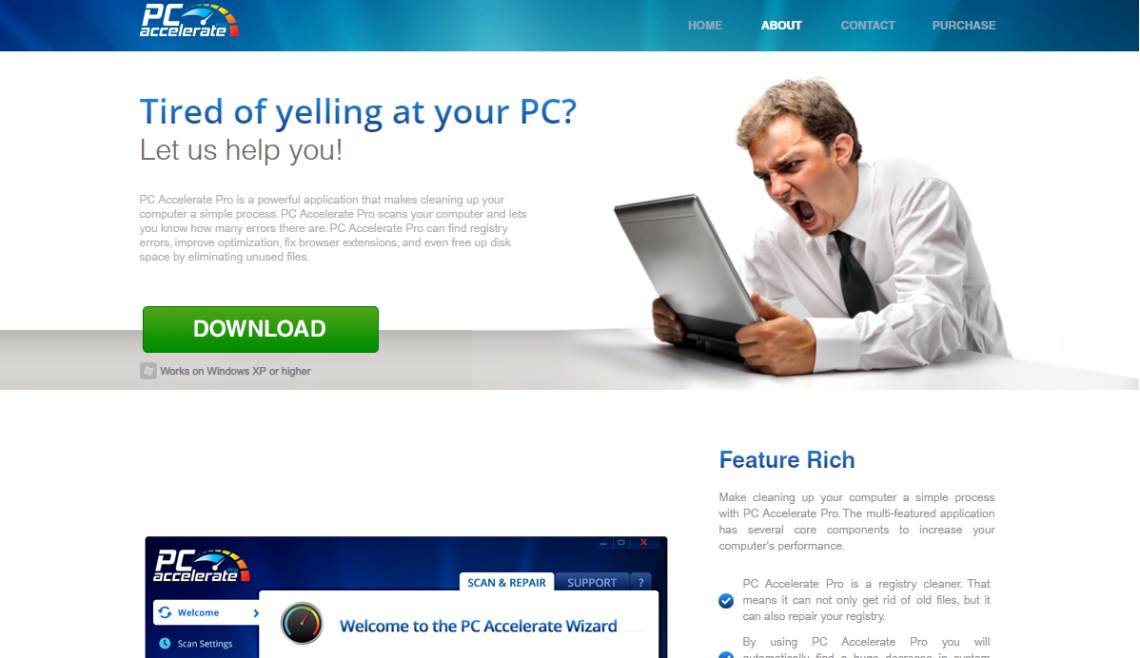This article intends to assist you in remove PC Accelerate Pro potentially unwanted program at no cost. Our guide also shows you why this tool has not solved PC problems.
What is PC Accelerate Pro?
PC Accelerate Pro by Installer Technology Co can be correctly summarized as a Unwanted Application.
PC Accelerate Pro is an unwanted optimization utility that enters users’ systems without consent. Usually, the purpose of such programs is to impose false problems on your PC. It does this by randomly generating a list of pre-made errors and displaying it to gullible users. Unfortunately, most users fall into the trap and buy the developer’s license, not knowing that PC Accelerate Pro cannot be trusted. To fix the problems found, people must buy the full version of PC Accelerate Pro. However, some legitimate programs require the full version to use the features. However, PC Accelerate Pro is not on the list of trusted programs to maintain your system. That’s why we advise you to avoid such applications installed on your computer.
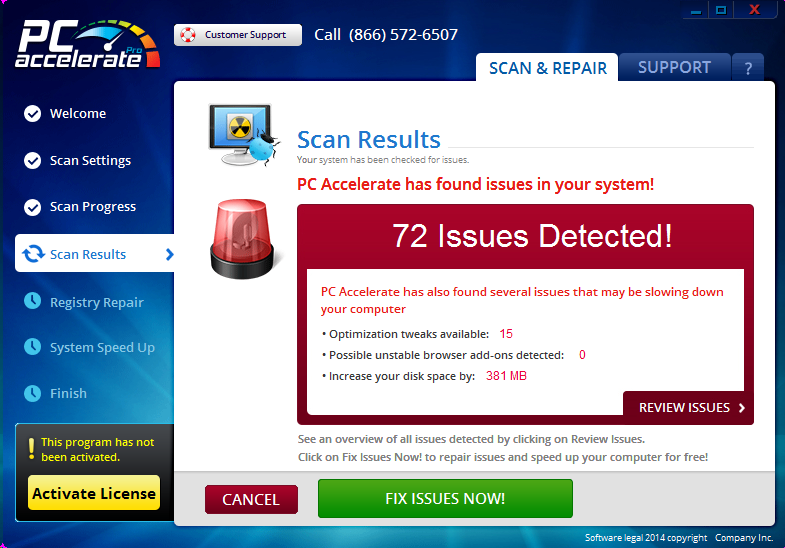
PC Accelerate Pro
Once more, I doubt that the reports by PC Accelerate Pro are reliable. I think that the program rather provides some false information. For example, the image above shows that PC Accelerate Pro determines some windows registry entries as medium seriousness. Nevertheless, these entries are part of crucial System Items. They will not cause any stability issues at all.
The trouble with many so-called windows registry cleaners is that there is no type of confirmation that repairing the reported problems with their help will boost the system’s performance. Along with that, Microsoft has recently suggested that particular registry optimizers instead cause a lot of “serious problems” while amending the registry. As a result, it was advised that individuals do not use this quasi-security tools1.
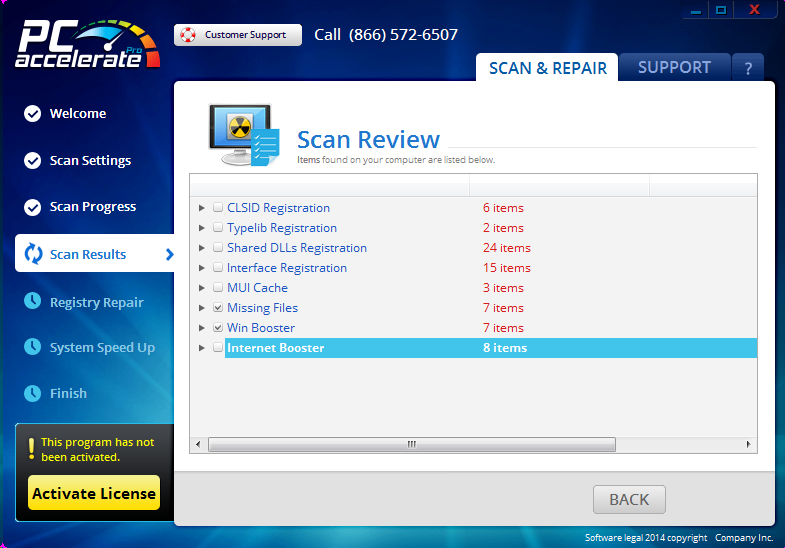
PC Accelerate Pro
Lastly, several reputable antimalware scanners marked this tool as PUP. This is a valid reason you do not trust the program, no matter how positively developers described it on its site.
PC Accelerate Pro Technical Summary.
| Name | PC Accelerate Pro |
| Vendor | Installer Technology Co |
| Type | Potentially Unwanted Program |
| Detection Name | Adware:Win32/PCAcceleratePro!MSR, Win32/Adware.PCAcceleratePro |
| Short Description | Potentially Unwanted Program. Developed by Installer Technology Co and targeted at Windows OS. |
| Distribution Method | Adware Bundles |
| Files | PCAcceleratePro.exe |
Channels for infiltration.
You can download and install PC Accelerate Pro straight from its leading websites. Nonetheless, I doubt that this will certainly be your choice. The application is often spread out with intrusive advertisements generated by some adware or through packing with various other cost-free programs. In contrast, the details concerning the extra software program are typically not disclosed.
Therefore, it is obligatory that you extensively analyze the EULA as well as installation milestones during the setup steps of any cost-free program downloaded on the web.
If you can select the “Advanced” or “Custom” installation, then make sure you use this option to prevent unauthorized setups.
In case the license agreement or the setup wizard indicates that some toolbar or other adware is suggested, it is essential that you immediately cancel the entire installation to keep your Windows safe.
Although PC Accelerate Pro may be able to fix some bugs, it marks some items that I believe are risk-free and afterward advises you to make a payment for fixing them.
I would rather not advise you to use PC Accelerate Pro software.
If you are confident that this is not a utility you want on your computer, do not hesitate to refer to the elimination instruction provided below to delete it at no cost in any way.
How to remove PC Accelerate Pro ?
Unwanted application has ofter come with other viruses and spyware. This threats can steal account credentials, or crypt your documents for ransom.
Reasons why I would recommend GridinSoft2
The is an excellent way to deal with recognizing and removing threats – using Gridinsoft Anti-Malware. This program will scan your PC, find and neutralize all suspicious processes.3.
Download GridinSoft Anti-Malware.
You can download GridinSoft Anti-Malware by clicking the button below:
Run the setup file.
When the setup file has finished downloading, double-click on the setup-antimalware-fix.exe file to install GridinSoft Anti-Malware on your system.

An User Account Control asking you about to allow GridinSoft Anti-Malware to make changes to your device. So, you should click “Yes” to continue with the installation.

Press “Install” button.
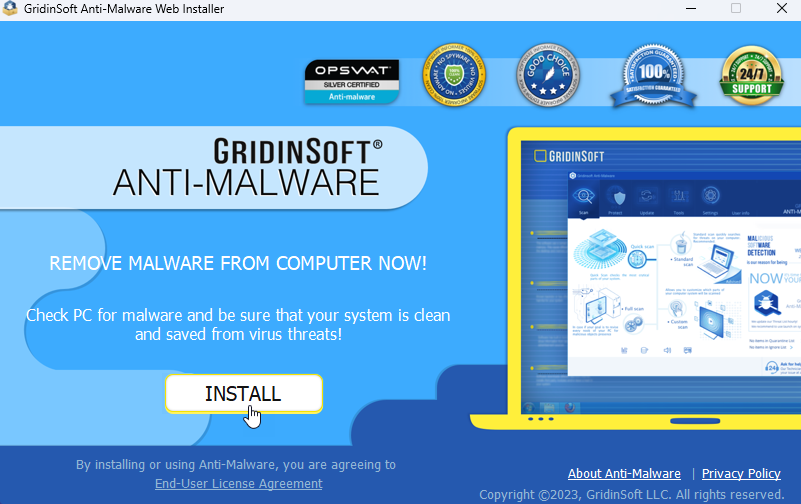
Once installed, Anti-Malware will automatically run.
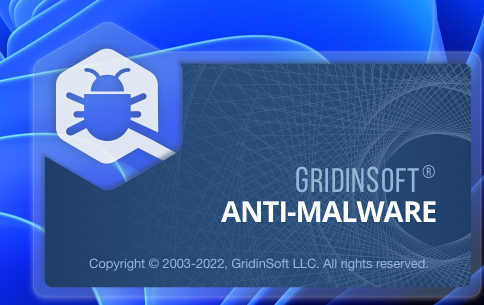
Wait for the Anti-Malware scan to complete.
GridinSoft Anti-Malware will automatically start scanning your system for PC Accelerate Pro files and other malicious programs. This process can take 20-30 minutes, so I suggest you periodically check on the status of the scan process.
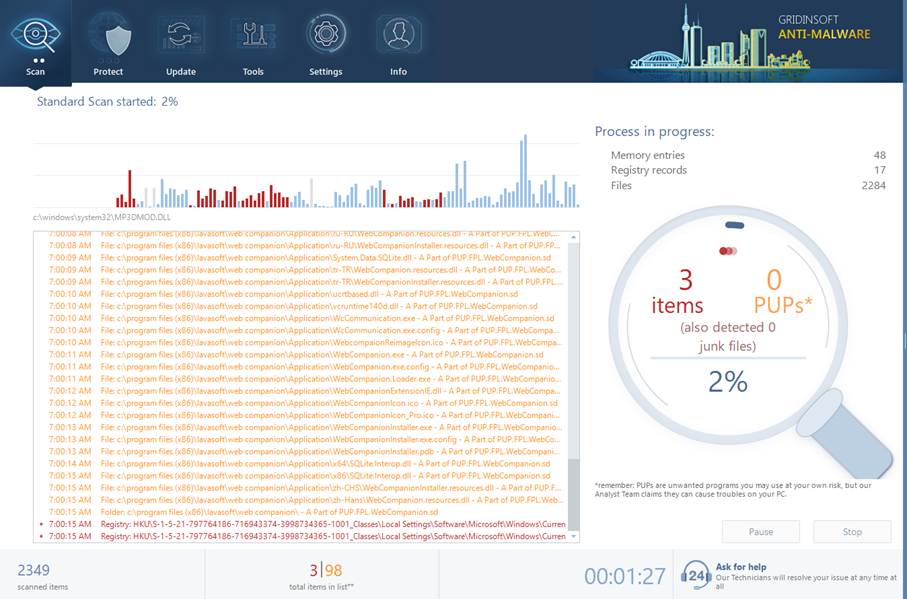
Click on “Clean Now”.
When the scan has finished, you will see the list of infections that GridinSoft Anti-Malware has detected. Click on the “Clean Now” button in the right corner to remove them.
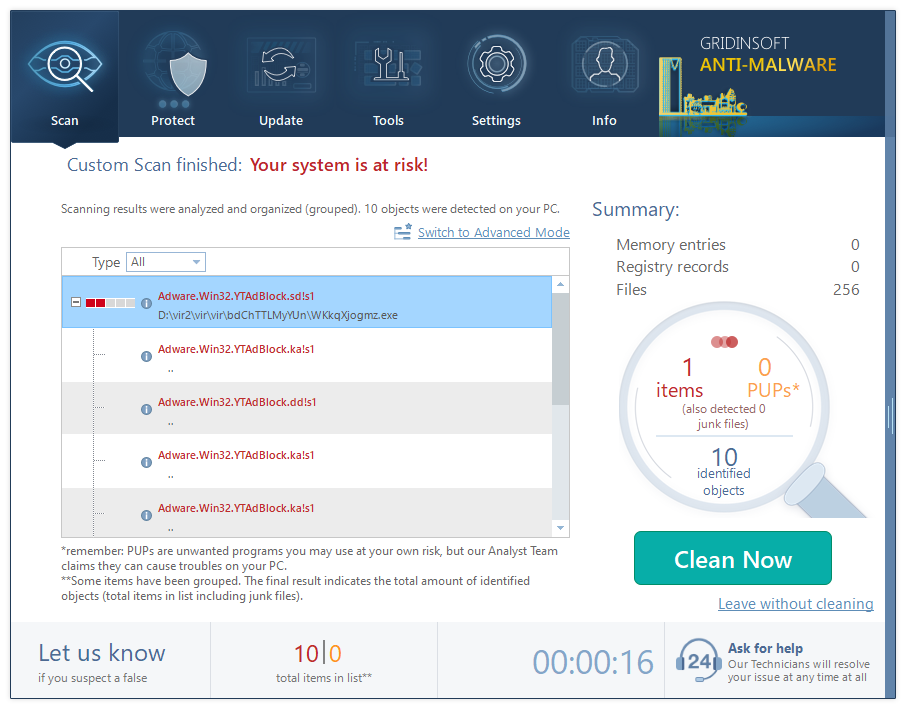
Are Your Protected?
GridinSoft Anti-Malware will scan and clean your PC for free in the trial period. The free version offers real-time protection for the first two days. However, if you want to be fully protected at all times – I can recommend you to purchase a full version:
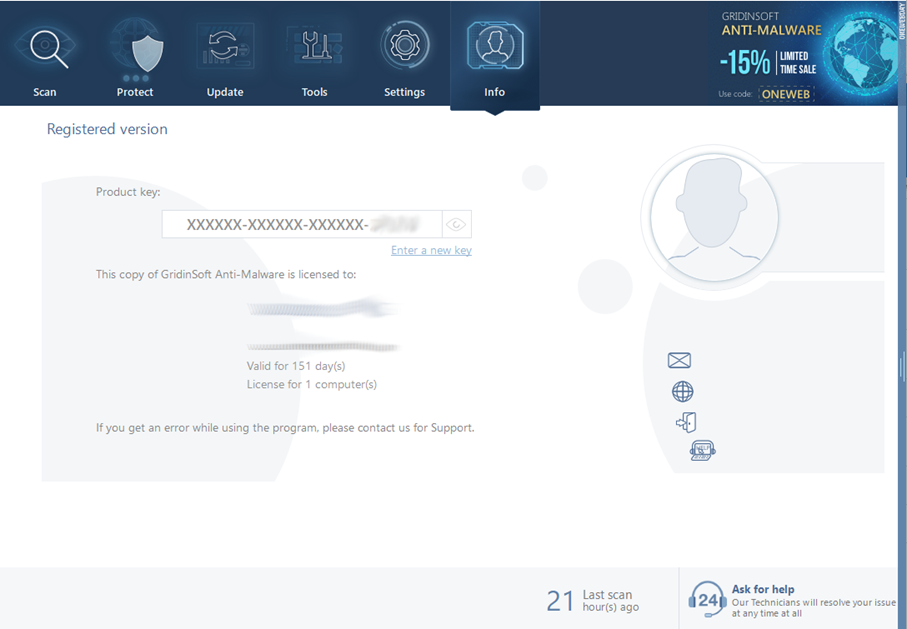
Full version of GridinSoft Anti-Malware
If the guide doesn’t help you to remove PC Accelerate Pro , you can always ask me in the comments to get help.
PC Accelerate Pro Uninstall Guide
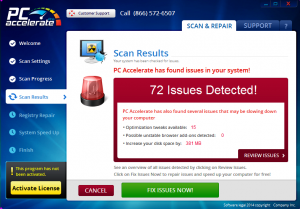
Name: PC Accelerate Pro
Description: PC Accelerate Pro is an unwanted application, shortened as a PUP or PUA. Its writers assert that the utility checks PC for threats discovers solutions to Improve System Speed, exposes User Software Related issues, and optimizes Startup/Uninstall and User Items. As quickly as the scanning by PC Accelerate Pro is finished, a detailed report is given about the variety of revealed issues. Nonetheless, the program says that the licensed version must be purchased to get the troubles resolved. I feel that many errors identified by this tool are merely developed and do not stand for any problems at all.
Operating System: Windows
Application Category: PUP
User Review
( votes)References
- Windows support: Microsoft support policy for the use of registry cleaning utilities
- GridinSoft Anti-Malware Review from HowToFix site: https://howtofix.guide/gridinsoft-anti-malware/
- More information about GridinSoft products: https://gridinsoft.com/comparison