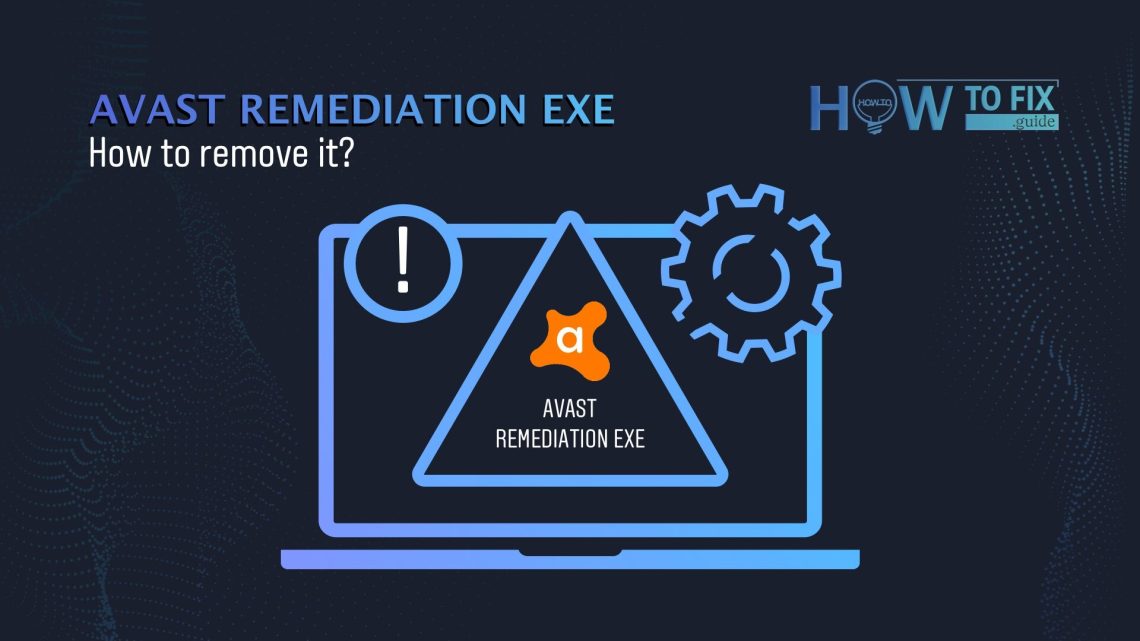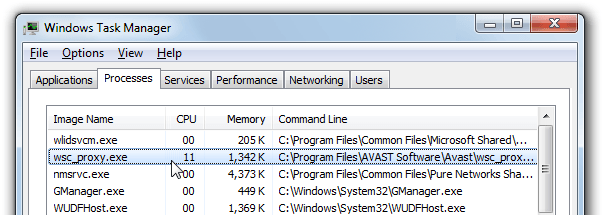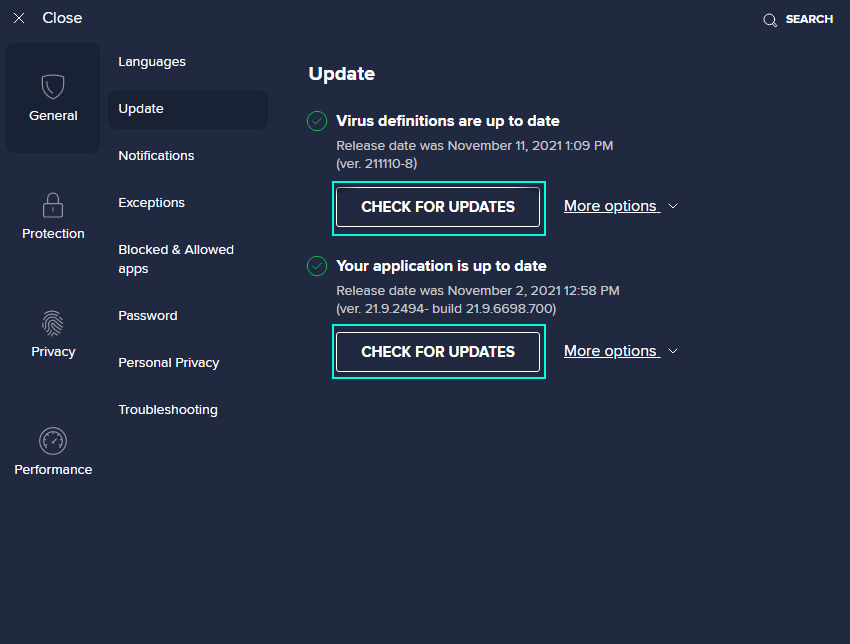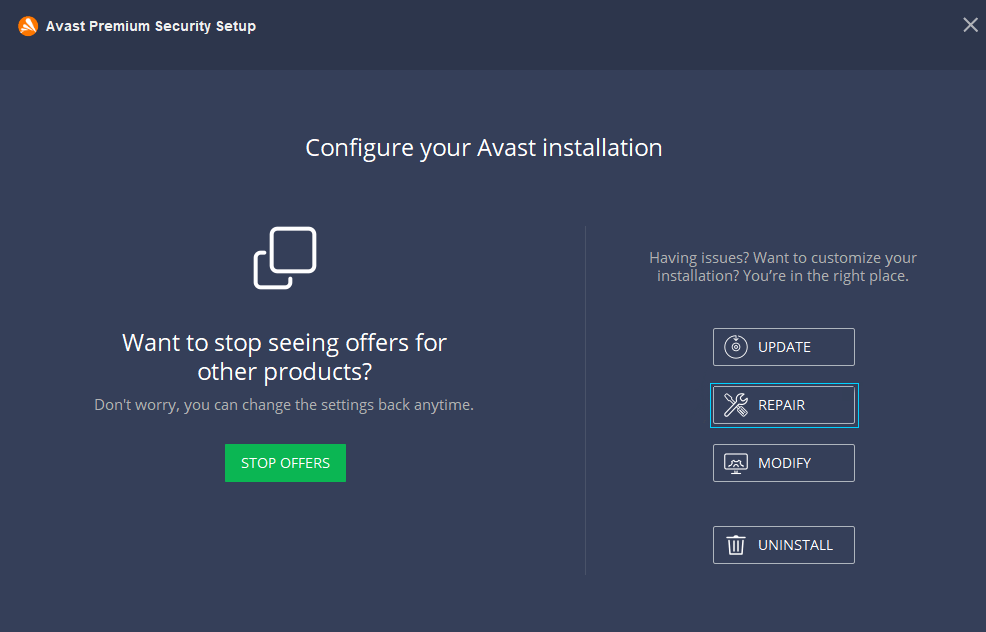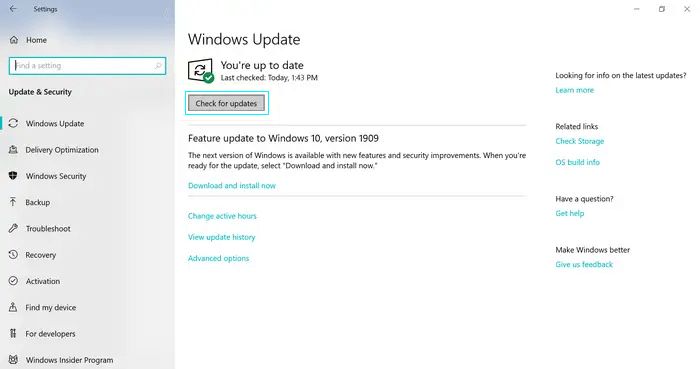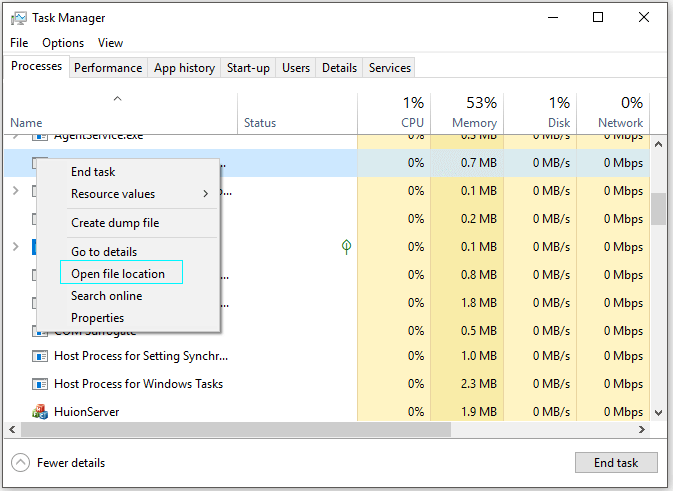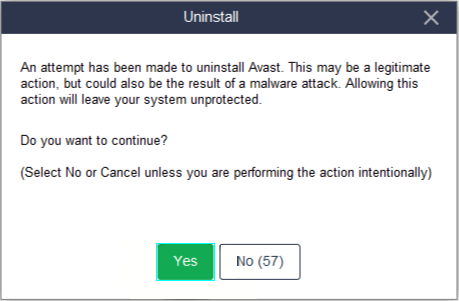In case you are dealing with a problem of PC deceleration and encounter many unwanted security-related pop-ups, you are righteous to be alerted. Various types of malicious programs make their presence felt just as described above. Naturally, before bringing in the heavy guns, you check up on Windows Task Manager, and there you notice a background process called Avast Antivirus Remediation exe. How to remove it? Should it even be removed?
RELATED: Our guide to a suddenly slow PC. Checking possible software-related causes.
“You were meant to fight evil, not join it!” – this phrase springs to mind at once. Of course, with Avast being a well-known security software company (headquarters in Prague, Czech Republic), it is bizarre to see a process related to this antivirus that blatantly spoils your user experience. But wait a minute! Does Avast Remediation Exe have anything to do with the eponymous antivirus? Could it actually be a virus? In this short article, you will find an answer to this question and learn how to fix this process’s fickling. We’ll also show how to remove Avast Antivirus Remediation exe as a last resort.
What is Avast Antivirus Remediation exe?
First of all, Avast Antivirus Remediation exe is a legal component of the Avast Antivirus package. Its role is to monitor Avast Antivirus itself, keep it up-to-date, check it for errors, and troubleshoot automatically. The process is associated with the wsc_proxy.exe executable file, which communicates with Windows Security Center. Normally, it does not harm either Avast Antivirus or the operating system, but since you are reading this article, you’ve probably noticed that something is wrong with this process.
Users reported1 that Avast Remediation Exe obviously acts against the intentions of its designers when it comes to update-related bugs. As users claim, if wsc_proxy.exe for some reason “thinks” that there are pending updates for the Avast program, while the antivirus itself states that there are none, the Remediation Exe process goes nuts. First of all, It will slow down the machine throwing pop-ups at you, reminding you of the necessary (yet, in fact, unavailable) update. Sometimes installing updates doesn’t clear away these rantings, and people who have uninstalled Avast Antivirus report of the debated process still being active, requiring manual deletion. There are also mentions of automatic PC shutdowns directly or indirectly caused by Avast Remediation Exe, but we can neither confirm nor falsify them.
What’s wrong with Avast Antivirus Remediation exe?
Is it malware? Actually, NO. It is a typical example of poorly tested software put on the market before proper balancing. The original file put to the test on VirusTotal gave no detections, and if few of the vendors are to detect anything in the future, those will probably be false positives.
Theoretically, a Trojan could be using wsc_proxy.exe as a disguise, the more so as you can regard a computer’s running speed reduction as indirect evidence for the presence of parasitic programs. However, there are no documented cases of such occurrences.
Understandably, you want to keep your system safe. Since wsc_proxy.exe works closely with Windows Security Center (the filename is an abbreviation for Windows Security Proxy,) it is not to be trifled with. So how should you act?
What can be done?
We will try several remedies for this Avast Antivirus Remediation exe acting out. Before showing you how to remove Avast Antivirus Remediation exe, we advise you to try other recipes. The methods of dealing with the issue are listed below. We have arranged these solutions from not surprising attempts to solve problems with the Avast in-built tools to extreme ones, such as Uninstalling Avast.
Update/Repair Avast Antivirus
Since you have problems with Avast Antivirus Remediation exe, you must have Avast Antivirus itself. Use its internal tools for probable problem-solving. Let’s try to update the AV first. You can try to manually update the application itself or the virus definitions.
- Right-click the Avast logo in the Windows notification area (the lower-right corner).
- Press Update and choose what you want to update: Engine and virus definitions or the Program itself.
- In both cases you’ll be taken to the same window where you’ll be able to request the check for respective updates (Check for Updates button), if the checking doesn’t start automatically.
- After the program informs you that the updates are installed, you will be offered to restart your PC. You can do it at once or whenever you wish, but this must be done in order to quieten down the Remediation process.
Perform both possible updates for what it’s worth. If updates could not finish or there were no pending updates in the first place, maybe repairing will do.
- Use Windows Start Menu search bar to find Programs and Features. Open the found item.
- Find your Avast antivirus in the list of programs and click Uninstall.
- Confirm your action by clicking Yes in a User Account Control dialogue box.
- As Avast setup wizard appears, click Repair.
- Restart your PC when repair works are finished and check if they have fixed the problem. If previously your Avast couldn’t update, try updating it after the repair.
If previous recipes turned out fruitless, it is reasonable to check whether your operating system is up-to-date.
Update Windows
Normally, Windows conducts updates automatically, but users can pause or postpone them. The latter might be the reason for Avast Remediation Exe to misbehave. To check for updates follow the instructions below.
- Use Windows Start Menu search bar to find Update & Security. Open the found item.
- Press Check for Updates button even if Windows claims to be up-to-date.
- If the system finds any available updates, it will start downloading them automatically.
- The updates will come in force after you Restart your PC.
If you have previously scheduled the updates for a particular date, you can still override these settings to update Windows right away and deal with your problem. You can read about the nuances of bypassing schedules in our article on Windows Active Hours.
Disable process via Task Manager
You can also try an abrupt yet effective method of disabling a troublesome process via Task Manager. It also allows you to give your wsc_proxy.exe file a proper inspection.
NOTE: you will not see the extensions of files (*.exe in this case) if the Hide extensions for known file types in your file explorer’s View tab is checked.
- Press Ctrl+Shift+Esc to open Task Manager.
- Find Avast Remediation Exe in Processes tab, right-click on it and choose Open file location.
The wsc_proxy.com is usually located here:
C:\Program Files\AVAST Software\Avast\ or C:\Program Files\AVG\Antivirus\
Sometimes Avast Antivirus Remediation exe turns out to be related to kd.exe, which is a Windows debugging tool (Kernel Debugger) and not malicious. - You can now right-click the file associated with the process to check in its Properties, whether it is registered by a trusted company (Avast or Microsoft most likely)
- To disable the process, just select it in the list and press Delete. Confirm your intention or backtrack in a dialog box.
Mind that if you disable the process this way, it will not vanish forever. If Avast Antivirus launches wsc_proxy.exe upon system start, it will renew the Remediation process as soon as you restart your PC. Moreover, either Avast or Windows might reenable wsc_proxy.exe if they use respective settings.
Uninstall Avast Antivirus
If you want to uninstall Avast Antivirus from your system for some reason, be advised that leaving your PC unprotected means putting it in serious jeopardy. However, it is the only way to remove Avast Remediation EXE. Follow the steps listed below to uninstall Avast antivirus.
- Use Windows Start Menu search bar to find Programs and Features. Open the found item.
- Find your Avast antivirus in the list of programs and click Uninstall.
- Confirm your action by clicking Yes in a User Account Control dialogue box.
- As Avast setup wizard appears, click Uninstall. Confirm your action, by pressing Yes
How to remove Avast Antivirus Remediation exe (Malware Scenario)
As it was already said, no malware has so far used wsc_proxy.exe as a false front. Honestly, what an audacity it would be to introduce a Trojan under the mask of an antivirus-related process right in front of this very antivirus running and not turning a hair!
Yet, there’s no telling what could happen. If you’re using Avast, it is unlikely that Avast Antivirus Remediation exe is malware, sure thing. But if you have already removed Avast Antivirus and still experience troubles with wsc_proxy.exe, even more so if you have never had Avast on your computer, then you’re about to make a discovery.
To put wsc_proxy.exe to the test, you will need a light and efficient security solution. We suggest GridinSoft Anti-Malware – it is a quick, powerful, and relatively inexpensive program that can serve as a constant background antivirus or a complementing scanner utility. You can conduct your research and find software that suits you best.
User Review
( votes)References
- These threads on Avast and Steam forums are just two of the multiple questions on Avast Remediation Exe misperformance risen throughout the web.