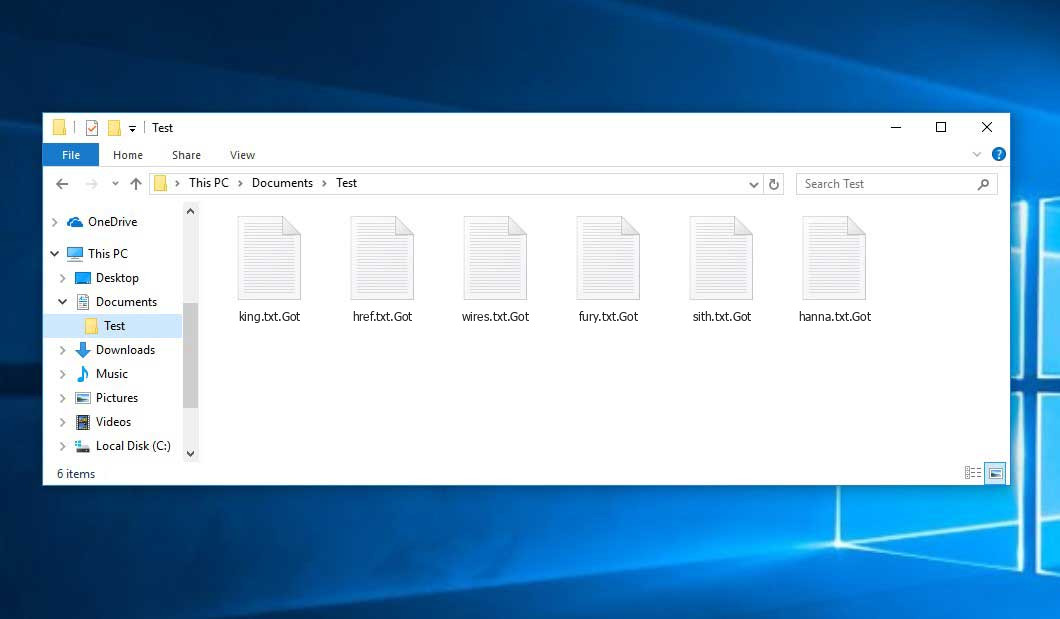The Got virus belongs to the Xorist ransomware family. Ransomware of such sort encrypts all the data on your PC (images, text files, excel sheets, music, videos, etc) and appends its own extension to every file, creating the HOW TO DECRYPT FILES.txt files in each folder with the encrypted files.
What is Got virus?
☝️ Got is a Xorist family ransomware-type infection.
Got will append its extra .Got extension to the title of each encoded file. For instance, an image named “photo.jpg” will be altered to “photo.jpg.Got”. Just like the Excel file named “table.xlsx” will be changed to “table.xlsx.Got”, and so on.
In each directory containing the encrypted files, a HOW TO DECRYPT FILES.txt file will appear. It is a ransom money memo. It contains information about the ways of paying the ransom and some other information. The ransom note usually contains a description of how to buy the decryption tool from the Got developers. You can get this decrypting software after contacting [email protected] via email. That is it.
Got Overview:
| Name | Got Virus |
| Ransomware family1 | Xorist ransomware |
| Extension | .Got |
| Ransomware note | HOW TO DECRYPT FILES.txt |
| Ransom | $1000 |
| Contact | [email protected] |
| Detection | TrojanDropper.Sofacy, Ransom:Win32/WannaCrypt!pz, Ransom:MSIL/HiddenTear.RDA!MTB |
| Symptoms | Your files (photos, videos, documents) get a .Got extension and you can’t open them. |
| Fix Tool | See If Your System Has Been Affected by Got virus |
The HOW TO DECRYPT FILES.txt file accompanying the Got malware provides the following discouraging information:
Hello All your files have been encrypted if you want to decrypt them you have to pay me 0.04 bitcoin. Make sure you send the 0.04 bitcoins to this address: bc1qygn239pmpswtge00x60ultpp6wymht64ggf5mk If you don\'t own bitcoin, you can easily buy it from these sites: www.coinmama.com www.bitpanda.com www.localbitcoins.com www.paxful.com You can find a larger list here: hxxps://bitcoin.org/en/exchanges After sending the bitcoin, contact me at this email address: [email protected] or [email protected] with this subject: - After the payment has been confirmed, you will get decryptor and decryption keys! You will also receive information on how to defend against another ransomware attack and the most important thing is your security hole through which we entered. Attention! Do not try other cheaper decryption options because nobody and nothing can decrypt your files without the keys generated for your server, you will lose time, money and your files forever!
In the image below, you can see what a directory with files encrypted by the Got looks like. Each filename has the “.Got” extension added to it.
How did Got ransomware end up on my PC?
There are plenty of possible ways of ransomware injection.
There are currently three most exploited ways for criminals to have ransomware acting in your system. These are email spam, Trojan introduction and peer-to-peer networks.
- If you open your inbox and see letters that look just like notifications from utility services providers, delivery agencies like FedEx, web-access providers, and whatnot, but whose sender is unknown to you, beware of opening those letters. They are very likely to have a malware item enclosed in them. Therefore, it is even riskier to download any attachments that come with letters like these.
- Another option for ransom hunters is a Trojan virus model. A Trojan is an object that infiltrates into your PC pretending to be something different. Imagine, you download an installer of some program you need or an update for some program. However, what is unpacked turns out to be a harmful agent that encodes your data. Since the installation file can have any name and any icon, you have to make sure that you can trust the resource of the things you’re downloading. The optimal thing is to use the software developers’ official websites.
- As for the peer-to-peer file transfer protocols like BitTorrent or eMule, the threat is that they are even more trust-based than the rest of the Web. You can never guess what you download until you get it. Our suggestion is that you use trustworthy resources. Also, it is a good idea to scan the folder containing the downloaded files with the anti-malware utility as soon as the downloading is finished.
How do I get rid of ransomware?
It is important to note that besides encrypting your data, the Got virus will most likely install Vidar Stealer on your machine to get access to credentials to different accounts (including cryptocurrency wallets). The mentioned spyware can extract your credentials from your browser’s auto-filling cardfile.
Remove Got with Gridinsoft Anti-Malware
We have also been using this software on our systems ever since, and it has always been successful in detecting viruses. It has blocked the most common Ransomware as shown from our tests with the software, and we assure you that it can remove Got as well as other malware hiding on your computer.

To use Gridinsoft for remove malicious threats, follow the steps below:
1. Begin by downloading Gridinsoft Anti-Malware, accessible via the blue button below or directly from the official website gridinsoft.com.
2.Once the Gridinsoft setup file (setup-gridinsoft-fix.exe) is downloaded, execute it by clicking on the file.

3.Follow the installation setup wizard's instructions diligently.

4. Access the "Scan Tab" on the application's start screen and launch a comprehensive "Full Scan" to examine your entire computer. This inclusive scan encompasses the memory, startup items, the registry, services, drivers, and all files, ensuring that it detects malware hidden in all possible locations.

Be patient, as the scan duration depends on the number of files and your computer's hardware capabilities. Use this time to relax or attend to other tasks.
5. Upon completion, Anti-Malware will present a detailed report containing all the detected malicious items and threats on your PC.

6. Select all the identified items from the report and confidently click the "Clean Now" button. This action will safely remove the malicious files from your computer, transferring them to the secure quarantine zone of the anti-malware program to prevent any further harmful actions.

8. If prompted, restart your computer to finalize the full system scan procedure. This step is crucial to ensure thorough removal of any remaining threats. After the restart, Gridinsoft Anti-Malware will open and display a message confirming the completion of the scan.
Remember Gridinsoft offers a 6-day free trial. This means you can take advantage of the trial period at no cost to experience the full benefits of the software and prevent any future malware infections on your system. Embrace this opportunity to fortify your computer's security without any financial commitment.
Trojan Killer for “Got” removal on locked PC
In situations where it becomes impossible to download antivirus applications directly onto the infected computer due to malware blocking access to websites, an alternative solution is to utilize the Trojan Killer application.

There is a really little number of security tools that are able to be set up on the USB drives, and antiviruses that can do so in most cases require to obtain quite an expensive license. For this instance, I can recommend you to use another solution of GridinSoft - Trojan Killer Portable. It has a 14-days cost-free trial mode that offers the entire features of the paid version. This term will definitely be 100% enough to wipe malware out.
Trojan Killer is a valuable tool in your cybersecurity arsenal, helping you to effectively remove malware from infected computers. Now, we will walk you through the process of using Trojan Killer from a USB flash drive to scan and remove malware on an infected PC. Remember, always obtain permission to scan and remove malware from a computer that you do not own.
Step 1: Download & Install Trojan Killer on a Clean Computer:
1. Go to the official GridinSoft website (gridinsoft.com) and download Trojan Killer to a computer that is not infected.

2. Insert a USB flash drive into this computer.
3. Install Trojan Killer to the "removable drive" following the on-screen instructions.

4. Once the installation is complete, launch Trojan Killer.
Step 2: Update Signature Databases:
5. After launching Trojan Killer, ensure that your computer is connected to the Internet.
6. Click "Update" icon to download the latest signature databases, which will ensure the tool can detect the most recent threats.

Step 3: Scan the Infected PC:
7. Safely eject the USB flash drive from the clean computer.
8. Boot the infected computer to the Safe Mode.
9. Insert the USB flash drive.
10. Run tk.exe
11. Once the program is open, click on "Full Scan" to begin the malware scanning process.

Step 4: Remove Found Threats:
12. After the scan is complete, Trojan Killer will display a list of detected threats.

13. Click on "Cure PC!" to remove the identified malware from the infected PC.
14. Follow any additional on-screen prompts to complete the removal process.

Step 5: Restart Your Computer:
15. Once the threats are removed, click on "Restart PC" to reboot your computer.
16. Remove the USB flash drive from the infected computer.
Congratulations on effectively removing Got and the concealed threats from your computer! You can now have peace of mind, knowing that they won't resurface again. Thanks to Gridinsoft's capabilities and commitment to cybersecurity, your system is now protected.
Often racketeers would unblock some of your files to prove that they do have the decryption program. As Got virus is a relatively new ransomware, anti-malware developers have not yet found a method to reverse its work. However, the anti-ransomware tools are constantly upgraded, so the solution may soon arrive.
Sure thing, if the malefactors do the job of encrypting victim’s critical data, the hopeless person will probably comply with their demands. However, paying to racketeers gives no guarantee that you’re getting your files back. It is still risky. After receiving the ransom, the racketeers may deliver a wrong decryption key to the victim. There were reports about criminals just vanishing after getting the ransom without even writing back.
The optimal solution against ransomware is to have a system restore point or the copies of your essential files in the cloud drive or at least on an external drive. Of course, that might be not enough. The most crucial thing could be that one you were working upon when it all went down. Nevertheless, it is something. It is also reasonable to scan your PC for viruses with the anti-malware utility after the system is rolled back.
Got is not the only ransomware of its kind, since there are other specimens of ransomware out there that act in the same manner. For instance, Mzre, Mzhi, Mzqt, and some others. The two major differences between them and the Got are the ransom amount and the encoding method. The rest is the same: documents become inaccessible, their extensions changed, ransom notes emerge in each folder containing encrypted files.
Some fortunate victims were able to decode the arrested files with the aid of the free software provided by anti-ransomware specialists. Sometimes the criminals accidentally send the decryption key to the wronged in the ransom readme. Such an extraordinary fail allows the injured part to restore the files. But naturally, one should never rely on such a chance. Remember, ransomware is a bandits’ technology to pull the money out of their victims.
How to avoid ransomware infiltration?
Got ransomware has no endless power, neither does any similar malware.
You can protect your system from ransomware attack taking several easy steps:
- Never open any emails from unknown mailers with strange addresses, or with content that has nothing to do with something you are waiting for (can you win in a lottery without even taking part in it?). If the email subject is likely something you are expecting, check all elements of the dubious letter carefully. A hoax email will surely contain mistakes.
- Avoid using cracked or unknown programs. Trojans are often distributed as a part of cracked products, most likely as a “patch” to prevent the license check. Understandably, untrusted programs are difficult to tell from reliable ones, as trojans sometimes have the functionality you need. Try to find information about this program on the anti-malware forums, but the best way is not to use such programs at all.
- And to be sure about the safety of the objects you downloaded, scan them with GridinSoft Anti-Malware. This software will be a powerful armor for your personal computer.
FAQ
🤔 How can I open “.Got” files?Are the “.Got” files accessible?
Unfortunately, no. You need to decipher the “.Got” files first. Then you will be able to open them.
🤔 The encrypted files are very important to me. How can I decrypt them quickly?
It’s good if you have fаr-sightedly saved copies of these important files elsewhere. If not, there is still a function of System Restore but it needs a Restore Point to be previously saved. The rest of the methods require patience.
🤔 If GridinSoft deletes the Got malware, will it also delete my files that were encrypted?
Of course not. The encrypted files are not harmful, so they won’t be deleted.
GridinSoft Anti-Malware will delete actual threats from your system. The ransomware that has infiltrated your PC is most likely still functional and running scans periodically to arrest any new files you might create on your PC after the attack. As it has already been said, the Got malware does not come alone. It installs backdoors and keyloggers that can steal your account credentials and provide criminals with easy access to your system in the future.
🤔 What should I do if the Got ransomware has blocked my computer and I can’t get the activation code.
In such an unfortunate situation, you need to prepare a memory stick with a previously installed Trojan Killer. Use Safe Mode to do the cleaning. You see, the ransomware runs automatically as the system launches and encrypts any new files created or brought into your system. To stop this function – use Safe Mode, which allows only the essential applications to run automatically. Consider reading our manual on running Windows in Safe Mode.
🤔 And what should I do now?
Some of the blocked files can be found elsewhere.
- If you sent or received your critical files through email, you could still download them from your online mailbox.
- You might have shared images or videos with your friends or relatives. Just ask them to give those images back to you.
- If you have initially got any of your files from the Internet, you can try doing it again.
- Your messengers, social networks pages, and cloud storage might have all those files as well.
- It might be that you still have the needed files on your old computer, a notebook, mobile, flash memory, etc.
HINT: You can employ file recovery utilities2 to get your lost data back since ransomware encodes the copies of your files, removing the original ones. In the tutorial below, you can see how to recover your files with PhotoRec, but remember: you can do it only after you remove the ransomware itself with an anti-malware program.
I need your help to share this article.
It is your turn to help other people. I have written this article to help users like you. You can use the buttons below to share this on your favorite social media Facebook, Twitter, or Reddit.
Brendan SmithHow to Remove GOT Ransomware & Recover PC
Name: GOT Virus
Description: GOT Virus is a ransomware-type infections. This virus encrypts important personal files (video, photos, documents). The encrypted files can be tracked by a specific .Got extension. So, you can't use them at all.
Operating System: Windows
Application Category: Virus