The “FUQ.com Virus” is a malicious infection that manifests as an unexpected adult website appearing in your browser. This action is a clear indication of malware activity on your computer. In this post, I will introduce you to the Fuq.com Virus removal tool and explain how to prevent such occurrences in the future.
The Fuq.com site may initially appear like a typical adult website among many others. However, having it open in your web browser when you least expect it is undeniably perplexing. This embarrassing situation is likely caused by malware activity. Criminals receive financial benefits from site creators each time they direct someone to visit it. This type of malware is commonly classified as adware.
FUQ.com site – Why does it appear?
When you encounter consistent redirects to fuq.com on your PC or frequently experience pop-ups with this URL, it is crucial to understand that you have fallen victim to a browser hijacker. This form of attack is particularly troublesome as it introduces an embarrassing element. Fuq.com is an X-rated website, so its sudden appearance in Safari, Chrome, or Firefox on your work or home computer can be highly embarrassing. The usual culprit in such cases is an application that is installed alongside a virus-infected, ad-supported program.
These problems often arise after a PC user downloads and installs a free media player, movie downloader, or gaming applet bundled with various products. This setup method is intentionally non-transparent, as potentially unwanted additional elements are deliberately concealed to evade user detection.
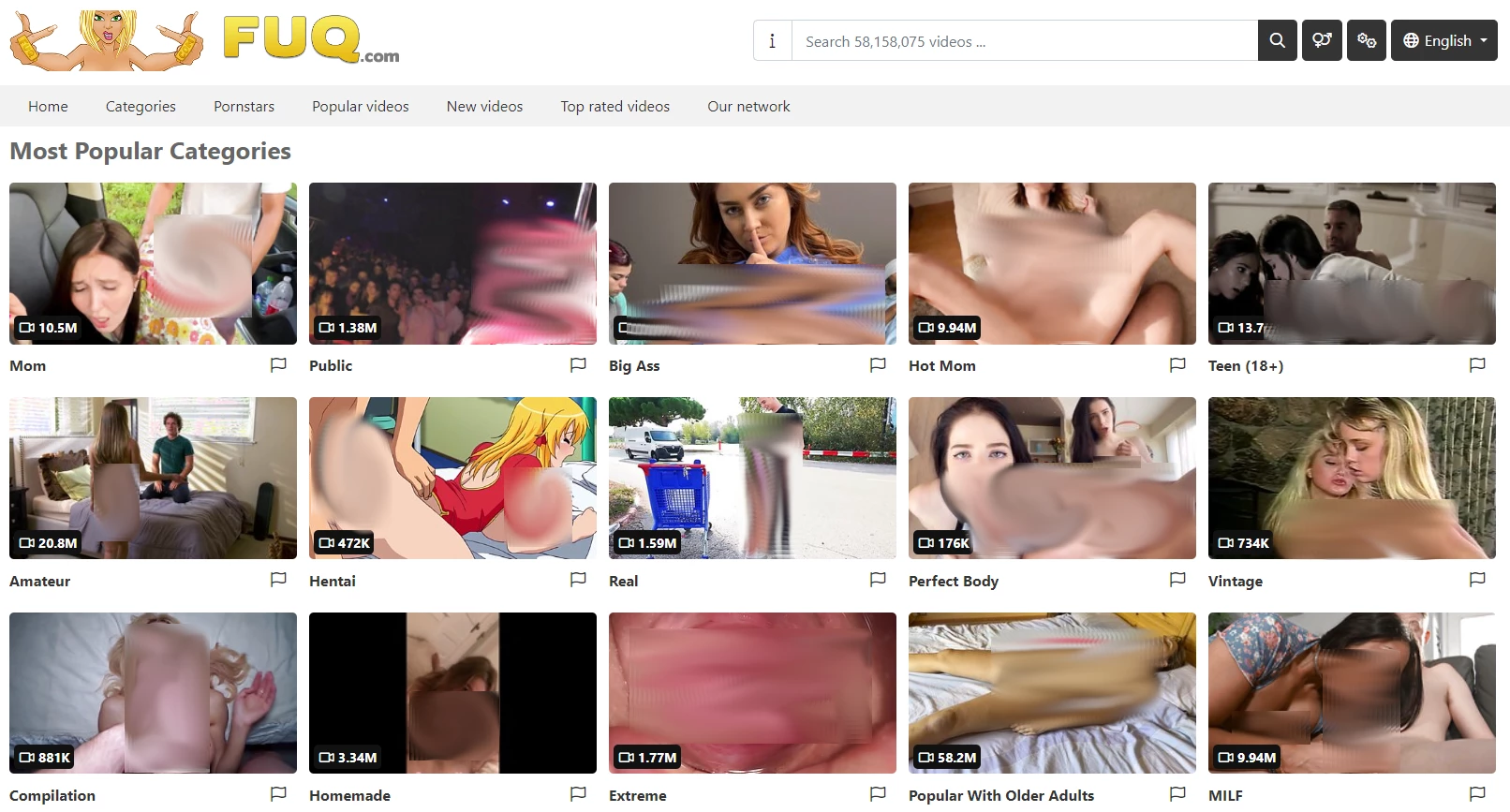
FUQ.com main page. It may appear out of nowhere, leading to confusing situations.
Once the fuq.com adware infiltrates a computer, it adds a rogue add-on to every popular browser installed on the system. The installation of this extension happens in the background without any authorization or approval request. As a result, the affected browsers start exhibiting unusual behavior. The homepage, new tab, and search settings are forcefully replaced with fuq.com, causing the victim to be redirected to this undesired page whenever common browser events occur. Additionally, the virus may modify shortcuts for different software, causing them to open a browser window with fuq.com. Random pop-ups also become a part of the victim’s online routine.
The unwanted app usually appears as the Fuq toolbar suddenly appears in the browser. This makes the attack stand out because adware and similar threats typically try to hide their presence from the victim. In contrast, the noticeable toolbar serves as a clear indication that a new third-party browser component has been enabled. This approach is just as provocative as the landing page itself.
Ads themselves are an effective way of promoting your content. Benevolent advertisers spend a lot of time and money to find a strategy and show relevant promos to potential clients. In the case of the FUQ.com site, things are different. Adware that shows you the banners does not care about ad relevancy, as well as their benevolence. Aside from just embarrassing cases like showing adult sites, it can show you the banners that allow you to download an unwanted program. Alternatively, it can be a fake tech support website or a similar misleading page.
Here is a short detail for the FUQ
| Site | Fuq.com |
| Hosting | AS14061 DigitalOcean, LLC United States, North Bergen |
| Infection Type | Adware, Unwanted Ads, Pop-up Ads |
| IP Address | 165.22.3.135 |
| Symptoms | Unexpected ads on the websites, unusual browser behavior |
| Similar behavior | News, Rplnd43, News |
How have I got the FUQ virus?
There are a lot of ways of getting contaminated by the adware that shows you the FUQ.com website. A lion’s part of these computer virus cases is after the freeware or cracked programs, available from peering networks. Free software may also be downloaded from the official site, and the adware is presented as a legit bundled program.
There is no need to blame yourself. A huge amount of users regularly work with dubious programs from untrusted providers: abandonware, a wide range of free programs, and even hacked programs. All of these sorts of applications are dangerous, because it is quite easy to integrate malwarein it. Crooks will also ask you to disable the security software, “to avoid blocking the hacked app”. It is a welcome invitation for any malware, and be sure it will not be ignored.
Malware that causes the FUQ.com site to appear may additionally be concealed in the promotion somewhere on the questionable site. Such pages are typically full of colorful and blinking ads, and their owners typically allow the publishing of any promos. Thus, clicking such banners is a risky thing: only the ad provider realizes what will occur when you press this ad. Besides some “light” viruses, like adware or unwanted programs, you can also get something far more unsafe. Ransomware and coin miners are pretty common options. Spyware and stealers also don’t disdain such an option and commonly pose as “family trackers” or other pseudo-useful stuff.

The statistic shows that people dislike popup advertising more than other types of promotions
How was this virus acquired?
Tracing the origin of malware on your computer can be challenging. Nowadays, distribution methods that were used by adware several years ago may be employed by spyware today. However, if we look beyond the specific tactics and focus on why they are successful, the answer is quite straightforward – a lack of cybersecurity awareness. People click on advertisements on suspicious websites, open pop-ups in their web browsers, and even call fake “Microsoft tech support” believing the misleading banner about malware. It is crucial to be able to differentiate legitimate sources to avoid falling prey to viruses.

Microsoft Tech Support Scam
Currently, the two most common methods of malware distribution are phishing emails and injecting malware into compromised programs. While it may be difficult to avoid falling for phishing emails, as they often require advanced knowledge to identify, the second method can be easily addressed by refraining from using cracked applications. Torrent trackers and other sources offering “free” applications (which are essentially paid but with disabled license checks) are often associated with malware. And FUQ is just one of the many examples.
How to remove FUQ virus from my PC?
Removing FUQ malware manually can be extremely challenging. It spreads its data across multiple locations on the disk and can reinfect the system from any of these elements. Moreover, identifying and reverting various changes made to the Windows registry, network settings, and Group Policies is quite difficult to accomplish accurately. It is highly recommended to use specialized software, specifically an anti-malware application. GridinSoft Anti-Malware is an excellent choice for effective virus removal.
Why choose GridinSoft Anti-Malware? It is lightweight and regularly updates its detection databases, sometimes as often as every hour. Furthermore, it does not suffer from the same bugs and vulnerabilities as Avast Antivirus. These factors combined make GridinSoft Anti-Malware highly suitable for eliminating malware of any kind.
FUQ.com Virus Removal Tool
- Download and install GridinSoft Anti-Malware. After the installation, you will be offered to perform the Standard Scan. Approve this action.
- Standard scan checks the logical disk where the system files are stored, together with the files of programs you have already installed. The scan lasts up to 6 minutes.
- When the scan is over, you may choose the action for each detected virus. For all files of adware, the default option is “Delete”. Press “Apply” to finish the malware removal.



Now, when the computer is clean of viruses, we can proceed to the browser reset. You can do this step manually, as well as with the use of GridinSoft Anti-Malware.
Reset browser settings to default
Manual method of browser reset
To reset Edge, do the following steps:
- Open the “Settings and more” tab in the upper right corner, then find here “Settings” button. In the appeared menu, choose the “Reset settings” option:
- After picking the Reset Settings option, you will see the following menu, stating the settings which will be reverted to the original:


For Mozilla Firefox, do the next actions:
- Open the Menu tab (three strips in the upper right corner) and click the “Help” button. In the appeared menu choose “Troubleshooting information”:
- In the next screen, find the “Refresh Firefox” option:


After choosing this option, you will see the next message :

If you use Google Chrome
- Open the Settings tab, and find the “Advanced” button. In the extended tab choose the “Reset and clean up” button:
- In the appeared list, click on the “Restore settings to their original defaults”:
- Finally, you will see the window, where you can see all the settings which will be reset to default:



Opera can be reset in the next way
- Open the Settings menu by pressing the gear icon in the toolbar (left side of the browser window), then click the “Advanced” option, and choose the “Browser” button in the drop-down list. Scroll down, to the bottom of the settings menu. Find there “Restore settings to their original defaults” option:
- After clicking the “Restore settings…” button, you will see the window, where all settings, which will be reset, are shown:


When the web browsers are reset, you need to ensure that your web browser will be connected to the correct DNS while connecting to the web page you want. Create a text file named “hosts” on your desktop, then open it and fill it with the following text1:
# Copyright (c) 1993-2006 Microsoft Corp.
#
# This is a sample HOSTS file used by Microsoft TCP/IP for Windows.
#
# This file contains the mappings of IP addresses to host names. Each
# entry should be kept on an individual line. The IP address should
# be placed in the first column followed by the corresponding host name.
# The IP address and the host name should be separated by at least one
# space.
#
# Additionally, comments (such as these) may be inserted on individual
# lines or following the machine name denoted by a '#' symbol.
#
# For example:
#
# 102.54.94.97 rhino.acme.com # source server
# 38.25.63.10 x.acme.com # x client host
# localhost name resolution is handled within DNS itself.
# 127.0.0.1 localhost
# ::1 localhost
Find the hosts.txt file in C:/Windows/System32/drivers/etc directory. Rename this file to “hosts.old.txt” (to distinguish it from the new one), and then move the file you created on the desktop to this folder. Remove the hosts.old from this folder. Now you have your hosts file as good as new.
Nonetheless, there is one trouble that makes the things much harder to fix, especially without the anti-malware software. A lot of adware variants are altering the deep browser settings, disabling access to the settings tab. So, if you attempt to change your browser settings after your computer was penetrated by pop-up-related malware, your browser will collapse soon. In certain cases, you will see no crash, however, large lag spike after pushing the “settings” key. The browser will stop responding for ~ 30 seconds, and after that, it will be back to normal, till you attempt to open settings one more time. That’s why, exactly, I offer you to use the fuq.com virus removal tool before fixing your browsers.
Reset your browser settings with GridinSoft Anti-Malware
To reset your browser with GridinSoft Anti-Malware, open the Tools tab, and click the “Reset browser settings” button.

You can see the list of the options for each browser. By default, they are set up in a manner that fits the majority of users. Press the “Reset” button (lower right corner). In a minute your browser will be as good as new.

The browser reset is recommended to be performed through the antivirus tool by GridinSoft because last is also able to reset the HOSTS file without any additional commands.
How to Remove FUQ Pop-ups?
Name: FUQ
Description: FUQ - a lot of users became a target for the pop-up advertisements. I have a lot of friends who literally bombed me with the questions like “how to remove Fuq.com push notifications?” or “why do Fuq.com pop-ups keep appearing on Chrome even after AdBlock installation?”. In this article we will show you how to deal with FUQ pop-ups, which may corrupt your browser’s correct performance, and create a lot of troubles while you are working.
Operating System: Windows
Application Category: Adware
User Review
( votes)References
- Official Microsoft guide for hosts file reset.


