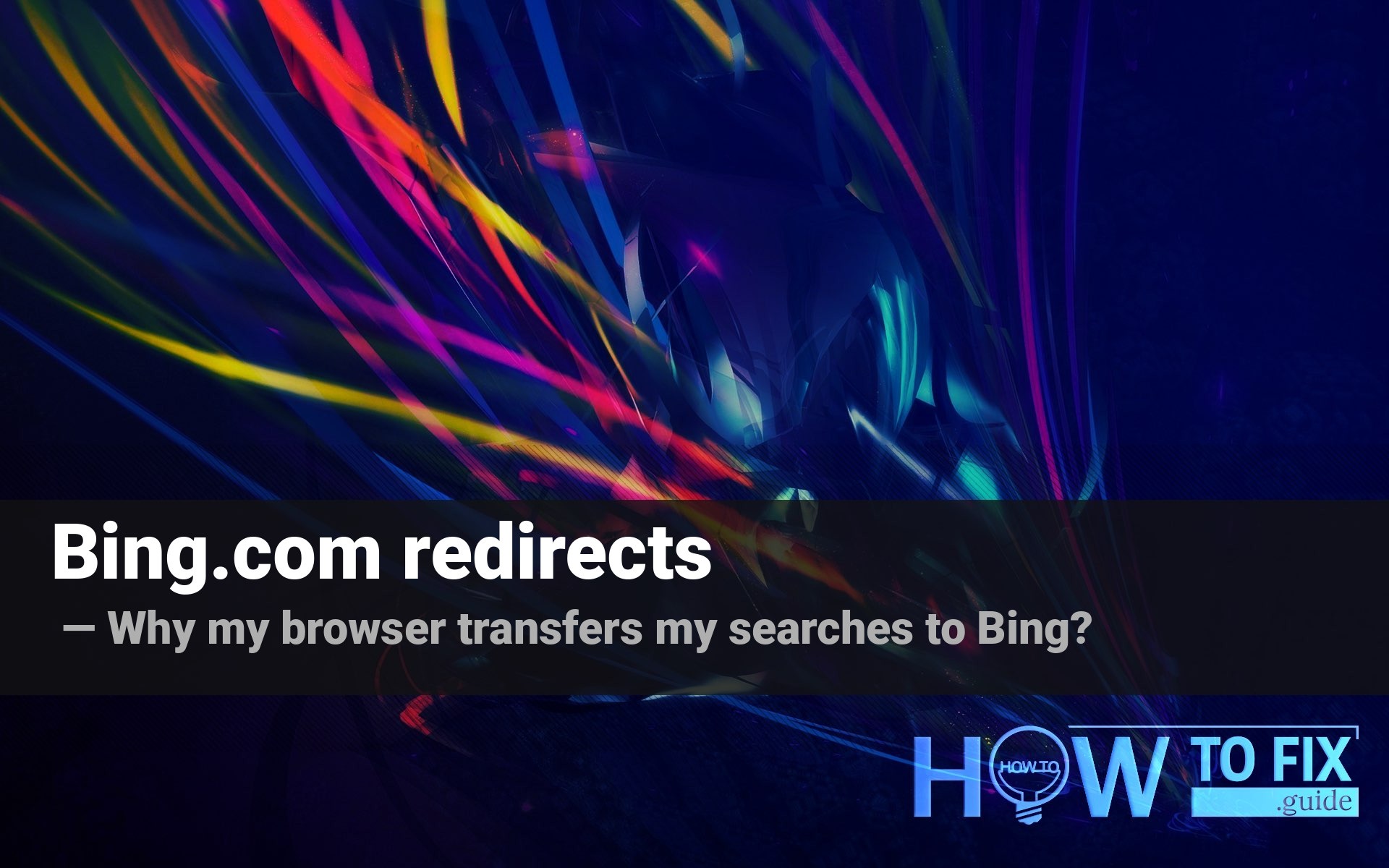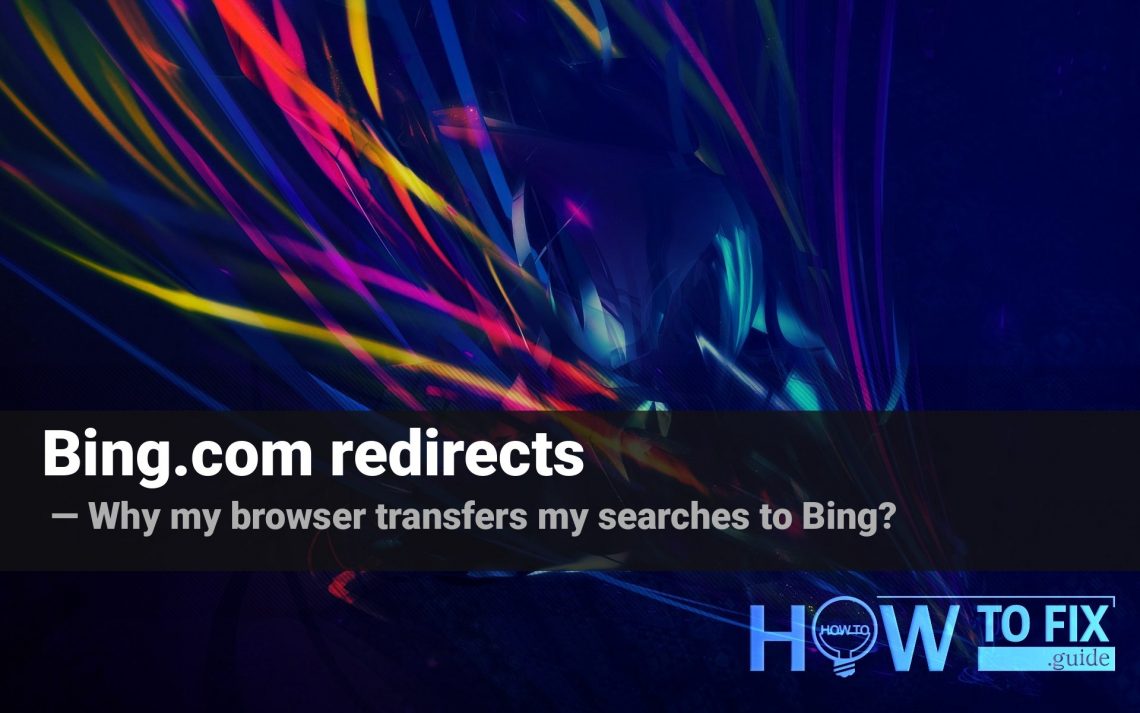Bing.com redirect is a name for the unwanted redirects of your search query to another search engine. Usually, it happens when the computer is infected with a specific type of malware, called browser hijacker. In this post, I will explain to you why it happens, and also show you how to remove Bing Search redirect.
What is the bing.com website?
Bing is a legit search engine that appeared long ago1. Nowadays, it is developed by Microsoft, which offers this search engine as a default choice in Edge and Internet Explorer. It is quite close to Google by its functions, and has a significant number of users from all over the world. Exactly, the bing.com is a home page of this search engine.
Nonetheless, a lot of people are complaining about the redirects to this page. It happens some fraudsters have a contract with Bing. Crooks are making money by offering the leeds to any website. Such a practice is called traffic arbitration, and while you do not use any kind of malware, it is 100% legit. But the persons who handle the browser hijackers are gathering their leeds (and money for them) in an outlaw way. Bing is not guilty, because it is very hard to track if the traffic supplier is a malware distributor.
Why does my browser show me the bing.com redirect?
As I have told in the first paragraph, the bing.com redirect is a typical symptom of browser hijacker activity. That malware is targeted on your browser (Chrome, IE, Edge, Mozilla – whatever), exactly, on the internal settings that manage the search queries. Besides the redirections, you can also see another sign of the hijacker presence – another browser home page. All these changes are done to show you the content which is paid for to hijacker maintainers. It makes this virus similar to adware, however, the method of traffic creating is different. To stop being exploited by crooks, you need to remove Bing Search redirect virus as soon as possible.
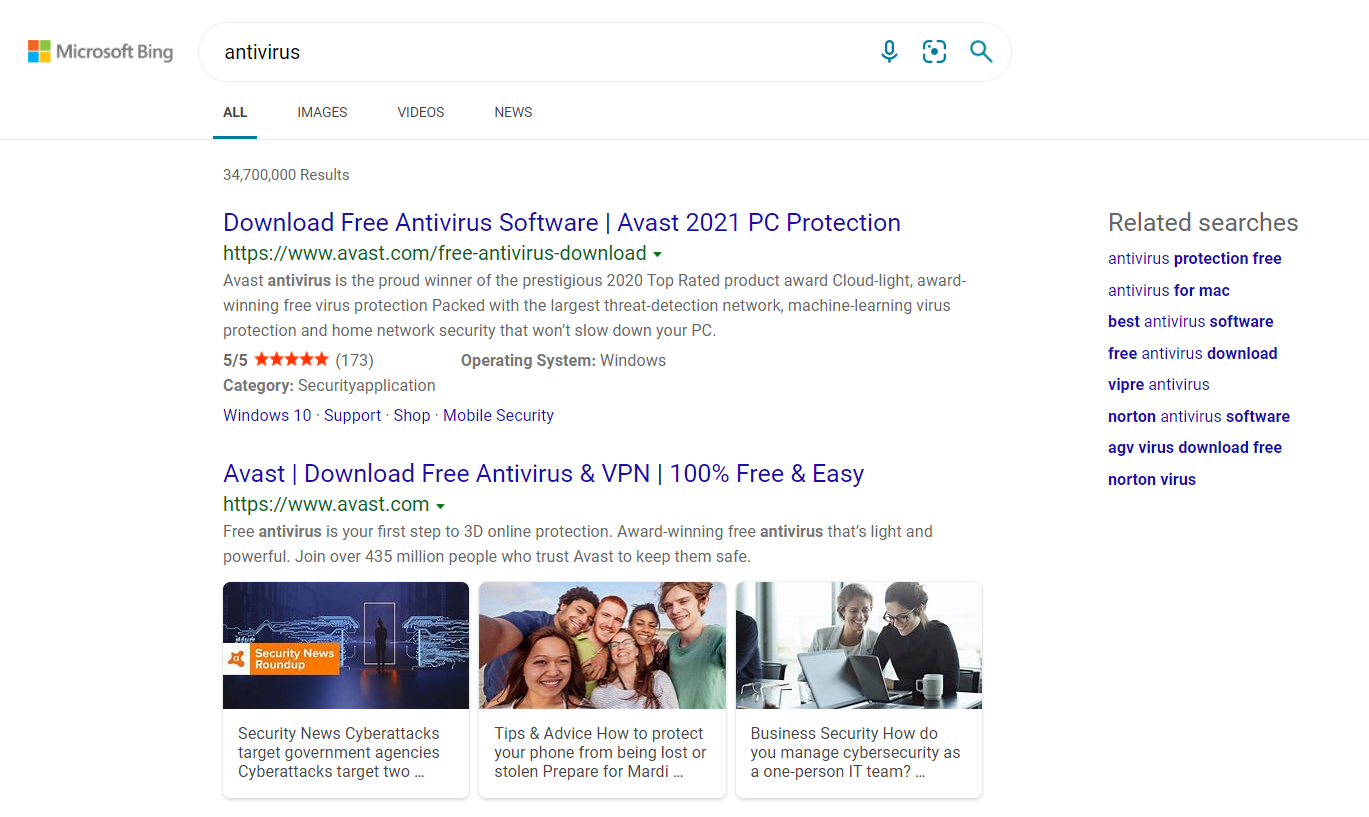
Example of the redirected search query
Here is a short description of bing.com redirect:
| Name | bing.com redirect |
| Type | Browser hijacker |
| Effects | Virus redirects your search queries to search.yahoo.com site |
| Malware source | Bundled software |
| Damage level | Low |
| Protection methods | To remove possible virus infections, try to scan your PC |
Browser hijackers are not very dangerous themselves, since the only thing they can damage is the web browser files. It is quite easy to get rid of them, but the web browsers will keep the changes done by the hijacker until you reset or reinstall it. However, it is still nothing pleasant in the fact that your browser is not under your control. Not all of your search queries are redirected, but with a wish of its developers the virus will transfer all your questions to the bing.com site. To make your browsing experience back to normal, you need to get rid of the browser hijacker as soon as possible.
How did I get the browser hijacker?
The hijacker is quite easy to get, because it is often distributed as a legit software. That’s why one of the most used methods of hijacker spreading is software bundling. It may be a separate application, a plugin for your browser, or even a program which cannot be tracked in usual ways. The only signature you may be sure about is that you will see the bing.com redirect.
Software bundling is a widespread practice among the virus developers. Users who hack the programs to make them usable without purchasing a license approve any offer to include another program to the pack, because they are gaining money in such a way. Check precisely the installation window for signs like “Advanced installation settings” or so. The ability to switch off the malware installation often hides under such items.
How to remove the bing.com redirect?
As I have already said, it can be removed in two clicks, even manually, i.e. without the use of anti-malware software. But since the shape of the hijacker may be different, it is very easy to get infected with a thing, which removal methods are different from ones we can offer. That’s why the only manual thing I can recommend to perform is browser reset. But first, we need to get rid of the virus. If otherwise, all changes to the browser parameters will be reverted back by the malware.
Some users can try to make use of Microsoft Defender. It is quite an effective antivirus tool, but the complicated interface, together with the high resources consumption force the users to search for the third-party solution for that case. My advice to remove Bing Search is GridinSoft Anti-Malware2.
Remove Bing Search redirect with GridinSoft Anti-Malware
- Download and install GridinSoft Anti-Malware. After the installation, you will be offered to perform the Standard Scan. Approve this action.
- Standard scan checks the logical disk where the system files are stored, together with the files of programs you have already installed. The scan lasts up to 6 minutes.
- When the scan is over, you may choose the action for each detected virus. For all files of Parimatch.ru malware the default option is “Delete”. Press “Apply” to finish the malware removal.



Now, when the computer is clean of viruses, we can proceed to the browser reset. You can do this step manually, as well as with the use of GridinSoft Anti-Malware.
Reset browser settings to default
Manual method of browser reset
To reset Edge, do the following steps :
- Open “Settings and more” tab in upper right corner, then find here “Settings” button. In the appeared menu, choose “Reset settings” option :
- After picking the Reset Settings option, you will see the following menu, stating about the settings which will be reverted to original :


For Mozilla Firefox, do the next actions :
- Open Menu tab (three strips in upper right corner) and click the “Help” button. In the appeared menu choose “troubleshooting information” :
- In the next screen, find the “Refresh Firefox” option :


After choosing this option, you will see the next message :

If you use Google Chrome
- Open Settings tab, find the “Advanced” button. In the extended tab choose the “Reset and clean up” button :
- In the appeared list, click on the “Restore settings to their original defaults” :
- Finally, you will see the window, where you can see all the settings which will be reset to default :



Opera can be reset in the next way
- Open Settings menu by pressing the gear icon in the toolbar (left side of the browser window), then click “Advanced” option, and choose “Browser” button in the drop-down list. Scroll down, to the bottom of the settings menu. Find there “Restore settings to their original defaults” option :
- After clicking the “Restore settings…” button, you will see the window, where all settings, which will be reset, are shown :


Reset your browser settings with GridinSoft Anti-Malware
To reset your browser with GridinSoft Anti-Malware, open the Tools tab, and click the “Reset browser settings” button.

You can see the list of the options for each browser. By default, they are set up in a manner that fits the majority of users. Press the “Reset” button (lower right corner). In a minute, your browser will be as good as new.

The browser reset is recommended to perform through the antivirus tool by GridinSoft because last is also able to reset the HOSTS file without any additional commands.
User Review
( votes)References
- About Bing search engine on Wikipedia
- GridinSoft Anti-Malware overview and the reasons why I recommend it for malware removal.