Editbot is categorized as an information stealer designed to extract sensitive data from compromised devices. Editbot’s infiltration often begins with social engineering tactics, employing spam messages on social media platforms.
This information stealer gathers vital device data and targets browsers to extract sensitive information, from login credentials to browsing history. Its distribution methods encompass deceptive downloads, online scams, and more. Editbot’s ability to self-propagate within local networks and storage devices raises significant concerns.
Editbot Overview
Editbot is a type of malicious software categorized as an information stealer. Its primary function is to extract sensitive information from compromised devices. This stolen data typically encompasses browsing history, internet cookies, login credentials, and other confidential information. Editbot is coded in Python and frequently distributed through spam messages disseminated via social media platforms.
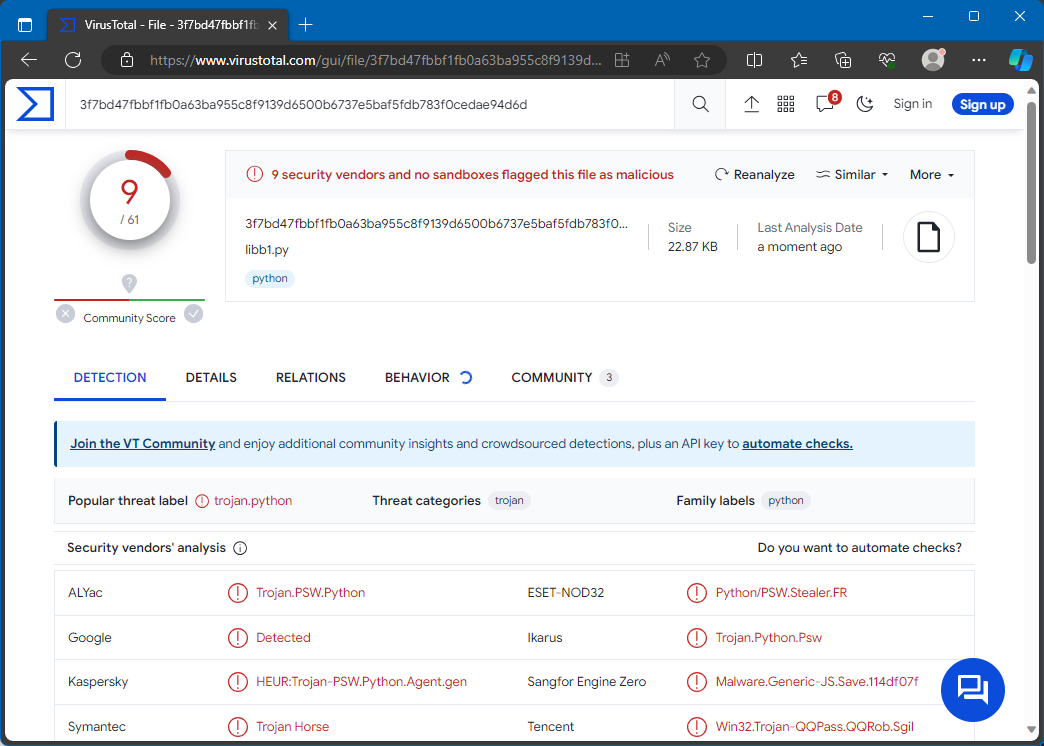
Editbot on VirusTotal
| Name | Editbot |
| Detection | Python/PSW.Stealer.FR |
| Threat Type | Trojan, stealer, password-stealing virus, spyware. |
| Damage | Stolen passwords and banking information, identity theft, the victim’s computer added to a botnet. |
| Similar Behavitor | QuiteRAT, NineRAT |
| Fix Tool | See If Your System Has Been Affected by Editbot Virus |
Technical Analysis
The Editbot stealer employs a multi-stage approach to infiltrate systems. It typically begins with downloading a RAR archive, often acquired through social media spam messages. A batch (BAT) file and JSON files are found within this archive, with only the BAT file involved in the infection process. This BAT file establishes a connection to GitLab. Subsequently, the GitLab repository is accessed, leading to the download of a ZIP archive and a BAT file. The ZIP archive contains the Editbot malware, and the batch file is responsible for its execution. All commands are executed using PowerShell scripts.
Upon successful infiltration, Editbot collects pertinent device information, including geolocation data (such as IP address, country name, city, etc.), system details, usernames, and running processes, among other data. Editbot targets a range of web browsers, including Google Chrome, Mozilla Firefox, Microsoft Edge, Opera, Brave Browser, Chromium, and Cốc Cốc (CocCoc) explicitly. Its primary objective within browsers is to extract browsing histories, internet cookies, login credentials (usernames/passwords), and other sensitive information. This harvested data is then transmitted to the attackers via Telegram.
This malicious program places a particular emphasis on acquiring login credentials for social networking and social media accounts. Cybercriminals commonly exploit these platforms to perpetrate identity theft, solicit loans or donations from the victim’s contacts, promote scams, and disseminate malware by sharing malicious files and links. It’s worth noting that malware developers continually enhance their creations and techniques. Consequently, potential future iterations of Editbot may expand their target list or introduce additional/different functionalities. In summary, software like Editbot on devices can lead to severe privacy breaches, financial losses, and identity theft, emphasizing the critical importance of robust cybersecurity measures.
Spreading Methods
How did Editbot infiltrate your computer? Editbot utilizes social engineering techniques as its primary distribution method, focusing on spam messages. These spam messages are disseminated through social media platforms. They are carefully designed to lure users into engaging with fraudulent groups, accounts, or pages. One notable campaign targeted Italian-speaking users by sending social media messages related to the return of defective products. These messages were accompanied by malicious attachments, pivotal in the malware’s propagation.
Nevertheless, other avenues for proliferation are not uncommon. Malware can spread through drive-by downloads, online scams, malvertising, untrustworthy download sources, illegal software activation tools, and fake updates. Moreover, some malicious programs can self-propagate through local networks and removable storage devices like external hard drives and USB flash drives. Typically, malware is disguised or bundled with seemingly ordinary files, including archives (e.g., RAR, ZIP), executables (e.g., .exe, .run), documents (e.g., Microsoft Office, Microsoft OneNote, PDF), JavaScript files, and more. The initiation of an infected file, either through execution, running, or other methods of opening, triggers the infection chain.
How To Remove Editbot Malware?
While manual removal of the threat is possible, it’s not advisable due to the malware’s persistent nature, which creates numerous elusive instances. Manual removal can be time-consuming and often ineffective. The most efficient way to eliminate malware from your device is by employing anti-malware software. I recommend GridinSoft Anti-Malware for its speed, lightweight design, and effectiveness in warding off threats, including Editbot. You can test its capabilities during a 6-day free trial. Please refer to the instructions below for a comprehensive guide on removing Editbot.
Remove Editbot with Gridinsoft Anti-Malware
We have also been using this software on our systems ever since, and it has always been successful in detecting viruses. It has blocked the most common malware as shown from our tests with the software, and we assure you that it can remove Editbot as well as other malware hiding on your computer.

To use Gridinsoft for remove malicious threats, follow the steps below:
1. Begin by downloading Gridinsoft Anti-Malware, accessible via the blue button below or directly from the official website gridinsoft.com.
2.Once the Gridinsoft setup file (setup-gridinsoft-fix.exe) is downloaded, execute it by clicking on the file.

3.Follow the installation setup wizard's instructions diligently.

4. Access the "Scan Tab" on the application's start screen and launch a comprehensive "Full Scan" to examine your entire computer. This inclusive scan encompasses the memory, startup items, the registry, services, drivers, and all files, ensuring that it detects malware hidden in all possible locations.

Be patient, as the scan duration depends on the number of files and your computer's hardware capabilities. Use this time to relax or attend to other tasks.
5. Upon completion, Anti-Malware will present a detailed report containing all the detected malicious items and threats on your PC.

6. Select all the identified items from the report and confidently click the "Clean Now" button. This action will safely remove the malicious files from your computer, transferring them to the secure quarantine zone of the anti-malware program to prevent any further harmful actions.

8. If prompted, restart your computer to finalize the full system scan procedure. This step is crucial to ensure thorough removal of any remaining threats. After the restart, Gridinsoft Anti-Malware will open and display a message confirming the completion of the scan.
Remember Gridinsoft offers a 6-day free trial. This means you can take advantage of the trial period at no cost to experience the full benefits of the software and prevent any future malware infections on your system. Embrace this opportunity to fortify your computer's security without any financial commitment.
Trojan Killer for “Editbot” removal on locked PC
In situations where it becomes impossible to download antivirus applications directly onto the infected computer due to malware blocking access to websites, an alternative solution is to utilize the Trojan Killer application.

There is a really little number of security tools that are able to be set up on the USB drives, and antiviruses that can do so in most cases require to obtain quite an expensive license. For this instance, I can recommend you to use another solution of GridinSoft - Trojan Killer Portable. It has a 14-days cost-free trial mode that offers the entire features of the paid version. This term will definitely be 100% enough to wipe malware out.
Trojan Killer is a valuable tool in your cybersecurity arsenal, helping you to effectively remove malware from infected computers. Now, we will walk you through the process of using Trojan Killer from a USB flash drive to scan and remove malware on an infected PC. Remember, always obtain permission to scan and remove malware from a computer that you do not own.
Step 1: Download & Install Trojan Killer on a Clean Computer:
1. Go to the official GridinSoft website (gridinsoft.com) and download Trojan Killer to a computer that is not infected.

2. Insert a USB flash drive into this computer.
3. Install Trojan Killer to the "removable drive" following the on-screen instructions.

4. Once the installation is complete, launch Trojan Killer.
Step 2: Update Signature Databases:
5. After launching Trojan Killer, ensure that your computer is connected to the Internet.
6. Click "Update" icon to download the latest signature databases, which will ensure the tool can detect the most recent threats.

Step 3: Scan the Infected PC:
7. Safely eject the USB flash drive from the clean computer.
8. Boot the infected computer to the Safe Mode.
9. Insert the USB flash drive.
10. Run tk.exe
11. Once the program is open, click on "Full Scan" to begin the malware scanning process.

Step 4: Remove Found Threats:
12. After the scan is complete, Trojan Killer will display a list of detected threats.

13. Click on "Cure PC!" to remove the identified malware from the infected PC.
14. Follow any additional on-screen prompts to complete the removal process.

Step 5: Restart Your Computer:
15. Once the threats are removed, click on "Restart PC" to reboot your computer.
16. Remove the USB flash drive from the infected computer.
Congratulations on effectively removing Editbot and the concealed threats from your computer! You can now have peace of mind, knowing that they won't resurface again. Thanks to Gridinsoft's capabilities and commitment to cybersecurity, your system is now protected.
Frequently Asked Questions (FAQ)
Reformatting your storage device should only be considered as a last resort for removing Editbot malware. Prior to taking such drastic action, it is advisable to perform a comprehensive scan using trustworthy antivirus or anti-malware software.
Malware poses a significant risk to the security and privacy of sensitive information, potentially leading to identity theft, financial loss, and unauthorized access to personal accounts. Furthermore, it can disrupt the normal operation of a system, causing performance issues, system crashes, and data corruption.
The purpose of Editbot is to enable remote access and control of compromised devices. It allows threat actors to perform various malicious activities, such as unauthorized access, data theft, system manipulation, and disabling security measures, potentially causing significant harm to individuals and organizations.
Gridinsoft Anti-Malware has the ability to identify and eliminate most malware infections. Nevertheless, it is crucial to recognize that sophisticated malware can remain hidden deep within the system. Consequently, conducting a complete system scan is imperative to detect and eradicate malware.
How to Remove Editbot Malware
Name: Editbot
Description: Editbot is categorized as an information stealer designed to extract sensitive data from compromised devices. Editbot's infiltration often begins with social engineering tactics, employing spam messages on social media platforms. This information stealer gathers vital device data and targets browsers to extract sensitive information, from login credentials to browsing history. Its distribution methods encompass deceptive downloads, online scams, and more. Editbot's ability to self-propagate within local networks and storage devices raises significant concerns. In summary, Editbot's stealthy approach and multifaceted propagation techniques make it a potent threat to privacy and security.
Operating System: Windows
Application Category: Malware

