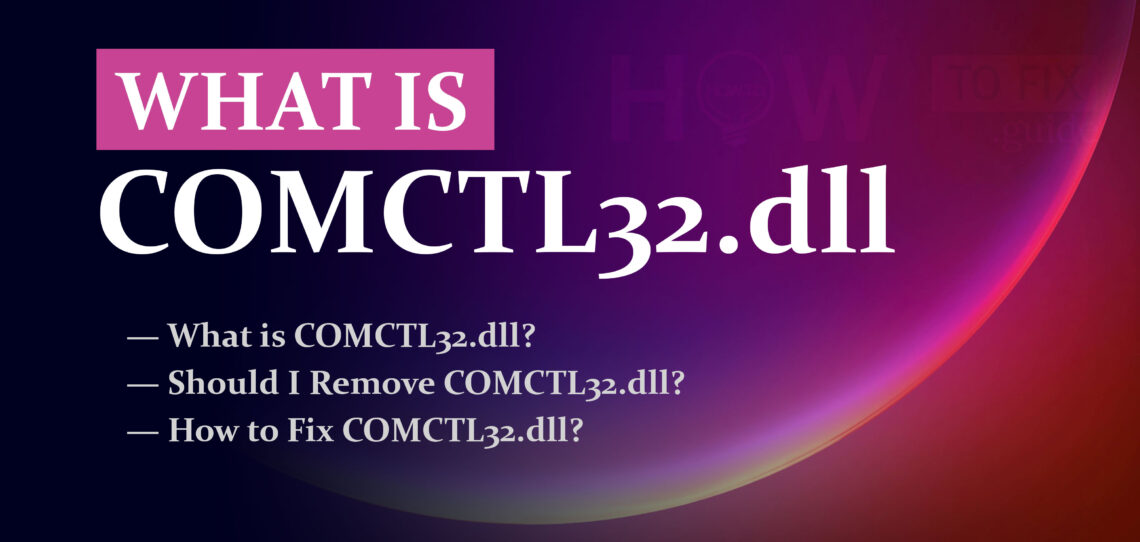COMCTL32.dll is an essential system file in the Windows operating system. It stands for “Common Control Library” and contains a set of common graphical user interface (GUI) elements used by various applications and system components. These elements include buttons, scrollbars, progress bars, and other controls that provide a consistent and familiar user experience across different Windows applications.
What is COMCTL32.dll?
| File Name | Comctl32.dll |
|---|---|
| Description | Common Control Library |
| File Type | Dynamic Link Library (DLL) |
| Developer | Microsoft Corporation |
| File Size | Varies based on Windows version |
| Location | System32 folder in Windows directory |
| Operating System | Windows XP, Vista, 7, 8, 10, 11 |
| Functionality | Contains graphical user interface (GUI) elements used by various applications and system components, including buttons, scrollbars, progress bars, and other controls. |
| Importance | Essential system file for the proper functioning of Windows and applications. Removing or tampering with this file can cause serious issues with system stability and functionality. |
Should I Remove COMCTL32.dll?
No, you should not remove or delete the COMCTL32.dll file from your system. It is a critical component of the Windows operating system, and removing it can cause serious issues with the functionality and stability of your system and applications.
Some malware or potentially unwanted programs (PUPs) might try to tamper with the COMCTL32.dll file as a part of their malicious activities. If you suspect that your COMCTL32.dll file is compromised or causing issues, it is essential to perform a thorough system scan with a reputable anti-malware software like GridinSoft Anti-Malware. This will help identify and remove any malicious elements from your system without affecting the integrity of the COMCTL32.dll file.
Remember that the COMCTL32.dll file is a system file and should be treated with caution. Any changes or deletions to this file should only be done by advanced users or IT professionals who are familiar with system components and potential consequences.
How to Fix Comctl32.dll Not Found?
If you encounter an error message stating “Comctl32.dll not found” or similar issues related to this file, there are several steps you can take to resolve the problem:
- Run a System File Checker (SFC) Scan: The Windows operating system includes a built-in tool called System File Checker that scans for and restores missing or corrupted system files, including Comctl32.dll. Open Command Prompt as an administrator and run the command “
sfc /scannow“. Restart your computer after the scan is complete. - Check Recycle Bin: If you recently deleted any files, including Comctl32.dll, from your system, check the Recycle Bin to see if the file can be restored from there.
- Perform a System Restore: If the issue started recently after installing new software or making system changes, try using System Restore to revert your system to a previous state when Comctl32.dll was functioning correctly.
- Update Windows: Ensure that your Windows operating system is up to date with the latest updates and patches. Microsoft frequently releases updates that include bug fixes and improvements for system files.
- Reinstall the Application: If the error message is specific to a particular application, try reinstalling the application. This can sometimes fix issues related to missing or corrupted DLL files.
- Use a DLL Fixer Tool: There are third-party DLL fixer tools available that can scan for and automatically repair issues with DLL files. Be cautious when using such tools and ensure they come from reputable sources.
If none of the above solutions resolve the “Comctl32.dll not found” error, it is possible that the file has been compromised by malware. In such cases, a comprehensive malware scan with GridinSoft Anti-Malware can help detect and remove any threats affecting the COMCTL32.dll file and your system’s overall security.
How to Remove Malware?
GridinSoft Anti-Malware is a powerful and reliable tool designed to detect and remove various types of malware from your computer. It can effectively eliminate viruses, adware, spyware, Trojans, rootkits, and other malicious threats that may compromise your system’s security and privacy.
Start by downloading GridinSoft Anti-Malware from the button above. Once the download is complete, run the installer and follow the on-screen instructions to install the software on your computer.
Step 1: Perform a Full System Scan
Go to the “Scan” tab and choose the type of scan you want to perform. For comprehensive malware removal, select the “Full Scan” option. Click the “Full Scan” area to initiate the scanning process.

The Main Screen in Gridinsoft Anti-Malware
GridinSoft Anti-Malware will thoroughly examine your entire system, including files, memory, registry, and other areas where malware might be hiding.
Step 2: Remove Detected Malware
After the scan is complete, GridinSoft Anti-Malware will display the scan results. It will list all detected threats and their severity levels. Review the list and checkmark the items you want to remove.
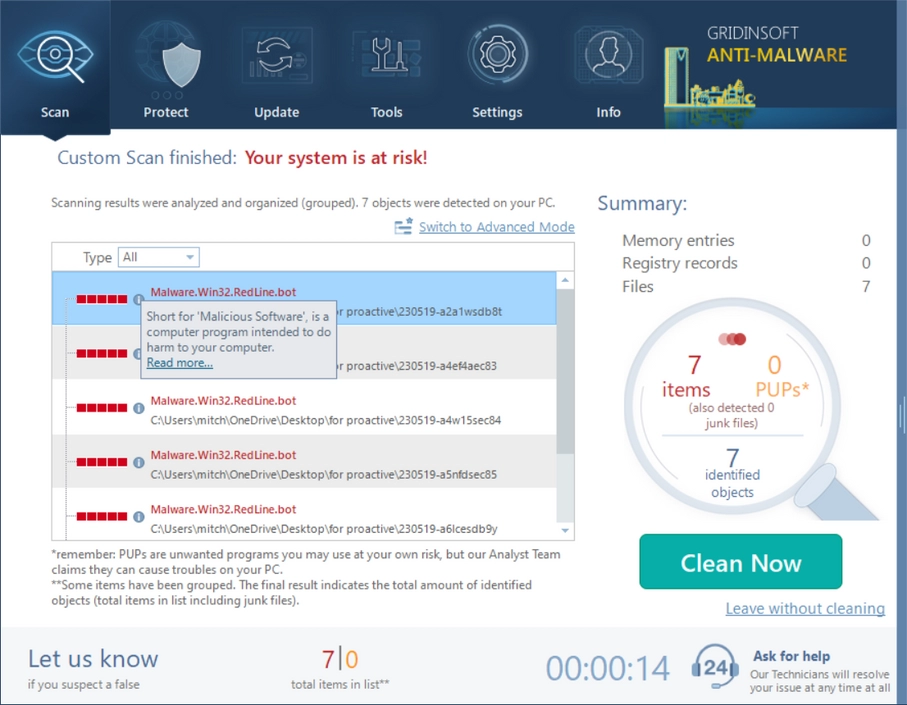
Was Found Malware on infected PC
Click the “Remove” button to start the malware removal process. GridinSoft Anti-Malware will quarantine and remove the selected threats from your system. Follow any additional prompts or instructions as needed.
Step 3: Restart & Enable Real-Time Protection
After the removal process is complete, restart your computer to finalize the changes and ensure that the malware is completely eliminated.
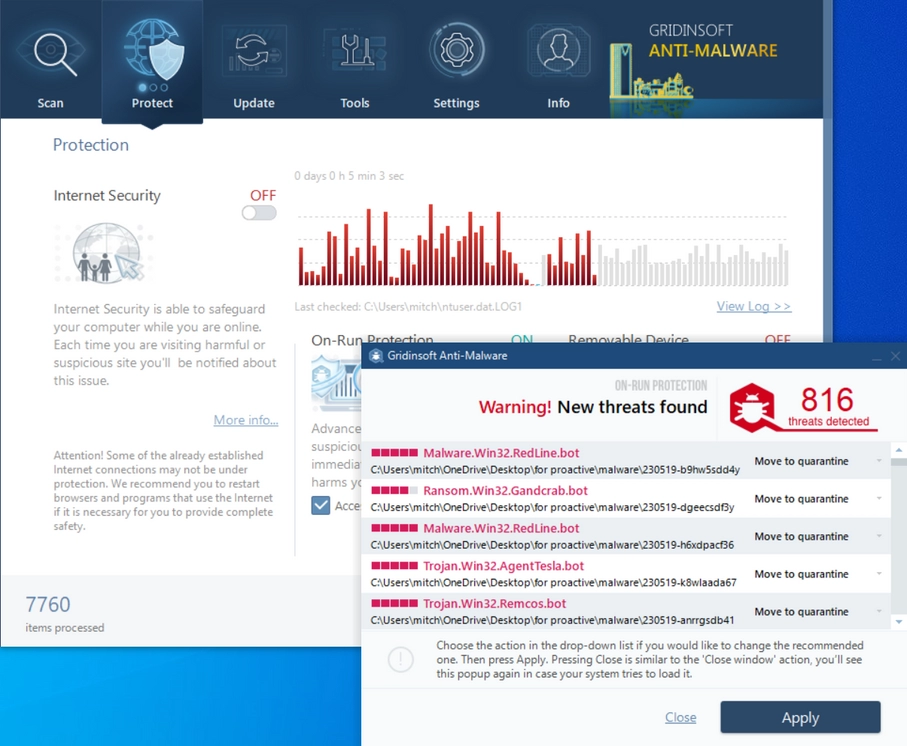
PC Protection in process
For ongoing protection against future threats, enable the real-time protection feature of GridinSoft Anti-Malware. This will monitor your system in real-time and prevent malware from infiltrating your computer in the first place.
Conclusion
GridinSoft Anti-Malware is an efficient and user-friendly tool to remove malware from your computer. Regularly scan your system with GridinSoft and keep it updated to safeguard your PC from potential security risks and maintain its optimal performance.
What is COMCTL32.dll file? How to fix your system?
Name: COMCTL32.dll
Description: COMCTL32.dll is a dynamic link library (DLL) file that is an essential part of the Windows operating system. It stands for "Common Control Library" and contains graphical user interface (GUI) elements used by various applications and system components. These elements include buttons, scrollbars, progress bars, tab controls, and other user interface controls.
Operating System: Windows
Application Category: File