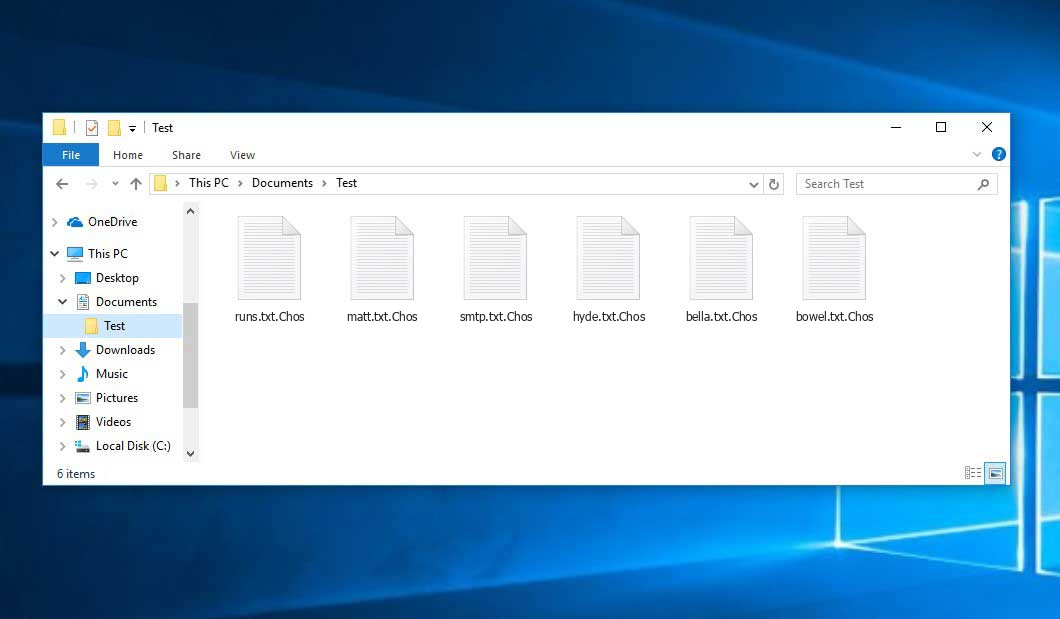The Chos virus belongs to the ransomware type of malicious agent. Malware of this type encrypts all the data on your PC (photos, documents, excel sheets, audio files, videos, etc) and adds its own extension to every file, creating the Chos.txt text files in every directory which contains the encrypted files.
What is Chos virus?
☝️ A scientifically accurate description for the Chos is “a ransomware-type malicious agent”.
Chos adds its specific .Chos extension to every file’s title. For instance, an image named “photo.jpg” will be altered to “photo.jpg.Chos”. Likewise, the Excel sheet named “table.xlsx” will be renamed to “table.xlsx.Chos”, and so forth.
In every folder containing the encrypted files, a Chos.txt text document will be found. It is a ransom money note. It contains information about the ways of contacting the racketeers and some other remarks. The ransom note usually contains a description of how to purchase the decryption tool from the racketeers. That is it.
Chos summary:
| Name | Chos Virus |
| Extension | .Chos |
| Ransomware note | Chos.txt |
| Detection | MSIL/Spy.Agent.DSV, TrojanSpy:Win32/Delgent, Trojan.Ransom.Magniber |
| Symptoms | Your files (photos, videos, documents) get a .Chos extension and you can’t open them. |
| Fix Tool | See If Your System Has Been Affected by Chos virus |
In the picture below, you can see what a folder with files encrypted by the Chos looks like. Each filename has the “.Chos” extension added to it.
How did my computer get infected with Chos ransomware?
There is a huge number of possible ways of ransomware infiltration.
Nowadays, there are three most popular ways for criminals to have the Chos virus settled in your system. These are email spam, Trojan introduction and peer-to-peer file transfer.
If you access your mailbox and see letters that look like familiar notifications from utility services companies, postal agencies like FedEx, web-access providers, and whatnot, but whose sender is strange to you, be wary of opening those letters. They are very likely to have a malware item attached to them. Thus it is even riskier to download any attachments that come with emails like these.
Another thing the hackers might try is a Trojan virus model1. A Trojan is an object that gets into your machine disguised as something else. Imagine, you download an installer for some program you need or an update for some service. However, what is unpacked reveals itself a harmful program that corrupts your data. As the installation wizard can have any name and any icon, you have to make sure that you can trust the resource of the stuff you’re downloading. The best thing is to trust the software developers’ official websites.
As for the peer file transfer protocols like torrents or eMule, the danger is that they are even more trust-based than the rest of the Web. You can never know what you download until you get it. So you’d better be using trustworthy resources. Also, it is a good idea to scan the folder containing the downloaded objects with the anti-malware utility as soon as the downloading is complete.
How to remove the Chos virus?
It is important to note that besides encrypting your data, the Chos virus will probably deploy the Azorult Spyware on your PC to get access to credentials to various accounts (including cryptocurrency wallets). The mentioned program can extract your logins and passwords from your browser’s auto-filling data.
Sometimes criminals would decode several of your files to prove that they really have the decryption program. Since Chos virus is a relatively recent ransomware, security software developers have not yet found a way to reverse its work. Nevertheless, the anti-ransomware instruments are frequently upgraded, so the solution may soon arrive.
Understandably, if the criminals do the job of encrypting someone’s essential data, the hopeless person will probably fulfill their demands. Nevertheless, paying a ransom does not necessarily mean that you’re getting your data back. It is still risky. After obtaining the money, the racketeers may send a wrong decryption key to the victim. There were reports about ransomware developers simply disappearing after getting the ransom without even bothering to reply.
The best safety measure against ransomware is to have aan OS restore point or the copies of your critical files in the cloud storage or at least on an external storage. Surely, that might be not enough. Your most crucial thing could be that one you were working on when it all went down. Nevertheless, it is something. It is also reasonable to scan your PC for viruses with the anti-malware utility after the OS restoration.
There are other ransomware products, besides Chos, that work similarly. For instance, Qbaa, Ooii, Fgui, and some others. The two basic differences between them and the Chos are the ransom amount and the encoding method. The rest is almost identical: documents become encrypted, their extensions changed, ransom notes emerge in each directory containing encrypted files.
Some lucky people were able to decrypt the blocked files with the aid of the free tools provided by anti-malware specialists. Sometimes the hackers mistakenly send the decryption key to the victims in the ransom readme. Such an extraordinary fail allows the user to restore the files. But obviously, one should never expect such a chance. Remember, ransomware is a criminals’ technology to pull the money out of their victims.
How to avert ransomware attack?
Chos ransomware has no superpower, neither does any similar malware.
You can defend your computer from ransomware infiltration taking three easy steps:
- Ignore any letters from unknown mailboxes with unknown addresses, or with content that has nothing to do with something you are waiting for (can you win in a money prize draw without participating in it?). If the email subject is more or less something you are waiting for, check all elements of the suspicious letter with caution. A hoax letter will always have mistakes.
- Do not use cracked or untrusted software. Trojans are often distributed as an element of cracked products, most likely as a “patch” to prevent the license check. But potentially dangerous programs are very hard to tell from reliable software, as trojans sometimes have the functionality you need. Try to find information about this program on the anti-malware message boards, but the best solution is not to use such programs at all.
- And finally, to be sure about the safety of the objects you downloaded, scan them with GridinSoft Anti-Malware. This software will be a perfect shield for your system.
Reasons why I would recommend GridinSoft2
There is no better way to recognize, remove and prevent ransomware than to use an anti-malware software from GridinSoft3.
Download Removal Tool.
You can download GridinSoft Anti-Malware by clicking the button below:
Run the setup file.
When setup file has finished downloading, double-click on the setup-antimalware-fix.exe file to install GridinSoft Anti-Malware on your PC.

An User Account Control asking you about to allow GridinSoft Anti-Malware to make changes to your device. So, you should click “Yes” to continue with the installation.

Press “Install” button.

Once installed, Anti-Malware will automatically run.

Wait for the Anti-Malware scan to complete.
GridinSoft Anti-Malware will automatically start scanning your computer for Chos infections and other malicious programs. This process can take a 20-30 minutes, so I suggest you periodically check on the status of the scan process.

Click on “Clean Now”.
When the scan has completed, you will see the list of infections that GridinSoft Anti-Malware has detected. To remove them click on the “Clean Now” button in right corner.

Frequently Asked Questions
🤔 How can I open “.Chos” files?Can I somehow access “.Chos” files?
Negative. That is why ransomware is so frustrating. Until you decode the “.Chos” files you will not be able to access them.
🤔 The encrypted files are very important to me. How can I decrypt them quickly?
Hopefully, you have made a copy of those important files. If not, there is still a function of System Restore but it needs a Restore Point to be previously saved. There are other ways to beat ransomware, but they take time.
🤔 Will GridinSoft Anti-Malware remove all the encrypted files alongside the Chos virus?
No way! The encrypted files are not harmful, so they won’t be deleted.
GridinSoft Anti-Malware only deals with real viruses. The ransomware that has infected your computer is most likely still functional and launching checks periodically to arrest any new files you might create on your computer after the initial attack. As it has been mentioned above, the Chos ransomware comes with the company. It installs backdoors and keyloggers that can take your account passwords by trespass and provide criminals with easy access to your system after some time.
🤔 What to do if the Chos ransomware has blocked my computer and I can’t get the activation code.
If that happened, you need to prepare a flash memory card with a previously installed Trojan Killer. Use Safe Mode to perform the cleaning. The point is that the ransomware starts automatically as the system boots and encrypts any new files created or brought into your PC. To stop this function – use Safe Mode, which allows only the essential applications to run upon system boot. Consider reading our manual on running Windows in Safe Mode.
🤔 What can I do right now?
Some of the blocked files can be found elsewhere.
- If you exchanged your critical files via email, you could still download them from your online mail server.
- You may have shared images or videos with your friends or relatives. Just ask them to send those pictures back to you.
- If you have initially downloaded any of your files from the Internet, you can try downloading them again.
- Your messengers, social networks pages, and cloud storage might have all those files as well.
- It might be that you still have the needed files on your old PC, a notebook, phone, memory stick, etc.
HINT: You can employ data recovery programs4 to retrieve your lost information since ransomware encrypts the copies of your files, removing the original ones. In the tutorial below, you can see how to recover your files with PhotoRec, but be advised: you won’t be able to do it before you kill the virus with an antivirus program.
Also, you can contact the following official fraud and scam sites to report this attack:
- In the United States: On Guard Online;
- In Canada: Canadian Anti-Fraud Centre;
- In the United Kingdom: Action Fraud;
- In Australia: SCAMwatch;
- In New Zealand: Consumer Affairs Scams;
- In France: Agence nationale de la sécurité des systèmes d’information;
- In Germany: Bundesamt für Sicherheit in der Informationstechnik;
- In Ireland: An Garda Síochána;
To report the attack, you can contact local executive boards. For instance, if you live in USA, you can have a talk with FBI Local field office, IC3 or Secret Service.
I need your help to share this article.
It is your turn to help other people. I have written this guide to help people like you. You can use the buttons below to share this on your favorite social media Facebook, Twitter, or Reddit.
Brendan SmithHow to Remove CHOS Ransomware & Recover PC

Name: CHOS Virus
Description: CHOS Virus is a ransomware-type infections. This virus encrypts important personal files (video, photos, documents). The encrypted files can be tracked by a specific .Chos extension. So, you can't use them at all.
Operating System: Windows
Application Category: Virus
User Review
( votes)References
- You can read more on Trojans, their use and types in the Trojan-dedicated section of GridinSoft official website.
- GridinSoft Anti-Malware Review from HowToFix site: https://howtofix.guide/gridinsoft-anti-malware/
- More information about GridinSoft products: https://gridinsoft.com/comparison
- Here’s the list of Best Data Recovery Software Of 2023.