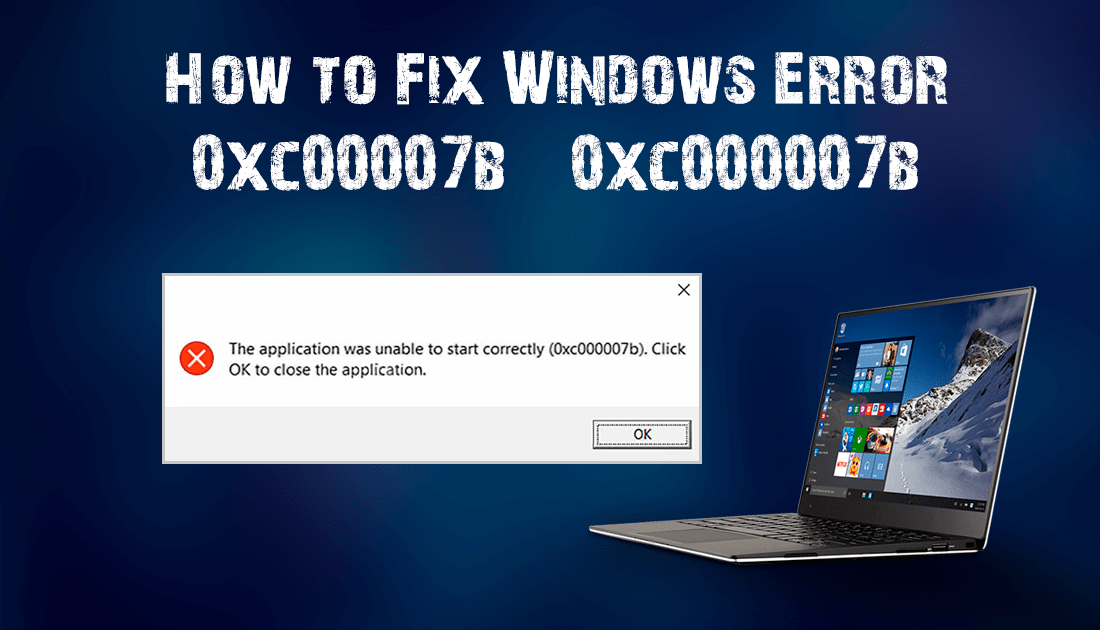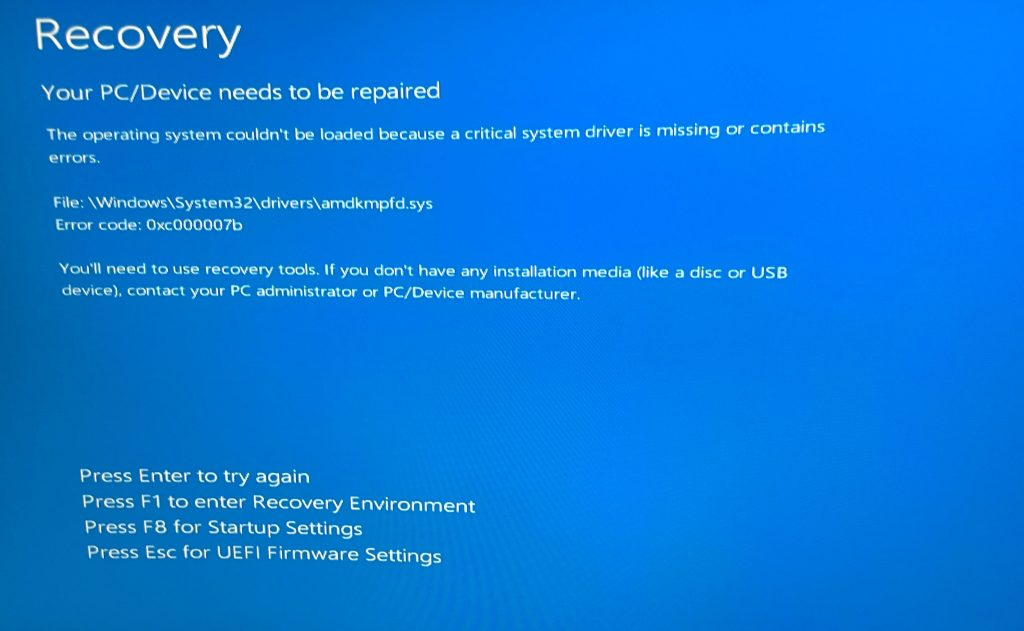The Application Was Unable to Start Correctly 0xc000007b Error
Is there a way to get windows 10 Pro 21H1 19043.962 to give more details as to what is causing a 0xc000007b fault.
sfc /scannow does not find anything.
Get the error after a clean boot. Have reinstalled 10 vcredist files. 2008, 2010, 2012, 2013, 2015-2019 x86 and x64
dxdiag does not find any issues.
Reinstalling the app does not fix the issue, and the reinstall does not give any errors.
from redditThe application was unable to start correctly (0xc000007b) refers to an error alert indicating a problem when launching an application on Windows 10, 8, 8.1, or 7. This issue often occurs after upgrading Windows or installing 32-bit software that replaces 64-bit or vice versa. Typically, the problem is related to Microsoft Visual C++, .NET Framework, or Direct X.
Based on our recent findings, we have observed that a significant number of customers encountering this error are using either the 64-bit or 32-bit versions of Windows 7. However, customers using Windows 8, 8.1, or 10 also frequently encounter the “The application was unable to start correctly” issue.
There are cases when the issue happens when customers attempt to start 32-bit programs on 64-bit Windows. Even though technically it is a feasible challenge, it often results in different system errors, for instance, 0xc000007b.We’ll start with the simpler solutions to apply, and eventually come up with solutions that can seem more sophisticated for beginners.
11 Solutions to Repair the 0xc000007b Issue (The Application Was Unable To Start Correctly)
The application was unable to start correctly 0xc00007b on Windows 10, 8, 8.1, 7 or previous versions can be repaired with the help of the below-said solutions.
Method 1. Reboot your PC
It is a common fact that a regular PC reboot can fix many errors. Hence, we offer to refer to it as an error 0xc000007b repair on Windows 10, 8, and 7. Thus, just click Start > Power Button and select Restart.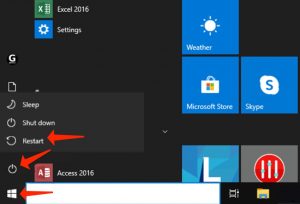
Method 2. Start the application as administrator
Starting the application resulting in an error 0xc000007b in administrator’s mode can actually assist to start it in a proper way. There are certain solutions you can undertake to start an application (such as GTA5, Far Cry 4, Assassin’s Creed, Adobe, Autocad, or others) as Administrator.3.1 Launch from Windows search
- Go to the Windows search and specify the name of the application you would like to start.
- As soon as a result comes up, right-click it and select Run as Administrator.
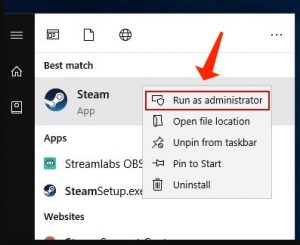
- If needed, provide the admin’s password. Otherwise, in case you are signed in as admin, select Yes in the User Account Control window.
3.2 Launch the application as admin through its settings
The second solution to start the troublesome program as admin to fix The Application was unable to start correctly 0xc000007b Windows 8 or 10/11 issue is to define it to always start it as Administrator. This is how to do it:
- In the first place, you require your application’s executive file. No matter if you have it on your Desktop or in a folder where it is initially placed (you can look for the application using the Windows search, right-click on the appropriate result and select Open File Location). As soon as you locate the application launcher, right-click on it.
- In a menu that comes up, select Properties.
- Afterwards, click the Compatibility tab.
- At this point, place a check on Run the program as an administrator.
- Select Apply.
- Click OK.
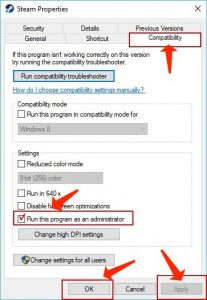
Method 3. Inspect & repair the disk errors automatically
One of the simplest solutions to fix the 0xc000007b error on Windows 7 or previous versions is to initiate a CHKDSK command by means of the Command Prompt with Admin’s privileges. This is what you have to do:- In Windows search, specify cmd, then right-click the matching result and select Run as Administrator. Click Yes or provide the admin’s password, if needed.
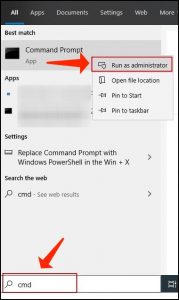
- The next step is to type chkdsk c: /f /r in the command prompt and hit Enter.
- Specify Y and hit Enter once again.
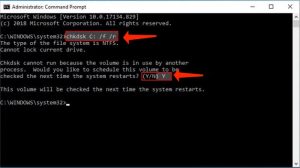
- Reboot your PC.
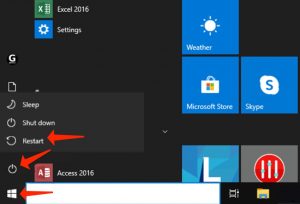
- Try starting the application once again.
Method 4. Reinstall your program
No matter if you are receiving The application was unable to start correctly (0xc000007b) error while starting Adobe Photoshop, Connect, GTA, Far Cry or another program, you need to try uninstalling that program and reinstalling it once again.- In search, specify control panel and run a matching result.
- In the Control panel, choose to Uninstall a program.
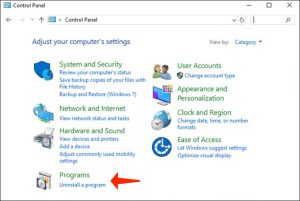
- At this point, locate the application which shows 0xc000007b error, choose it and select Uninstall. Follow the guidelines on your screen.
- Proceed to the software’s official page and download the fresh installer of it. Be sure you select the proper bit version for your computer. Install it by following the guidelines. Inspect whether the problem remains.
Read also: Ethernet Doesn’t Have a Valid IP Configuration
Method 5. Install Windows Update to repair the error 0xc000007b
A fresh Windows update can revive your operating system with important features and operate as a 0xc000007b fix tool.- To update Windows, refer to Settings (by means of search or Start Menu) > Update & Security.
- At this point, select Check for updates or Restart Now, based on the information displayed in the Windows Update window.
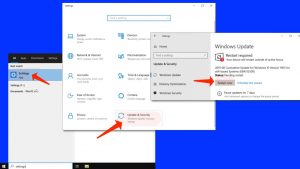
Method 6. Reinstalling the .NET Framework
.NET framework stands for a software development framework that assists in building and running applications on Windows operating system. Reinstalling or upgrading to the fresh version is a regular practice to repair The application was unable to start correctly (0xc000007b) problem.- Proceed to the Microsoft official page and inspect which version is labeled as Recommended. Normally, it is the fresh version, which is what you require. Choose it.
- You will be brought to your selected .NET framework version’s link. At this point, select to download .NET Framework (version) Runtime (or Developer, in case you are a developer).
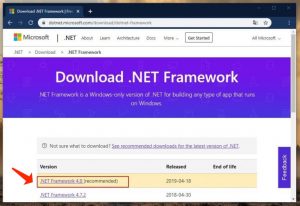
- Select the downloaded file to launch it. Choose Yes in the UAC window.
- Take time until the update will be installed, but be sure to implement the guidelines on the screen with caution.
- Reboot your PC and attempt to start the application once again.
Method 7. Fix DirectX installation
Windows versions nowadays supported by Microsoft have got the DirectX which is updated by means of the Windows updates. Nevertheless, you can apply this helpful install/repair tool by Microsoft named DirectX End-User Runtime Web Installer. But in the first place, you ought to delete certain DirectX components.- Go to C:\Windows\System32 in case you have Windows 7 32 bit and, if you have got Windows 7 64 bit version, C:\Windows\SysWOW64. (identical guidelines for other Windows versions).
- At this point, you have to get rid of these files:
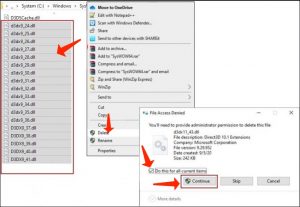
- from d3dx9_24.dll to d3dx9_43.dll;
- d3dx10.dll, then from d3dx10_33.dll to d3dx10_43.dll;
- d3dx11_42.dll and d3dx11_43.dll.
- The next step is to go to Microsoft’s DirectX End-User Runtime Web installer download page, select your language and choose Download.
- Launch the downloaded file which should be named dxwebsetup.exe. Choose Yes in UAC prompt.
- The next step you have to do is to select I accept the agreement and choose Next.
- Get rid of the tick from Install the Bing bar to prevent Bing redirects and choose Next.
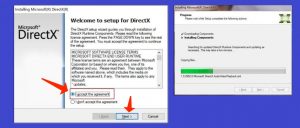
- Take time for the installer to complete repairing the DirectX installation.
- Reboot your workstation and attempt to start your preferred program again.
Method 8. Fix Microsoft Visual C++ Redistributables to repair 0xc000007b
Repairing Microsoft Visual C++ packages rather than reinstalling them is a way easier method to get rid of the discussed error. Here’s what you need to do:- In search, type control panel. Open the matching result.
- In Control Panel, find section called Programs and click Uninstall a program under it. Depending on a Windows version, you might have to click Add or Remove Programs.
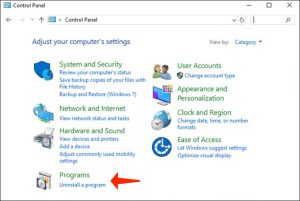
- In the top right corner, use search bar and type Microsoft Visual C++. You will see a list of packages installed on your computer. Select the first one from the list, click Change, then Repair.
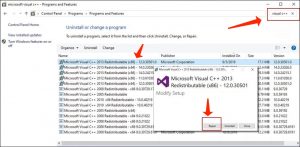
- Click Yes in the pop-up window that appears.
- Wait until the package repairs itself.
- Repeat with all Microsoft Visual C++ [year] Redistributable packages.
- Restart your computer and try running the program again.
Method 9. Reinstalling Microsoft Visual C++ Redistributables
In case the solution 9 failed to fix the 0xc000007b windows 10 / 11 issue, follow the same milestones but instead of choosing Change>Repair, select Uninstall and implement this for all of the packages. The next step is to visit Microsoft’s website and download the fresh supported C++ package.Method 10. Launch the application in Compatibility mode
If your application or game is incompatible with your OS version due, you can start it in compatibility mode for your selected Windows version. Therefore, this can simply repair The application was unable to start correctly (0xc000007b) issue. All you have to do is stipulated below.- Find the icon of the program that you cannot start (for instance, GTA5 game) based on the 0xc000007b problem, right-click the icon and select Properties.
- In Properties, proceed to the Compatibility tab.
- At this point, you will encounter the Compatibility mode area. Place a tick on the checkbox close to Run this program in compatibility mode option, and choose another Windows OS version.
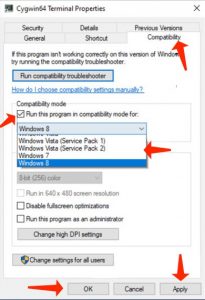
- Choose Apply and OK.
- Launch the application.
- Inspect if the issue is fixed.
Method 11. Apply All in One Runtimes to repair the Error 0xc000007b
Error 0xc000007b stands for an error code that notifies about the failure to start the program on Windows. This normally occurs because of missing system components or runtime files. If you’re not a savvy PC technician, we suggest referring to the AiO Runtimes utility to help you download the needed features all at once without any complications. Normally, this solution is known to repair various gaming-related issues.- Download AiO 210 program online. Just look for it on Google, but stay away from visiting unreliable resources.
- Go to the folder with your download as displayed on the image.
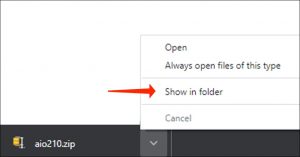
- Look for the aio210.zip file, right-click it and select Extract to aio210\.
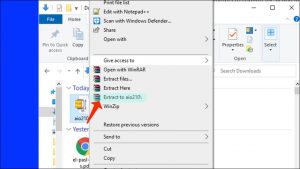
- Take time until the archive is extracted to the designated folder.
- Open the folder and proceed to the svcpack folder. You will locate the software executable here named aio-runtimes.exe. Double-click on it. You might have to wait for some time until the AiO installer is unpacked. Give your permission for the amendments to take place by clicking Yes.
- Choose all the recommended packages and select Installieren (the program is German).
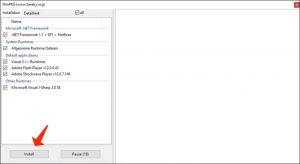
- Upon installing all of them, inspect whether the 0xc000007b issue still remains.
We hope you eventually ran your preferred programs and finally got past The Application was Unable to Start Correctly 0xc000007b Issue. If you have come up with another remedy that fixed the problem, please devote some time and share your ideas to assist the community in resolving the trouble!
Frequently Asked Questions
The Application Was Unable To Start Correctly (0xc000007b) stands for an error that either notifies those specific components needed to start your game are absent or that you have downloaded the inappropriate version (bit-wise) for your OS. So, for example, if you’re the client of a 32-bit system, and you downloaded the game version for 64-bit, this could display the error. In many cases, the error is associated with missing or faulty components of Microsoft Visual C++, .NET Framework, Runtimes, or Direct X. Solutions of fixing these issues are outlined in our tutorial.
0x000007b error stands for a hexadecimal format of 123, a code of Windows error notifying the software compatibility problem. In most cases, it informs about the software version not compatible with your Windows operating system or about specific absent components to start it.