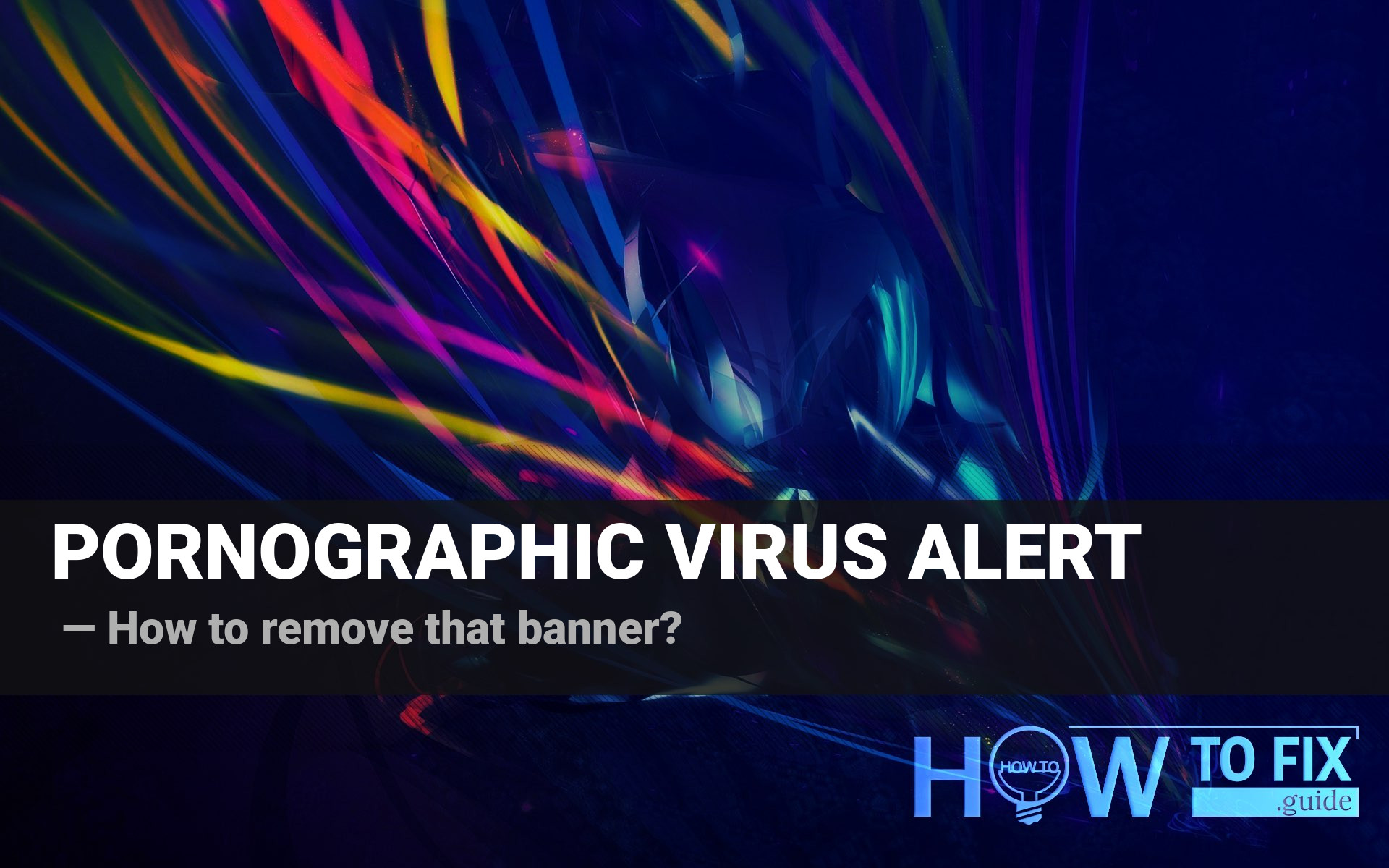“Your computer is disabled. Please call Microsoft” is a fraudulent message created by scammers who impersonate Microsoft support to deceive users. While the claim that your computer is blocked or disconnected is false, such banners often indicate the presence of malware or potentially unwanted programs (PUPs) on your system. However, it is crucial to understand why following the instructions on this banner is a bad idea.
“Your computer is disabled. Please call Microsoft.” description
As previously mentioned, this fraudulent notification appears as a popup banner that overlays the content of your browser. Please note that this notification is unrelated to the websites you visit and provides false information. Specifically, it falsely states that malware has blocked your PC due to visiting pornographic websites:
Do not restart or use your computer.
Your computer is disabled. Please call Microsoft.
Access is the block security reason for this computer.
Please contact us immediately. A technician will help you solve the problem.
It is important to emphasize that you can easily dismiss this fraudulent message without impacting your computer. Simply closing the window or restarting your PC will remove the scare tactic. The intention behind this virus is to prompt you to call the specified number. However, it is essential to note that despite being presented as a Microsoft support contact number, it is not legitimate. You can always visit to verify Microsoft support methods. These scammers operate similarly to other cybercriminals who exploit the FastSupport name.
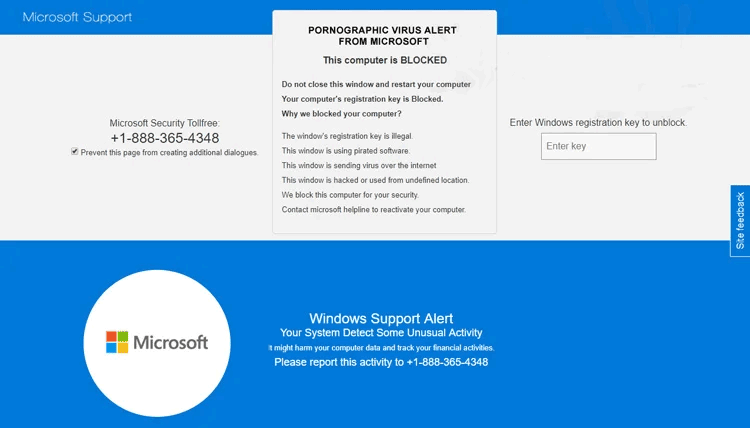
The exact appearance of that popup alert
Sometimes, a “Microsoft alert” in the form of a pop-up message may completely block your web browser, making it impossible to interact with the notification. It covers the entire window, and in some instances, it may even obscure the upper panel, rendering the close and minimize buttons unclickable. In such situations, the only way to close the web browser is to terminate the process in Task Manager.
Antimalware vendors classify the virus responsible for these pop-up ads as adware. This malware generates revenue for its creators by displaying ads to users unintentionally installing it on their computers. Unfortunately, the symptoms of adware are well-known to active PC users – ads appear on every page, even where they should not be, and ad blockers often fail to resolve the issue. The browser window may also open automatically and inundate you with ads. Clicking on any of these banners is unpredictable, but it will unlikely lead to anything beneficial.
Why do they do it?
The developers of “Your computer is disabled. Please call Microsoft.” want money. To do this, they show you this annoying banner hoping that you will call the number given. During the call, the “tech support” will offer you to install several pre-paid protections. The specific protections provided will depend on the pre-payment. Of course, these anti-virus programs are more scareware than full-fledged protection against malware. They will show you numerous warnings about problems on your computer. The distinguishing feature of all such programs is that you must buy the full application version to fix all the issues found.
Usually, all of these “problems” are 100% fictional. Fake antivirus software can pick a random file and block it, saying it is vulnerable or malicious. Thus, it can easily block the file of a program you use every day, and it won’t start or will run with errors. Unfortunately, there is another side to the problem: many users trust these programs, buy them and use them in their daily activities. Consequently, its developers get an incentive and continue to develop their “antivirus”. Users who realize it is a malicious application face another problem: scareware programs are difficult to remove without a proper anti-malware tool. You won’t be able to find such antiviruses in the list of installed programs, and there is no uninstall.exe file in their root directory.
Besides installing potentially unwanted programs, scammers may perform various social engineering tricks. These attackers can target your credentials, personal data, or online banking information. Moreover, they generate profit for PUPs installation and ads it shows massively to its victims.
Is “Your computer is disabled. Please call Microsoft.” dangerous?
The virus can only be distracting and annoying because of mentioned popup banners and random ads that appear from nowhere. As I have described, the main danger is that you can be caught on this lure and install fake security tools. The activity of the last ones is not destructive but can harm your daily activities: it is hard to design something if your Photoshop and Lightroom are blocked.
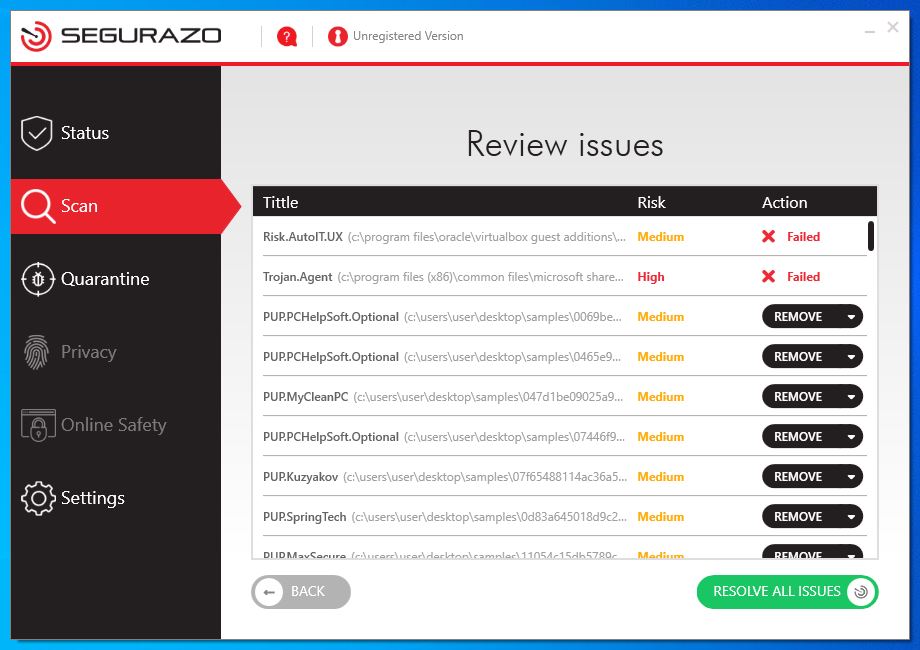
sAntivirus blocked OracleVM and one of Microsoft files.
However, Some fake antiviruses are not so “peaceful”. Different malware analysts say that such apps as SAntivirus, SAproduct, or Segurazo Antivirus have several signs of being a well-disguised spyware1. It steals information about the user’s PC configuration, data about the system settings, and the most used applications. There is no need for the antivirus program to use this information. Hence, crooks can only use it for malevolent purposes.
How did this virus reach my PC?
In most cases, you acquire the “Your computer is disabled. Please call Microsoft.” malware through malicious advertisements on the web2 or through free/hacked programs obtained online. You can quickly avoid the first method of spreading by eliminating the habit of clicking on website ads. While you may find something useful among them, offers such as winning a prize in a lottery you haven’t participated in or purchasing a new PC with a 90% discount are likely scams.
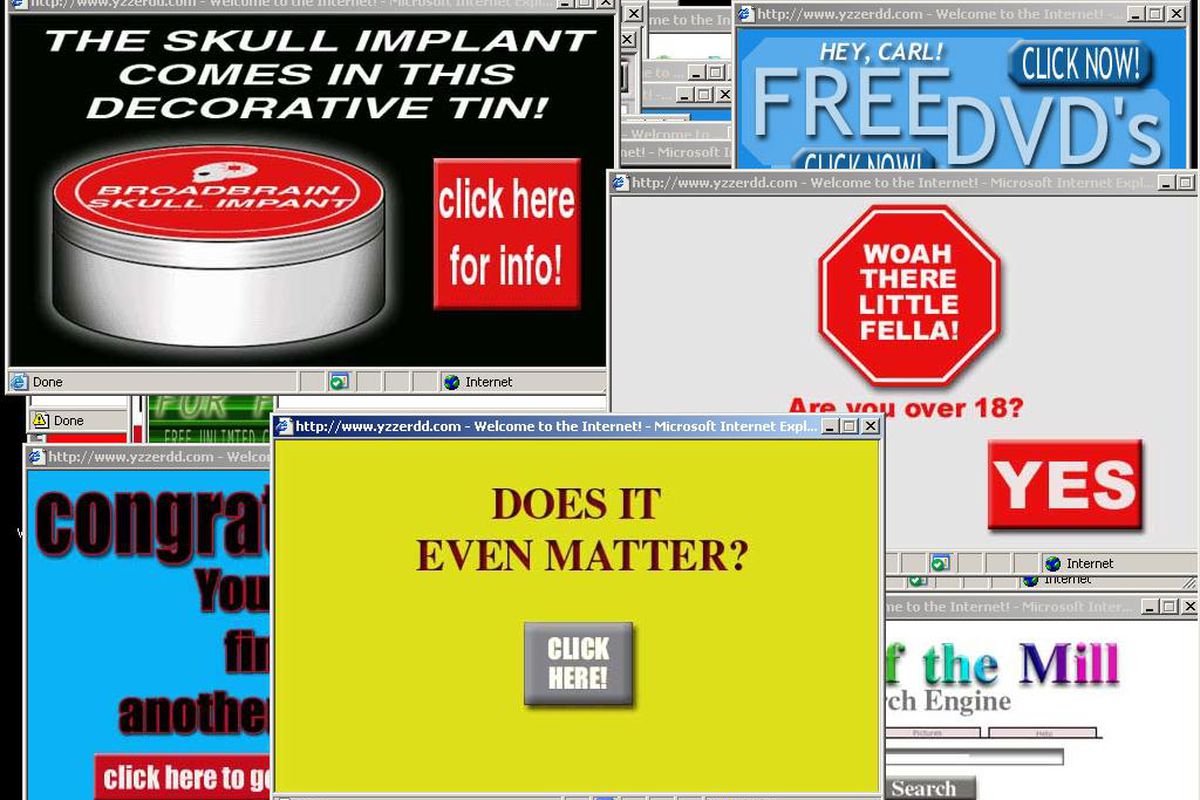
Example of malicious advertisements
Software bundling is a widespread practice among virus developers. Users who hack the programs to make them usable without purchasing a license approve any offer to include another program in the pack because they are gaining money in such a way. Check precisely the installation window for signs like “Advanced installation settings” or so. The ability to switch off the malware installation often hides under such items.
How to get rid of “Your computer is disabled. Please call Microsoft.” malware?
The removal process of that virus includes the browser reset. It is better to use anti-malware software to remove the adware and reset the browser. Manure removal is also possible. However, this virus has several locations where it keeps its files. It also makes big changes to browser configurations, which are very hard to revert. My choice for “Your computer is disabled. Please call Microsoft.” removal is GridinSoft Anti-Malware.3.
Removing the viruses with GridinSoft Anti-Malware



I hope this guide helped you get rid of this annoying banner. Share this article with your friends or colleagues who also got that virus. Good luck!
When you remove the virus, it is time to address the consequences of its presence in your browser. Here are the guides for reverting to default for all popular web browsers.
Reset browser settings to default
Manual method of browser reset
To reset Edge, do the following steps :
- Open “Settings and more” tab in upper right corner, then find here “Settings” button. In the appeared menu, choose “Reset settings” option :
- After picking the Reset Settings option, you will see the following menu, stating about the settings which will be reverted to original :


For Mozilla Firefox, do the next actions :
- Open Menu tab (three strips in upper right corner) and click the “Help” button. In the appeared menu choose “troubleshooting information” :
- In the next screen, find the “Refresh Firefox” option :


After choosing this option, you will see the next message :

If you use Google Chrome
- Open Settings tab, find the “Advanced” button. In the extended tab choose the “Reset and clean up” button :
- In the appeared list, click on the “Restore settings to their original defaults” :
- Finally, you will see the window, where you can see all the settings which will be reset to default :



S
- Open Settings menu by pressing the gear icon in the toolbar (left side of the browser window), then click “Advanced” option, and choose “Browser” button in the drop-down list. Scroll down, to the bottom of the settings menu. Find there “Restore settings to their original defaults” option :
- After clicking the “Restore settings…” button, you will see the window, where all settings, which will be reset, are shown :


When you reset the browsers, you must ensure that your web browser will be connected to the proper DNS while connecting to the website you want. Make a text file named “hosts” on your desktop, after that open it and fill it with the following lines4:
#
# This is a sample HOSTS file used by Microsoft TCP/IP for Windows.
#
# This file contains the mappings of IP addresses to host names. Each
# entry should be kept on an individual line. The IP address should
# be placed in the first column, followed by the corresponding host name.
# The IP address and the host name should be separated by at least one
# space.
#
# Additionally, comments (such as these) may be inserted on individual
# lines or following the machine name denoted by a ‘#’ symbol.
#
# For example:
#
# 102.54.94.97 rhino.acme.com # source server
# 38.25.63.10 x.acme.com # x client host
# localhost name resolution is handle within DNS itself.
# 127.0.0.1 localhost
# ::1 localhost
Find the hosts.txt file in C:/Windows/System32/drivers/etc directory. Rename this file to “hosts.old.txt” (to distinguish it from the new one), and then move the file you created on the desktop to this folder. Remove the hosts.old from this folder. Now you have your hosts file as good as new.
Nevertheless, one problem makes things much harder to restore, especially without the anti-malware program. As I have mentioned, “Your computer is disabled. Please call Microsoft.” which implements serious changes in your web browser configurations. For some of them, it is impossible (or much harder) to do it manually since you need to open each config file and change the modified rows to their original state. Another problem is that any mistake on that step can make the browser completely unusable. So, using GridinSoft Anti-Malware for that target is a much more reliable choice.
Reset your browser settings with GridinSoft Anti-Malware
To reset your browser with GridinSoft Anti-Malware, open the Tools tab, and click the “Reset browser settings” button.

You can see the list of the options for each browser. By default, browsers have configurations in a manner that fits the majority of users. Press the “Reset” button (lower right corner). In a minute, your browser will be as good as new.

User Review
( vote)References
- Gridinsoft about spyware
- Information about malvertising on Wikipedia
- GridinSoft Anti-Malware review and explanations why do I recommend this program
- Official Microsoft guide for hosts file reset.