The “Win32:MiscX-gen [PUP]” detection typically signifies the presence of a potentially unwanted program (PUP) or an application. Although that may not be inherently malicious, it could exhibit undesirable behavior.
PUPs are often unwanted because they can install additional software, display excessive ads, or collect user data without explicit consent. While PUPs are not as harmful as malware, they can still affect the user’s experience and privacy, so they are flagged by security software. It’s advisable to investigate and, if necessary, remove such programs to ensure a smoother and more secure computer operation.
Win32:MiscX-gen [PUP] Detection Overview
Potentially Unwanted Programs (PUPs) are not necessarily harmful software but can be annoying, intrusive, or even dangerous. Win32:MiscX-gen [PUP] is a generic label that Avast and other antimalware programs use to detect such PUPs. They may come bundled with other software, installed without the user’s consent, or display unwanted ads. Win32:MiscX-gen PUPs can exhibit various behaviors, such as displaying pop-up windows or banner ads, modifying browser settings without the user’s consent, installing other malware or PUPs, redirecting web traffic to malicious websites, and collecting the user’s personal information.
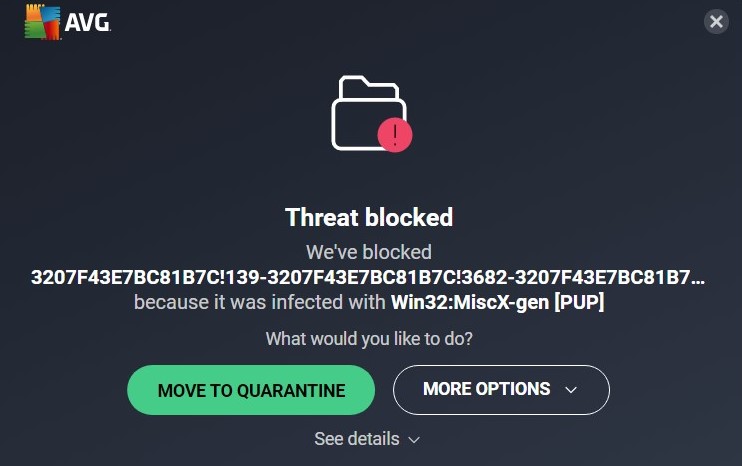
AVG Antivirus: Win32:MiscX-gen
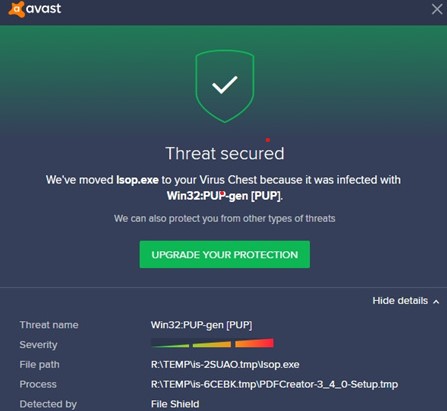
Avast Antivirus: Win32:MiscX-gen
Antimalware programs use signature-based detection, heuristic detection, and behavioral analysis to detect Win32:MiscX-gen PUPs. Signature-based detection compares the code patterns of the files or system with the signatures in the antimalware program’s database. In contrast, heuristic detection identifies PUPs based on their behavior. Behavioral analysis detects suspicious activities of programs and systems and raises the alarm if necessary.
Unwanted Program Summary:
| Name | MiscX-gen PUA |
| Detection | Win32:MiscX-gen [PUP] |
| Damage | MiscX-gen is at least useless, or can perform various malicious actions on your PC. |
| Fix Tool | See If Your System Has Been Affected by MiscX-gen exploit |
Is it dangerous?
As mentioned, Win32:MiscX-gen [PUP] is a generic label for potentially unwanted programs. However, they can vary in their danger level. Some PUPs are relatively harmless, while others can be more dangerous. For example, some PUPs may display unwanted ads. In contrast, others may install other malware, steal personal information, or damage your system. It is important to note that Win32:MiscX-gen PUPs are constantly evolving, so the question remains whether or not they are dangerous. However, it is always best to err on the side of caution and remove any PUPs detected on your system. Here are some of the potential dangers of this PUP:
- Slow down your computer
- Make your computer more vulnerable to malware
- Steal your personal information
- Damage your system
How to remove the MiscX-gen from my PC?
If you suspect your PC has been infected with malware, removing it as soon as possible is crucial. The best way to do this is by using third-party anti-malware software. I recommend GridinSoft Anti-Malware as it’s a fast, lightweight, and highly effective security solution that can protect your device from a wide range of threats, including Win32:MiscX-gen. You can try it out during a 6-day free trial to explore its capabilities.
While it’s technically possible to remove the malware manually, I strongly advise against this method as it’s pretty challenging to trace all the components of malware that generate numerous instances of itself. This can be time-consuming and often ineffective. Therefore, I’ve compiled a guide outlining the most effective removal practices for Win32:MiscX-gen.
Remove Win32:MiscX-gen with Gridinsoft Anti-Malware
We have also been using this software on our systems ever since, and it has always been successful in detecting viruses. It has blocked the most common PUA as shown from our tests with the software, and we assure you that it can remove Win32:MiscX-gen as well as other malware hiding on your computer.

To use Gridinsoft for remove malicious threats, follow the steps below:
1. Begin by downloading Gridinsoft Anti-Malware, accessible via the blue button below or directly from the official website gridinsoft.com.
2.Once the Gridinsoft setup file (setup-gridinsoft-fix.exe) is downloaded, execute it by clicking on the file.

3.Follow the installation setup wizard's instructions diligently.

4. Access the "Scan Tab" on the application's start screen and launch a comprehensive "Full Scan" to examine your entire computer. This inclusive scan encompasses the memory, startup items, the registry, services, drivers, and all files, ensuring that it detects malware hidden in all possible locations.

Be patient, as the scan duration depends on the number of files and your computer's hardware capabilities. Use this time to relax or attend to other tasks.
5. Upon completion, Anti-Malware will present a detailed report containing all the detected malicious items and threats on your PC.

6. Select all the identified items from the report and confidently click the "Clean Now" button. This action will safely remove the malicious files from your computer, transferring them to the secure quarantine zone of the anti-malware program to prevent any further harmful actions.

8. If prompted, restart your computer to finalize the full system scan procedure. This step is crucial to ensure thorough removal of any remaining threats. After the restart, Gridinsoft Anti-Malware will open and display a message confirming the completion of the scan.
Remember Gridinsoft offers a 6-day free trial. This means you can take advantage of the trial period at no cost to experience the full benefits of the software and prevent any future malware infections on your system. Embrace this opportunity to fortify your computer's security without any financial commitment.
Trojan Killer for “Win32:MiscX-gen” removal on locked PC
In situations where it becomes impossible to download antivirus applications directly onto the infected computer due to malware blocking access to websites, an alternative solution is to utilize the Trojan Killer application.

There is a really little number of security tools that are able to be set up on the USB drives, and antiviruses that can do so in most cases require to obtain quite an expensive license. For this instance, I can recommend you to use another solution of GridinSoft - Trojan Killer Portable. It has a 14-days cost-free trial mode that offers the entire features of the paid version. This term will definitely be 100% enough to wipe malware out.
Trojan Killer is a valuable tool in your cybersecurity arsenal, helping you to effectively remove malware from infected computers. Now, we will walk you through the process of using Trojan Killer from a USB flash drive to scan and remove malware on an infected PC. Remember, always obtain permission to scan and remove malware from a computer that you do not own.
Step 1: Download & Install Trojan Killer on a Clean Computer:
1. Go to the official GridinSoft website (gridinsoft.com) and download Trojan Killer to a computer that is not infected.

2. Insert a USB flash drive into this computer.
3. Install Trojan Killer to the "removable drive" following the on-screen instructions.

4. Once the installation is complete, launch Trojan Killer.
Step 2: Update Signature Databases:
5. After launching Trojan Killer, ensure that your computer is connected to the Internet.
6. Click "Update" icon to download the latest signature databases, which will ensure the tool can detect the most recent threats.

Step 3: Scan the Infected PC:
7. Safely eject the USB flash drive from the clean computer.
8. Boot the infected computer to the Safe Mode.
9. Insert the USB flash drive.
10. Run tk.exe
11. Once the program is open, click on "Full Scan" to begin the malware scanning process.

Step 4: Remove Found Threats:
12. After the scan is complete, Trojan Killer will display a list of detected threats.

13. Click on "Cure PC!" to remove the identified malware from the infected PC.
14. Follow any additional on-screen prompts to complete the removal process.

Step 5: Restart Your Computer:
15. Once the threats are removed, click on "Restart PC" to reboot your computer.
16. Remove the USB flash drive from the infected computer.
Congratulations on effectively removing Win32:MiscX-gen and the concealed threats from your computer! You can now have peace of mind, knowing that they won't resurface again. Thanks to Gridinsoft's capabilities and commitment to cybersecurity, your system is now protected.

