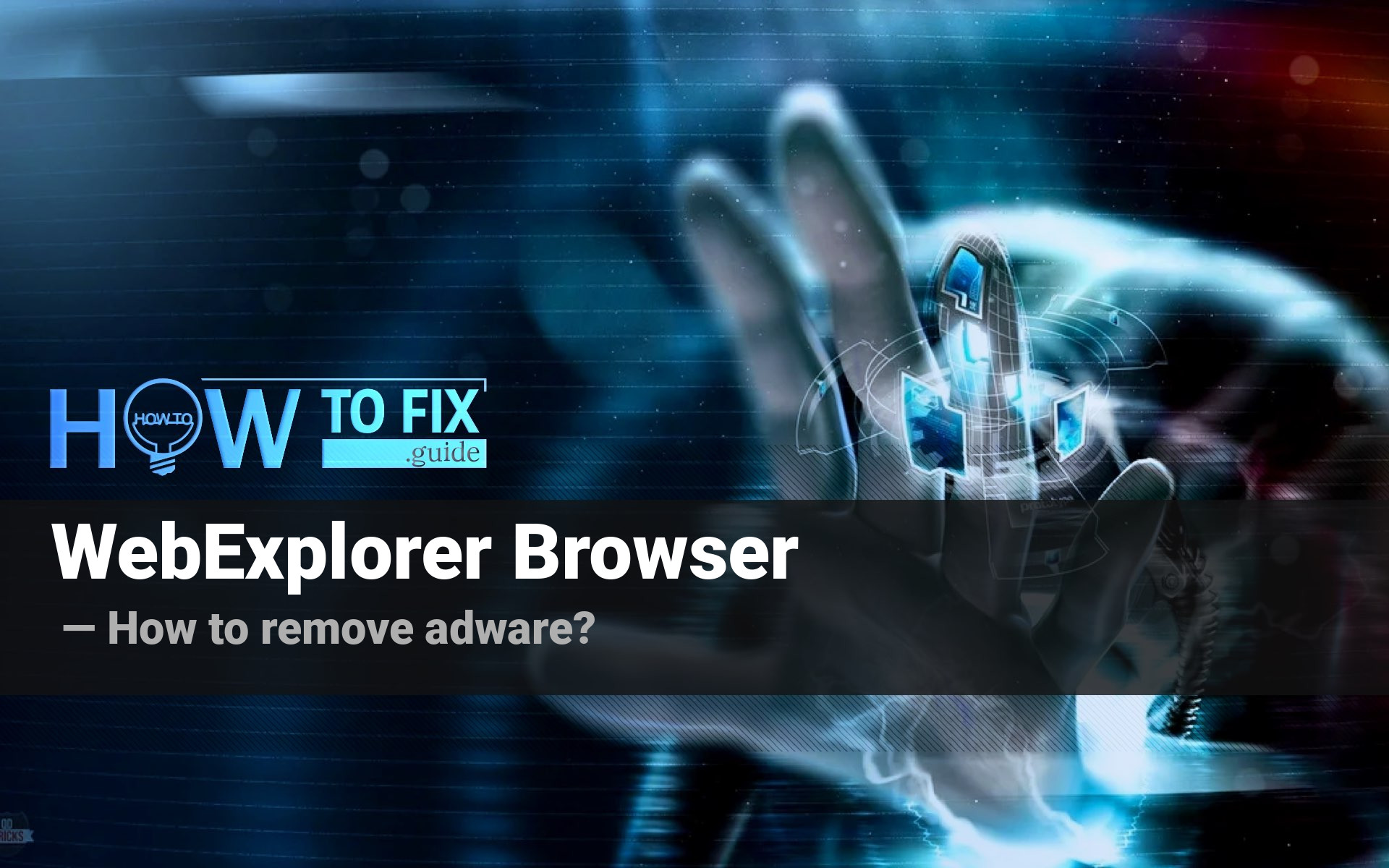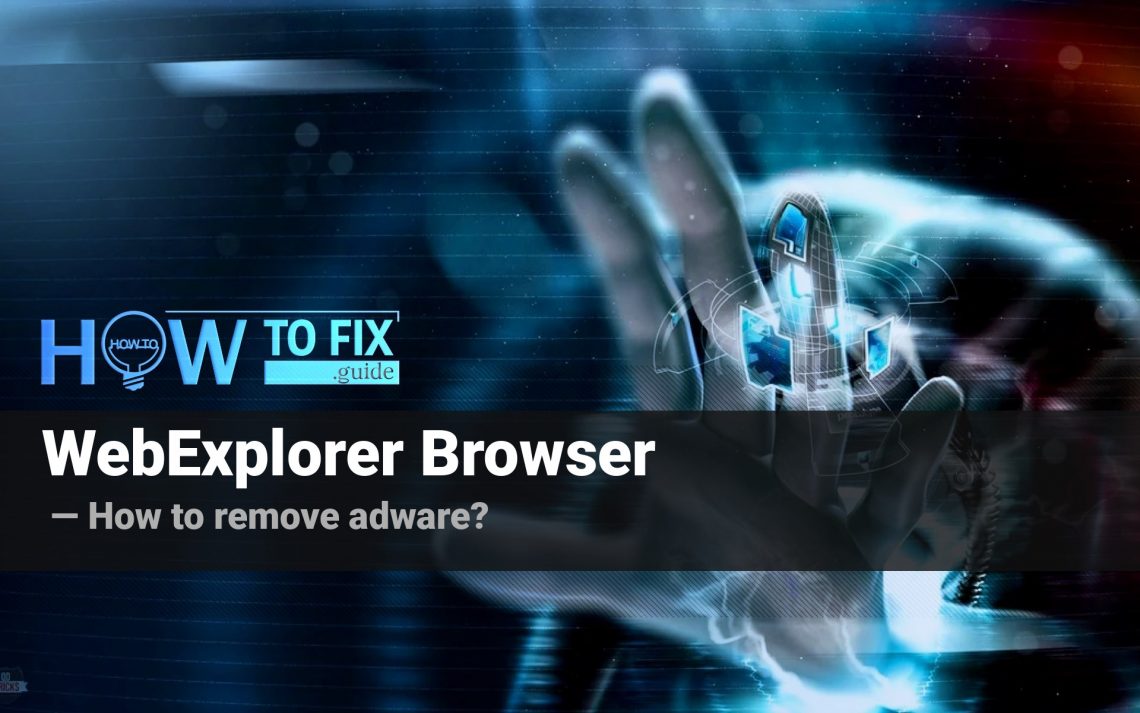WebExplorer is an unwanted program that may appear in your browser. You did not likely expect its appearance and will surely dislike its effects. WebExplorer brings different advertisements into your browser like tens of other unwanted programs. In that post, I will explain how to eliminate that disgusting program.
What is a WebExplorer?
That unwanted program can correctly be identified as adware. It is still classified as a potentially unwanted program since it has a “disguise” – add-on for your web browser. Nowadays, various adware and browser hijackers are spread through Chrome Web Store or other sources of browser plugins. WebExplorer, however, is a bit different from these examples. That virus is spread primarily through software bundling and has the signs of browser hijacker and adware.
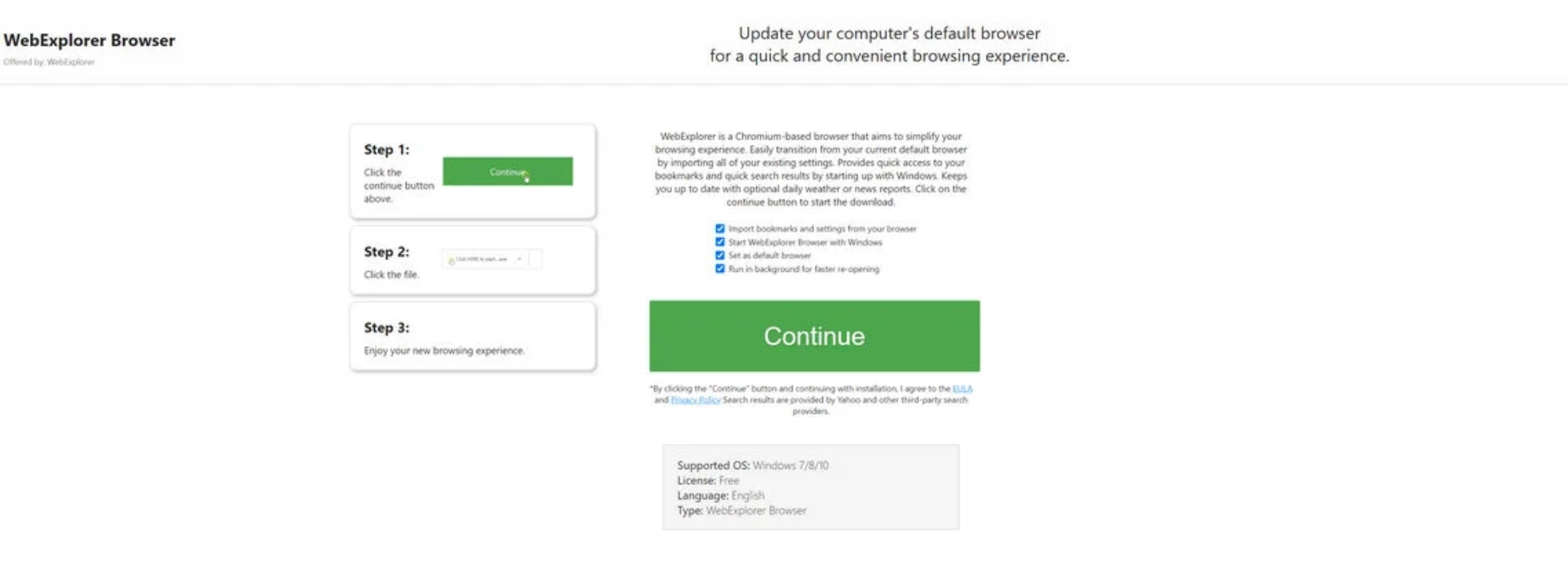
WebExplorer Browser Adware
After being injected in your browser, that PUP changes your browser’s Home page. After that, it manipulates browser configuration files, allowing the virus to show you promotions. Those promotions appear wherever, and their amount is massive. The developers of WebExplorer gain money by showing these ads. Nothing is worse when the free app you need shows you the ads; such apps often offer to pay once to remove ads. Meanwhile, WebExplorer is not demanded at all. It offers no functionality which may be noted as “useful” or “demanded”. People need neither an “advanced toolbar” (a useless thing) nor a “professional start page” (filled with ads). But these effects are not the only ones. The danger of that unwanted program is much bigger than you can expect.
Is the WebExplorer legit & safe?
Like any other adware, WebExplorer is not dangerous itself. Changes it implements into your web browser and system settings can be reverted in several easy steps. A much bigger danger hides in the ads it shows to you.
Adware maintainers do not care about the safety of the ads they show. They perform outlaw activity, so legit companies will barely take an advertising contract from such crooks. Hence, all ads you see are offered by dubious companies who do not care about the malevolency of advertisers. Of course, some of such companies are the same malware distributors, and the ads they publish will lead to malware downloading.
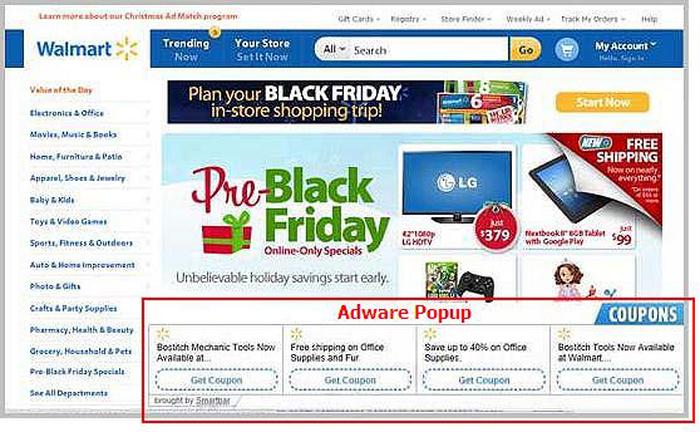
The sign of adware presence
Don’t think these words are just shaking excess air. Various browser hijackers, coin miners, remote access trojans and other viruses are distributed in such away. Since all other malware-spreading methods are getting harder to use, more and more virus creators “switch” their malware distribution to advertising spam. The less time you let this virus show you the ads – the less is the chance of getting infected by various other viruses.
How did I get that unwanted program?
As I have mentioned, unwanted apps are mainly spread through software bundling. Some users state PUP after clicking the banner, but most injection cases were through the bundled apps.
Software bundling is widespread among virus developers. Users who hack the programs to make them usable without purchasing a license approve any offer to include another program in the pack because they are gaining money in such away. Check precisely the installation window for signs like “Advanced installation settings” or so. The ability to switch off the malware installation often hides under such items.
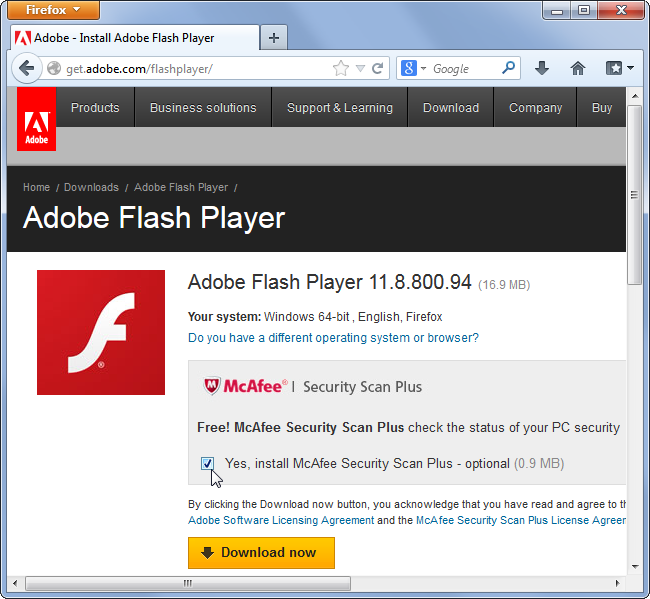
Example of bundled programs installation
How to remove the WebExplorer from my PC?
WebExplorer is not very hard to remove manually. However, deleting it from the web browser is not a full removal. It makes several changes to the configuration files of your web browser, adds tasks to the Task Scheduler, and makes different manipulations with networking settings. All these changes must be reverted correctly to the original state. In another case, you will suffer from unexpected networking problems.
For virus removal and system repair, I can recommend you GridinSoft Anti-Malware1. That program will detect and wipe out the WebExplorer virus and fix the changes I mentioned in the previous paragraph. Moreover, the On-Run protection function in that program will protect you from possible malicious items in the future. It is also capable of a browser reset needed to finish the system repair. But first things first, let’s remove the virus from your system.
Removing the viruses with GridinSoft Anti-Malware
- Download and install GridinSoft Anti-Malware. After the installation, you will be offered to perform the Standard Scan. Approve this action.
- Standard scan checks the logical disk where the system files are stored and the files of programs you have already installed. The scan lasts up to 6 minutes.
- When the scan is over, you may choose the action for each detected virus. For all files of WebExplorer malware, the default option is “Delete”. Press “Apply” to finish the malware removal.



When the computer is clean of viruses, we can proceed to the browser reset. You can do this step manually, as well as with the use of GridinSoft Anti-Malware.
Reset browser settings to default
Manual method of browser reset
To reset Edge, do the following steps:
- Open the “Settings and more” tab in the upper right corner, then find here “Settings” button. In the appeared menu, choose the “Reset settings” option:
- After picking the Reset Settings option, you will see the following menu, stating the settings which will be reverted to original:


For Mozilla Firefox, do the next actions:
- Open the Menu tab (three strips in the upper right corner) and click the “Help” button. In the appeared menu, choose “Troubleshooting information”:
- In the next screen, find the “Refresh Firefox” option:


After choosing this option, you will see the next message :

If you use Google Chrome
- Open the Settings tab, and find the “Advanced” button. In the extended tab, choose the “Reset and clean up” button:
- In the appeared list, click on the “Restore settings to their original defaults”:
- Finally, you will see the window, where you can see all the settings which will be reset to default:



Opera can be reset in the next way
- Open the Settings menu by pressing the gear icon in the toolbar (left side of the browser window), then click the “Advanced” option and choose the “Browser” button in the drop-down list. Scroll down to the bottom of the settings menu. Find there “Restore settings to their original defaults” option:
- After clicking the “Restore settings…” button, you will see the window where all settings, which will be reset, are shown:


Reset your browser settings with GridinSoft Anti-Malware
To reset your browser with GridinSoft Anti-Malware, open the Tools tab, and click the “Reset browser settings” button.

You can see the list of options for each browser. By default, they are set up in a manner that fits the majority of users. Press the “Reset” button (lower right corner). In a minute, your browser will be as good as new.

The browser reset is recommended to perform through the antivirus tool by GridinSoft because last can also reset the HOSTS file without any additional commands.
User Review
( vote)References