Web Companion is a program that pretends to be antivirus software for safe web browsing. However, a lot of signs show that this program is likely a virus, rather than a legit security tool. In this article, you will see the explanation why this program is potentially unwanted, and how to remove it from your PC.
What is a Web Companion?
This program is not a thing you are expected to have on your PC. It appears spontaneously, and offers you to specify the browser and search engine you use everyday. Since this program is distributed as a part of the bundle, you may suppose that this window belongs to the legit app you have installed. After that, Web Companion integrates into the browser you specified and makes there several changes you don’t likely need.
Here is the short review for this threat:
| Name | AdAware Web Companion |
| Appears as | Security tool for safe browsing |
| Hazard type | Potentially unwanted program, Browser hijacker |
| Possible source | Software bundles, malvertising |
| Removal method | To remove possible virus infections, try to scan your PC |
The visible effects of Web Companion activity are changed search engine and modified Home page. These days, the unwanted program alters your search engine to Bing, Yahoo and Yandex. And no one knows which one will be in future – it depends on who will pay this “antivirus vendor”. Home page is changed to one which will surely inform you, what kind of unwanted app you have got:
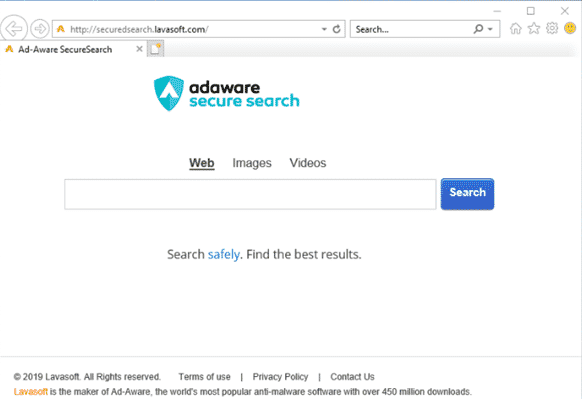
Exactly, because of these unwanted changes, as well as a great pack of undeclared functions, this program is classified as a potentially unwanted program (PUP). This class of malware was constantly active, and from the beginning of 2021, it became even more active.
How did Web Companion installed on my PC?
As I have mentioned, it arrived on your computer as a part of a software bundle. Software bundling is a very popular practise among the developers of free software. They want to have something for dinner, too. And bundling allows them to get several dollars for each time added programs are installed. Same scheme with the same targets is used by hackers who crack the license checking mechanisms of different apps and then release them. But not all free software developers/hackers are benevolent, so you can easily get a virus, or such PUA as Web Companion, within this bundle.
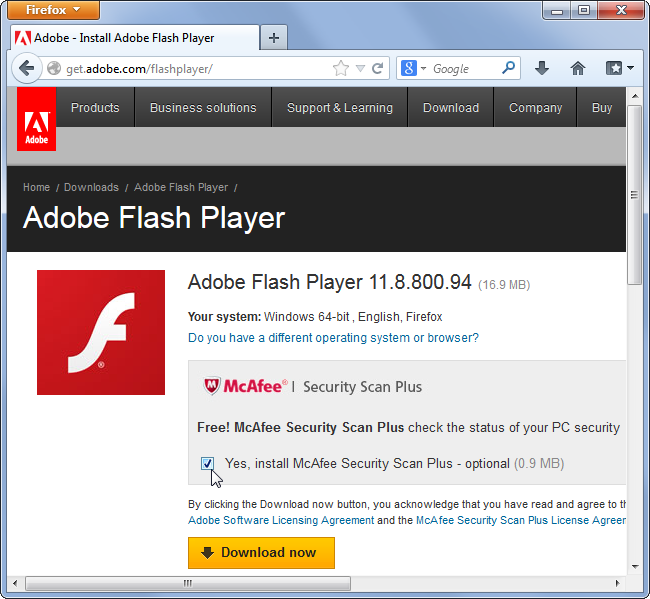
Example of bundled programs installation
In very rare cases, Web Companion is distributed through the disruptive ads. They look like a scary notification stating something like “YOUR PC IS IN DANGER!” or “Make your browsing safe!”. Clicking on such an advertisement will lead to the installation of this PUA. And it is not recommended to click such ads wherever they are and whatever they have inside. The risk to get something more dangerous or unwanted, like SAntivirus, for example, is still high.
Is it possible to avoid the PUA installation?
Yes, since it is spread through the software bundles. The majority of the developers who bundle their apps offer the users to choose what they want to install. Such options may be hidden or disguised under the names of “Advanced installation settings” or “Extended settings (for administrators)”. Don’t be afraid to click on such buttons – if something goes wrong, you will be able to reinstall the program. You will see the drop-down list, where the bundled software is listed. Disable everything, and you will get only the program you wished to install initially. Isn’t that easy?
Of course, there is still a possibility that there will be no possibility to choose the elements of the bundle you want to install. In such cases, it is recommended to scan your device with anti-malware software.
How to remove Web Companion?
Web Companion removal may be performed both manually and with the help of anti-malware software. Manual removal is quite easy, because this PUA integrates in your web browser as a plugin. The problem is that this PUA is rarely distributed solely. If you have got it on your PC, it is recommended to scan the device for other hazards.
Microsoft Defender – the anti-malware solution that is present on each PC with Windows 8/10, is good for virus removal targets. However, it consumes a lot of hardware resources, so the majority of users disable this antivirus. It also requires constant database updates to detect the PUPs correctly (such a problem is actual exactly for unwanted programs). To ignore all these problems, it is better to use a separated antivirus solution. I can recommend you to use GridinSoft Anti-Malware1.
Removing the viruses with GridinSoft Anti-Malware
- Download and install GridinSoft Anti-Malware. After the installation, you will be offered to perform the Standard Scan. Approve this action.
- Standard scan checks the logical disk where the system files are stored, together with the files of programs you have already installed. The scan lasts up to 6 minutes.
- When the scan is over, you may choose the action for each detected virus. For all files of Filemix-1.com malware the default option is “Delete”. Press “Apply” to finish the malware removal.



User Review
( votes)References
- Reasons why I recommend you to make use of GridinSoft Anti-Malware



