Scam notification “Virus Has Been Detected On Your Device” on websites, often masquerading as reputable sources, to propagate.
Then running a fake system scan and falsely claims the presence of a virus, demanding the victim to contact a phony support line. Cybercriminals, posing as technicians, gain unauthorized remote access, leading to disabling security software, implanting counterfeit antivirus tools, extracting sensitive data, and introducing genuine malware like trojans and ransomware.
“Virus Has Been Detected On Your Device” Scam Overview
During our investigation of fraudulent websites, we came across the technical support scam labeled as “Virus Has Been Detected On Your Device.” This scam fabricates infection reports on the user’s device and asserts that it has been obstructed due to illicit actions. The primary aim is to deceive targets into dialing the counterfeit helpline supplied, thereby ensnaring them in the scam.
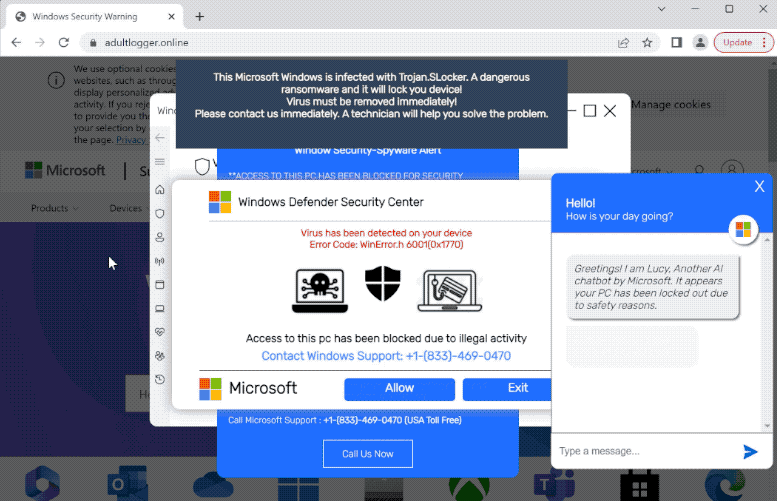
Screen of scam notification
| Name | “Virus Has Been Detected On Your Device” tech support scam |
| Threat Type | Phishing, Scam, Social Engineering, Fraud |
| Disguise | Microsoft |
| Tech Support Scammer Phone Number | +1-(833)-469-0470 |
| Symptoms | Fake error messages, fake system warnings, pop-up errors, hoax computer scan. |
| Damage | Loss of sensitive private information, monetary loss, identity theft, possible malware infections. |
| Distribution methods | Compromised websites, rogue online pop-up ads, potentially unwanted applications. |
| Fix Tool | In order to get rid of any potential malware infections, it is recommended that you use a trustworthy antivirus software. |
How does “Virus Has Been Detected On Your Device” scam work?
Upon entering a website promoting the “Virus Has Been Detected On Your Device” scam, we were confronted with a page masquerading as an official Microsoft website. Swiftly, the scheme loaded a fraudulent system scan, accompanied by multiple pop-up windows. The uppermost pop-up declared the presence of a virus on the visitor’s machine, thereby justifying the system’s lockdown due to illicit actions.
Throughout the fraudulent activity, the visitor was persistently coerced into dialing the “Microsoft” support line, despite the fact that this scheme has no affiliation with the legitimate Microsoft Corporation.
Typically, once a victim contacts the numbers promoted by such tech support scams. The scammers (posing as “support” or “expert technicians,” etc.) immediately seek permission to gain remote access to the supposed “infected” device. Therefore, they often exploit genuine software tools like AnyDesk, TeamViewer, UltraViewer, or similar applications to establish this unauthorized access.
How serious is this?
The frequent appearance of this Pop-Up is often caused by Adware, which distributes deceptive alerts. Adware’s intrusive nature triggers misleading messages, urging users to take false actions and leading to potential security risks.
The progression of the scam “Virus Has Been Detected On Your Device” can take various routes. Under the guise of providing malware removal or other security support services, the cybercriminals can unleash a diverse range of malicious actions. These actions may involve disabling or erasing authentic security programs, introducing counterfeit anti-virus software or Unwanted programs, extracting sensitive data, and implanting the device with actual malware such as trojans or ransomware.
The information sought by these malicious actors generally encompasses personally identifiable particulars, account login credentials (e.g., email, social media, messaging, streaming, gaming, FTP, cloud storage, e-commerce, cryptocurrency wallets, money transfer services, online banking, etc.), credit card numbers, and other financially-related data.
Remove 'Virus Has Been Detected On Your Device' scam with Gridinsoft Anti-Malware
We have also been using this software on our systems ever since, and it has always been successful in detecting viruses. It has blocked the most common Adware as shown from our tests with the software, and we assure you that it can remove 'Virus Has Been Detected On Your Device' scam as well as other malware hiding on your computer.

To use Gridinsoft for remove malicious threats, follow the steps below:
1. Begin by downloading Gridinsoft Anti-Malware, accessible via the blue button below or directly from the official website gridinsoft.com.
2.Once the Gridinsoft setup file (setup-gridinsoft-fix.exe) is downloaded, execute it by clicking on the file.

3.Follow the installation setup wizard's instructions diligently.

4. Access the "Scan Tab" on the application's start screen and launch a comprehensive "Full Scan" to examine your entire computer. This inclusive scan encompasses the memory, startup items, the registry, services, drivers, and all files, ensuring that it detects malware hidden in all possible locations.

Be patient, as the scan duration depends on the number of files and your computer's hardware capabilities. Use this time to relax or attend to other tasks.
5. Upon completion, Anti-Malware will present a detailed report containing all the detected malicious items and threats on your PC.

6. Select all the identified items from the report and confidently click the "Clean Now" button. This action will safely remove the malicious files from your computer, transferring them to the secure quarantine zone of the anti-malware program to prevent any further harmful actions.

8. If prompted, restart your computer to finalize the full system scan procedure. This step is crucial to ensure thorough removal of any remaining threats. After the restart, Gridinsoft Anti-Malware will open and display a message confirming the completion of the scan.
Remember Gridinsoft offers a 6-day free trial. This means you can take advantage of the trial period at no cost to experience the full benefits of the software and prevent any future malware infections on your system. Embrace this opportunity to fortify your computer's security without any financial commitment.
Trojan Killer for "'Virus Has Been Detected On Your Device' scam" removal on locked PC
In situations where it becomes impossible to download antivirus applications directly onto the infected computer due to malware blocking access to websites, an alternative solution is to utilize the Trojan Killer application.

There is a really little number of security tools that are able to be set up on the USB drives, and antiviruses that can do so in most cases require to obtain quite an expensive license. For this instance, I can recommend you to use another solution of GridinSoft - Trojan Killer Portable. It has a 14-days cost-free trial mode that offers the entire features of the paid version. This term will definitely be 100% enough to wipe malware out.
Trojan Killer is a valuable tool in your cybersecurity arsenal, helping you to effectively remove malware from infected computers. Now, we will walk you through the process of using Trojan Killer from a USB flash drive to scan and remove malware on an infected PC. Remember, always obtain permission to scan and remove malware from a computer that you do not own.
Step 1: Download & Install Trojan Killer on a Clean Computer:
1. Go to the official GridinSoft website (gridinsoft.com) and download Trojan Killer to a computer that is not infected.

2. Insert a USB flash drive into this computer.
3. Install Trojan Killer to the "removable drive" following the on-screen instructions.

4. Once the installation is complete, launch Trojan Killer.
Step 2: Update Signature Databases:
5. After launching Trojan Killer, ensure that your computer is connected to the Internet.
6. Click "Update" icon to download the latest signature databases, which will ensure the tool can detect the most recent threats.

Step 3: Scan the Infected PC:
7. Safely eject the USB flash drive from the clean computer.
8. Boot the infected computer to the Safe Mode.
9. Insert the USB flash drive.
10. Run tk.exe
11. Once the program is open, click on "Full Scan" to begin the malware scanning process.

Step 4: Remove Found Threats:
12. After the scan is complete, Trojan Killer will display a list of detected threats.

13. Click on "Cure PC!" to remove the identified malware from the infected PC.
14. Follow any additional on-screen prompts to complete the removal process.

Step 5: Restart Your Computer:
15. Once the threats are removed, click on "Restart PC" to reboot your computer.
16. Remove the USB flash drive from the infected computer.
Congratulations on effectively removing 'Virus Has Been Detected On Your Device' scam and the concealed threats from your computer! You can now have peace of mind, knowing that they won't resurface again. Thanks to Gridinsoft's capabilities and commitment to cybersecurity, your system is now protected.
Frequently Asked Questions (FAQ)
Reformatting your storage device should only be considered as a last resort for removing any malware. Prior to taking such drastic action, it is advisable to perform a comprehensive scan using trustworthy antivirus or anti-malware software.
Malware poses a significant risk to the security and privacy of sensitive information, potentially leading to identity theft, financial loss, and unauthorized access to personal accounts. Furthermore, it can disrupt the normal operation of a system, causing performance issues, system crashes, and data corruption.
The purpose of scam “Virus Has Been Detected On Your Device” is to enable remote access and control of compromised devices. It allows threat actors to perform various malicious activities, such as unauthorized access, data theft, system manipulation, and disabling security measures, potentially causing significant harm to individuals and organizations.
Gridinsoft Anti-Malware has the ability to identify and eliminate most malware infections. Nevertheless, it is crucial to recognize that sophisticated malware can remain hidden deep within the system. Consequently, conducting a complete system scan is imperative to detect and eradicate malware.
How to Avoid "Virus Has Been Detected On Your Device" scam?
Name: "Virus Has Been Detected On Your Device" scam
Description: Scamers through deceptive notification "Virus Has Been Detected On Your Device", camouflaged as legitimate sources, to maximize its reach. Upon interaction, it fabricates virus alerts and coerces victims into a sham support system. Posing as tech experts, cybercriminals illicitly access systems, disarming security features, planting fake antivirus tools, and pilfering sensitive data. Furthermore, this malicious software stealthily introduces damaging trojans and ransomware. Vigilance is essential to counter its spreading tactics and protect against its multifaceted threats.
Operating System: Windows
Application Category: Malware




