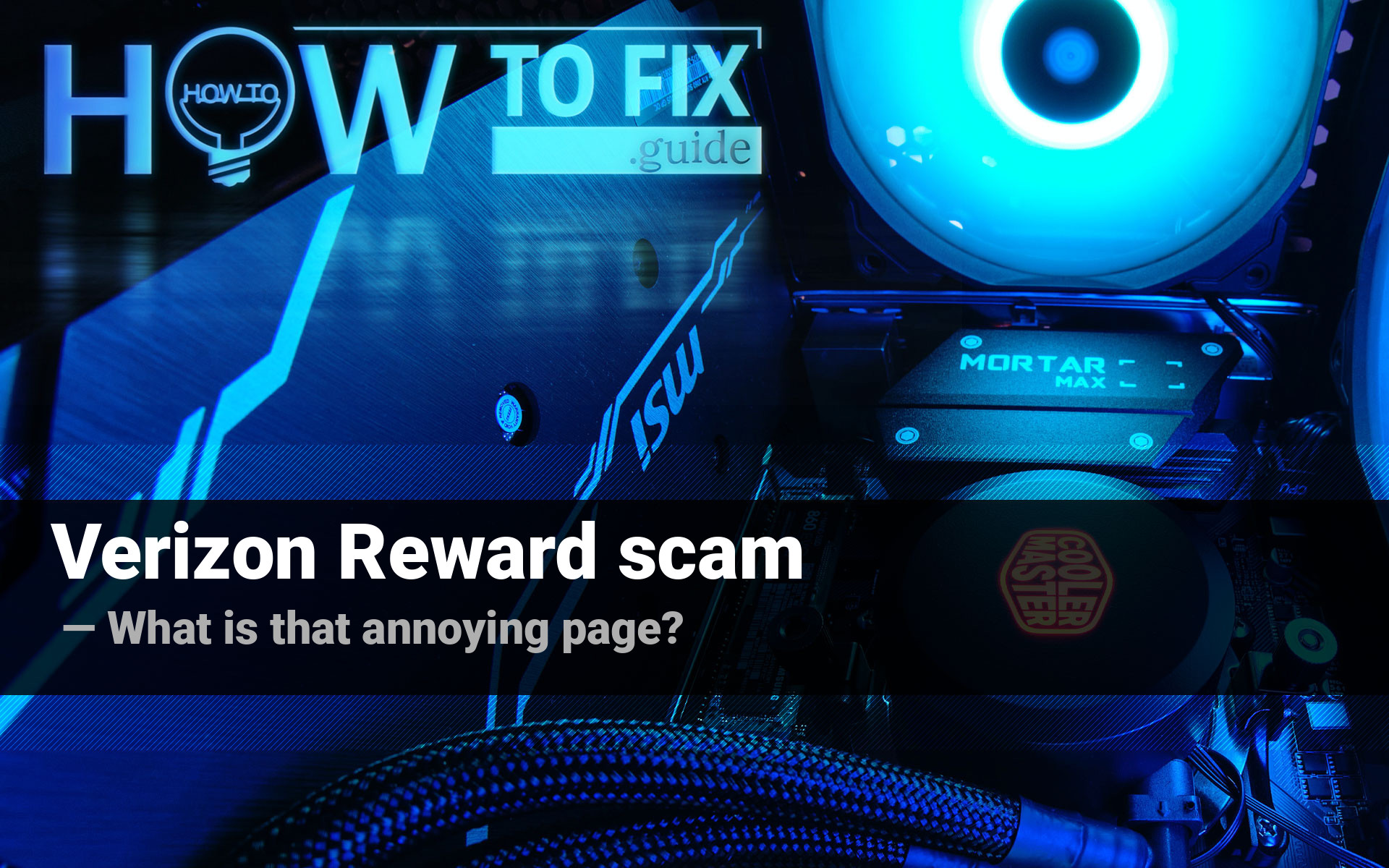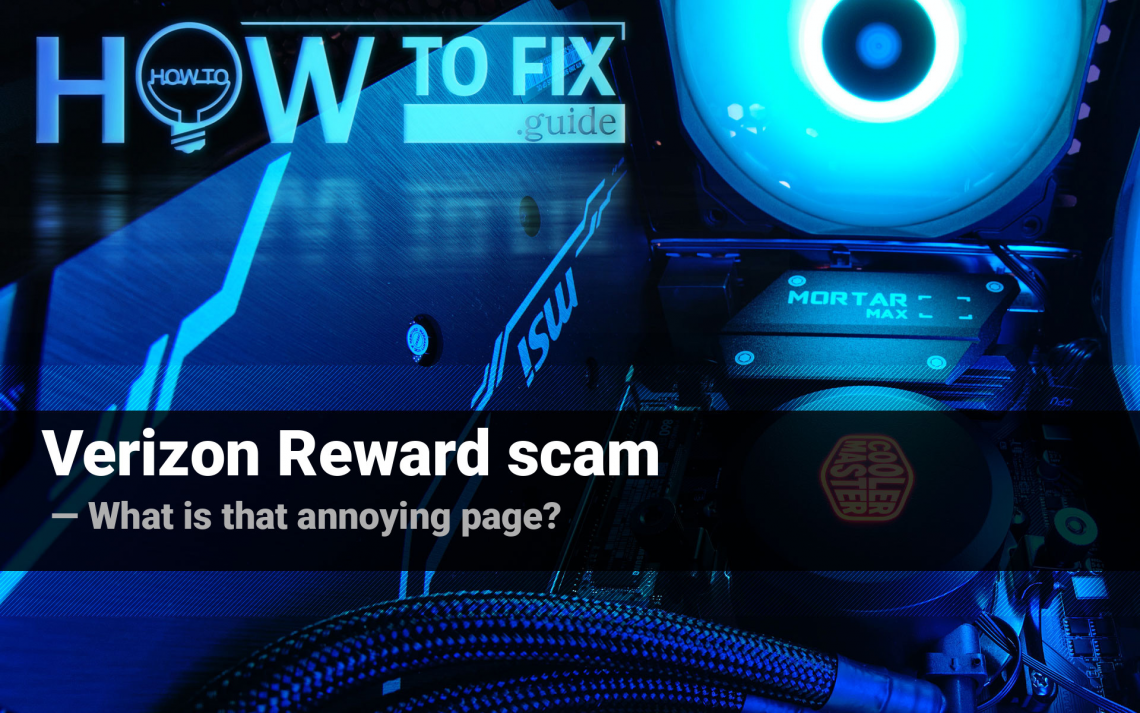Verizon Reward scam is just another online fraud that targets your personal data and may be the way to inject viruses. Moreover, it usually appears after the malware injection. In that post, you will see the description of how that fraud works, and also the removal method for the virus that shows your Verizon reward scam.
Describing the Verizon Reward scam
Throughout the last several months, a lot of online scam pages appeared. Earlier, such pages were active, too, but since the end of January 2021, they have become extremely active. All of them look like the offer to receive a valuable prize after a short survey. Exactly, the Verizon Reward scam can be recognized by the following appearance:
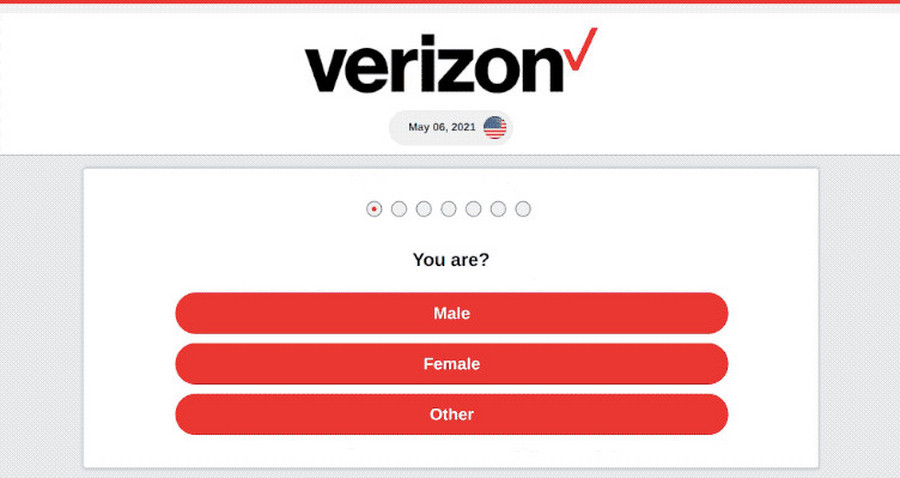
If you take part in that “survey”, you will likely see the page where you are told to type your name, email address and phone number. As the site explains, these credentials are needed to notify you in case you win something. Then the fraud turns into several options. You may see nothing, or may be redirected to another “reward survey”. In some cases, that page redirects you to the advertising sites. Those pages are full of different banners, which can easily infect your device with other malware.
Why do I see the Verizon Reward scam page?
Verizon Reward scam does not appear on your device autonomously. You can see it after being redirected from another site. However, much more often is its appearance after the malware injection. Viruses like adware can change your browser settings and show dubious pages with ads or strange contents. Crooks who maintain the Verizon Reward scam just paid the adware maintainers for displaying their page to the infected users. It is easy to make a conclusion that to remove this scam, you need to get rid of the adware. It is also important to hurry up because of the possibility of malware injection.
About the dangers of adware
Adware maintainers do not care about the safety of ads they show. They perform outlaw activity, so legit companies will barely take an advertising contract from such crooks. Hence, all ads you see are offered by dubious companies, who do not care about the malevolency of the advertiser. Of course, some of such companies are the same malware distributors, and the ads they publish will lead to malware downloading.
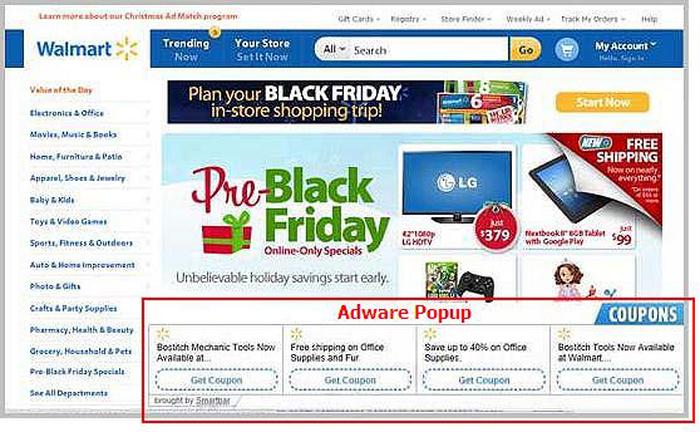
The sign of adware presence
Don’t think that these words are just spare air shaking. Various browser hijackers, coin miners, remote-access trojans and other viruses are distributed in such a way. Since all other malware spreading methods are getting harder to use, more and more virus creators “switch” the distribution of their malware to advertising spam. The less time you let this virus to show you the ads – the less is the chance to get infected by various other viruses.
How did adware get on my PC?
There are two ways of virus injection that are used massively nowadays. Software bundling and malvertising can be met wherever and whenever. These malware spreading methods are also used to spread spyware, coin miners, stealers, and various other unpleasant things. Fortunately, it is quite easy to avoid the virus installation.
Software bundling is a way used by the freeware developers to raise funds. They also want to have lunch, but since their apps are free, they pack their program into a bundle with other apps. Those apps may be legit and safe, and you usually can choose if you want to install these programs or not. However, in cases when free software developers bundle their apps with viruses, you do not have any choice. You need to check precisely the installation windows. You need to find the button named “Advanced installation settings” or “Choose the components”. After clicking it, you will likely see the list of additional programs which are about to be installed, and marks near them. Unmark all “side” programs to avoid the virus injection.
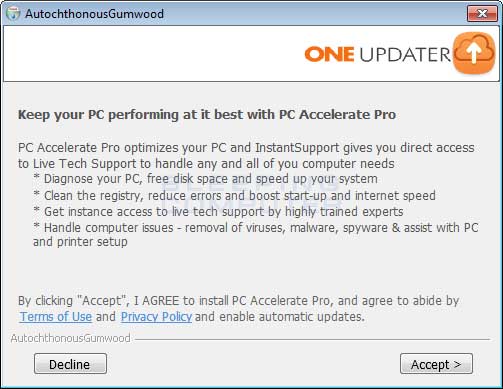
The example of bundle software installation
Malvertising can be avoided much easier. Clicking the strange ads was never a good habit. The advice to avoid clicking on these banners is extremely helpful in malware avoiding. It will be a good idea to install anti-advertising plugins, such as AdBlock. They forbid the advertisements displaying on all sites you visit.
How to get rid of adware on my PC?
Adware deals low damage to the victim’s PC, however, it makes a lot of changes in different places. In total you will definitely have problems catching all these changes. And reverting them to original may carry significant danger for your system, especially if we are talking about registry editing. But such things as browser settings can easily be reset manually. You will see the guide for it below.
Initially, we must wipe out the virus. It is important to do it first of all, because adware will break back everything you fix. For this purpose, I recommend you to use GridinSoft Anti-Malware. That antivirus tool is a well-proven and effective program, which will surely wipe the adware from your PC. Its databases are updated every day, so even the newest types of virus shall not pass1.
Removing the virus that causes the Verizon Reward scam with GridinSoft Anti-Malware
- Download and install GridinSoft Anti-Malware. After the installation, you will be offered to perform the Standard Scan. Approve this action.
- Standard scan checks the logical disk where the system files are stored, together with the files of programs you have already installed. The scan lasts up to 6 minutes.
- When the scan is over, you may choose the action for each detected virus. For all files of adware the default option is “Delete”. Press “Apply” to finish the malware removal.



Now, when the computer is clean of viruses, we can proceed to the browser reset. You can do this step manually, as well as with the use of GridinSoft Anti-Malware.
Reset browser settings to default
Manual method of browser reset
To reset Edge, do the following steps :
- Open “Settings and more” tab in upper right corner, then find here “Settings” button. In the appeared menu, choose “Reset settings” option :
- After picking the Reset Settings option, you will see the following menu, stating about the settings which will be reverted to original :


For Mozilla Firefox, do the next actions :
- Open Menu tab (three strips in upper right corner) and click the “Help” button. In the appeared menu choose “troubleshooting information” :
- In the next screen, find the “Refresh Firefox” option :


After choosing this option, you will see the next message :

If you use Google Chrome
- Open Settings tab, find the “Advanced” button. In the extended tab choose the “Reset and clean up” button :
- In the appeared list, click on the “Restore settings to their original defaults” :
- Finally, you will see the window, where you can see all the settings which will be reset to default :



Opera can be reset in the next way
- Open Settings menu by pressing the gear icon in the toolbar (left side of the browser window), then click “Advanced” option, and choose “Browser” button in the drop-down list. Scroll down, to the bottom of the settings menu. Find there “Restore settings to their original defaults” option :
- After clicking the “Restore settings…” button, you will see the window, where all settings, which will be reset, are shown :


Reset your browser settings with GridinSoft Anti-Malware
To reset your browser with GridinSoft Anti-Malware, open the Tools tab, and click the “Reset browser settings” button.

You can see the list of the options for each browser. By default, they are set up in the manner which fits the majority of users. Press the “Reset” button (lower right corner). In a minute your browser will be as good as new.

The browser reset is recommended to perform through the antivirus tool by GridinSoft, because last is also able to reset the HOSTS file without any additional commands.
User Review
( votes)References
- Why do I recommend you to use GridinSoft Anti-Malware