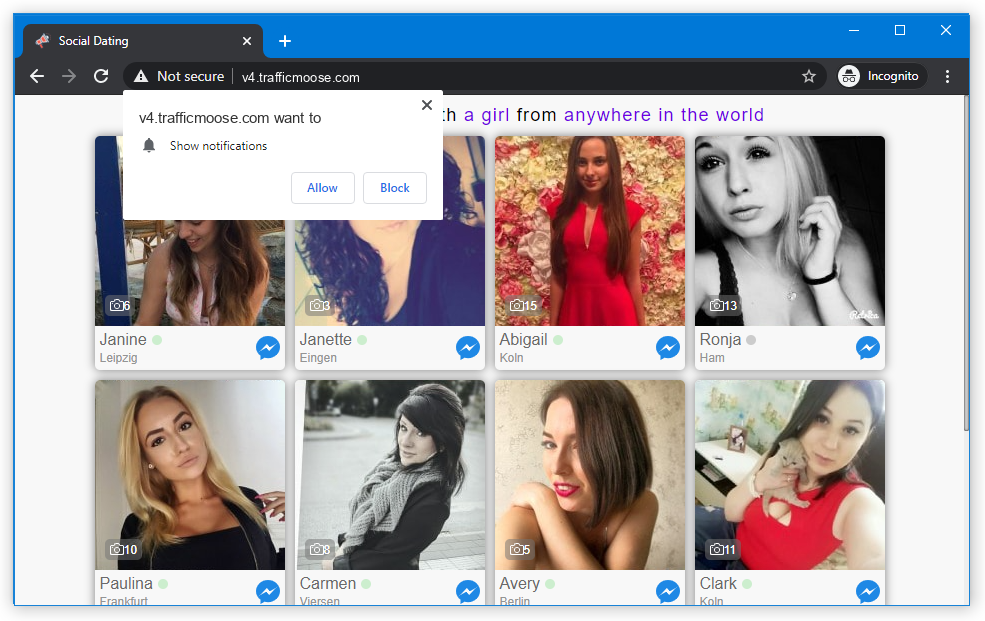V4.trafficmoose push notifications appear when you do not expect, disturbing and annoying you. Nonetheless, they are way more than annoying pop-ups – their nature is cleanly malignant, and they may introduce other malicious stuff to your computer. In this article, I will guide you on how to remove V4.trafficmoose push notifications and explain how to avoid them in the future.
Any time you interact with V4.trafficmoose pop-up advertisements will be useless at best. In worst case scenario, the websites it can throw you to may introduce malware to your system. These pop-up advertisements may also advertise fake online shopping sites which will take your money and payment info. The latter generally ends up with losing all the money you have on the exposed card.
What are V4.trafficmoose pop-up notifications?
As the pop-up definition goes, these are short and small advertisements that attract your attention to a product they promote. But the difference between regular pop-ups and V4.trafficmoose notifications is the malicious origins of the latter. Common pop-ups are offered for you to enable with a straightforward purpose – keep you aware about the fresh posts, goods for sale and so on. It is an effective approach to help your website to keep visitors and help the interested visitors to have the best deal.
Brief description of the V4.trafficmoose.com pop-up ads:
| Name | V4.trafficmoose.com |
| Hosting | AS16509 Amazon.com, Inc. Germany, Mörfelden-Walldorf |
| IP Address | 18.66.112.49 |
| Malware type | Adware1 |
| Effect | Unwanted pop-up advertisements |
| Hazard level | Medium |
| Malware source | Apps from third-party websites, ads on dubious websites |
| Similar behavior | Totaldailyposts, Searchessearches, Premiumworldapp |
| Removal method | To remove possible virus infections, try to scan your PC |
V4.trafficmoose pop-ups, on the other hand, have a deal with less legit websites. You will generally witness the proposition to enable them following the redirection from another page. Redirects are OK unless it throws you to such a dubious place. In this case, enabling pop-up advertisements is offered under the guise of the anti-bot filtering. In other cases, the sites may refuse to show you the content unless you turn on these pop-up advertisements. These theses should raise suspicion, as websites usually feature a different anti-bot mechanism. Spectating such an offer should be the reason to close the website right away. Sometimes, even when you click “Allow”, you will not see the site – it has only a landing page with the offer to turn on the pop-up notifications.
How does this work?
Most of browsers support turning on push notifications from websites. Sites, on the other hand, can send out notifications with the content they like. It may be a promotion of the page listed on this website, as well as an ad of the page of their partner. As a result, you can see the push notification from site X, but interacting with it will direct you to website Y – because a referral link to the latter was built in.
Cyber burglars bear on this ability in their attempt to earn money through advertising. They trick victims into turning on pop-ups, and then just spread hundreds of promotions of other crooks they have a deal with. As you can suppose, no normal companies will contract with fraudsters. All the V4.trafficmoose notifications you may see lead to other fraudulent sites. At some point, the same victim can get into a trap of multiple pop-up spamming sites, and its web browser will turn into a complete mess.
The promotions these criminals show are paid under the pay-per-view model. It usually provides a miserable payment for one viewer, but when you have hundreds of users and show them hundreds of ads every day – that is a much bigger sum. Even though most of these banners giving no result at all, it may still give all the parties a lot of money.
Are V4.trafficmoose pop-up ads dangerous?
Yes, they are. Initially, they may look safe – just a blinking window that appears from time to time. However, the things this window promotes differ drastically from what you used to see in push notifications. V4.trafficmoose.com website is controlled by fraudsters, who intentionally throw hundreds and thousands of irrelevant ads in pop-ups. They also don’t follow any manners of advertising and can launch sporadic pop-up notifications into a storm of promotions. For weak systems, that may be enough to make the system slower. But problems are not over at this point.

As any other thing related to illegal advertising, V4.trafficmoose pop-up ads do not contain any legit offers. Even when hackers make the ads looking similar to ones from well-known retailers, the web page these banners will throw you to are completely different. And these pages can offer you to turn on other pop-ups, install a “useful” program, or pay for a thing at a big discount and never receive it. Let’s leave aside the cases when pop-up ads promote phishing pages or straightforward malware. There’s no way these pages will bring you any good, thus interacting with them is a very bad idea. For the same reason, V4.trafficmoose push notifications are not recommended to click on either, and the best solution is to disable them as soon as possible.
How to remove V4.trafficmoose pop-ups?
Fortunately, V4.trafficmoose pop-up ads removal is pretty easy. They reside in the web browser and can’t hide themselves on a disk. Nonetheless, as I pointed out before, some pop-up advertisements can promote malware to your system. It is hard to predict all of the cases, and manual malware removal is a bad idea. For that reason, after getting rid of the pop-up notifications the best option is to use anti-malware software. That is especially recommended if you have never clicked “Allow” to pop-up advertisements, but they still appeared. This situation may point at adware activity. GridinSoft Anti-Malware will perfectly fit both system recovery and malware checkup purposes, because of its abilities of system recovery and advanced detection system.
Initially, you should reset your browser settings. It is possible to do in both manual and automatic manner. The former, obviously, takes more time to complete and may be somewhat complicated if you have never done that. Automated supposes the use of anti-malware programs that can reset all browser settings at once.
Reset your browsers with GridinSoft Anti-Malware
To reset your browser with GridinSoft Anti-Malware, open the Tools tab, and click the “Reset browser settings” button.

You can see the list of options for each browser. By default, they are set up in a manner that fits the majority of users. Press the “Reset” button (lower right corner). In a minute your browser will be as good as new.

The browser reset is recommended to perform through the antivirus tool by GridinSoft, because the latter is also able to reset the HOSTS file without any additional commands.
Reset your browsers manually
Manual method of browser reset
To reset Edge, do the following steps:
- Open “Settings and more” tab in upper right corner, then find here “Settings” button. In the appeared menu, choose “Reset settings” option:
- After picking the Reset Settings option, you will see the following menu, stating about the settings which will be reverted to original:


For Mozilla Firefox, do the next actions:
- Open Menu tab (three strips in upper right corner) and click the “Help” button. In the appeared menu choose “troubleshooting information”:
- In the next screen, find the “Refresh Firefox” option:


After choosing this option, you will see the next message:

If you use Google Chrome
- Open Settings tab, find the “Advanced” button. In the extended tab choose the “Reset and clean up” button:
- In the appeared list, click on the “Restore settings to their original defaults”:
- Finally, you will see the window, where you can see all the settings which will be reset to default:



Opera can be reset in the next way
- Open Settings menu by pressing the gear icon in the toolbar (left side of the browser window), then click “Advanced” option, and choose “Browser” button in the drop-down list. Scroll down, to the bottom of the settings menu. Find there “Restore settings to their original defaults” option:
- After clicking the “Restore settings…” button, you will see the window, where all settings, which will be reset, are shown:


When the browsers are reset, you need to ensure that your browser will connect the right DNS while connecting to the site you need. Create a text file titled “hosts” on your pc’s desktop, then open it and fill it with the following lines2:
# Copyright (c) 1993-2006 Microsoft Corp.
#
# This is a sample HOSTS file used by Microsoft TCP/IP for Windows.
#
# This file contains the mappings of IP addresses to host names. Each
# entry should be kept on an individual line. The IP address should
# be placed in the first column followed by the corresponding host name.
# The IP address and the host name should be separated by at least one
# space.
#
# Additionally, comments (such as these) may be inserted on individual
# lines or following the machine name denoted by a '#' symbol.
#
# For example:
#
# 102.54.94.97 rhino.acme.com # source server
# 38.25.63.10 x.acme.com # x client host
# localhost name resolution is handle within DNS itself.
# 127.0.0.1 localhost
# ::1 localhost
Find the hosts.txt file in C:/Windows/System32/drivers/etc directory. Rename this file to “hosts.old.txt” (to distinguish it from the new one), and then move the file you created on the desktop to this folder. Remove the hosts.old from this folder. Now you have your hosts file as good as new.
Scan your system for possible viruses
After removing the V4.trafficmoose push notifications, it’s time to see if these pop-ups brought any threat to your system. Launch GridinSoft Anti-Malware, and then click on Standard scan. It will be enough in most cases to find and remove malware. The scan will last 5-10 minutes; you are free to use your system during that process.

Once the scan is complete, you will see the detections or a notification about a clean system. Proceed with pressing the Clean Up button (or OK when nothing is detected).

How to Remove V4.trafficmoose Pop-ups?

Name: V4.trafficmoose
Description: V4.trafficmoose - a lot of users became a target for the pop-up advertisements. I have a lot of friends who literally bombed me with the questions like “how to remove V4.trafficmoose.com push notifications?” or “why do V4.trafficmoose.com pop-ups keep appearing on Chrome even after AdBlock installation?”. In this article we will show you how to deal with V4.trafficmoose pop-ups, which may corrupt your browser’s correct performance, and create a lot of troubles while you are working.
Operating System: Windows
Application Category: Adware
User Review
( votes)References
- More about this malware type on GridinSoft Encyclopedia.
- Official Microsoft guide for hosts file reset.