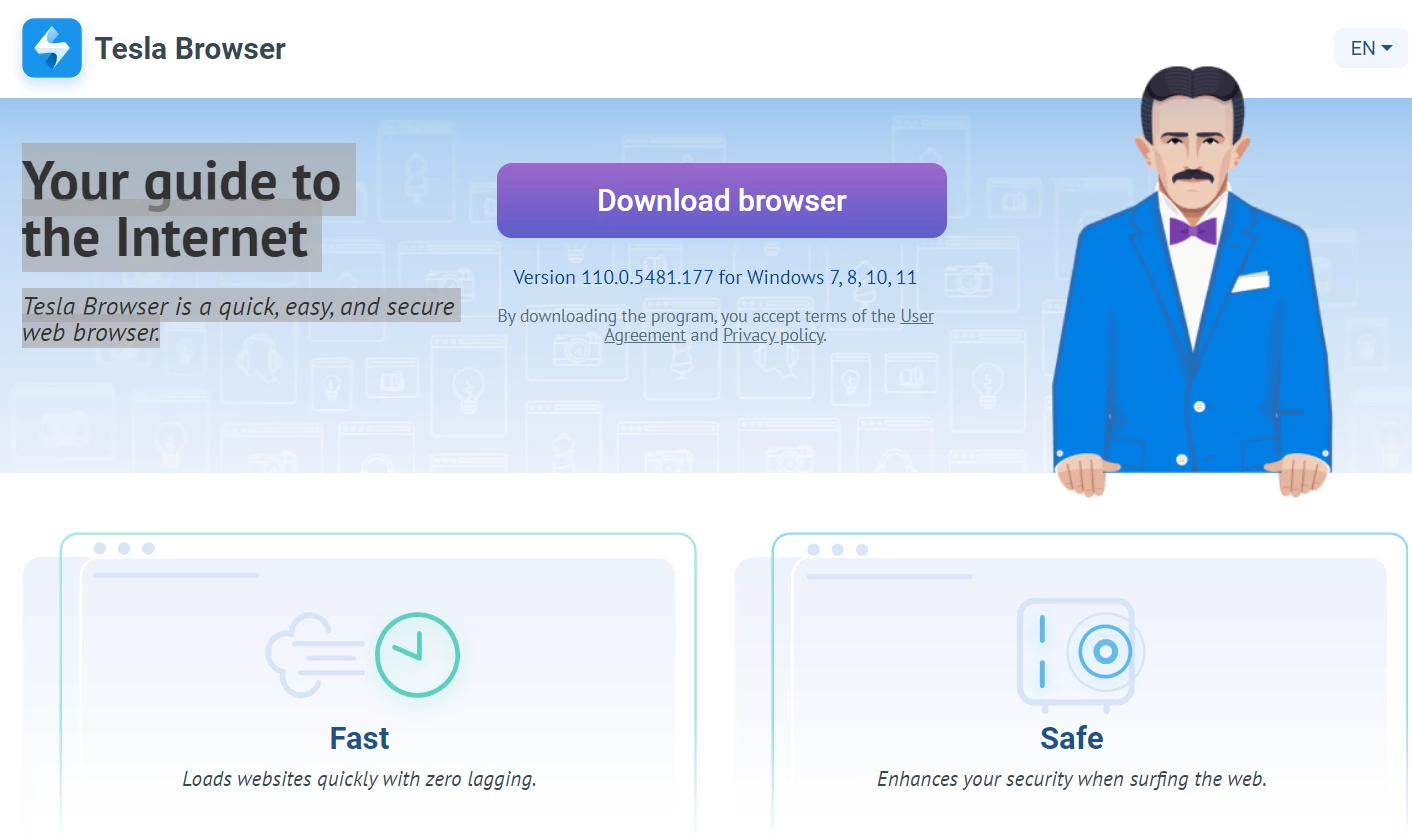Tesla Browser is a rogue browser that appears on your device without your desire. This app obtrusively promotes itself, changing your default browser setting and launching together with the system.
As any other questionable browser, Tesla is not clearly malicious. However, its spreading behavior along with attempts to capture your attention cause concerns about its legitimacy. There are also no guarantees that this browser does not contain code that can allow it to spy on its users.
Tesla Browser Overview
Tesla Browser is marketed as a legitimate web browser, promising users a top-tier Internet browsing experience. Among its slogans are “Your guide to the Internet” and “Tesla Browser is a quick, easy, and secure web browser”. While it may initially appear genuine and beneficial, it’s vital to exercise caution. Tesla Browser is, in fact, a potentially unwanted adware-type program (PUP). It enters systems without user consent, making it imperative to be wary of its presence and intentions.
Threat Description
| Name | Tesla Browser |
| Threat type | Rogue browser/Potentially unwanted program |
| Damage | Possibility of privacy exposure, passwords leak or malware injection. |
| Similar Behavior | Wave Browser, Chromstera |
| Fix Tool | See If Your System Has Been Affected by Your Google Account Has Been Locked! Virus |
Check out more detailed analysis of Tesla Browser on GridinSoft Online Virus Checker.
There are quite a few examples of similar rogue browsers circulating on the web. All of them are united by two signs – propagation in software bundles and unfulfilled promises of ground-breaking experience. The former is quite common for no-name apps that are trying to gain popularity. Fake promises though rarely happen around legit programs – and that already should be reason to raise suspicion.
Is Tesla Browser Safe & Legit?
Users who unwittingly install Tesla Browser may find themselves bombarded with intrusive online advertisements. It’s crucial to note that these ads frequently redirect users to e-commerce sites offering various services. However, the risk escalates as these ads can also lead to potentially harmful websites, which may result in a risk of malware infections. These intrusive ads typically appear as a “virtual layer”, allowing the overlay of third-party graphical content onto visited websites. Consequently, none of these ads originate from the sites you visit, severely compromising the browsing experience.
Additionally, adware-type applications routinely gather a gamut of software and hardware data, which may contain personally identifiable information. This data is often shared with third parties, raising concerns about potential misuse and revenue generation. It’s essential to recognize that harboring adware-type applications on your system can lead to serious privacy issues, and in some cases, even identity theft. Despite Tesla Browser’s claims of legitimacy, prompt uninstallation is advised.
How did I get that unwanted program?
Tesla Browser, like typical adware, employs the deceptive software marketing tactic known as “bundling”. This approach entails the covert installation of third-party applications alongside chosen software or apps. Despite being readily available for download from its official website, Tesla Browser often finds its way onto users’ systems without users’ consent.
The crux of the issue lies in users’ unfamiliarity with bundled applications that often hide under the “Custom” or “Advanced” settings during the download and installation processes. Rushing through these steps and bypassing this section inadvertently opens the door for the installation of potentially unwanted programs like Tesla Browser. Hence, user diligence during installations is paramount to preventing these unintended adware intrusions.
How to remove the Tesla Browser?
Fortunately, the Tesla Browser is not as sticky as full-fledged malware. You can find it in the list of installed apps and click “Uninstall” – but there is one concern to sort out. Since software bundles commonly deliver different other unwanted apps and even malware, I’d recommend scanning your system with a reliable anti-malware solution. GridinSoft Anti-Malware will fit best for this purpose – it will get rid of both unwanted apps and malware in a single click.
Remove Tesla Browser with Gridinsoft Anti-Malware
We have also been using this software on our systems ever since, and it has always been successful in detecting viruses. It has blocked the most common unwanted programs as shown from our tests with the software, and we assure you that it can remove Tesla Browser as well as other malware hiding on your computer.

To use Gridinsoft for remove malicious threats, follow the steps below:
1. Begin by downloading Gridinsoft Anti-Malware, accessible via the blue button below or directly from the official website gridinsoft.com.
2.Once the Gridinsoft setup file (setup-gridinsoft-fix.exe) is downloaded, execute it by clicking on the file.

3.Follow the installation setup wizard's instructions diligently.

4. Access the "Scan Tab" on the application's start screen and launch a comprehensive "Full Scan" to examine your entire computer. This inclusive scan encompasses the memory, startup items, the registry, services, drivers, and all files, ensuring that it detects malware hidden in all possible locations.

Be patient, as the scan duration depends on the number of files and your computer's hardware capabilities. Use this time to relax or attend to other tasks.
5. Upon completion, Anti-Malware will present a detailed report containing all the detected malicious items and threats on your PC.

6. Select all the identified items from the report and confidently click the "Clean Now" button. This action will safely remove the malicious files from your computer, transferring them to the secure quarantine zone of the anti-malware program to prevent any further harmful actions.

8. If prompted, restart your computer to finalize the full system scan procedure. This step is crucial to ensure thorough removal of any remaining threats. After the restart, Gridinsoft Anti-Malware will open and display a message confirming the completion of the scan.
Remember Gridinsoft offers a 6-day free trial. This means you can take advantage of the trial period at no cost to experience the full benefits of the software and prevent any future malware infections on your system. Embrace this opportunity to fortify your computer's security without any financial commitment.
Trojan Killer for “Tesla Browser” removal on locked PC
In situations where it becomes impossible to download antivirus applications directly onto the infected computer due to malware blocking access to websites, an alternative solution is to utilize the Trojan Killer application.

There is a really little number of security tools that are able to be set up on the USB drives, and antiviruses that can do so in most cases require to obtain quite an expensive license. For this instance, I can recommend you to use another solution of GridinSoft - Trojan Killer Portable. It has a 14-days cost-free trial mode that offers the entire features of the paid version. This term will definitely be 100% enough to wipe malware out.
Trojan Killer is a valuable tool in your cybersecurity arsenal, helping you to effectively remove malware from infected computers. Now, we will walk you through the process of using Trojan Killer from a USB flash drive to scan and remove malware on an infected PC. Remember, always obtain permission to scan and remove malware from a computer that you do not own.
Step 1: Download & Install Trojan Killer on a Clean Computer:
1. Go to the official GridinSoft website (gridinsoft.com) and download Trojan Killer to a computer that is not infected.

2. Insert a USB flash drive into this computer.
3. Install Trojan Killer to the "removable drive" following the on-screen instructions.

4. Once the installation is complete, launch Trojan Killer.
Step 2: Update Signature Databases:
5. After launching Trojan Killer, ensure that your computer is connected to the Internet.
6. Click "Update" icon to download the latest signature databases, which will ensure the tool can detect the most recent threats.

Step 3: Scan the Infected PC:
7. Safely eject the USB flash drive from the clean computer.
8. Boot the infected computer to the Safe Mode.
9. Insert the USB flash drive.
10. Run tk.exe
11. Once the program is open, click on "Full Scan" to begin the malware scanning process.

Step 4: Remove Found Threats:
12. After the scan is complete, Trojan Killer will display a list of detected threats.

13. Click on "Cure PC!" to remove the identified malware from the infected PC.
14. Follow any additional on-screen prompts to complete the removal process.

Step 5: Restart Your Computer:
15. Once the threats are removed, click on "Restart PC" to reboot your computer.
16. Remove the USB flash drive from the infected computer.
Congratulations on effectively removing Tesla Browser and the concealed threats from your computer! You can now have peace of mind, knowing that they won't resurface again. Thanks to Gridinsoft's capabilities and commitment to cybersecurity, your system is now protected.