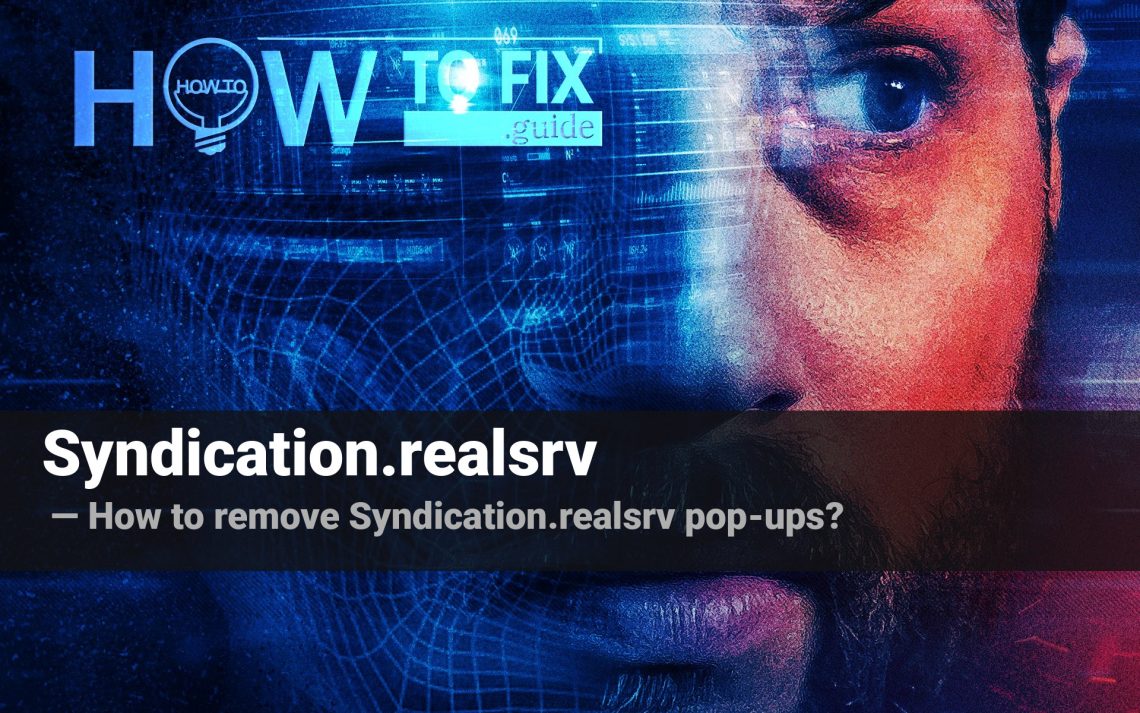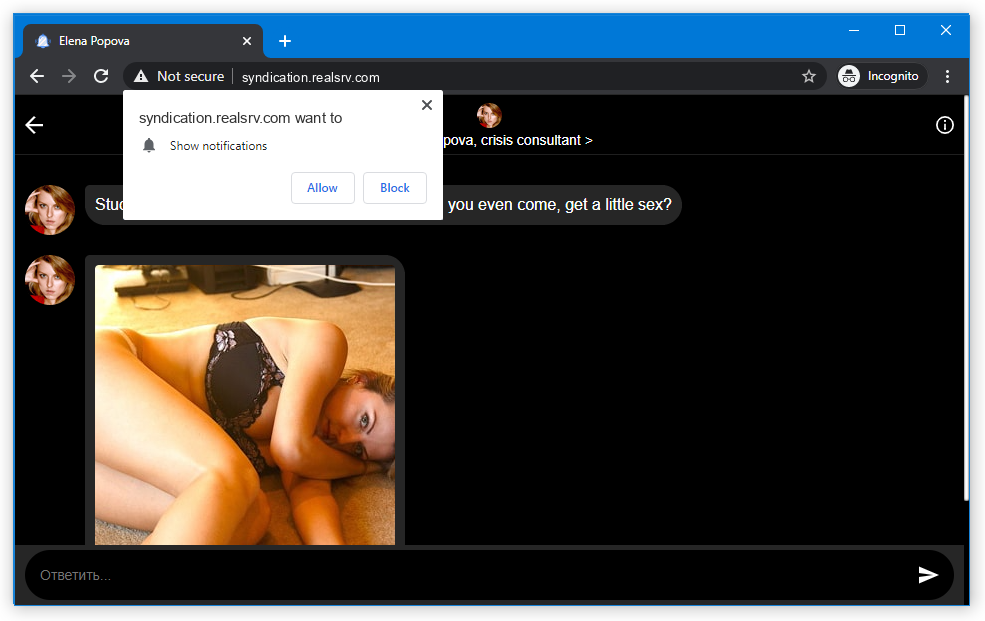Syndication.realsrv pop-ups can manifest abruptly and intrusively on your screen, disrupting the content of the webpage you were viewing or launching your browser without your authorization. These pop-ups frequently serve as an indication of malware operating within your system.
In order to safeguard your device against the installation of diverse forms of malware or undesirable programs, it is imperative to avoid clicking on Syndication.realsrv Notifications. This guide offers several techniques for manually eliminating Syndication.realsrv pop-ups and conducting thorough malware scans on your computer.
What are Syndication.realsrv pop-ups?
The appearance of Syndication.realsrv pop-ups is attributable to adware, which generates income for adware providers through the display of pay-per-view or pay-per-click advertisements. Unfortunately, adware developers prioritize financial gains over user safety, resulting in the possibility of these ads containing inappropriate content or leading to malicious websites.
Pop-up marketing itself is an excellent, cheap and successful marketing method1. It permits the vendor to link the buyers’ attention to their website and the customers to get the dynamic updates on the goods they intend to buy. When the customer receives a pop-up that the item they like to buy is available at the online store with a 15% price cut, one will undoubtedly use this chance and buy it. Considering the minimal cost for the popups and their targeting, such an advertising tool is a favorite among large online retail stores’ advertising departments.
Nevertheless, such a profitable strategy attracted a lot of cybercriminals. The option to show the popup advertisements forcibly to the victims is a perfect basis for evil-minded tricks with the popups. And Syndication.realsrv.com ads is just one of the hundreds that work under this system.
Here is a short detail for the Syndication.realsrv
| Site | Syndication.realsrv.com |
| Hosting | AS60781 LeaseWeb Netherlands B.V. Netherlands, Amsterdam |
| Infection Type | Adware, Push notifications, Unwanted Ads, Pop-up Ads |
| IP Address | 95.211.229.247 |
| Symptoms | Annoying pop-up ads in the right corner. |
| Similar behavior | Ropeanres, Checkpcsecurity, Urganismp |
How have I got the Syndication.realsrv virus?
There are a huge amount of methods of receiving adware that creates the Syndication.realsrv popups storm. A lion’s part of this virus cases is after the free software or cracked programs from peering networks. You can sometimes get a free program from its official website, and a malware will be in the bundle with the “main” app.
There is no need to blame yourself. A lot of people regularly make use of dubious programs from untrusted sources: abandonware, a wide range of utilities that are free, or even hacked programs. All of these sorts of programs are risky since it is straightforward to integrate malware under the guise of part of the license hacking script. Malware may also arrive as a part of the self-made algorithm inside the Windows optimization tool. With time, hackers find more and more disguises for their malware, and it is simply impossible to know them all.
Syndication.realsrv popup malware can likewise be concealed in the promotion somewhere on the strange site. Such web pages are generally packed with bright and blinking ads, and their owners often permit any promos to be published on their web page. Сlicking on such banners is risky because only the advertisement provider knows what will happen when you click it. Besides some “light” viruses, like adware or unwanted programs, you can also get something far more damaging. An instant example is ransomware or coin miner. A large share of coin miners’ distribution bears on malicious promotions, and you can never know what comes next.

The statistic shows that people dislike popup advertising more than other types of promotions
Are Syndication.realsrv pop-ups dangerous?
Potentially unwanted applications, like Syndication.realsrv pop-up virus can initiate a wide range of troubles on your computer. Distracting is not the single problem – pop-up notifications may show you numerous other banners and advertisements. They will offer you to get one more unknown program, or “an effective security tool”. Crooks offer scareware under the last motto quite often. Potentially unwanted applications, in turn, may have spyware functionality. And it is pretty hard to distinguish the unwanted app from a normal one, if you don’t know the exact names.
Besides the potentially unwanted programs and fake antiviruses, popup-related advertisements also appear to be a spreading method by various trojan viruses. Coin miners are the most often among them, with dropper malware and spyware as alternative options. The consequences of activity of such viruses is 100% unpleasant and can cost you several hundred dollars. And even understanding the danger, you can accidentally click the ad. So things may become much more serious, and it will be much harder to solve it without data and money loss. It is recommended to eliminate the viruses with anti-malware applications as soon as possible.
How can I get rid of Syndication.realsrv pop-up advertisements?
The guide of Syndication.realsrv adware removal includes 2 sections. Initially, we need to exterminate the malware, and then deal with the results of its activity. The removal procedure is very easy, because it can be done even with making use of Microsoft Defender – anti-malware software that is present on all computers with Windows 8/10. Nonetheless, as a result of its large resource usage and some problems that can be critical for some categories of users, Defender is often disabled by the users, so its utilization is likely impossible. What’s more, different trojan viruses can shut off the embedded antivirus. It is better to use a separate program that will not have such vulnerabilities.
I’d recommend you to utilize Gridinsoft Anti-Malware2 – a well-proven antivirus tool that will wipe out the malware from your computer and make an impenetrable shield with a Proactive protection feature. However, let’s handle Syndication.realsrv adware initially.
Removing Syndication.realsrv popup virus with GridinSoft Anti-Malware
- Download and install GridinSoft Anti-Malware. After the installation, you will be offered to perform the Standard Scan. Approve this action.
- Standard scan checks the logical disk where the system files are stored and the files of programs you have already installed. The scan lasts up to 6 minutes.
- When the scan is over, you may choose the action for each detected virus. For all files of Syndication.realsrv malware the default option is “Delete”. Press “Apply” to finish the malware removal.



Now, when the computer is clean of viruses, we can proceed to the browser reset. You can do this step manually, as well as with the use of GridinSoft Anti-Malware.
Reset browser settings to default
Manual method of browser reset
To reset Edge, do the following steps:
- Open the “Settings and more” tab in upper right corner, then find here “Settings” button. In the appeared menu, choose the “Reset settings” option:
- After picking the Reset Settings option, you will see the following menu, stating the settings which will be reverted to original:


For Mozilla Firefox, do the next actions:
- Open Menu tab (three strips in upper right corner) and click the “Help” button. In the appeared menu choose “troubleshooting information”:
- In the next screen, find the “Refresh Firefox” option:


After choosing this option, you will see the next message:

If you use Google Chrome
- Open Settings tab, find the “Advanced” button. In the extended tab choose the “Reset and clean up” button:
- In the appeared list, click on the “Restore settings to their original defaults”:
- Finally, you will see the window, where you can see all the settings which will be reset to default:



Opera can be reset in the next way
- Open Settings menu by pressing the gear icon in the toolbar (left side of the browser window), then click the “Advanced” option, and choose “Browser” button in the drop-down list. Scroll down, to the bottom of the settings menu. Find there “Restore settings to their original defaults” option:
- After clicking the “Restore settings…” button, you will see the window where all settings, which will be reset, are shown:


When the browsers are reset, you need to make sure that your browser will connect the right DNS while connecting to the site you need. Make a text file named “hosts” on your desktop, then open it and fill it with the following text3:
# Copyright (c) 1993-2006 Microsoft Corp.
#
# This is a sample HOSTS file used by Microsoft TCP/IP for Windows.
#
# This file contains the mappings of IP addresses to host names. Each
# entry should be kept on an individual line. The IP address should
# be placed in the first column followed by the corresponding host name.
# The IP address and the host name should be separated by at least one
# space.
#
# Additionally, comments (such as these) may be inserted on individual
# lines or following the machine name denoted by a '#' symbol.
#
# For example:
#
# 102.54.94.97 rhino.acme.com # source server
# 38.25.63.10 x.acme.com # x client host
# localhost name resolution is handle within DNS itself.
# 127.0.0.1 localhost
# ::1 localhost
Find the hosts.txt file in C:/Windows/System32/drivers/etc directory. Rename this file to “hosts.old.txt” (to distinguish it from the new one), and then move the file you created on the desktop to this folder. Remove the hosts.old from this folder, and you have your hosts file as good as new.
However, there is one trouble that makes things a lot more difficult to fix, specifically without the anti-malware software. A lot of adware variations that are used to show you the Syndication.realsrv pop-up promotions are changing the deep browser configurations, disabling an access to the settings tab. So, if you try to fix your browser settings after your system was infected by pop-up-related malware, your browser will crash. In some cases, you will see no crash. However, huge lag spike after pushing the “settings” key. Browser will stop responding for ~ 30 secs, and then it will be back to the typical, up until you attempt to open settings again.
Reset your browser settings with GridinSoft Anti-Malware
To reset your browser with GridinSoft Anti-Malware, open the Tools tab, and click the “Reset browser settings” button.

You can see the list of options for each browser. By default, they are set up in a manner which fits the majority of users. Press the “Reset” button (lower right corner). In a minute your browser will be as good as new.

The browser reset is recommended through the antivirus tool by GridinSoft because last can also reset the HOSTS file without any additional commands.
How to Remove Syndication.realsrv Pop-ups?
Name: Syndication.realsrv
Description: Syndication.realsrv - many users became a target for pop-up advertisements. I have a lot of friends who bombed me with the questions like “How to remove Syndication.realsrv.com push notifications?” or “Why do Syndication.realsrv.com pop-ups keep appearing on Chrome even after AdBlock installation?”. In this article, we will show you how to deal with Syndication.realsrv pop-ups, which may corrupt your browser’s correct performance and create a lot of troubles while you are working.
Operating System: Windows
Application Category: Adware
User Review
( votes)References
- More about push notifications: Gridinsoft Blog.
- GridinSoft Anti-Malware review and also the reasons why I recommend it for malware elimination.
- Official Microsoft guide for hosts file reset.
![]() German
German ![]() Japanese
Japanese ![]() Spanish
Spanish ![]() Portuguese (Brazil)
Portuguese (Brazil) ![]() French
French ![]() Turkish
Turkish ![]() Chinese (Traditional)
Chinese (Traditional) ![]() Korean
Korean ![]() Indonesian
Indonesian ![]() Hindi
Hindi ![]() Italian
Italian