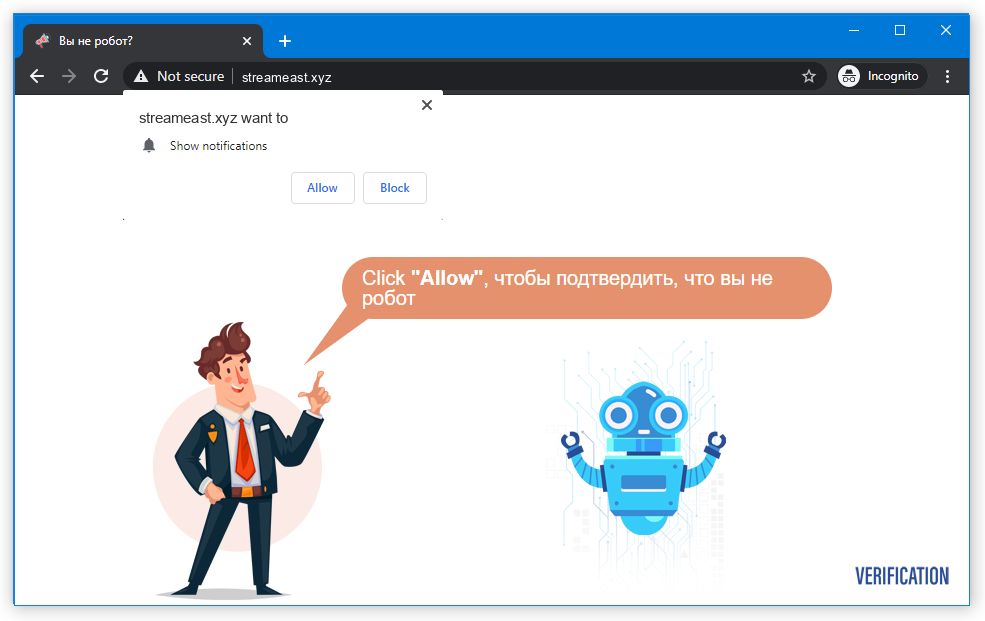TheStreamEast.to is a streaming service that offers different sporting content streams for free. This breaks the copyright laws, but that is not the only risk of that service. The site appears to monetize itself through malicious ads.
The streaming service TheStreamEast.to does not show any malicious behavior at a glance. But once you are going deeper, trying to find the content you want, you will face questionable things. For example, you will likely see the offer to enable pop-up notifications from the site – which will then fall in dozens into your browser.
Understanding TheStreamEast.to Pop-ups
For users who know the value of privacy and potential dangers of uncontrolled advertisements, things I’ve said above are enough to understand that TheStreamEast.to is unsafe. The site itself doesn’t expose you directly to the threats, but can promptly throw you dangerous ads. Moreover, this page does not disdain redirects, so clicking any interactive element may throw you to another website. And the latter is not likely to be something legit – such a way to boost the traffic is mostly used by malignant sites.
However, the most noticeable danger there circulates around pop-ups. They are too visible to ignore, and their contents are confusing, to say the least. Clicking them can open another site that will ask you to enable pop-ups, a page full of junk ads, or even a phishing website. Either way, do not expect to see something legitimate in TheStreamEast.to pop-ups.
Brief description of the TheStreamEast.to pop-up ads:
| Name | TheStreamEast.to |
| Hosting | AS13335 Cloudflare, Inc. United States, San Francisco |
| IP Address | 188.114.96.3 |
| Malware type | Adware |
| Effect | Unwanted pop-up advertisements |
| Hazard level | Medium |
| Malware source | Apps from third-party websites, ads on dubious websites |
| Similar behavior | Foryoupr, News, Wairoted |
| Removal method | To remove possible virus infections, try to scan your PC |
Сertain websites may withhold content unless you activate these push notifications. It is important to be cautious when encountering such requests, as websites typically employ alternative anti-bot mechanisms. When faced with such offers, it is advisable to promptly exit the page without hesitation. Furthermore, even if you click “Allow,” you may not be granted access to the actual site, as it could be nothing more than a landing page designed solely to obtain permission for pop-up notifications.
How push notifications work?
Most web browsers provide the option to enable push notifications from websites. This allows websites to send notifications containing various content, such as advertisements for their products or promotions from their partners. As a result, you may encounter a pop-up from one website (site X), but interacting with it will redirect you to another website (site Y) through an embedded link.
Cybercriminals exploit this feature to generate revenue through advertising. They trick users into granting permission to display notifications and then bombard them with numerous ads from other malicious actors they have collaborated with. Legitimate companies do not engage in partnerships with fraudsters, so all TheStreamEast.to pop-ups lead to untrustworthy websites. In some cases, a single user may encounter multiple spamming pop-up websites, resulting in a disruptive browsing experience.
These fraudsters monetize the displayed ads using the pay-per-view model. While individual views may not yield significant compensation, the cumulative impact of showcasing hundreds of ads to numerous users on a daily basis results in substantial profits. Despite many of these ads producing no real results, they can still generate considerable profits for all participants involved.
Are TheStreamEast.to pop-up ads dangerous?
Yes, they are. At the surface, they may look safe – just a blinking window that appears from time to time. However, the contents of this window differ drastically from what you used to see in pop-ups. TheStreamEast.to site is ruled by crooks, who intendedly throw hundreds of irrelevant ads in pop-ups. They also don’t follow any manners of advertising and can make sporadic pop-ups into a hurricane of ads. For weak systems, that may be enough to cause performance issues. But that is not all troubles these pop-up advertisements carry.

As with any other thing related to illegal ads, TheStreamEast.to push notifications do not contain any legit deals to offer. Even when hackers make the ads similar to ones from Amazon, Walmart or Ebay, the web page these banners will throw you to are completely different. And these pages may offer you to turn on other pop-ups, install a “useful” program, or pay for a thing at a big discount and never receive it. Let’s leave aside the cases when push notifications promote phishing pages or straightforward malware. There’s no way these pages will bring you any good, thus interacting with them is a very bad idea. For the same reason, TheStreamEast.to push notifications are not recommended to click on either, and the best solution is to disable them as soon as possible.
How to remove TheStreamEast.to pop-ups?
Fortunately, TheStreamEast.to push notifications removal is not very complicated. They sit in the browser and cannot hide themselves among system files. However, as I stated above, some pop-up advertisements can introduce malware to your computer. It is nearly impossible to describe all cases, and manual attempts to remove malware is a bad idea. Thus, after disabling the pop-up advertisements it is recommended to use anti-malware software. I would especially recommend that in the case when you have never clicked “Allow” to pop-ups, and they still appeared. This situation can be a sign of malware activity. GridinSoft Anti-Malware will perfectly fit both system recovery and malware scanning and removal purposes, thanks to its abilities of system recovery and multi-layer detection system.
First and foremost, you should reset your browser settings. You can do that in both manual and automatic manner. The former, obviously, takes more time to complete and may be somewhat complicated if you have never done that. Automated supposes the use of anti-malware programs that can reset all browser settings at once.
Reset your browsers with GridinSoft Anti-Malware
To reset your browser with GridinSoft Anti-Malware, open the Tools tab, and click the “Reset browser settings” button.

You may see the list of options for each browser. By default, they are set up in a manner that fits the majority of users. Press the “Reset” button (lower right corner). In a minute your browser will be as good as new.

The browser reset is recommended to perform through the antivirus tool by GridinSoft, because the latter is also able to reset the HOSTS file without any additional commands.
Reset your browsers manually
Manual method of browser reset
To reset Edge, do the following steps:
- Open “Settings and more” tab in upper right corner, then find here “Settings” button. In the appeared menu, choose “Reset settings” option:
- After picking the Reset Settings option, you will see the following menu, stating about the settings which will be reverted to original:


For Mozilla Firefox, do the next actions:
- Open Menu tab (three strips in upper right corner) and click the “Help” button. In the appeared menu choose “troubleshooting information”:
- In the next screen, find the “Refresh Firefox” option:


After choosing this option, you will see the next message:

If you use Google Chrome
- Open Settings tab, find the “Advanced” button. In the extended tab choose the “Reset and clean up” button:
- In the appeared list, click on the “Restore settings to their original defaults”:
- Finally, you will see the window, where you can see all the settings which will be reset to default:



Opera can be reset in the next way
- Open Settings menu by pressing the gear icon in the toolbar (left side of the browser window), then click “Advanced” option, and choose “Browser” button in the drop-down list. Scroll down, to the bottom of the settings menu. Find there “Restore settings to their original defaults” option:
- After clicking the “Restore settings…” button, you will see the window, where all settings, which will be reset, are shown:


When the browsers are reset, you need to ensure that your browser will connect the right DNS while connecting to the web page you need. Create a text file titled “hosts” on your pc’s desktop, then open it and fill it with the following lines1:
# Copyright (c) 1993-2006 Microsoft Corp.
#
# This is a sample HOSTS file used by Microsoft TCP/IP for Windows.
#
# This file contains the mappings of IP addresses to host names. Each
# entry should be kept on an individual line. The IP address should
# be placed in the first column followed by the corresponding host name.
# The IP address and the host name should be separated by at least one
# space.
#
# Additionally, comments (such as these) may be inserted on individual
# lines or following the machine name denoted by a '#' symbol.
#
# For example:
#
# 102.54.94.97 rhino.acme.com # source server
# 38.25.63.10 x.acme.com # x client host
# localhost name resolution is handle within DNS itself.
# 127.0.0.1 localhost
# ::1 localhost
Find the hosts.txt file in C:/Windows/System32/drivers/etc directory. Rename this file to “hosts.old.txt” (to distinguish it from the new one), and then move the file you created on the desktop to this folder. Remove the hosts.old from this folder. Now you have your hosts file as good as new.
Scan your system for possible viruses
After removing the TheStreamEast.to push notifications, it’s time to see if these pop-ups brought any threat to your system. Launch GridinSoft Anti-Malware, and then click on Standard scan. It will be enough in most cases to find and remove malware. The scan will last 5-10 minutes; you are free to use your system during that process.

Once the scan is complete, you will see the detections or a notification about a clean system. Proceed with pressing the Clean Up button (or OK when nothing is detected).

How to Remove TheStreamEast.to Pop-ups?
Name: TheStreamEast.to
Description: TheStreamEast.to is a sporting events streaming site, that shows pirated content. But aside from copyright law breaking, it monetizes itself through pop-up notifications and redirects. All these things forces me to consider the Streameast site unsafe.
Operating System: Windows
Application Category: Adware
User Review
( votes)References
- Official Microsoft guide for hosts file reset.