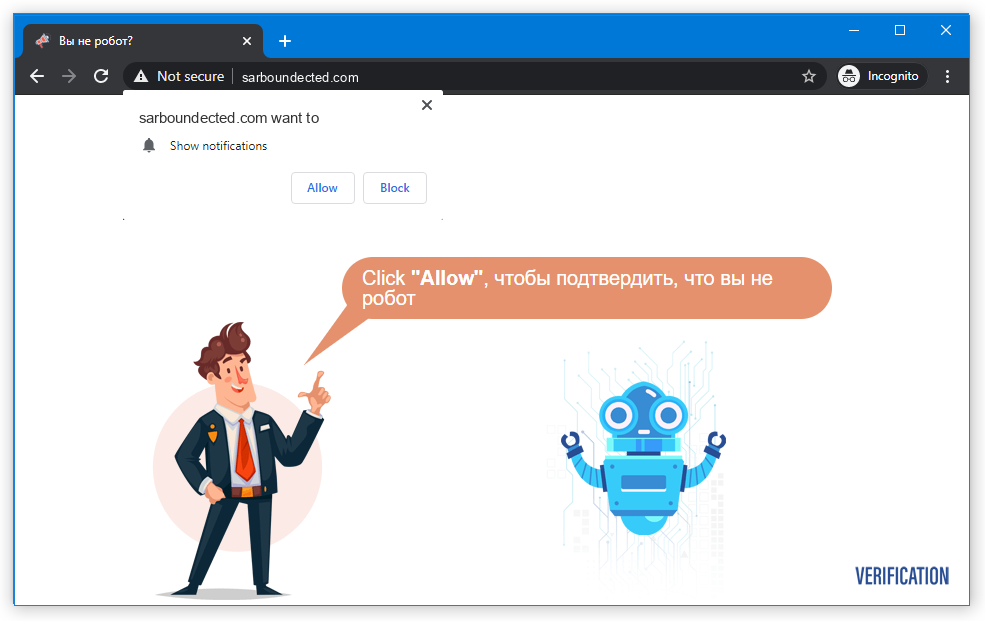Sarboundected pop-up notifications suddenly disturb and annoy you. However, these notifications are much more than simple pop-up ads – they undoubtedly have a malignant nature and can install other malicious content on your PC. In this article, I will guide you on removing Sarboundected pop-up notifications and explain how to avoid them in the future.
Interacting with Sarboundected.com ads notifications will prove futile at best. At worst, the websites they redirect you to may introduce malware to your system. Moreover, these push notifications often promote fake shopping sites that aim to deceive you and acquire your money and payment information. Consequently, engaging with such notifications can result in the unfortunate consequence of losing all the money available on the exposed card.
Understanding Sarboundected Pop-ups
The definition of pop-ups suggests that they are short and small advertisements designed to capture your attention and promote a product. However, the key distinction between regular pop-up notifications and Sarboundected notifications is the malicious origins of the latter. Regular pop-up notifications are usually presented on various legitimate websites to keep you informed about the latest publications and available products. They serve as a helpful tool to retain visitors and assist interested individuals in finding the best deals.
Short summary of the Sarboundected.com Ads Virus:
| Name | Sarboundected.com |
| Hosting | AS14618 Amazon.com, Inc. United States, Ashburn |
| IP Address | 54.164.227.218 |
| Malware type | Adware |
| Effect | Unwanted pop-up advertisements |
| Hazard level | Medium |
| Malware source | Apps from third-party websites, ads on dubious websites |
| Similar behavior | News, Adracelentheak, Boostlaptopf1 |
| Removal method | To remove possible virus infections, try to scan your PC |
Sarboundected pop-ups, on the other hand, deal with unlegit web pages. You will generally encounter the proposition to enable them after being redirected from another website. It’s acceptable to experience redirects unless they lead you to such a questionable place. At that point, enabling pop-ups is presented as the anti-bot check-up. In other cases, the sites may refuse to show you the content unless you enable these pop-up ads. These aspects should already raise a red flag, as websites typically feature a less obscure anti-bot mechanism. Seeing such a demand is a clear reason to close the website without hesitation. Sometimes, even when you click “Allow,” you will not see the website – the only page it has is a landing page with the offer to enable push notifications.
How does it work?
The majority of web browsers support enabling pop-ups from websites. Sites, on the other hand, may send notifications with the content they want. It can be a promotion of the product or a page listed on this particular website, or a promotion of the page of their partner. As a result, you may see the push notification from site X, but interacting with it will redirect you to site Y – because a referral link to the latter was built in.
Crooks rely on this feature in their attempt to gain money through advertising. They trick victims into allowing the pop-ups, and then just spread numerous ads of anyone they contract with. As you may suppose, no normal organisations will have a deal with fraudsters. All the Sarboundected notifications you can see lead to other fraudulent sites. At some point, the same victim may get into a trap of multiple pop-up spamming websites, and its browser will turn into a complete mess.
The ads these rascals show are paid under the pay-per-view model. It commonly provides a negligible pay for one view, but when you have hundreds of victims and show them hundreds of ads each day – that is a much bigger sum. Even though the majority of such ads giving no result at all, it can still give all the participants a lot of profit.
Are Sarboundected pop-up advertisements dangerous?
Yes, they are. At the surface, they can look harmless – just a blinking pop-up that appears from time to time. However, the things this window promotes differ drastically from what you generally see in pop-ups. Sarboundected.com web page is ruled by crooks, who intendedly show hundreds and thousands of malicious ads in pop-ups. They also never follow any common sense and can make sporadic push notifications into a storm of promotions. For weak computers, that may be enough to make the system slower. But that is not all problems these pop-up ads carry.

As any other thing that touches illegal ads, Sarboundected pop-ups don’t have legit offers. Even when hackers make the banners similar to ones from Walmart or Amazon, the website these ads will throw you to are completely different. And these pages can offer you to turn on other pop-ups, install a “useful” program, or pay for a thing at a big discount and never receive it. Let’s leave aside the cases when push notifications promote phishing pages or straightforward malware. There’s no way these pages will bring you any good, thus interacting with them is a very bad idea. For the same reason, Sarboundected pop-ups are not recommended to click on either, and the best solution is to disable them as soon as possible.
How to remove Sarboundected pop-ups?
Fortunately, Sarboundected push notifications removal is not very complicated. They parasite in the web browser and cannot hide themselves on a disk. Nevertheless, as I pointed out above, some push notifications may introduce malicious programs to your computer. It is nearly impossible to show all cases, and manual malware removal is a poor idea. Thus, after removing the source of the push notifications the best option is to use anti-malware software. This step is especially recommended if you have never allowed pop-up ads, and they still appeared. That can be a sign of malware activity. GridinSoft Anti-Malware will perfectly fit both recovery and malware scanning purposes, thanks to its system recovery functionality and multi-component detection system.
First and foremost, you should reset your browser settings. You can do that in both manual and automatic manner. The former, obviously, requires more time to complete and may be somewhat complicated if you have never done that. Automated supposes the use of anti-malware programs that can reset all browser settings at once.
Reset your browsers with GridinSoft Anti-Malware
To reset your browser with GridinSoft Anti-Malware, open the Tools tab, and click the “Reset browser settings” button.

You may see the list of options for each browser. By default, they are set up in a manner that fits the majority of users. Press the “Reset” button (lower right corner). In a minute your browser will be as good as new.

The browser reset is recommended to perform through the antivirus tool by GridinSoft, because the latter is also able to reset the HOSTS file without any additional commands.
Reset your browsers manually
Manual method of browser reset
To reset Edge, do the following steps:
- Open “Settings and more” tab in upper right corner, then find here “Settings” button. In the appeared menu, choose “Reset settings” option:
- After picking the Reset Settings option, you will see the following menu, stating about the settings which will be reverted to original:


For Mozilla Firefox, do the next actions:
- Open Menu tab (three strips in upper right corner) and click the “Help” button. In the appeared menu choose “troubleshooting information”:
- In the next screen, find the “Refresh Firefox” option:


After choosing this option, you will see the next message:

If you use Google Chrome
- Open Settings tab, find the “Advanced” button. In the extended tab choose the “Reset and clean up” button:
- In the appeared list, click on the “Restore settings to their original defaults”:
- Finally, you will see the window, where you can see all the settings which will be reset to default:



Opera can be reset in the next way
- Open Settings menu by pressing the gear icon in the toolbar (left side of the browser window), then click “Advanced” option, and choose “Browser” button in the drop-down list. Scroll down, to the bottom of the settings menu. Find there “Restore settings to their original defaults” option:
- After clicking the “Restore settings…” button, you will see the window, where all settings, which will be reset, are shown:


When the browsers are reset, you need to ensure that your browser will connect the right DNS while connecting to the site you need. Create a text file titled “hosts” on your pc’s desktop, then open it and fill it with the following lines1:
# Copyright (c) 1993-2006 Microsoft Corp.
#
# This is a sample HOSTS file used by Microsoft TCP/IP for Windows.
#
# This file contains the mappings of IP addresses to host names. Each
# entry should be kept on an individual line. The IP address should
# be placed in the first column followed by the corresponding host name.
# The IP address and the host name should be separated by at least one
# space.
#
# Additionally, comments (such as these) may be inserted on individual
# lines or following the machine name denoted by a '#' symbol.
#
# For example:
#
# 102.54.94.97 rhino.acme.com # source server
# 38.25.63.10 x.acme.com # x client host
# localhost name resolution is handle within DNS itself.
# 127.0.0.1 localhost
# ::1 localhost
Find the hosts.txt file in C:/Windows/System32/drivers/etc directory. Rename this file to “hosts.old.txt” (to distinguish it from the new one), and then move the file you created on the desktop to this folder. Remove the hosts.old from this folder. Now you have your hosts file as good as new.
Scan your system for possible viruses
After removing the Sarboundected push notifications, it’s time to see if these pop-ups brought any threat to your system. Launch GridinSoft Anti-Malware, and then click on Standard scan. It will be enough in most cases to find and remove malware. The scan will last 5-10 minutes; you are free to use your system during that process.

Once the scan is complete, you will see the detections or a notification about a clean system. Proceed with pressing the Clean Up button (or OK when nothing is detected).

Frequently Asked Questions (FAQ) about Sarboundected
Q1: What are Sarboundected ads?
Sarboundected ads are a type of notification that appears unexpectedly on your screen. Unlike regular pop-ups, Sarboundected pop-ups have malicious origins and can pose a threat to your computer and personal information.
Q2: What risks do Sarboundected pop-ups pose?
Sarboundected pop-ups can install malicious software on your PC or redirect you to websites that contain malware. They may also lead you to fake shopping sites designed to deceive you and obtain your financial details, potentially resulting in the loss of your funds.
Q3: How can I remove Sarboundected notifications?
To remove Sarboundected notifications, you can follow a few steps:
- Use an anti-malware software to scan and detect any malicious programs on your computer.
- Adjust your browser settings to block pop-ups and disable notifications from suspicious sources.
- Clear your browser’s cache and cookies to eliminate any traces of the pop-up notifications.
Q4: How can I avoid Sarboundected ads in the future?
Here are some tips to help you avoid Sarboundected ads pop-ups:
- Keep your operating system, antivirus software, and web browsers up to date.
- Be cautious when visiting unfamiliar websites or clicking on suspicious links.
- Install browser extensions or plugins that can block pop-ups and protect against malicious content.
- Avoid downloading files or software from untrusted sources.
Q5: Are all pop-up notifications considered Sarboundected?
No, not all pop-up notifications are considered Sarboundected. Regular pop-ups can serve legitimate purposes, such as providing information or promoting products on trusted websites. Sarboundected pop-ups, however, have malicious intentions and should be treated with caution.
How to Remove Sarboundected Pop-ups?
Name: Sarboundected
Description: Sarboundected refers to a type of pop-up notification that has malicious origins. These notifications are not like regular pop-ups, which are usually used for legitimate purposes such as providing information about new publications or promoting products. Sarboundected pop-ups, on the other hand, are associated with harmful activities and can pose a threat to your computer and personal information.
When encountering Sarboundected pop-ups, it is important to be cautious as they may attempt to install malicious software or redirect you to websites that contain malware. Additionally, these notifications can also lead you to fake shopping sites that aim to deceive you and obtain your financial details, potentially resulting in the loss of your funds.
To protect yourself from Sarboundected pop-ups, it is crucial to understand their nature and take necessary measures to remove them from your system. Furthermore, learning how to avoid such notifications in the future can help safeguard your computer and personal data from potential harm.
Operating System: Windows
Application Category: Adware
User Review
( votes)References
- Official Microsoft guide for hosts file reset.