Noos is a DJVU family of ransomware-type infections. This virus encrypts important personal files (video, photos, documents). The crypted files can be tracked by specific “.noos” extension. So, you can’t obtain access to them at all.
In this article I will try to help you remove Noos ransomware without any payment. Also I will assist you in decoding your crypted files.
What is “Noos”?
Noos can be correctly identify as a ransomware-type infection.
Ransomware is a specific kind of virus that crypted your documents and then forces you to pay to restore them. Note that DJVU (aka STOP) ransomware family was first revealed and discovered by virus analyst Michael Gillespie1.Noos is basically similar to other ransomware like: Kuub, Boot, Nesa. It crypted all popular file types. Hence, users cannot work with the your documents . Noos adds its particular “.noos” extension into all files. For instance, the file “video.avi”, will be changed into “video.avi.noos”. As soon as the encryption is accomplished, Noos generates a specific text file “_readme.txt” and drop it into all folders that contain the modified files.
This text asking payment is for get files back via decryption key:
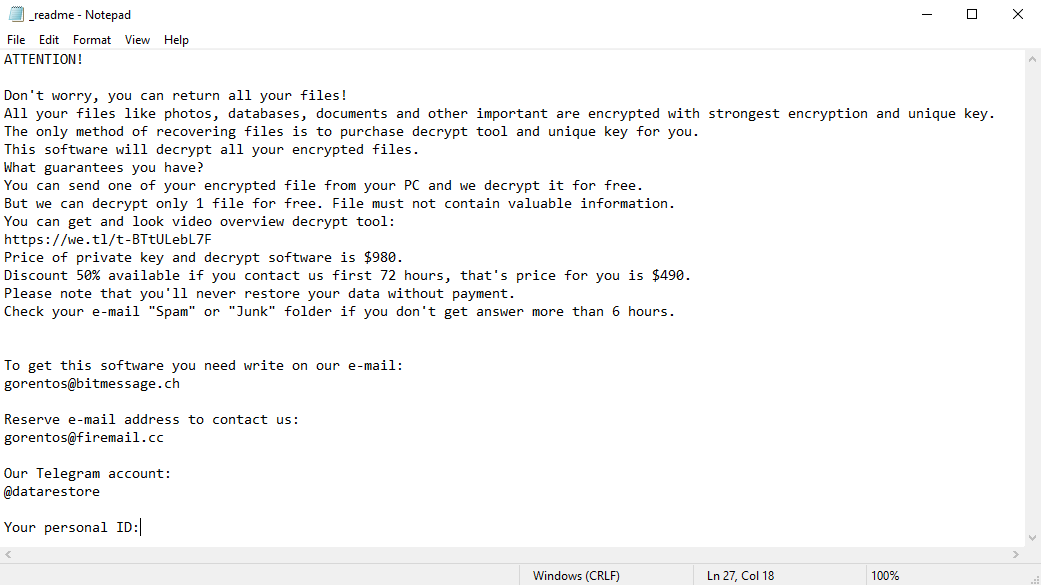
The scary alert demanding from users to pay the ransom to decrypt the compromised data contains these frustrating warnings
The cryptography algorithm used by Noos is AES-556. So, if your documents got encrypted with a specific decryption key, which is totally unique and there are no other copies. The sad reality is that it is impossible to recover the information without the unique key available.
In case if Noos worked in online mode, it is impossible for you to gain access to the AES-556 key. It is stored on a distant server owned by the criminals who promote the Noos ransomware.
For receiving decryption key the payment should be $980. To obtain the payment details the victims are encouraged by the message to contact the frauds by email (gorentos@bitmessage.ch), or via Telegram.
Do not pay for Noos!
Please, try to use the available backups, or STOPDecrypter tool
_readme.txt file also indicates that the computer owners must get in touch with the Noos representatives during 72 hours starting from the moment of files where crypted. On the condition of getting in touch within 72 hours users will be granted a 50% rebate, thus the ransom amount will be minimized down to $490). Yet, stay away from paying the ransom!
I definitely recommend that you do not contact these crooks and do not pay. The one of the most real working solution to recover the lost data – just using the available backups, or use STOPDecrypter tool.
The peculiarity of all such viruses apply a similar set of actions for generating the unique decryption key to recover the ciphered data.
Thus, unless the ransomware is still under the stage of development or possesses with some hard-to-track flaws, manually recovering the ciphered data is a thing you can’t really perform. The only solution to prevent the loss of your valuable data is to regularly make backups of your crucial files.
Note that even if you do maintain such backups regularly, they ought to be put into a specific location without loitering, not being connected to your main workstation.
For instance, the backup may be kept on the USB flash drive or some alternative external hard drive storage. Optionally, you may refer to the help of online (cloud) information storage.
Needless to mention, when you maintain your backup data on your common device, it may be similarly ciphered as well as other data.
For this reason, locating the backup on your main PC is surely not a wise idea.
How I was infected?
Noos has a various methods to built into your system. But it doesn’t really matter what method had place in your case.

Noos attack following a successful phishing attempt.
- hidden installation along with other apps, especially the utilities that work as freeware or shareware;
- dubious link in spam emails leading to the Noos installer
- online free hosting resources;
- using illegal peer-to-peer (P2P) resources for downloading pirated software.
There were cases when the Noos virus was disguised as some legitimate tool, for example, in the messages demanding to initiate some unwanted software or browser updates. This is typically the way how some online frauds aim to force you into installing the Noos ransomware manually, by actually making you directly participate in this process.
Surely, the bogus update alert will not indicate that you are going to actually inject the Noos ransomware. This installation will be concealed under some alert mentioning that allegedly you should update Adobe Flash Player or some other dubious program whatsoever.
Of course, the cracked apps represent the damage too. Using P2P is both illegal and may result in the injection of serious malware, including the Noos ransomware.
To sum up, what can you do to avoid the injection of the Noos ransomware into your device? Even though there is no 100% guarantee to prevent your PC from getting damaged, there are certain tips I want to give you to prevent the Noos penetration. You must be cautious while installing free software today.
Make sure you always read what the installers offer in addition to the main free program. Stay away from opening dubious email attachments. Do not open files from the unknown addressees. Of course, your current security program must be always updated.
The malware does not speak openly about itself. It will not be mentioned in the list of your available programs. However, it will be masked under some malicious process running regularly in the background, starting from the moment when you launch your PC.
The message by the Noos ransomware states the following frustrating information:
ATTENTION! Don't worry, you can return all your files! All your files like photos, databases, documents and other important are encrypted with strongest encryption and unique key. The only method of recovering files is to purchase decrypt tool and unique key for you. This software will decrypt all your encrypted files. What guarantees you have? You can send one of your encrypted file from your PC and we decrypt it for free. But we can decrypt only 1 file for free. File must not contain valuable information. You can get and look video overview decrypt tool: https://we.tl/t-2P5WrE5b9f Price of private key and decrypt software is $980. Discount 50% available if you contact us first 72 hours, that's price for you is $490. Please note that you'll never restore your data without payment. Check your e-mail "Spam" or "Junk" folder if you don't get answer more than 6 hours. To get this software you need write on our e-mail: gorentos@bitmessage.ch Reserve e-mail address to contact us: gorentos2@firemail.cc Our Telegram account: @datarestore Mark Data Restore Your personal ID: XXXXXXXXXXXXXXXXXXXXXXXXXXXXXXX
The image below gives a clear vision of how the files with “.noos” extension look like:
How to remove Noos virus?
In addition to encode a victim’s files, the Noos infection has also started to install the Azorult Spyware on PC to steal account credentials, cryptocurrency wallets, desktop files, and more.
Reasons why I would recommend GridinSoft2
The is an excellent way to deal with recognizing and removing threats – using Gridinsoft Anti-Malware. This program will scan your PC, find and neutralize all suspicious processes3.
Download Removal Tool.
You can download GridinSoft Anti-Malware by clicking the button below:
Run the setup file.
When setup file has finished downloading, double-click on the install-antimalware-fix.exe file to install GridinSoft Anti-Malware on your computer.

An User Account Control asking you about to allow GridinSoft Anti-Malware to make changes to your device. So, you should click “Yes” to continue with the installation.

Press “Install” button.

Once installed, Anti-Malware will automatically run.

Wait for the Anti-Malware scan to complete.
GridinSoft Anti-Malware will automatically start scanning your PC for Noos infections and other malicious programs. This process can take a 20-30 minutes, so I suggest you periodically check on the status of the scan process.

Click on “Clean Now”.
When the scan has completed, you will see the list of infections that GridinSoft Anti-Malware has detected. To remove them click on the “Clean Now” button in right corner.

How to decrypt .noos files?
Encryption specialist Michael Gillespie (USA) managed to create his decoder for some versions and variants of this family ransomware (Kuub, Boot, Nesa, and others).
It work when the Noos virus used an offline key for encryption.
You can download free decryption tool here: STOPDecrypter. This tool includes a BruteForcer only for variants which use XOR encryption, a simple symmetric cipher that is relatively easy to break. The decrypter tool requires victims to provide an encrypted and original file pair greater than 150KB.
Download STOPDecrypter tool:
Extract STOPDecrypter tool to your Desktop folder:
Run STOPDecrypter tool:
Remember: STOPDecrypter should be run as an Administrator from the Desktop.
Select your folder and press “Decrypt” button:
What the next?
If the guide doesn’t help you to remove Noos infection, please download the GridinSoft Anti-Malware that I recommended. Also, you can always ask me in the comments for getting help.
User Review
( votes)References
- Twitter: https://twitter.com/demonslay335
- GridinSoft Anti-Malware Review from HowToFix site: https://howtofix.guide/gridinsoft-anti-malware/
- More information about GridinSoft products: https://gridinsoft.com/comparison




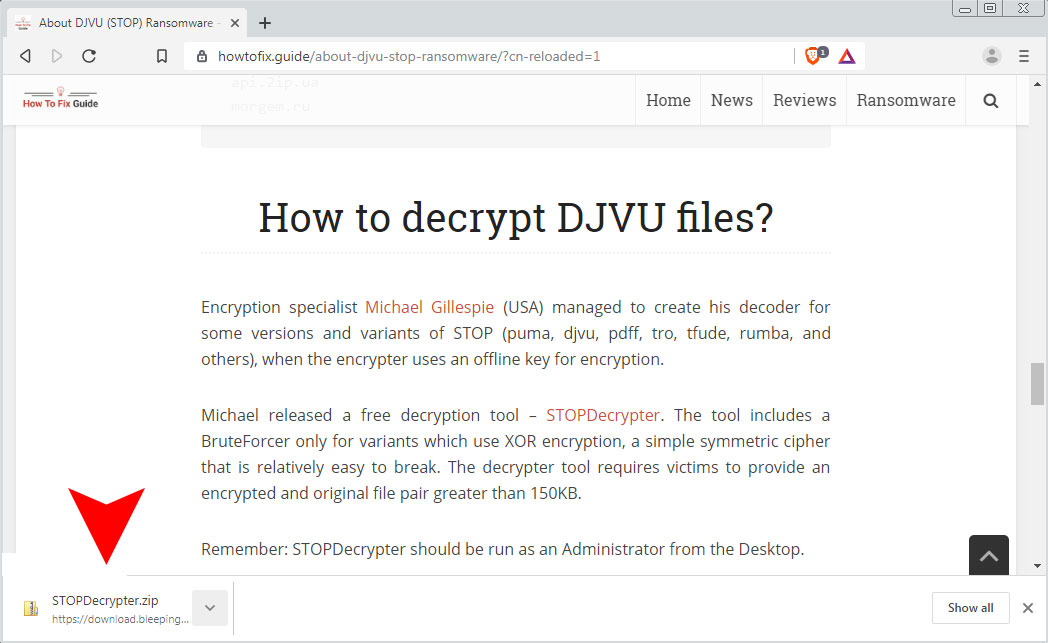
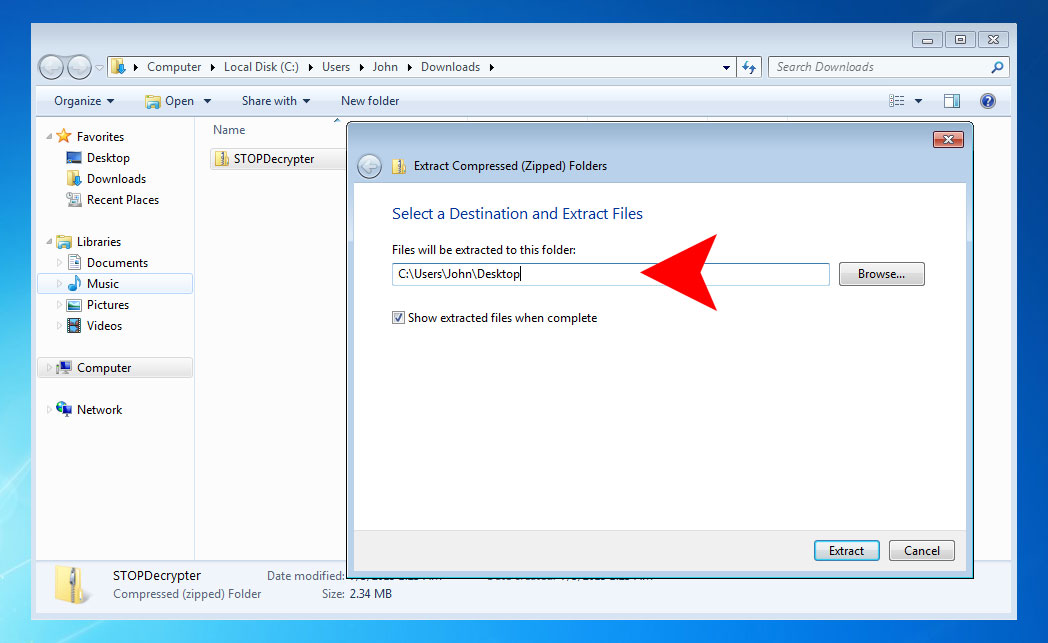
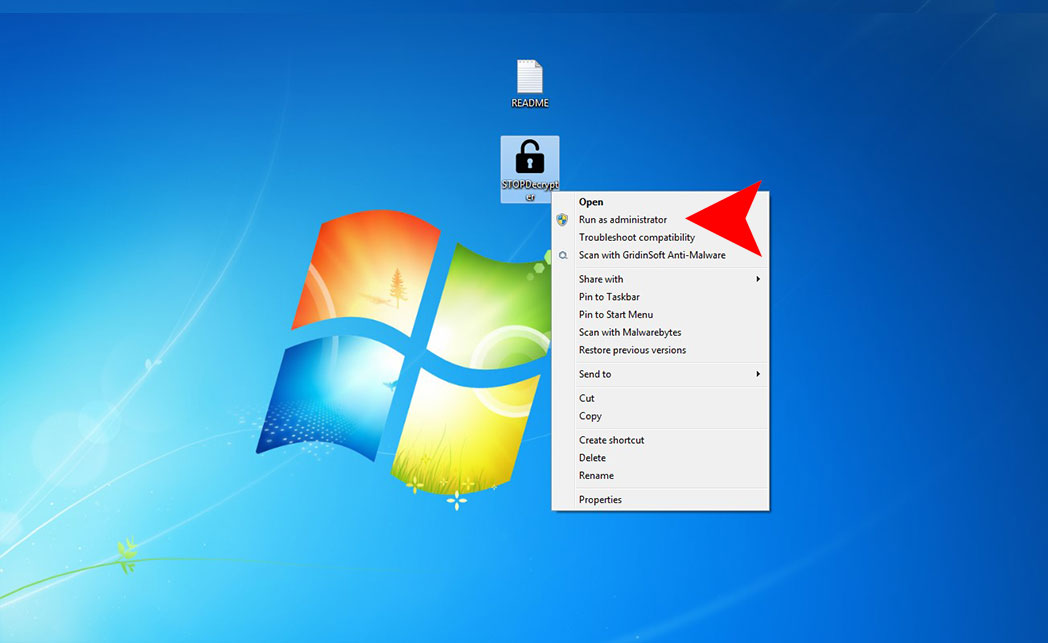
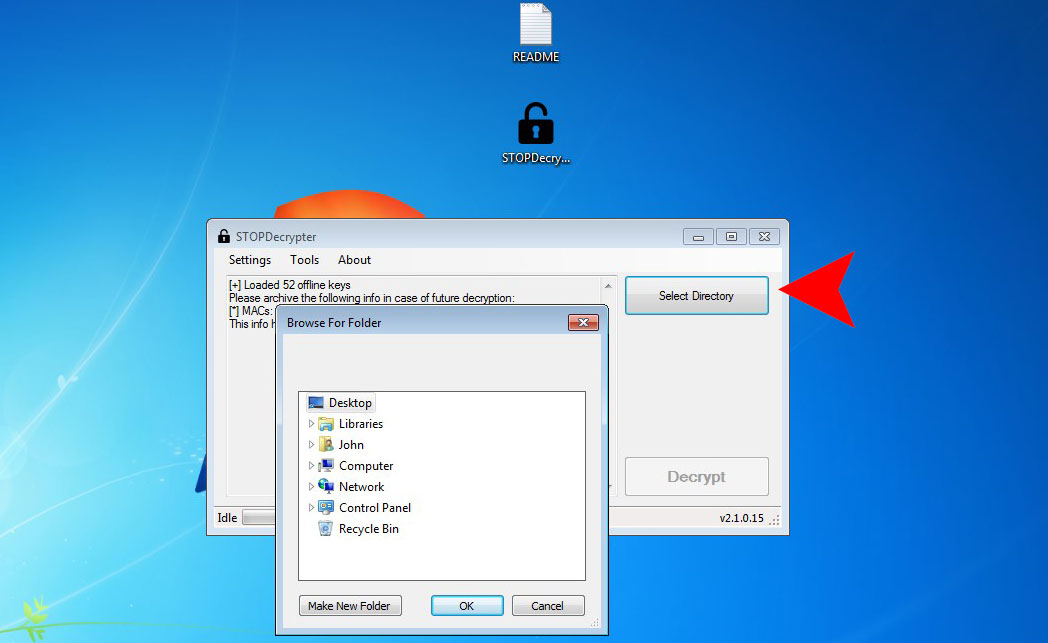
I suffered a ransomware attack with noos and kuub, I lost all my familiar files, over 300gb of videos, 150gb of photos, and thousands of songs, I lost all my photoshop hours which added up to more than 6 months in total along with my edited videos to come a soulless one and take from me what is rightfully mine, I found this page but unfortunately the program link is broken, but I still have hope of one day recovering everything that read nasty took from me, I stay Thank you for reading my message and I will be forever grateful if one day someone can help me.