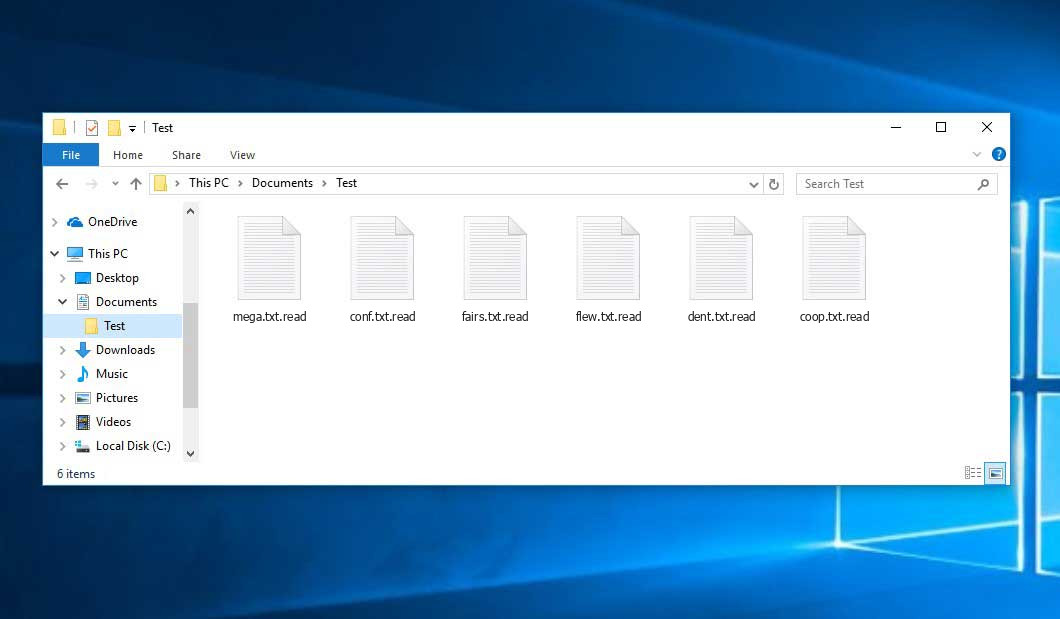The Read virus falls within the MedusaLocker ransomware family. Harmful software of such sort encrypts all user’s data on the PC (images, text files, excel tables, music, videos, etc) and appends its specific extension to every file, leaving the HOW_TO_RECOVER_DATA.html files in each folder containing encrypted files.
What is known about the Readvirus?
☝️ A scientifically correct designation for the Read would be “a MedusaLocker family ransomware malicious agent”.
Read will add its own .read extension to every file’s name. For instance, a file named “photo.jpg” will be changed to “photo.jpg.read”. Just like the Excel file named “table.xlsx” will be renamed to “table.xlsx.read”, and so on.
In each folder with the encoded files, a HOW_TO_RECOVER_DATA.html text file will appear. It is a ransom money memo. Therein you can find information on the ways of paying the ransom and some other remarks. The ransom note most probably contains a description of how to purchase the decryption tool from the tamperers. You can obtain this tool after contacting Tor website through email. That is how they do it.
Read summary:
| Name | Read Virus |
| Ransomware family1 | MedusaLocker ransomware |
| Extension | .read |
| Ransomware note | HOW_TO_RECOVER_DATA.html |
| Contact | Tor website |
| Detection | Win32/Injector_AGen.VU, Backdoor:MSIL/AsyncRAT.N!MTB, Trojan:Win32/AveMaria.NEDI!MTB |
| Symptoms | Your files (photos, videos, documents) have a .read extension and you can’t open them. |
| Fix Tool | See If Your System Has Been Affected by Read virus |
The HOW_TO_RECOVER_DATA.html document accompanying the Read ransomware states the following:
YOUR PERSONAL ID: - /!\\ YOUR COMPANY NETWORK HAS BEEN PENETRATED /!\\ All your important files have been encrypted! Your files are safe! Only modified. (RSA+AES) ANY ATTEMPT TO RESTORE YOUR FILES WITH THIRD-PARTY SOFTWARE WILL PERMANENTLY CORRUPT IT. DO NOT MODIFY ENCRYPTED FILES. DO NOT RENAME ENCRYPTED FILES. No software available on internet can help you. We are the only ones able to solve your problem. We gathered highly confidential/personal data. These data are currently stored on a private server. This server will be immediately destroyed after your payment. If you decide to not pay, we will release your data to public or re-seller. So you can expect your data to be publicly available in the near future.. We only seek money and our goal is not to damage your reputation or prevent your business from running. You will can send us 2-3 non-important files and we will decrypt it for free to prove we are able to give your files back. Contact us for price and get decryption software. .onion * Note that this server is available via Tor browser only Follow the instructions to open the link: 1. Type the addres \"hxxps://www.torproject.org\" in your Internet browser. It opens the Tor site. 2. Press \"Download Tor\", then press \"Download Tor Browser Bundle\", install and run it. 3. Now you have Tor browser. In the Tor Browser open .onion 4. Start a chat and follow the further instructions. If you can not use the above link, use the email: [email protected] [email protected] * To contact us, create a new free email account on the site: protonmail.com IF YOU DON\'T CONTACT US WITHIN 72 HOURS, PRICE WILL BE HIGHER.
In the screenshot below, you can see what a folder with files encrypted by the Read looks like. Each filename has the “.read” extension added to it.
How did Read ransomware end up on my PC?
There are many possible ways of ransomware infiltration.
Nowadays, there are three most exploited ways for criminals to have ransomware working in your digital environment. These are email spam, Trojan introduction and peer-to-peer networks.
If you access your inbox and see emails that look like familiar notifications from utility services companies, delivery agencies like FedEx, web-access providers, and whatnot, but whose addresser is unknown to you, be wary of opening those letters. They are very likely to have a harmful item enclosed in them. So it is even more dangerous to download any attachments that come with letters like these.
Another option for ransom hunters is a Trojan file scheme. A Trojan is a program that gets into your computer pretending to be something legal. Imagine, you download an installer for some program you need or an update for some program. But what is unboxed reveals itself a harmful agent that compromises your data. Since the installation package can have any title and any icon, you’d better be sure that you can trust the source of the files you’re downloading. The optimal thing is to trust the software companies’ official websites.
As for the peer networks like torrent trackers or eMule, the danger is that they are even more trust-based than the rest of the Internet. You can never guess what you download until you get it. Our suggestion is that you use trustworthy websites. Also, it is a good idea to scan the folder containing the downloaded files with the antivirus as soon as the downloading is finished.
How do I get rid of the Read virus?
It is important to inform you that besides encrypting your files, the Read virus will most likely deploy Vidar Stealer on your computer to get access to credentials to various accounts (including cryptocurrency wallets). The mentioned spyware can derive your credentials from your browser’s auto-filling cardfile.
Often criminals would unblock few of your files to prove that they really have the decryption program. Since Read virus is a relatively recent ransomware, safety measures designers have not yet found a way to reverse its work. Nevertheless, the decoding tools are frequently upgraded, so the solution may soon arrive.
Understandably, if the criminals do the job of encoding someone’s critical data, the hopeless person will probably comply with their demands. However, paying to criminals does not necessarily mean that you’re getting your blocked information back. It is still risky. After getting the ransom, the racketeers may send a wrong decryption code to the injured party. There were reports of ransomware developers just disappearing after getting the ransom without even writing back.
The best safety measure against ransomware is to have a system restore point or the copies of your critical files in the cloud storage or at least on an external disk. Of course, that might be not enough. The most important thing could be that one you were working on when it all went down. But at least it is something. It is also wise to scan your PC for viruses with the anti-malware utility after the OS is rolled back.
Read is not the only ransomware of its kind, since there are other specimens of ransomware out there that act in the same manner. For instance, Nifr, Niwm, Coty, and some others. The two major differences between them and the Read are the ransom amount and the method of encryption. The rest is the same: files become blocked, their extensions changed, ransom notes appear in every directory containing encoded files.
Some fortunate people were able to decode the arrested files with the help of the free software provided by anti-malware developers. Sometimes the criminals mistakenly send the decryption key to the wronged in the ransom note. Such an epic fail allows the victim to restore the files. But of course, one should never expect such a chance. Make no mistake, ransomware is a criminals’ tool to lay their hands on the money of their victims.
How to avert ransomware infiltration?
Read ransomware doesn’t have a endless power, neither does any similar malware.
You can defend your system from its attack in three easy steps:
- Ignore any letters from unknown senders with unknown addresses, or with content that has likely no connection to something you are expecting (can you win in a money prize draw without even taking part in it?). If the email subject is more or less something you are waiting for, check all elements of the suspicious letter carefully. A fake letter will always contain a mistake.
- Do not use cracked or untrusted programs. Trojans are often shared as an element of cracked software, possibly as a “patch” which prevents the license check. Understandably, potentially dangerous programs are difficult to distinguish from reliable ones, because trojans may also have the functionality you seek. You can try searching for information on this program on the anti-malware forums, but the optimal solution is not to use such software.
- And finally, to be sure about the safety of the files you downloaded, check them with GridinSoft Anti-Malware. This software will be a perfect shield for your system.
Reasons why I would recommend GridinSoft2
There is no better way to recognize, remove and prevent ransomware than to use an anti-malware software from GridinSoft3.
Download Removal Tool.
You can download GridinSoft Anti-Malware by clicking the button below:
Run the setup file.
When setup file has finished downloading, double-click on the setup-antimalware-fix.exe file to install GridinSoft Anti-Malware on your PC.

An User Account Control asking you about to allow GridinSoft Anti-Malware to make changes to your device. So, you should click “Yes” to continue with the installation.

Press “Install” button.

Once installed, Anti-Malware will automatically run.

Wait for the Anti-Malware scan to complete.
GridinSoft Anti-Malware will automatically start scanning your computer for Read infections and other malicious programs. This process can take a 20-30 minutes, so I suggest you periodically check on the status of the scan process.

Click on “Clean Now”.
When the scan has completed, you will see the list of infections that GridinSoft Anti-Malware has detected. To remove them click on the “Clean Now” button in right corner.

FAQ
🤔 How can I open “.read” files?Is it possible to open“.read” files?
Negative. That is why ransomware is so frustrating. Until you decode the “.read” files you will not be able to access them.
🤔 What should I do to make my files accessible as fast as possible?
It’s good if you have fаr-sightedly saved copies of these important files elsewhere. Otherwise, you might try to employ System Restore. The only question is whether you have saved any Restore Points that would be helpful now. The rest of the methods require patience.
🤔 You have advised using GridinSoft Anti-Malware to get rid of the Read virus. Does it mean that all my files, currently encrypted, will be removed too?
Absolutely not! The encrypted files are not harmful, so they won’t be deleted.
GridinSoft Anti-Malware only deals with actual viruses. The malware that has infiltrated your PC is most likely still functional and it scans your system from time to time to encode any new files you might create on your PC after the infection. As it has been said above, the Read ransomware comes with the company. It installs backdoors and keyloggers that can take your account passwords by trespass and provide malefactors with easy access to your PC in the future.
🤔 What to do if the Read malware has blocked my computer and I can’t get the activation key.
In such a case, you need to prepare a flash memory drive with a pre-installed Trojan Killer. Use Safe Mode to do the cleaning. You see, the ransomware starts automatically as the system boots and encrypts any new files created or brought into your machine. To block this function – use Safe Mode, which allows only the essential applications to run automatically. Consider reading our manual on booting Windows in Safe Mode.
🤔 What can I do right now?
Some of the encrypted files can be located elsewhere.
- If you exchanged your important files through email, you could still download them from your online mailbox.
- You might have shared images or videos with your friends or family members. Simply ask them to send those images back to you.
- If you have initially got any of your files from the Web, you can try doing it again.
- Your messengers, social networks pages, and cloud disks might have all those files too.
- Maybe you still have the needed files on your old PC, a laptop, mobile, memory stick, etc.
USEFUL TIP: You can use file recovery utilities4 to get your lost data back since ransomware encodes the copies of your files, removing the original ones. In the tutorial below, you can learn how to use PhotoRec for such a recovery, but be advised: you won’t be able to do it before you eradicate the ransomware itself with an antivirus program.
Also, you can contact the following official fraud and scam sites to report this attack:
- In the United States: On Guard Online;
- In Canada: Canadian Anti-Fraud Centre;
- In the United Kingdom: Action Fraud;
- In Australia: SCAMwatch;
- In New Zealand: Consumer Affairs Scams;
- In France: Agence nationale de la sécurité des systèmes d’information;
- In Germany: Bundesamt für Sicherheit in der Informationstechnik;
- In Ireland: An Garda Síochána;
To report the attack, you can contact local executive boards. For instance, if you live in USA, you can have a talk with FBI Local field office, IC3 or Secret Service.
I need your help to share this article.
It is your turn to help other people. I have written this guide to help people like you. You can use the buttons below to share this on your favorite social media Facebook, Twitter, or Reddit.
Brendan SmithHow to Remove READ Ransomware & Recover PC
Name: READ Virus
Description: READ Virus is a ransomware-type infections. This virus encrypts important personal files (video, photos, documents). The encrypted files can be tracked by a specific .read extension. So, you can't use them at all.
Operating System: Windows
Application Category: Virus
User Review
( votes)References
- My files are encrypted by ransomware, what should I do now?
- GridinSoft Anti-Malware Review from HowToFix site: https://howtofix.guide/gridinsoft-anti-malware/
- More information about GridinSoft products: https://gridinsoft.com/comparison
- Here are Best Data Recovery Software Of 2023.