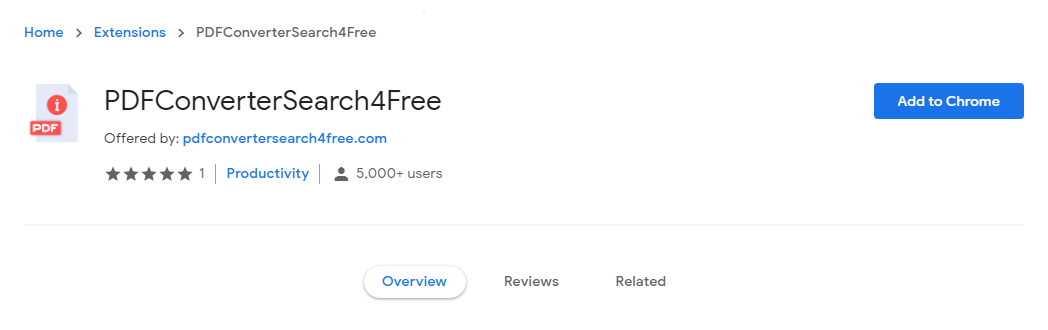PDFConverterSearch4Free search hijacker is an illustration of a standard unwanted program; such applications are promoted enormously these days. In this post you will see the precise instructions of PDFConverterSearch4Free hijacker removal in various ways: utilizing anti-malware software and manual elimination technique.
About PDFConverterSearch4Free hijacker origins
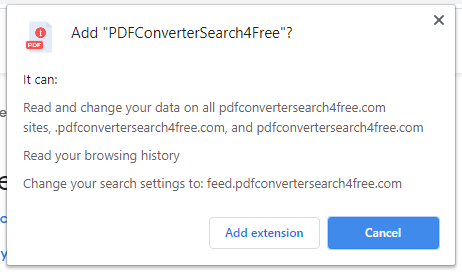
PDFConverterSearch4free installation notification
PDFConverterSearch4Free search hijacker is a potentially unwanted application (PUA)1, that is spread as a plugin for your internet browser. It is usually promoted as an add-on for Chrome or Firefox, that assists to search some particular details, for instance, about sporting activity events, make your browser far more secure, allow downloading of any video clip, et cetera.
However, the PDFConverterSearch4Free plugin is pretty useless since all such functions are currently embedded to your browser and/or Windows. Such advertising and marketing slogans are targeted on low-skilled computer users, such as pensioners or schoolchildren. However occasionally even experienced users are getting caught on such an appeal. In specific cases, this hijacker is spread together with free apps.
Here is a short details for the PDFConverterSearch4Free hijacker
| Site | pdfconvertersearch4free.com |
| Hosting | AS13335 Cloudflare, Inc. United States, New York City |
| Infection Type | Browser Hijacker, Unwanted Application |
| IP Address | 172.67.131.35 |
| Symptoms | Changed search engine; search queries redirection |
| Similar behavior | AllStreamSearch, VideosSearch |
| Fix Tool | To remove possible virus infections, try to scan your PC |
How harmful is PDFConverterSearch4Free hijacker?
Besides its uselessness, PDFConverterSearch4Free hijacker is additionally quite unsafe for web browser utilization. It transforms your search engine to its particular – pdfconvertersearch4free.com, and also modifies your background, adding its watermark on your background image (or, sometimes, altering it to default with the mentioned sign).
Besides seeable modifications done by PDFConverterSearch4Free hijacker, you can notice that several of your search queries are redirecting to the dubious websites, full of links and promotions – so-called doorway sites. Such websites can include the links for malware downloading. The chance of redirecting surges if you try to open Google search page forcibly.
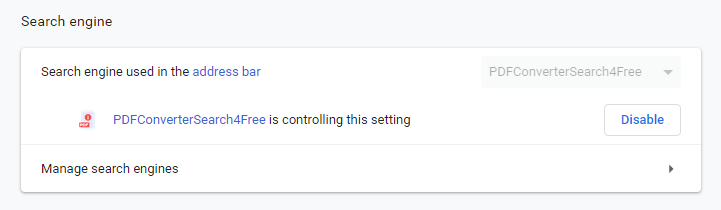
PDFConverterSearch4free hijacked the search engine
However all these activities are much more bothersome than truly dangerous. The biggest danger, primarily for individuals who have a considerable amount of confidential information in their web browsers, is embedded in data collecting capabilities. Cookie files, chats, often-visited sites as well as various other activities are easily gathered by PDFConverterSearch4Free hijacker.
How to remove PDFConverterSearch4Free search hijacker?
- Download and install GridinSoft Anti-Malware.
- Open GridinSoft Anti-Malware and perform a “Standard scan“.
- “Move to quarantine” all items.
- Open “Tools” tab – Press “Reset Browser Settings“.
- Select proper browser and options – Click “Reset”.
- Restart your computer.
Browser hijackers are typically very simple to remove. Most of the times, they have a separate application that can be spotted in the list of installed software. Due to the specific distribution manner of PDFConverterSearch4Free hijacker, it can be quickly tracked and removed manually. However, if you got PDFConverterSearch4Free in the bundle with a free application( s), your computer may be infected with much more dangerous malware – trojans, spyware or even ransomware. That’s why I ‘d recommend you to use anti-malware programs to deal with the PDFConverterSearch4Free PUA and all other malware.
You can utilize Microsoft Defender2 – it is capable of detecting and eliminating various malware, including named hijacker. But significant malware, that might be present on your computer in the specified case, can disable the Windows antivirus tool by editing the Group Policies. To keep away from such circumstances, it is better to make use of GridinSoft Anti-Malware.
To detect and eliminate all malicious programs on your computer with GridinSoft Anti-Malware, it’s better to use Standard or Full scan. Quick Scan is not able to find all the malicious programs, because it scans only the most popular registry entries and folders.

You can see the detected viruses sorted by their possible hazard simultaneously with the scan process. But to choose any actions against malware, you need to hold on until the scan is finished, or to stop the scan.

To choose the action for each detected malicious or unwanted program, click the arrow in front of the name of detected malicious app. By default, all the viruses will be removed to quarantine.

Reverting browser settings to original ones
To reset your browser settings, you are required to use the Reset Browser Settings option. This action is not able to be intercepted by any malicious program, hence, you will surely see the result. This action can be located in the Tools tab.

After choosing the Reset Browser Settings button, the menu will be shown, where you can specify, which settings will be reverted to original.

Deleteing PDFConverterSearch4Free hijacker manually
Besides using anti-malware software for browser restoration, you may choose the “Reset browser settings” function, which is usually embedded in all popular browsers.
To reset Edge, do the following steps :
- Open “Settings and more” tab in upper right corner, then find here “Settings” button. In the appeared menu, choose “Reset settings” option :
- After picking the Reset Settings option, you will see the following menu, stating about the settings which will be reverted to original :


For Mozilla Firefox, do the next actions :
- Open Menu tab (three strips in upper right corner) and click the “Help” button. In the appeared menu choose “troubleshooting information” :
- In the next screen, find the “Refresh Firefox” option :


After choosing this option, you will see the next message :

If you use Google Chrome
- Open Settings tab, find the “Advanced” button. In the extended tab choose the “Reset and clean up” button :
- In the appeared list, click on the “Restore settings to their original defaults” :
- Finally, you will see the window, where you can see all the settings which will be reset to default :



Opera can be reset in the next way
- Open Settings menu by pressing the gear icon in the toolbar (left side of the browser window), then click “Advanced” option, and choose “Browser” button in the drop-down list. Scroll down, to the bottom of the settings menu. Find there “Restore settings to their original defaults” option :
- After clicking the “Restore settings…” button, you will see the window, where all settings, which will be reset, are shown :


As an afterword, I want to say that the time plays against you and your PC. The activity of browser hijacker must be stopped as soon as possible, because of possibility of other malware injection. This malware can be downloaded autonomously, or offered for you to download in one of the windows with advertisements, which are shown to you by the hijacker. You need to act as fast as you can.
I need your help to share this guide.
Browser hijackers are among the most large and also disruptive kinds of malware. I published this article to help you, so I wish you will help me to make the computer world completely clean of malware. Please, share this article in the social networks you use – Twitter, Reddit, Facebook – wherever.
.
Wilbur WoodhamHow to Remove PDFConverterSearch4Free?

Name: PDFConverterSearch4Free
Description: PDFConverterSearch4Free - a lot of users became a victim of browser hijacker. I have a lot of friends who literally bombed me with the questions like “how to remove PDFConverterSearch4Free?”. In this article we will show you how to deal with PDFConverterSearch4Free (Pdfconvertersearch4free.com), which may corrupt your browser’s correct performance, and create a lot of troubles while you are working.
Operating System: Windows
Application Category: Browser Hijacker
User Review
( votes)References
- More information about PUAs
- Detailed review of Microsoft Defender