NineRAT, known for exploiting the Log4Shell vulnerability, infiltrates systems via pirated software, cracking tools, P2P networks, and more. This Remote Administration Trojan (RAT) empowers cybercriminals with various commands, enabling data exfiltration, self-upgrade, and even self-uninstallation.
Its discreet control features, such as communication intervals and dormancy periods, make detection challenging, highlighting the evolving threat landscape.
NineRAT Overview
NineRAT is a Remote Administration Trojan (RAT) crafted in the DLang programming language. This RAT is a tool utilized by a threat actor group identified as Lazarus. A RAT, short for Remote Administration Trojan, represents a category of malware that affords illicit remote access to a target computer. This unauthorized access empowers cyber adversaries to exercise control over the system, potentially pilfer sensitive data, and execute various malicious operations.
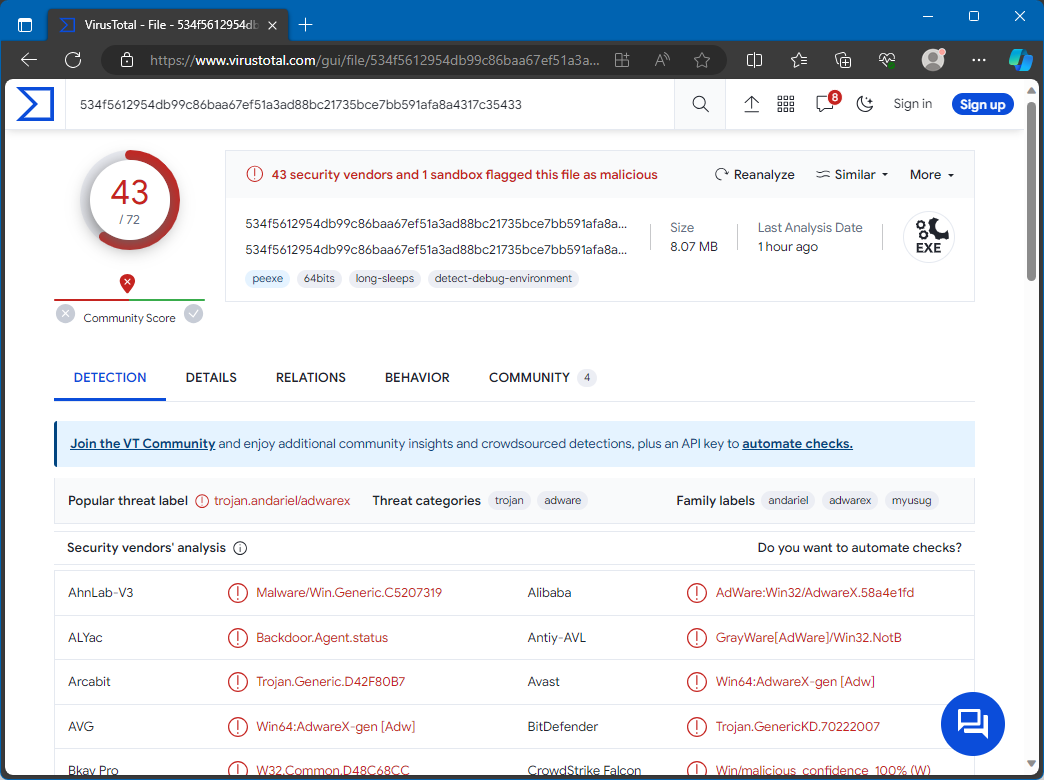
NineRAT on VirusTotal
| Name | NineRAT remote access trojan |
| Detection | Trojan:Win64/CryptInject.KAA!MTB (Microsoft) |
| Threat Type | Remote Administration Trojan |
| Damage | Stolen passwords and banking information, identity theft, monetary loss, and other issues. |
| Similar Behavitor | DLRAT, StealDeal |
| Fix Tool | See If Your System Has Been Affected by NineRAT Virus |
Technical Analysis
NineRAT leverages Telegram as its command-and-control (C2) channel. It serves as a conduit for receiving commands, communicating output, and facilitating file transfers between the compromised system and its operators. This choice by Lazarus reflects a strategic approach aimed at evading detection measures. By utilizing Telegram, a widely adopted and legitimate service for C2 communications, they can elude network and host-based security measures more effectively. NineRAT boasts a versatile set of command capabilities, enabling a wide range of operations on an infected system. It can collect initial system information, configure token values, set polling intervals, establish dormant periods, self-upgrade, terminate its execution, and uninstall itself from the compromised endpoint.
Additionally, NineRAT streamlines file transfers to the C2 server and employs a BAT file for self-uninstallation. Among its reconnaissance commands are functions for retrieving system details and querying the operating system architecture. NineRAT empowers cybercriminals to exfiltrate data, putting sensitive information in jeopardy. Its capabilities, such as manipulating communication intervals and dormancy periods, enable discreet and prolonged control, making detection more challenging. Furthermore, the self-upgrade feature underscores the ever-evolving nature of the threat landscape. The option for self-uninstallation not only aids in covering tracks but also exposes victims to the risk of recurrent or diverse malicious attacks.
Spreading Methods
The entity orchestrating NineRAT attacks has a track record of capitalizing on the Log4Shell vulnerability to propagate the malware. Moreover, the delivery of this malicious software frequently takes place through multiple avenues, including the utilization of pirated software, cracking tools, key generators, malicious advertisements, peer-to-peer (P2P) networks, drive-by downloads, the compromise of webpages, and the distribution of malevolent links or files via email, among various other techniques.
How To Remove NineRAT Malware?
Manual removal of the threat is possible, but it’s not recommended due to the malware’s persistence strategy, creating multiple instances that are challenging to trace efficiently. Manual removal can be time-consuming and have low to no efficiency.
The most effective approach to eliminate malware from your device is by using anti-malware software. I recommend GridinSoft Anti-Malware as it offers a fast, lightweight, and effective security solution capable of repelling threats like NineRAT. You can explore its features during a 6-day free trial. Please refer to the instructions below for a comprehensive removal guide for NineRAT.
Remove NineRAT with Gridinsoft Anti-Malware
We have also been using this software on our systems ever since, and it has always been successful in detecting viruses. It has blocked the most common malware as shown from our tests with the software, and we assure you that it can remove NineRAT as well as other malware hiding on your computer.

To use Gridinsoft for remove malicious threats, follow the steps below:
1. Begin by downloading Gridinsoft Anti-Malware, accessible via the blue button below or directly from the official website gridinsoft.com.
2.Once the Gridinsoft setup file (setup-gridinsoft-fix.exe) is downloaded, execute it by clicking on the file.

3.Follow the installation setup wizard's instructions diligently.

4. Access the "Scan Tab" on the application's start screen and launch a comprehensive "Full Scan" to examine your entire computer. This inclusive scan encompasses the memory, startup items, the registry, services, drivers, and all files, ensuring that it detects malware hidden in all possible locations.

Be patient, as the scan duration depends on the number of files and your computer's hardware capabilities. Use this time to relax or attend to other tasks.
5. Upon completion, Anti-Malware will present a detailed report containing all the detected malicious items and threats on your PC.

6. Select all the identified items from the report and confidently click the "Clean Now" button. This action will safely remove the malicious files from your computer, transferring them to the secure quarantine zone of the anti-malware program to prevent any further harmful actions.

8. If prompted, restart your computer to finalize the full system scan procedure. This step is crucial to ensure thorough removal of any remaining threats. After the restart, Gridinsoft Anti-Malware will open and display a message confirming the completion of the scan.
Remember Gridinsoft offers a 6-day free trial. This means you can take advantage of the trial period at no cost to experience the full benefits of the software and prevent any future malware infections on your system. Embrace this opportunity to fortify your computer's security without any financial commitment.
Trojan Killer for “NineRAT” removal on locked PC
In situations where it becomes impossible to download antivirus applications directly onto the infected computer due to malware blocking access to websites, an alternative solution is to utilize the Trojan Killer application.

There is a really little number of security tools that are able to be set up on the USB drives, and antiviruses that can do so in most cases require to obtain quite an expensive license. For this instance, I can recommend you to use another solution of GridinSoft - Trojan Killer Portable. It has a 14-days cost-free trial mode that offers the entire features of the paid version. This term will definitely be 100% enough to wipe malware out.
Trojan Killer is a valuable tool in your cybersecurity arsenal, helping you to effectively remove malware from infected computers. Now, we will walk you through the process of using Trojan Killer from a USB flash drive to scan and remove malware on an infected PC. Remember, always obtain permission to scan and remove malware from a computer that you do not own.
Step 1: Download & Install Trojan Killer on a Clean Computer:
1. Go to the official GridinSoft website (gridinsoft.com) and download Trojan Killer to a computer that is not infected.

2. Insert a USB flash drive into this computer.
3. Install Trojan Killer to the "removable drive" following the on-screen instructions.

4. Once the installation is complete, launch Trojan Killer.
Step 2: Update Signature Databases:
5. After launching Trojan Killer, ensure that your computer is connected to the Internet.
6. Click "Update" icon to download the latest signature databases, which will ensure the tool can detect the most recent threats.

Step 3: Scan the Infected PC:
7. Safely eject the USB flash drive from the clean computer.
8. Boot the infected computer to the Safe Mode.
9. Insert the USB flash drive.
10. Run tk.exe
11. Once the program is open, click on "Full Scan" to begin the malware scanning process.

Step 4: Remove Found Threats:
12. After the scan is complete, Trojan Killer will display a list of detected threats.

13. Click on "Cure PC!" to remove the identified malware from the infected PC.
14. Follow any additional on-screen prompts to complete the removal process.

Step 5: Restart Your Computer:
15. Once the threats are removed, click on "Restart PC" to reboot your computer.
16. Remove the USB flash drive from the infected computer.
Congratulations on effectively removing NineRAT and the concealed threats from your computer! You can now have peace of mind, knowing that they won't resurface again. Thanks to Gridinsoft's capabilities and commitment to cybersecurity, your system is now protected.
Frequently Asked Questions (FAQ)
Reformatting your storage device should only be considered as a last resort for removing NineRAT malware. Prior to taking such drastic action, it is advisable to perform a comprehensive scan using trustworthy antivirus or anti-malware software.
Malware poses a significant risk to the security and privacy of sensitive information, potentially leading to identity theft, financial loss, and unauthorized access to personal accounts. Furthermore, it can disrupt the normal operation of a system, causing performance issues, system crashes, and data corruption.
The purpose of NineRAT is to enable remote access and control of compromised devices. It allows threat actors to perform various malicious activities, such as unauthorized access, data theft, system manipulation, and disabling security measures, potentially causing significant harm to individuals and organizations.
Gridinsoft Anti-Malware has the ability to identify and eliminate most malware infections. Nevertheless, it is crucial to recognize that sophisticated malware can remain hidden deep within the system. Consequently, conducting a complete system scan is imperative to detect and eradicate malware.
How to Remove NineRAT Malware
Name: NineRAT
Description: NineRAT, known for exploiting the Log4Shell vulnerability, infiltrates systems via pirated software, cracking tools, P2P networks, and more. This Remote Administration Trojan (RAT) empowers cybercriminals with various commands, enabling data exfiltration, self-upgrade, and even self-uninstallation. Its discreet control features, such as communication intervals and dormancy periods, make detection challenging, highlighting the evolving threat landscape.
Operating System: Windows
Application Category: Malware

