“Mmc.exe blocked” is a Windows notification window that states that you have a problem with the Microsoft Management Console. If you see this window, the OS have stopped this process for certain reasons. Let’s check out why this window may appear, and also how to fix this problem in several easy steps. In addition, I will show you how to understand that this error is a sign of malware presence, and how to get rid of the viruses on your PC.
Why do the “mmc.exe blocked” notification appear?
First, let’s figure out which apps need access to the Management Console and cause that error. You can find the description of the whole amount of functions of mmc.exe process in the separate article. Here I will show you only the way to understand that the program must have console access. Microsoft Management Console is different from the simple console, since it is responsible for high-level system functions. The list of these functions is huge, so I will just specify the exact types of the applications which make use of mmc.exe.
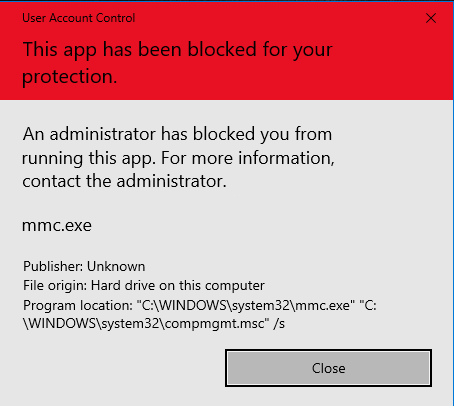
Remote administration tools1. If the PC where you spectate the “mmc.exe blocked” notification is connected to the computer network, which is administered by someone, you will likely have such a tool on your computer. It allows you to connect to the PC you want at any moment, perform all possible actions, just like you were exactly at the computer, and change the system settings remotely. It is a very useful thing for big corporations, because system administrators may be too busy to visit every PC which needs troubleshooting. And all these functions require access to Microsoft Management Console.
One more type of tool that makes use of the mmc.exe is parental control utilities. These tools are popular not only among the parents, but the fact is still there: they need mmc.exe access and can cause mmc.exe error. Changing the user account properties, remote login/log out of the user, blocking the PC usage for the designated user – all these actions are usually realised through Management Console.
What do I need to do with “mmc.exe blocked”?
If you use one of these tools, you need to perform the troubleshooting. Sometimes, especially after some changes in the account or privacy settings, these tools may start malfunctioning, and cause the mmc.exe error. If you do not make use of any sort of mentioned tools, you may have a virus, or that error appeared because of damaged system files. Read the instructions for system files recovery, and go to scanning and virus removal, if it wouldn’t help.
Don’t panic after the thesis about malware. If you see the message that mmc.exe was blocked “for your safety”, the system suspended that virus. Malware tried to make use of the console, but internal mechanisms in Windows detected this suspicious activity and forbid the access to the console for all programs. It is done in order to prevent the malware activity in any shape. Some users may call this issue a mmc.exe virus, but it is not malicious itself.
Troubleshooting the mmc.exe error
First step you need to perform is registry key editing. One changed value may change a lot in system functionality, and we will try to check if the trouble is caused by this registry key. Press Win+R, then type “regedit.exe”. This command will start the registry editor. In that app, follow this path:
HKEY_LOCAL_MACHINE\SOFTWARE\Microsoft\Windows\CurrentVersion\Policies\System
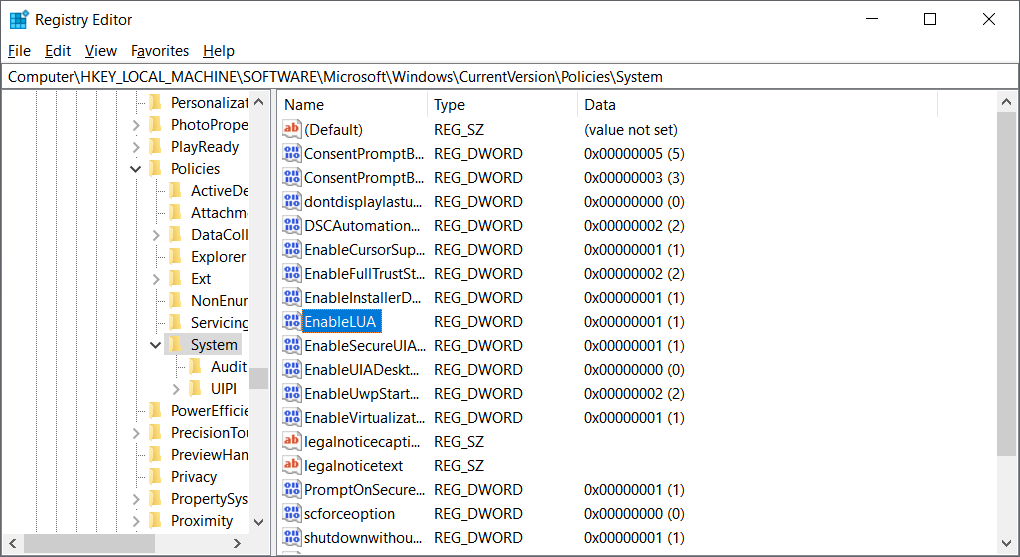
In that hive (not in the sub-hives of System!), find the EnableLUA key, and change its value from 1 to 0. To apply the changes, you need to restart your PC. If the value is already set to 0, don’t make any changes and try to perform other troubleshooting methods.
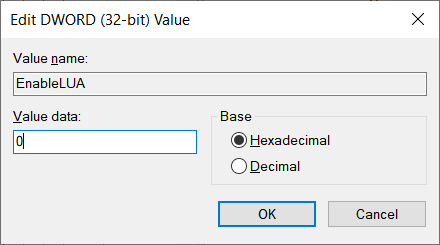
Dealing with the problem with command prompt
Open search bar (in Task bar, near the Start button). Type “Command Prompt” and run it as administrator.
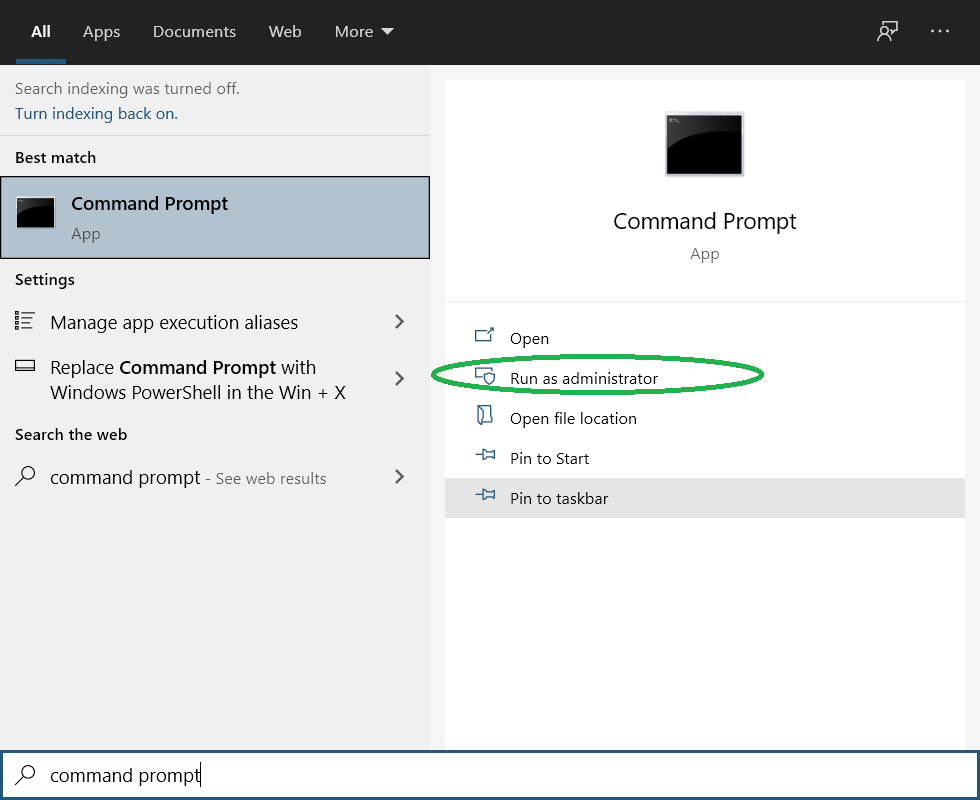
In the command prompt, type the following command: net user administrator /active:yes. After the command execution, close the command prompt window and try to perform the action which caused the “mmc.exe blocked” appearance. If the problem appeared without any of your actions, try to recover system files or scan your PC for viruses.
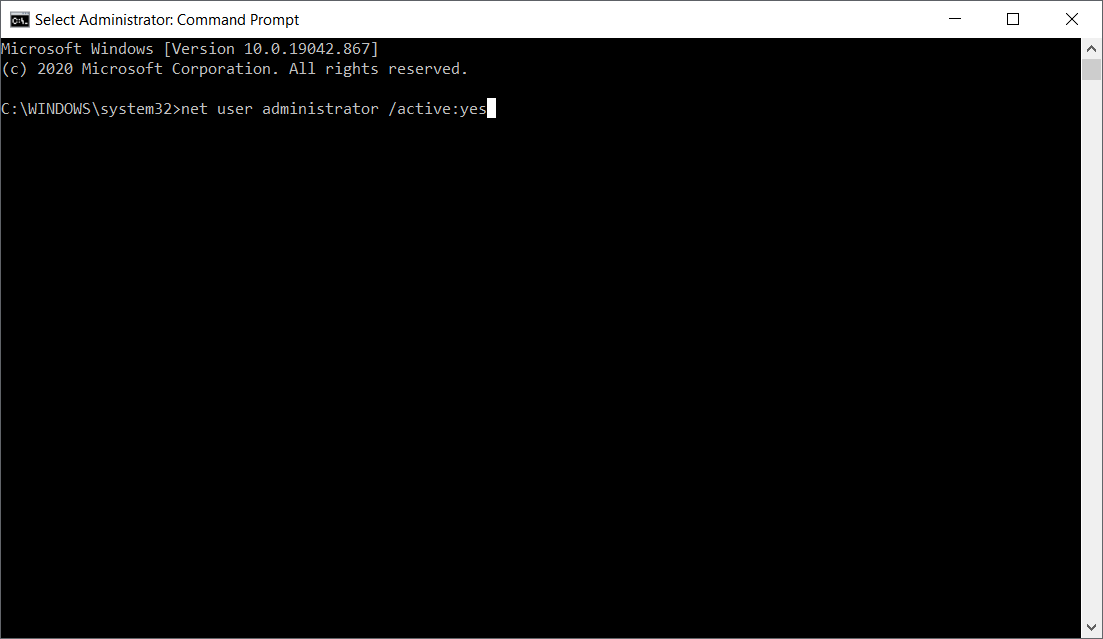
Solving the issue through the Services.msc
Press the Win+R combination, and type “services.msc”. Press enter to open the Services app, where you can edit the properties of each Windows service. However, right now you need to find the “Cryptographic services” graph. Double click it to open the properties.
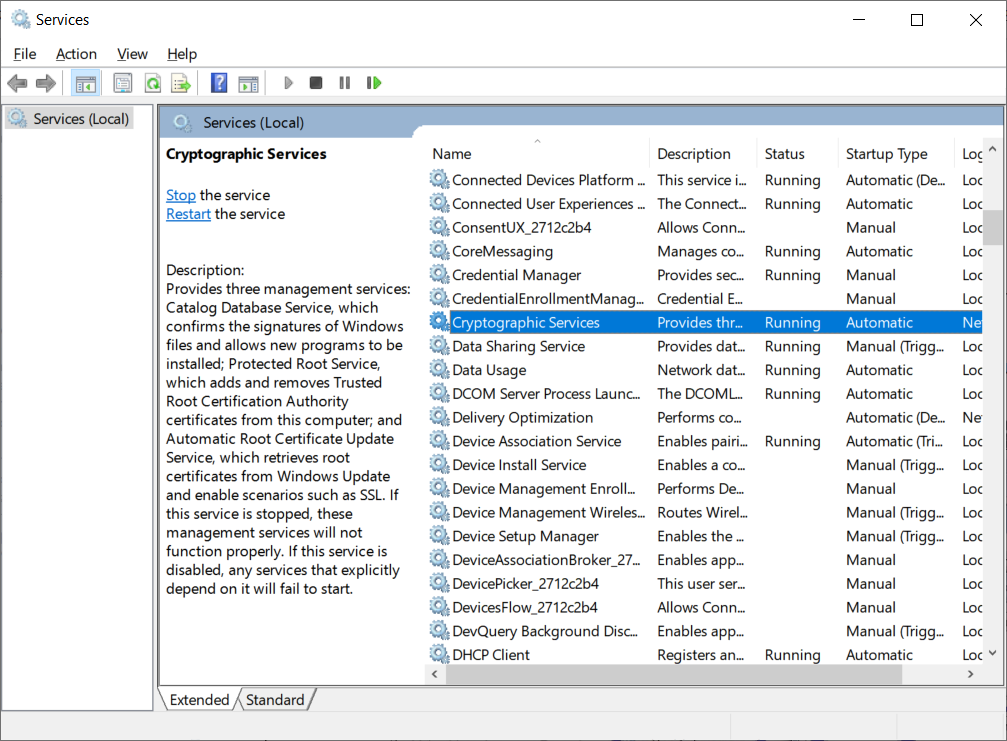
Open the “Log On” tab. In the graph “Log on as” the value must be set on “This account: Network Service”. If it doesn’t, set the value on “This account” manually and press the “Browse” button. Also, delete the contents from the “Password” and “Confirm password” lines.
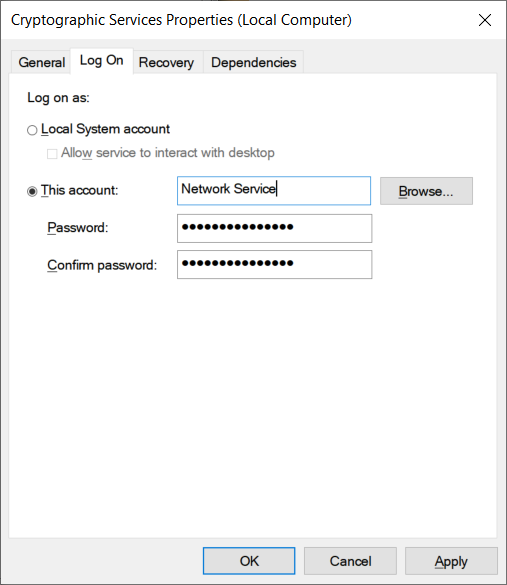
In that dialogue window, type “network” on the empty field and press “OK”. . The settings will be applied after the reboot. You must login into the same account.
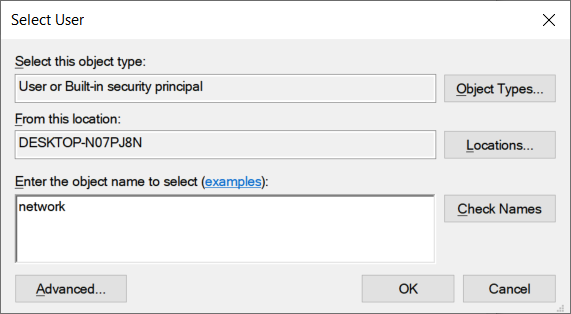
Recovering the system files
This action is needed when the mmc.exe error appears without any programs running. Such a situation means that this error is generated by the system itself. To fix it, you need to open the command prompt as an administrator. Type there the Dism.exe /Online /Cleanup-image /Restorehealth command. The execution of that command will take a while.
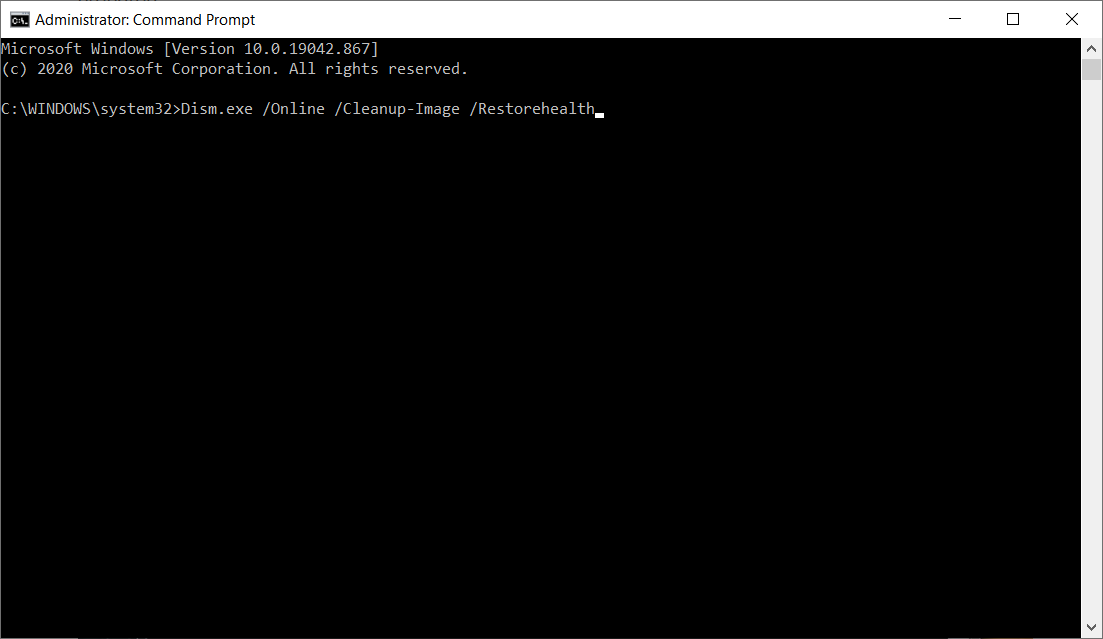
After the execution, type the next command: sfc /scannow
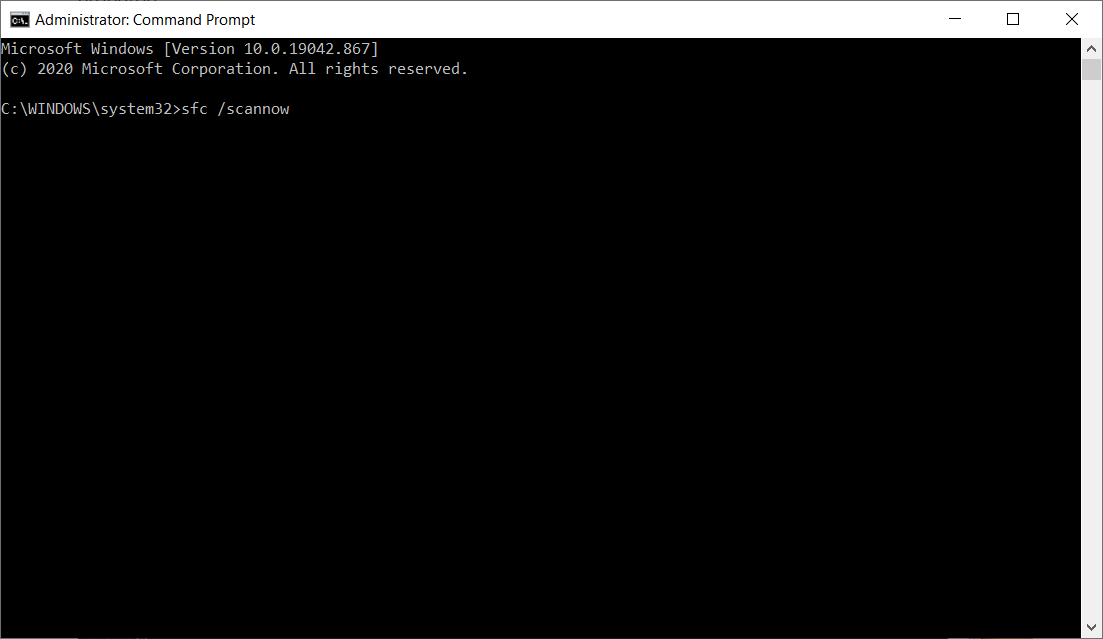
You need to reboot your computer to apply the changes. After it, the problem will likely disappear. If not – check your PC for malware presence.
Scan your computer for malware presence
The fact that all attempts to fix the problem were unsuccessful is a clear indication that the problem is not inside of the OS. Usually, such a situation is a sign of malware presence. If you keep spectating the mmc.exe error, especially with the messages like “This app has been blocked for your protection”, it is better to scan your PC with anti-malware software. The thing called “mmc.exe virus” may be right inside of your PC, despite the fact that mmc.exe has no relation to the virus. GridinSoft Anti-Malware will be the best solution for this case, since its detection databases are updated every hour2.
Removing the viruses with GridinSoft Anti-Malware



User Review
( votes)References
- More detailed information about the remote administration tools on Wikipedia.
- Detailed explanation why I recommend to use GridinSoft Anti-Malware for the PC safety.


