If you are experiencing issues accessing the Virus and Threat Protection page on your computer and encountering error messages, struggling with app installations due to false-positive detections by the antivirus software, and noticing indications that your computer is managed by an organization, it is important to take appropriate steps to address these concerns.
How to fix the “Page Not Available” error?
Step-by-step guide to fix the “Page Not Available” error and help users regain access to the Virus and Threat Protection feature.
If your computer is indicating that it is managed by an IT administrator and you are experiencing limited access to settings, including the Virus and Threat Protection feature, it is recommended to contact your IT administrator or IT support team for assistance. They will be able to provide you with the necessary permissions or address any issues related to accessing the feature.
However, if you are using a personal computer and you have administrator privileges, you can try the following steps to troubleshoot the issue:
- Press the Windows key + R to open the Run dialog box.
- Type “gpedit.msc” (without quotes) and press Enter. This will open the Local Group Policy Editor.
- In the Local Group Policy Editor, navigate to Computer Configuration > Administrative Templates > Windows Components > Windows Defender Antivirus > Real-time Protection.
- Double-click the “Turn off real-time protection” policy setting and select “Not Configured” or “Disabled” option.
- Restart your computer and check if the Virus and Threat Protection feature is accessible now.
If the above steps don’t work, try another options below:
Try these steps to fix these problems
- Open the Registry Editor. (Ctrl + R, type “regedit” and hit enter);
- Access the folders in the following order (“HKEY_LOCAL_MACHINE”> “SOFTWARE”> “Policies”>”Microsoft”> “Windows”> “Windows Defender”> “Policy Manager”):
Computer\HKEY_LOCAL_MACHINE\SOFTWARE\Policies\Microsoft\Windows Defender\Policy Manager
- Delete all records in this folder LESS the first (which has written “Standard” in red).
Virus and threat protection page not available – solution
Note, that it will remove all policies and insider settings you might have applied, like UAC.
To run CMD as admin, and enter the commands below:reg delete "HKCU\Software\Microsoft\Windows\CurrentVersion\Policies" /f reg delete "HKCU\Software\Microsoft\WindowsSelfHost" /f reg delete "HKCU\Software\Policies" /f reg delete "HKLM\Software\Microsoft\Policies" /f reg delete "HKLM\Software\Microsoft\Windows\CurrentVersion\Policies" /f reg delete "HKLM\Software\Microsoft\Windows\CurrentVersion\WindowsStore\WindowsUpdate" /f reg delete "HKLM\Software\Microsoft\WindowsSelfHost" /f reg delete "HKLM\Software\Policies" /f reg delete "HKLM\Software\WOW6432Node\Microsoft\Policies" /f reg delete "HKLM\Software\WOW6432Node\Microsoft\Windows\CurrentVersion\Policies" /f reg delete "HKLM\Software\WOW6432Node\Microsoft\Windows\CurrentVersion\WindowsStore\WindowsUpdate" /f
Remove Unwanted Applications and utilities
Certain resource-consuming programs which you may have previously installed may be the main reason of this problem. Simply proceed to the “Uninstall program” area of the Control Panel and get rid of any unwanted programs you don’t really need. Consider the automatic cleanup of your PC with GridinSoft Anti-Malware. You may download it on the this site.
Click on the “gsam-en-install.exe” file to begin the setup process. Once the software is installed, start scanning your workstation. The program will carefully examine your PC to detect the malware or adware you cannot visually establish. Once the scanning is completed, click on “Clean Now” to fix the issues:
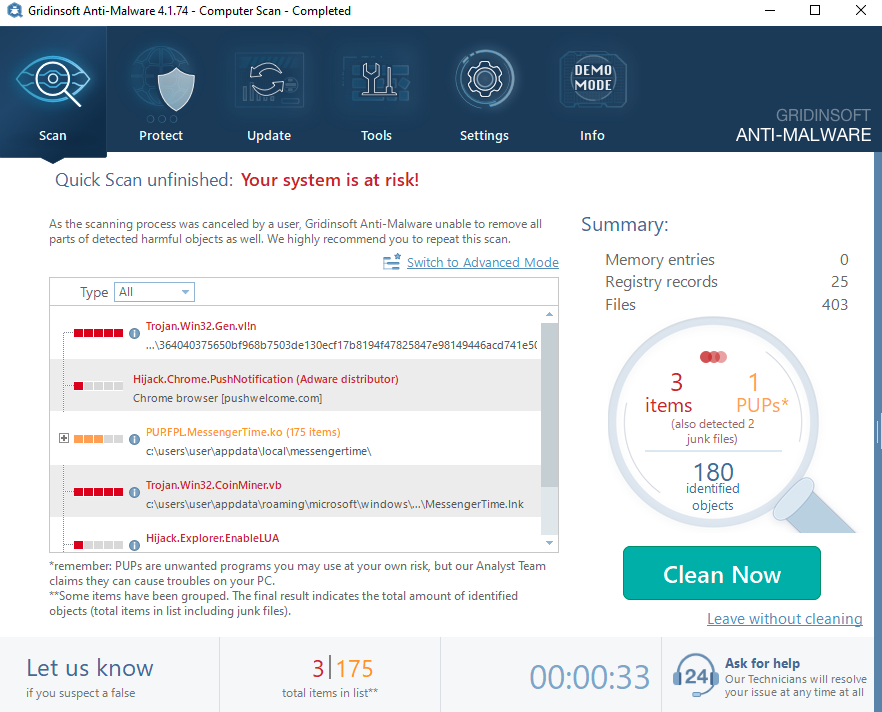

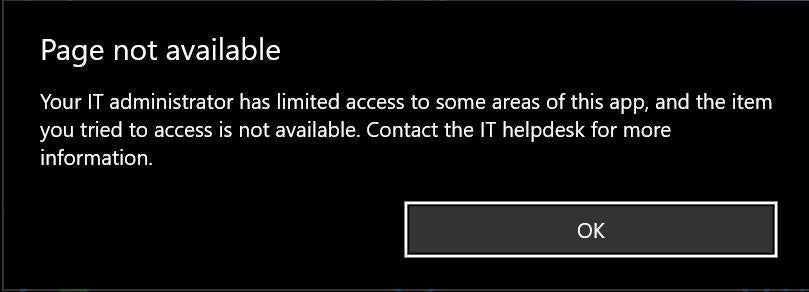
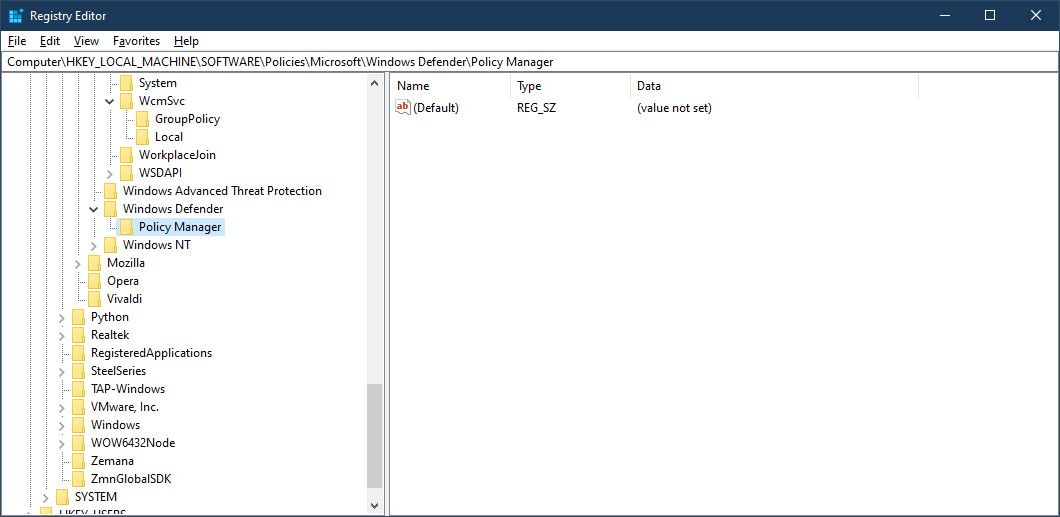


thank you so much bro you recovered those all items in my windows security i was facing the problems since a week i installed the antivirus and it solved my all problems