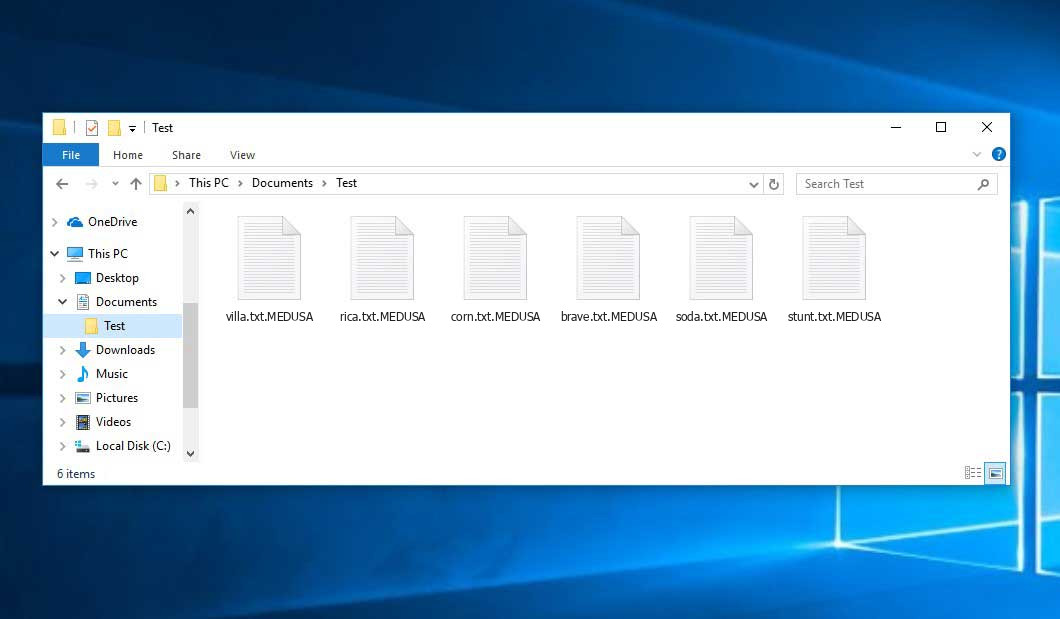The Medusa virus belongs to the ransomware type of infection. Malware of such sort encrypts all the data on your computer (images, text files, excel sheets, audio files, videos, etc) and adds its own extension to every file, creating the !!!READ_ME_MEDUSA!!!.txt text files in every folder with the encrypted files.
What is Medusa virus?
☝️ A scientifically accurate description for the Medusa is “a ransomware-type malicious agent”.
Medusa will append its extra .MEDUSA extension to every file’s name. For example, a file named “photo.jpg” will be changed to “photo.jpg.MEDUSA”. In the same manner, the Excel file with the name “table.xlsx” will become “table.xlsx.MEDUSA”, and so forth.
In each directory that contains the encrypted files, a !!!READ_ME_MEDUSA!!!.txt file will be found. It is a ransom money note. It contains information on the ways of paying the ransom and some other remarks. The ransom note usually contains a description of how to buy the decryption tool from the tamperers. That is basically the scheme of the malefaction.
Medusa outline:
| Name | Medusa Virus |
| Extension | .MEDUSA |
| Ransomware note | !!!READ_ME_MEDUSA!!!.txt |
| Detection | Crytex.Virus.FileInfector.DDS, Win32/Filecoder.OLC, Malware-Cryptor.InstallCore.5 |
| Symptoms | Your files (photos, videos, documents) get a .MEDUSA extension and you can’t open them. |
| Fix Tool | See If Your System Has Been Affected by Medusa virus |
In the picture below, you can see what a directory with files encrypted by the Medusa looks like. Each filename has the “.MEDUSA” extension appended to it.
How did my computer get infected with Medusa ransomware?
There are plenty of possible ways of ransomware infiltration.
There are currently three most exploited methods for criminals to have the Medusa virus planted in your digital environment. These are email spam, Trojan injection and peer-to-peer networks.
If you open your inbox and see emails that look just like notifications from utility services companies, delivery agencies like FedEx, web-access providers, and whatnot, but whose “from” field is unknown to you, be wary of opening those letters. They are most likely to have a malicious file enclosed in them. Thus it is even more dangerous to open any attachments that come with emails like these.
Another thing the hackers might try is a Trojan file scheme1. A Trojan is a program that infiltrates into your PC disguised as something else. For instance, you download an installer for some program you want or an update for some software. But what is unboxed reveals itself a harmful program that encodes your data. Since the installation package can have any title and any icon, you have to make sure that you can trust the resource of the stuff you’re downloading. The optimal way is to use the software companies’ official websites.
As for the peer networks like BitTorrent or eMule, the danger is that they are even more trust-based than the rest of the Web. You can never know what you download until you get it. Our suggestion is that you use trustworthy websites. Also, it is reasonable to scan the directory containing the downloaded objects with the antivirus as soon as the downloading is complete.
How to remove the Medusa virus?
It is crucial to note that besides encrypting your data, the Medusa virus will most likely install the Azorult Spyware on your PC to get access to credentials to different accounts (including cryptocurrency wallets). That program can extract your credentials from your browser’s auto-filling data.
Often criminals would unblock some of your files to prove that they indeed have the decryption tool. Since Medusa virus is a relatively new ransomware, security software developers have not yet found a way to reverse its work. Nevertheless, the anti-ransomware instruments are constantly upgraded, so the effective countermeasure may soon arrive.
Sure thing, if the criminals succeed in encoding victim’s essential data, the hopeless person will probably comply with their demands. Despite that, paying a ransom gives no guarantee that you’re getting your files back. It is still dangerous. After getting the money, the racketeers may deliver a wrong decryption key to the injured party. There were reports about hackers simply disappearing after getting the ransom without even writing back.
The best safety measure against ransomware is to have a system restore point or the copies of your critical files in the cloud disk or at least on an external drive. Of course, that might be not enough. Your most crucial thing could be that one you were working on when it all started. But at least it is something. It is also advisable to scan your drives with the antivirus program after the system is rolled back.
Medusa is not the only ransomware of its kind, since there are other specimens of ransomware out there that act in the same manner. For instance, Hhoo, Vvmm, Hhee, and some others. The two major differences between them and the Medusa are the ransom amount and the encoding method. The rest is the same: files become blocked, their extensions changed, ransom notes are found in each folder containing encrypted files.
Some fortunate users were able to decode the blocked files with the aid of the free tools provided by anti-malware experts. Sometimes the hackers accidentally send the decoding key to the victims in the ransom note. Such an epic fail allows the injured part to restore the files. But obviously, one should never expect such a chance. Remember, ransomware is a bandits’ tool to pull the money out of their victims.
How to avert ransomware infection?
Medusa ransomware doesn’t have a endless power, neither does any similar malware.
You can armour your computer from ransomware infiltration within several easy steps:
- Ignore any letters from unknown senders with strange addresses, or with content that has likely no connection to something you are waiting for (can you win in a money prize draw without participating in it?). In case the email subject is likely something you are expecting, check all elements of the questionable email with caution. A fake email will surely have a mistake.
- Never use cracked or unknown programs. Trojans are often shared as a part of cracked software, most likely under the guise of “patch” to prevent the license check. Understandably, potentially dangerous programs are very hard to tell from trustworthy ones, as trojans may also have the functionality you seek. You can try to find information about this program on the anti-malware message boards, but the best way is not to use such software.
- And finally, to be sure about the safety of the files you downloaded, check them with GridinSoft Anti-Malware. This software will be a perfect armor for your PC.
Reasons why I would recommend GridinSoft2
There is no better way to recognize, remove and prevent ransomware than to use an anti-malware software from GridinSoft3.
Download Removal Tool.
You can download GridinSoft Anti-Malware by clicking the button below:
Run the setup file.
When setup file has finished downloading, double-click on the setup-antimalware-fix.exe file to install GridinSoft Anti-Malware on your computer.

An User Account Control asking you about to allow GridinSoft Anti-Malware to make changes to your device. So, you should click “Yes” to continue with the installation.

Press “Install” button.

Once installed, Anti-Malware will automatically run.

Wait for the Anti-Malware scan to complete.
GridinSoft Anti-Malware will automatically start scanning your computer for Medusa infections and other malicious programs. This process can take a 20-30 minutes, so I suggest you periodically check on the status of the scan process.

Click on “Clean Now”.
When the scan has finished, you will see the list of infections that GridinSoft Anti-Malware has detected. To remove them click on the “Clean Now” button in right corner.

Frequently Asked Questions
🤔 How can I open “.MEDUSA” files?Are the “.MEDUSA” files accessible?
Negative. That is why ransomware is so frustrating. Until you decode the “.MEDUSA” files you will not be able to access them.
🤔 What should I do to make my files accessible as fast as possible?
It’s good if you have fаr-sightedly saved copies of these important files elsewhere. If not, there is still a function of System Restore but it needs a Restore Point to be previously saved. All other solutions require time.
🤔 If GridinSoft deletes the Medusa malware, will it also delete my files that were encrypted?
Absolutely not! Your encrypted files are no threat to your PC.
With the help of GridinSoft Anti-Malware, you can clean your computer off the actual viruses. The ransomware that has attacked your computer is probably still functional and launching checks periodically to arrest any new files you might create on your PC after the infection. As it has already been said, the Medusa malware does not come alone. It installs backdoors and keyloggers that can steal your account credentials and provide malefactors with easy access to your computer in the future.
🤔 What to do if the Medusa ransomware has blocked my computer and I can’t get the activation code.
In such a case, you need to have a flash memory card with a pre-installed Trojan Killer. Use Safe Mode to perform the procedure. You see, the ransomware starts automatically as the system boots and encrypts any new files created or imported into your PC. To block this function – use Safe Mode, which allows only the essential applications to run upon system boot. Consider reading our manual on booting Windows in Safe Mode.
🤔 What can I do right now?
Many of the blocked files might still be within your reach
- If you sent or received your critical files through email, you could still download them from your online mailbox.
- You may have shared photographs or videos with your friends or relatives. Simply ask them to post those pictures back to you.
- If you have initially downloaded any of your files from the Web, you can try doing it again.
- Your messengers, social media pages, and cloud storage might have all those files as well.
- Maybe you still have the needed files on your old PC, a notebook, phone, memory stick, etc.
HINT: You can employ file recovery utilities4 to retrieve your lost information since ransomware arrests the copies of your files, removing the original ones. In the video below, you can see how to recover your files with PhotoRec, but remember: you can do it only after you remove the ransomware itself with an antivirus program.
Also, you can contact the following governmental fraud and scam sites to report this attack:
- In the United States: On Guard Online;
- In Canada: Canadian Anti-Fraud Centre;
- In the United Kingdom: Action Fraud;
- In Australia: SCAMwatch;
- In New Zealand: Consumer Affairs Scams;
- In France: Agence nationale de la sécurité des systèmes d’information;
- In Germany: Bundesamt für Sicherheit in der Informationstechnik;
- In Ireland: An Garda Síochána;
To report the attack, you can contact local executive boards. For instance, if you live in USA, you can have a talk with FBI Local field office, IC3 or Secret Service.
I need your help to share this article.
It is your turn to help other people. I have written this article to help users like you. You can use the buttons below to share this on your favorite social media Facebook, Twitter, or Reddit.
Brendan SmithHow to Remove MEDUSA Ransomware & Recover PC

Name: MEDUSA Virus
Description: MEDUSA Virus is a ransomware-type infections. This virus encrypts important personal files (video, photos, documents). The encrypted files can be tracked by a specific .MEDUSA extension. So, you can't use them at all.
Operating System: Windows
Application Category: Virus
User Review
( votes)References
- You can read more on Trojans, their use and types in the Trojan-dedicated section of GridinSoft official website.
- GridinSoft Anti-Malware Review from HowToFix site: https://howtofix.guide/gridinsoft-anti-malware/
- More information about GridinSoft products: https://gridinsoft.com/comparison
- Here are Top 10 Data Recovery Software Of 2023.