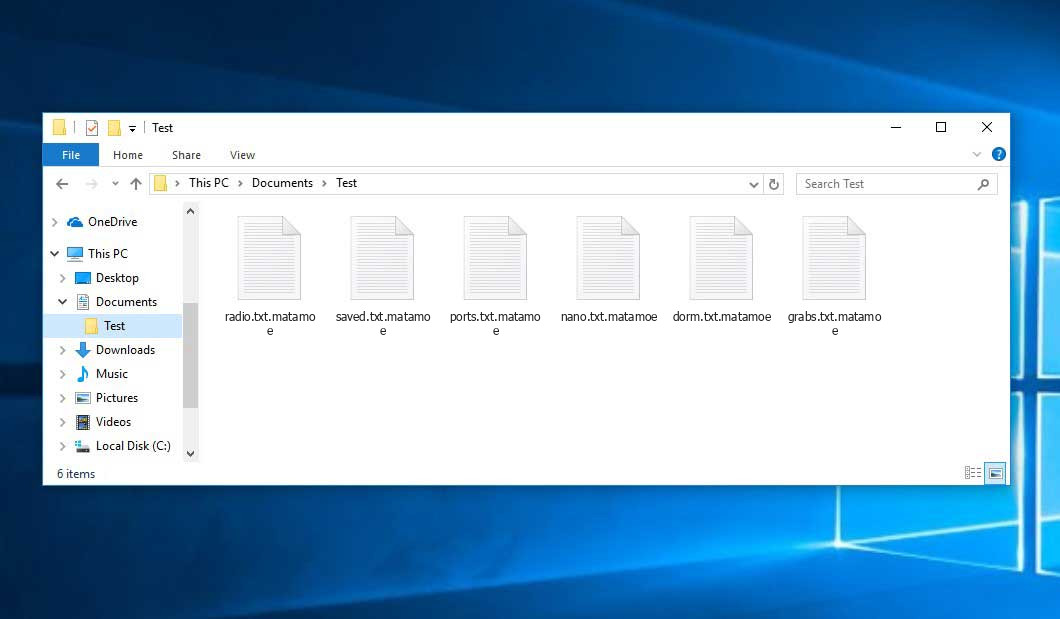The Matamoe virus belongs under the ransomware type of malicious agent. Harmful software of this type encrypts all user’s data on the PC (photos, documents, excel sheets, music, videos, etc) and adds its extra extension to every file, creating the read_THIS.txt files in every folder containing encrypted files.
Matamoe virus: what is known so far?
☝️ A scientifically correct description for the Matamoe would be “a ransomware-type malicious agent”.
Matamoe appends its extra .matamoe extension to every file’s name. For example, a file entitled “photo.jpg” will be changed to “photo.jpg.matamoe”. In the same manner, the Excel sheet with the name “table.xlsx” will end up as “table.xlsx.matamoe”, and so on.
In every folder that contains the encrypted files, a read_THIS.txt file will be created. It is a ransom money note. It contains information on the ways of paying the ransom and some other remarks. The ransom note most probably contains a description of how to purchase the decryption tool from the Matamoe developers. That is how they do it.
Matamoe overview:
| Name | Matamoe Virus |
| Extension | .matamoe |
| Ransomware note | read_THIS.txt |
| Detection | Ransom:Win32/Cryptolocker.PAL!MTB, UDS:Trojan-Banker.Win32.Bandra, Trojan:MSIL/AgentTesla.EPQ!MTB |
| Symptoms | Your files (photos, videos, documents) get a .matamoe extension and you can’t open them. |
| Fix Tool | See If Your System Has Been Affected by Matamoe virus |
In the image below, you can see what a directory with files encrypted by the Matamoe looks like. Each filename has the “.matamoe” extension appended to it.
How did Matamoe ransomware end up on my PC?
There is a huge number of possible ways of ransomware injection.
Nowadays, there are three most exploited methods for evil-doers to have ransomware settled in your system. These are email spam, Trojan injection and peer-to-peer file transfer.
If you access your mailbox and see emails that look just like notifications from utility services companies, postal agencies like FedEx, Internet providers, and whatnot, but whose addresser is unknown to you, beware of opening those letters. They are very likely to have a malware file enclosed in them. So it is even riskier to download any attachments that come with letters like these.
Another option for ransom hunters is a Trojan virus scheme1. A Trojan is a program that infiltrates into your computer pretending to be something different. Imagine, you download an installer of some program you want or an update for some program. However, what is unboxed turns out to be a harmful agent that corrupts your data. As the update file can have any name and any icon, you have to make sure that you can trust the resource of the stuff you’re downloading. The best thing is to use the software companies’ official websites.
As for the peer networks like torrents or eMule, the danger is that they are even more trust-based than the rest of the Internet. You can never guess what you download until you get it. Our suggestion is that you use trustworthy resources. Also, it is reasonable to scan the directory containing the downloaded items with the antivirus as soon as the downloading is done.
How do I get rid of the Matamoe virus?
It is important to inform you that besides encrypting your files, the Matamoe virus will probably deploy the Azorult Spyware on your machine to seize your credentials to different accounts (including cryptocurrency wallets). That spyware2 can extract your logins and passwords from your browser’s auto-filling cardfile.
Sometimes tamperers would unblock some of your files to prove that they indeed have the decryption tool. As Matamoe virus is a relatively new ransomware, anti-malware designers have not yet found a way to undo its work. However, the decoding instruments are frequently updated, so the solution may soon arrive.
Understandably, if the evildoers do the job of encoding someone’s critical files, the hopeless person will probably comply with their demands. Nevertheless, paying a ransom does not necessarily mean that you’re getting your files back. It is still risky. After receiving the money, the racketeers may deliver a wrong decryption key to the victim. There were reports of ransomware developers just vanishing after getting the ransom without even bothering to reply.
The optimal solution against ransomware is to have a system restore point or the copies of your critical files in the cloud disk or at least on an external storage. Of course, that might be insufficient. Your most important thing could be that file you were working on when it all happened. But at least it is something. It is also wise to scan your drives with the antivirus program after the OS is rolled back.
There are other ransomware products, besides Matamoe, that work similarly. Examples of those are Bbnm, Sijr, Jhdd, and some others. The two basic differences between them and the Matamoe are the ransom amount and the method of encryption. The rest is almost identical: documents become inaccessible, their extensions altered, ransom notes appear in each folder containing encrypted files.
Some lucky victims were able to decrypt the blocked files with the help of the free software provided by anti-malware specialists. Sometimes the criminals accidentally send the decoding code to the wronged in the ransom readme. Such an epic fail allows the user to restore the files. But of course, one should never expect such a chance. Make no mistake, ransomware is a criminals’ technology to pull the money out of their victims.
How to avoid ransomware infection?
Matamoe ransomware doesn’t have a superpower, neither does any similar malware.
You can protect your computer from its injection within three easy steps:
- Ignore any letters from unknown mailers with unknown addresses, or with content that has nothing to do with something you are expecting (can you win in a money prize draw without participating in it?). If the email subject is more or less something you are waiting for, scrutinize all elements of the questionable email with caution. A fake letter will surely contain mistakes.
- Do not use cracked or untrusted software. Trojans are often shared as a part of cracked products, most likely as a “patch” to prevent the license check. But untrusted programs are very hard to tell from reliable software, because trojans may also have the functionality you seek. Try to find information about this software product on the anti-malware forums, but the optimal solution is not to use such programs at all.
- And to be sure about the safety of the files you downloaded, use GridinSoft Anti-Malware. This software will be a powerful defense for your personal computer.
Reasons why I would recommend GridinSoft3
There is no better way to recognize, remove and prevent ransomware than to use an anti-malware software from GridinSoft4.
Download Removal Tool.
You can download GridinSoft Anti-Malware by clicking the button below:
Run the setup file.
When setup file has finished downloading, double-click on the setup-antimalware-fix.exe file to install GridinSoft Anti-Malware on your PC.

An User Account Control asking you about to allow GridinSoft Anti-Malware to make changes to your device. So, you should click “Yes” to continue with the installation.

Press “Install” button.

Once installed, Anti-Malware will automatically run.

Wait for the Anti-Malware scan to complete.
GridinSoft Anti-Malware will automatically start scanning your computer for Matamoe infections and other malicious programs. This process can take a 20-30 minutes, so I suggest you periodically check on the status of the scan process.

Click on “Clean Now”.
When the scan has completed, you will see the list of infections that GridinSoft Anti-Malware has detected. To remove them click on the “Clean Now” button in right corner.

Frequently Asked Questions
🤔 How can I open “.matamoe” files?Is it possible to open“.matamoe” files?
There’s no way to do it, unless the files “.matamoe” files are decrypted.
🤔 The encrypted files are very important to me. How can I decrypt them quickly?
Hopefully, you have made a copy of those important files. Otherwise, you might try to employ System Restore. The only question is whether you have saved any Restore Points that would be helpful now. The rest of the methods require patience.
🤔 You have advised using GridinSoft Anti-Malware to get rid of the Matamoe virus. Does it mean that all my files, currently encrypted, will be removed too?
No way! Unlike the ransomware program itself, the encrypted files do not jeopardize your system.
With the help of GridinSoft Anti-Malware, you can clean your system off the actual threats. The malware that has infected your computer is most likely still functional and running scans every so often to arrest any new files you might create on your computer after the attack. As it has already been said, the Matamoe virus does not come alone. It installs backdoors and keyloggers that can steal your account credentials and provide criminals with easy access to your computer in the future.
🤔 What should I do if the Matamoe ransomware has blocked my PC and I can’t get the activation code.
If that happened, you need to prepare a memory stick with a pre-installed Trojan Killer. Use Safe Mode to perform the procedure. You see, the ransomware runs automatically as the system launches and encodes any new files created or brought into your system. To block this function – use Safe Mode, which allows only the vital applications to run upon system boot. Consider reading our manual on booting Windows in Safe Mode.
🤔 What can I do right now?
Many of the blocked files might still be within your reach
- If you sent or received your critical files via email, you could still download them from your online mailbox.
- You may have shared photographs or videos with your friends or family members. Simply ask them to give those images back to you.
- If you have initially got any of your files from the Internet, you can try to do it again.
- Your messengers, social networks pages, and cloud storage might have all those files as well.
- It might be that you still have the needed files on your old computer, a laptop, cellphone, flash memory, etc.
USEFUL TIP: You can use file recovery utilities5 to retrieve your lost information since ransomware encodes the copies of your files, deleting the original ones. In the video below, you can see how to recover your files with PhotoRec, but remember: you can do it only after you kill the virus with an anti-malware program.
Also, you can contact the following governmental fraud and scam sites to report this attack:
- In the United States: On Guard Online;
- In Canada: Canadian Anti-Fraud Centre;
- In the United Kingdom: Action Fraud;
- In Australia: SCAMwatch;
- In New Zealand: Consumer Affairs Scams;
- In France: Agence nationale de la sécurité des systèmes d’information;
- In Germany: Bundesamt für Sicherheit in der Informationstechnik;
- In Ireland: An Garda Síochána;
To report the attack, you can contact local executive boards. For instance, if you live in USA, you can have a talk with FBI Local field office, IC3 or Secret Service.
I need your help to share this article.
It is your turn to help other people. I have written this article to help people like you. You can use the buttons below to share this on your favorite social media Facebook, Twitter, or Reddit.
Brendan SmithHow to Remove MATAMOE Ransomware & Recover PC

Name: MATAMOE Virus
Description: MATAMOE Virus is a ransomware-type infections. This virus encrypts important personal files (video, photos, documents). The encrypted files can be tracked by a specific .matamoe extension. So, you can't use them at all.
Operating System: Windows
Application Category: Virus
User Review
( votes)References
- You can read more on Trojans, their use and types in the Trojan-dedicated section of GridinSoft official website.
- You can read more on spyware variants and nature in the respective section of GridinSoft official website.
- GridinSoft Anti-Malware Review from HowToFix site: https://howtofix.guide/gridinsoft-anti-malware/
- More information about GridinSoft products: https://gridinsoft.com/comparison
- Here are Top 10 Data Recovery Software Of 2023.