Out of the blue, Jucydate pop-up notifications can appear, covering the content of the site you visit or opening your web browser when you do not want it to open.
When you click on the Jucydate promotion, it can potentially inject various malware or unwanted programs. This post provides guidelines on clearing Jucydate popups in multiple ways and examining your computer for the presence of other viruses.
What are Jucydate pop-ups?
Adware action is responsible for the occurrence of Jucydate popups. Adware, a type of malware, displays pay-per-view or pay-per-click advertisements to generate significant revenue for adware operators. These advertisements may contain shocking information or lead to harmful content or websites. It’s important to note that adware maintainers do not verify the content they display, as their main focus is solely on monetary gain.
Pop-up advertising itself is considered a highly effective, cost-efficient, and successful advertising method . It allows sellers to directly target buyers’ interests and provide them with real-time updates on the products they are interested in purchasing. For example, when a customer receives a pop-up notification offering a 15% discount on the TV set they have been considering buying from an online shop they visited earlier, they are more likely to seize the opportunity and make the purchase. Due to the low cost and precise targeting capabilities of pop-up ads, they have become a favored tool among marketing departments of large internet retailers.
However, malware developers have not overlooked this successful scheme. The ability to forcefully display popup ads to victims of malware infections provides an ideal platform for malicious tricks involving popup advertisements. Jucydate.com ads are among the hundreds that are “utilized” in this scheme.
Here is a short info for the Jucydate site
| Site | Jucydate.com |
| Hosting | AS7979 Servers.com, Inc. Netherlands, Amsterdam |
| Infection Type | Adware, Push notifications, Unwanted Ads, Pop-up Ads |
| IP Address | 23.111.80.77 |
| Symptoms | Annoying pop-up ads in the right corner. |
| Similar behavior | Kempus, News, Juxens |
| Fix Tool | To remove possible virus infections, try to scan your PC |
How have I got the Jucydate virus?
There are a huge amount of ways of getting contaminated by the adware that cause the Jucydate popups storm. A lion’s part of this computer virus instances is after the freeware or cracked programs, that are distributed on the peering networks. Free software can also be downloaded from the main website, and the adware is delivered as a legal bundled program.
There is no need to blame yourself. A huge amount of individuals regularly work with the dubious programs from untrusted sources: abandonware, various utilities that are free, and even hacked programs. Every one of these sorts of software are dangerous, because it is extremely easy to integrate a Jucydate malware under the cover of part of the license hacking script, or as a component of the self-made algoritm inside of the Windows optimization tool.
Jucydate popup malware can also be hidden in the promotion somewhere on the strange site. Such web pages are in most cases filled with intense and blinking advertisements, and their owners generally accept any kind of promos to be published on their page. Hence, clicking on such banners is a risky thing: only the ad contractor realizes what will occur when you press this ad. Besides some “light” viruses, like adware or undesirable programs, you can likewise get something much more damaging, like ransomware or coin miner; the big share of coin miners circulation is exactly after the malicious promotions.

The statistic shows that people dislike popup advertising more than other types of promotions
Potentially unwanted programs, like Jucydate popup virus can provoke a lot of problems on your PC. Distracting is not the only problem – pop-up notifications can present you the banners, where you are offered to get one more strange program, or “a perfect security tool”. Scareware is often spread with the use of the last motto. Potentially unwanted programs, in turn, can have spyware functions. And it is pretty hard to distinguish the unwanted app from a normal one, if you don’t know the exact names. Besides the potentially unwanted programs and pseudo antiviruses, popup-related advertisements are also chosen as a spreading method by various trojan viruses, for instance – coin miners. The consequences of actions of such viruses is 100% unwanted, and can cost you hundreds or even thousands of dollars. And even if you are not tapping these promotions, they can be clicked by whoever who also makes use of your computer – parents, children, spouse, etc. So the things may become much more serious, and it will be much harder to solve it without information loss. It is recommended to get rid of the viruses with antivirus programs as soon as possible.
How can I get rid of Jucydate pop-up advertisements?
The guide of Jucydate adware elimination includes 2 sections. Initially, we need to get rid of the malware, and after that correct the effects of its activity. The removal process is very easy, since it can be executed even with the use of Microsoft Defender – anti-malware software that is present on all computers with Windows 8/10. Nonetheless, because of its huge resources utilization, as well as some defects that can be serious for some types of users, Defender is frequently turned off by the users, so its use is likely impossible. Furthermore, different trojan viruses can disable the embedded antivirus. It is far better to make use of the separated program that will not have such weakness.
I’d suggest you to utilize Gridinsoft Anti-Malware1 – a well-proven security device that will undoubtedly erase the viruses from your personal computer and make an impenetrable cover with a Proactive protection function. However, let’s handle Jucydate adware initially.
Removing Jucydate popup virus with GridinSoft Anti-Malware
- Download and install GridinSoft Anti-Malware. After the installation, you will be offered to perform the Standard Scan. Approve this action.
- Standard scan checks the logical disk where the system files are stored, together with the files of programs you have already installed. The scan lasts up to 6 minutes.
- When the scan is over, you may choose the action for each detected virus. For all files of Jucydate malware the default option is “Delete”. Press “Apply” to finish the malware removal.



Now, when the computer is clean of viruses, we can proceed to the browser reset. You can do this step manually, as well as with the use of GridinSoft Anti-Malware.
Reset browser settings to default
Manual method of browser reset
To reset Edge, do the following steps :
- Open “Settings and more” tab in upper right corner, then find here “Settings” button. In the appeared menu, choose “Reset settings” option :
- After picking the Reset Settings option, you will see the following menu, stating about the settings which will be reverted to original :


For Mozilla Firefox, do the next actions :
- Open Menu tab (three strips in upper right corner) and click the “Help” button. In the appeared menu choose “troubleshooting information” :
- In the next screen, find the “Refresh Firefox” option :


After choosing this option, you will see the next message :

If you use Google Chrome
- Open Settings tab, find the “Advanced” button. In the extended tab choose the “Reset and clean up” button :
- In the appeared list, click on the “Restore settings to their original defaults” :
- Finally, you will see the window, where you can see all the settings which will be reset to default :



Opera can be reset in the next way
- Open Settings menu by pressing the gear icon in the toolbar (left side of the browser window), then click “Advanced” option, and choose “Browser” button in the drop-down list. Scroll down, to the bottom of the settings menu. Find there “Restore settings to their original defaults” option :
- After clicking the “Restore settings…” button, you will see the window, where all settings, which will be reset, are shown :


When the web browsers are reset, you need to ensure that your browser will definitely be connected the proper DNS while connecting to the web page you need. Create a text file named “hosts” on your pc’s desktop, after that open it and fill it with the following content2:
#
# This is a sample HOSTS file used by Microsoft TCP/IP for Windows.
#
# This file contains the mappings of IP addresses to host names. Each
# entry should be kept on an individual line. The IP address should
# be placed in the first column followed by the corresponding host name.
# The IP address and the host name should be separated by at least one
# space.
#
# Additionally, comments (such as these) may be inserted on individual
# lines or following the machine name denoted by a ‘#’ symbol.
#
# For example:
#
# 102.54.94.97 rhino.acme.com # source server
# 38.25.63.10 x.acme.com # x client host
# localhost name resolution is handle within DNS itself.
# 127.0.0.1 localhost
# ::1 localhost
Find the hosts.txt file in C:/Windows/System32/drivers/etc directory. Rename this file to “hosts.old.txt” (to distinguish it from the new one), and then move the file you created on the desktop to this folder. Remove the hosts.old from this folder. Now you have your hosts file as good as new.
Nevertheless, there is one problem that makes the things much harder to restore, specifically without the anti-malware software. The majority of adware variations that are used to show you the Jucydate pop-up ads are changing the deep browser setups, disabling an access to the settings tab. So, if you try to fix your browser settings after your machine was penetrated by pop-up-related malware, your browser will collapse quickly. In certain cases, you will see no crash, however, large lag spike after pressing the “settings” key. Browser will stop responding for ~ 30 secs, and then it will be back to the normal, till you attempt to open settings once more.
Reset your browser settings with GridinSoft Anti-Malware
To reset your browser with GridinSoft Anti-Malware, open the Tools tab, and click the “Reset browser settings” button.

You can see the list of the options for each browser. By default, they are set up in the manner which fits the majority of users. Press the “Reset” button (lower right corner). In a minute your browser will be as good as new.

The browser reset is recommended to perform through the antivirus tool by GridinSoft, because last is also able to reset the HOSTS file without any additional commands.
How to Remove Jucydate Pop-ups?
Name: Jucydate
Description: Jucydate - a lot of users became a target for the pop-up advertisements. I have a lot of friends who literally bombed me with the questions like “how to remove Jucydate.com push notifications?” or “why do Jucydate.com pop-ups keep appearing on Chrome even after AdBlock installation?”. In this article we will show you how to deal with Jucydate pop-ups, which may corrupt your browser’s correct performance, and create a lot of troubles while you are working.
Operating System: Windows
Application Category: Adware
User Review
( votes)References
- GridinSoft Anti-Malware overview and also the reasons why I suggest it for malware elimination.
- Official Microsoft guide for hosts file reset.


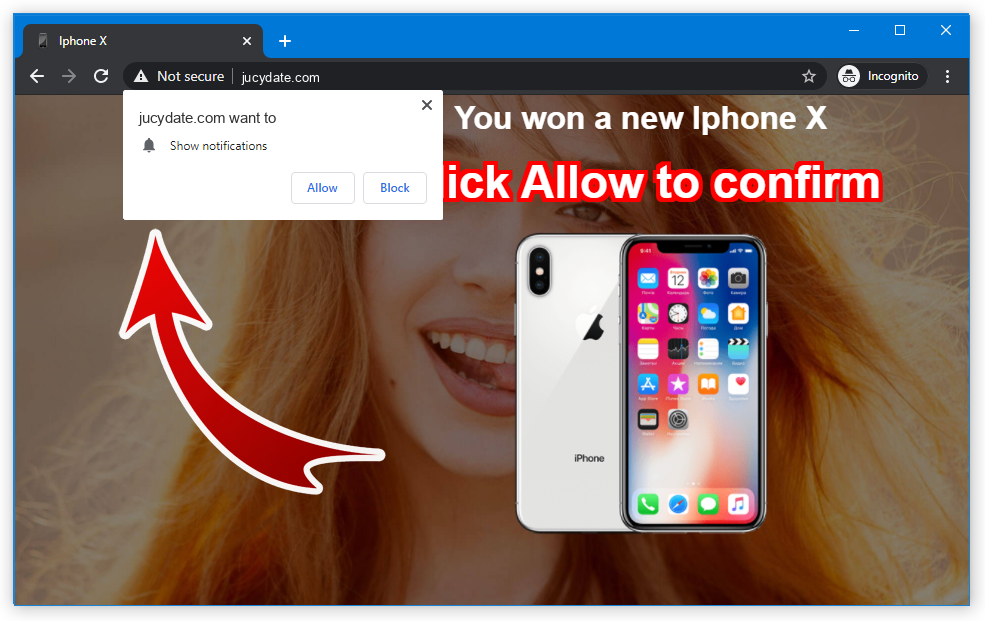
Jucydate is a platform that, under the guise of a dating site, collects the target audience, and then sells it to other dating or quasi-dating sites. In other words, this is a target traffic generating platform. Users themselves unwittingly subscribe to pop-up notifications, but at the same time they do not cease to be surprised at the problem that has arisen. Whether such a notification can be considered a 100% virus is not ready to say; rather, it is a kind of aggressive advertising.