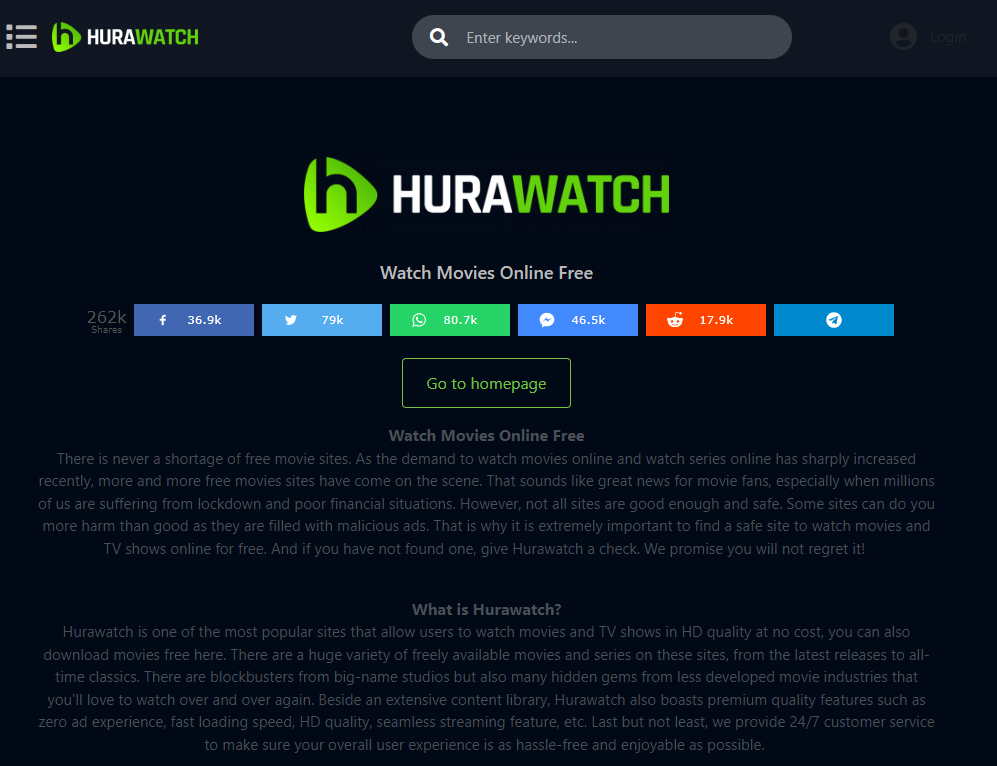The Hurawatch is an unwanted program that tries to look like a legit movie watching application. In fact, it exhibits malignant behaviour, such as ads spamming and excessive data collection. In this article, I will explain to you how to remove this PUA from your device.
The hackers behind the Hurawatch virus intentionally created redirect malware with the aim of generating illegal profits. They force their victims to watch unwanted ads on the infected device. This virus redirects users to other malicious websites, enabling the hackers to profit from the advertisements that load in the browser.
What is Hurawatch virus??
Hurawatch virus is, in fact, an outcome of the use of a Hurawatch website, that spreads tons of ads for monetisation. Once you open the site, it will offer you to enable pop-ups. This will trigger the wave of pop-ups spam, that contain absolutely irrelevant contents. Such ads are not only annoying, but can also throw you to shopping scam pages and, in rare cases, even phishing sites. This thing alone is a great reason to avoid using this “online movie theater”.
Being a “free” movie theater, it monetizes itself via the aforementioned ads and malicious redirects. Among legitimate websites, redirections without the user consent are considered bad manners. It becomes even worse when you check where exactly the site redirects you to. Questionable adult sites, doorways, scam and phishing pages – you are risking facing one of them just after clicking any active content on the Hurawatch website.
HuraWatch Summary
| Site | Hurawatch.at |
| Hosting | AS13335 Cloudflare, Inc. United States, San Francisco |
| Threat Type | Malicious redirects, pop-up ads spam |
| IP Address | 104.31.16.5 |
| Symptoms | Redirections to scam sites, numerous pop-up notifications |
| Similar behavior | Freenotifications, Devicespam, News |
| Fix Tool | To remove possible virus infections, try to scan your PC |
Hurawatch – is it safe?
Actually, bearing on what I just said, you could already have made a conclusion that Hurawatch is no bueno. Nonetheless, there is one more aspect that adds to all this mess. This website works almost exclusively with pirated content – actually, movies it got elsewhere. In the vast majority of countries it is illegal to spread such content, and will inevitably end up with legal actions. To compensate for this danger, its admins apply a monetization method like we discussed above. And they cannot care less about people that will be scammed on the places they redirect them to.
So yes, Hurawatch is not recommended to use under any circumstances. It is not outright dangerous, but be sure about facing hundreds of really threatening elements once you use it actively.
Remove Hurawatch Virus with Gridinsoft Anti-Malware
We have also been using this software on our systems ever since, and it has always been successful in detecting viruses. It has blocked the most common malicious sites as shown from our tests with the software, and we assure you that it can remove Hurawatch Virus as well as other malware hiding on your computer.

To use Gridinsoft for remove malicious threats, follow the steps below:
1. Begin by downloading Gridinsoft Anti-Malware, accessible via the blue button below or directly from the official website gridinsoft.com.
2.Once the Gridinsoft setup file (setup-gridinsoft-fix.exe) is downloaded, execute it by clicking on the file.

3.Follow the installation setup wizard's instructions diligently.

4. Access the "Scan Tab" on the application's start screen and launch a comprehensive "Full Scan" to examine your entire computer. This inclusive scan encompasses the memory, startup items, the registry, services, drivers, and all files, ensuring that it detects malware hidden in all possible locations.

Be patient, as the scan duration depends on the number of files and your computer's hardware capabilities. Use this time to relax or attend to other tasks.
5. Upon completion, Anti-Malware will present a detailed report containing all the detected malicious items and threats on your PC.

6. Select all the identified items from the report and confidently click the "Clean Now" button. This action will safely remove the malicious files from your computer, transferring them to the secure quarantine zone of the anti-malware program to prevent any further harmful actions.

8. If prompted, restart your computer to finalize the full system scan procedure. This step is crucial to ensure thorough removal of any remaining threats. After the restart, Gridinsoft Anti-Malware will open and display a message confirming the completion of the scan.
Remember Gridinsoft offers a 6-day free trial. This means you can take advantage of the trial period at no cost to experience the full benefits of the software and prevent any future malware infections on your system. Embrace this opportunity to fortify your computer's security without any financial commitment.
Trojan Killer for “Hurawatch Virus” removal on locked PC
In situations where it becomes impossible to download antivirus applications directly onto the infected computer due to malware blocking access to websites, an alternative solution is to utilize the Trojan Killer application.

There is a really little number of security tools that are able to be set up on the USB drives, and antiviruses that can do so in most cases require to obtain quite an expensive license. For this instance, I can recommend you to use another solution of GridinSoft - Trojan Killer Portable. It has a 14-days cost-free trial mode that offers the entire features of the paid version. This term will definitely be 100% enough to wipe malware out.
Trojan Killer is a valuable tool in your cybersecurity arsenal, helping you to effectively remove malware from infected computers. Now, we will walk you through the process of using Trojan Killer from a USB flash drive to scan and remove malware on an infected PC. Remember, always obtain permission to scan and remove malware from a computer that you do not own.
Step 1: Download & Install Trojan Killer on a Clean Computer:
1. Go to the official GridinSoft website (gridinsoft.com) and download Trojan Killer to a computer that is not infected.

2. Insert a USB flash drive into this computer.
3. Install Trojan Killer to the "removable drive" following the on-screen instructions.

4. Once the installation is complete, launch Trojan Killer.
Step 2: Update Signature Databases:
5. After launching Trojan Killer, ensure that your computer is connected to the Internet.
6. Click "Update" icon to download the latest signature databases, which will ensure the tool can detect the most recent threats.

Step 3: Scan the Infected PC:
7. Safely eject the USB flash drive from the clean computer.
8. Boot the infected computer to the Safe Mode.
9. Insert the USB flash drive.
10. Run tk.exe
11. Once the program is open, click on "Full Scan" to begin the malware scanning process.

Step 4: Remove Found Threats:
12. After the scan is complete, Trojan Killer will display a list of detected threats.

13. Click on "Cure PC!" to remove the identified malware from the infected PC.
14. Follow any additional on-screen prompts to complete the removal process.

Step 5: Restart Your Computer:
15. Once the threats are removed, click on "Restart PC" to reboot your computer.
16. Remove the USB flash drive from the infected computer.
Congratulations on effectively removing Hurawatch Virus and the concealed threats from your computer! You can now have peace of mind, knowing that they won't resurface again. Thanks to Gridinsoft's capabilities and commitment to cybersecurity, your system is now protected.
Reset browser settings to default
Manual method of browser reset
To reset Edge, do the following steps :
- Open “Settings and more” tab in upper right corner, then find here “Settings” button. In the appeared menu, choose “Reset settings” option :
- After picking the Reset Settings option, you will see the following menu, stating about the settings which will be reverted to original :


For Mozilla Firefox, do the next actions :
- Open Menu tab (three strips in upper right corner) and click the “Help” button. In the appeared menu choose “troubleshooting information” :
- In the next screen, find the “Refresh Firefox” option :


After choosing this option, you will see the next message :

If you use Google Chrome
- Open Settings tab, find the “Advanced” button. In the extended tab choose the “Reset and clean up” button :
- In the appeared list, click on the “Restore settings to their original defaults”:
- Finally, you will see the window, where you can see all the settings which will be reset to default:



Opera can be reset in the next way
- Open Settings menu by pressing the gear icon in the toolbar (left side of the browser window), then click the “Advanced” option, and choose the “Browser” button in the drop-down list. Scroll down, to the bottom of the settings menu. Find there “Restore settings to their original defaults” option :
- After clicking the “Restore settings…” button, you will see the window, where all settings, which will be reset, are shown :


When the browsers are reset, you need to ensure that your system uses proper DNS configurations. Make a text file named “hosts” on your pc’s desktop, then open it and fill it with the following content1:
# Copyright (c) 1993-2006 Microsoft Corp.
#
# This is a sample HOSTS file used by Microsoft TCP/IP for Windows.
#
# This file contains the mappings of IP addresses to host names. Each
# entry should be kept on an individual line. The IP address should
# be placed in the first column followed by the corresponding host name.
# The IP address and the host name should be separated by at least one
# space.
#
# Additionally, comments (such as these) may be inserted on individual
# lines or following the machine name denoted by a '#' symbol.
#
# For example:
#
# 102.54.94.97 rhino.acme.com # source server
# 38.25.63.10 x.acme.com # x client host
# localhost name resolution is handle within DNS itself.
# 127.0.0.1 localhost
# ::1 localhost
Find the hosts.txt file in C:/Windows/System32/drivers/etc directory. Rename this file to “hosts.old.txt” (to distinguish it from the new one), and then move the file you created on the desktop to this folder. Remove the hosts.old from this folder. Now you have your hosts file as good as new.
However, there is one trouble that makes things much more difficult to restore, specifically without the anti-malware program. Most of the adware variations are altering the browser configurations. This disables access to the settings tab. So, if you try to change your browser settings after your computer was penetrated by pop-up-related malware, your browser will simply crash. Sometimes, you will see no crash, but a significant lag spike after pushing the “settings” key. Browser will stop responding for ~30 seconds, and then it will be back to the typical, till you attempt to open settings one more time.
Reset your browser settings with GridinSoft Anti-Malware
To reset your browser with GridinSoft Anti-Malware, open the Tools tab, and click the “Reset browser settings” button.

You can see the list of the options for each browser. By default, they are set up in the manner which fits the majority of users. Press the “Reset” button (lower right corner). In a minute your browser will be as good as new.

The browser reset is recommended to perform through the antivirus tool by GridinSoft, because last is also able to reset the HOSTS file without any additional commands.
Frequently Asked Questions
The Hurawatch virus is a type of malware that can infect computers and phones, making them vulnerable to malicious activities.
Devices can get the Hurawatch virus when users visit the Hurawatch Free TV Show & Streaming website. This page baits people to get the app, recommending it as a way to watch movies for free.
The hackers behind the Hurawatch virus designed it to generate illegal profits. They achieve this by forcing infected devices to display unwanted ads and redirecting users to malicious websites.
Once you install the app, it starts redirecting users to other malicious websites. There, hackers can profit from in-browser advertisements. Users may also experience unwanted ads and potential privacy and security risks.
To protect your device, it is important to avoid visiting suspicious or untrustworthy websites. Additionally, ensure that you have up-to-date antivirus software installed and regularly perform system scans.
If you suspect your device has the Hurawatch virus, I recommend you to run a thorough antivirus scan. You may also consider seeking professional assistance to remove the malware and restore your device’s security.
Yes, the creation and distribution of malware like the Hurawatch virus are illegal activities. Perpetrators can face legal consequences if someone will issue a lawsuit against them.
If you encounter any incidents related to the Hurawatch virus, such as suspicious websites or ads, you can report them to your local law enforcement authorities or cybercrime reporting agencies.
To prevent malware infections, it is crucial to practice safe browsing habits, refrain from clicking on suspicious links or downloading unknown files, regularly update your software and operating system, and educate yourself about common phishing and scam techniques.
How to Remove HuraWatch Pop-ups?
Name: HuraWatch
Description: HuraWatch is an unwanted program that starts spamming its victims with dozens of irrelevant ads as soon as it is installed. Originally, the program pretends to be a free online cinema, which offers pirated contents to its users. However, it is in fact getting monetized via these pop-up advertisements.
Operating System: Windows
Application Category: Adware
User Review
( votes)References
- Official Microsoft guide for hosts file reset.