Healthy.exe is a type of adware that is considered malicious. Its purpose is to display unwanted advertisements on a computer without the user’s consent. Healthy.exe commonly gets into computers through deceptive installation methods or by being bundled with free software downloads.
Healthy.exe process Overview
Healthy.exe is a perilous form of adware that frequently piggybacks on free software installations. It leverages Node.js architecture, functioning as a dropper, enabling it to clandestinely deliver viruses and other malware onto your computer. This malicious infiltration not only compromises your system’s security but also threatens your data and privacy. You were making it essential to be vigilant about such deceptive installations and maintain robust antivirus and anti-malware defenses to protect your computer from these potential threats.
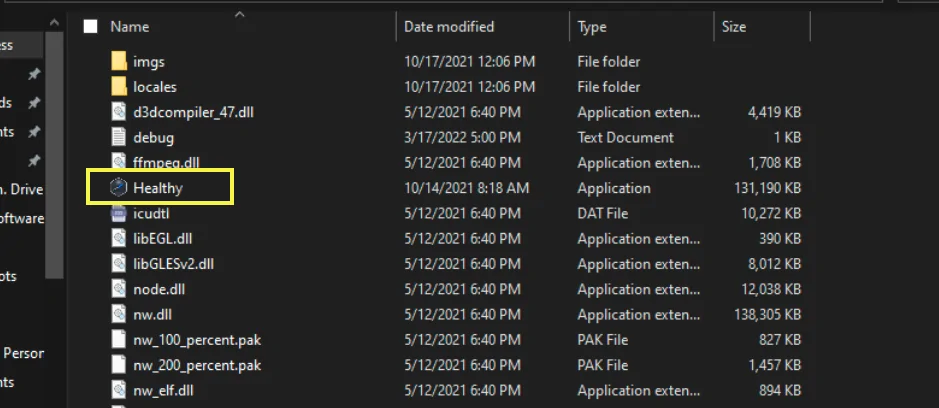
Location of Healthy.exe
The dangers of Healthy.exe
The presence of Healthy.exe on a computer poses several significant dangers, making it imperative for users to be aware of the risks associated with this malicious adware. The dangers of Healthy.exe include:
- Healthy.exe commonly piggybacks on the installation of legitimate free software. When users download and install these free applications, they unknowingly permit Healthy.exe to enter their systems.
- With its architecture rooted in Node.js, Healthy.exe gains the ability to execute JavaScript-based code on the target system. This makes it a potent tool for executing scripts that can carry out various malicious activities.
- Some of the ads displayed by Healthy.exe may contain links to malicious websites. Clicking on these links can lead to further security risks, such as phishing attacks, identity theft, or additional malware downloads.
- Healthy.exe is known to collect personal information without consent, including browsing history, search queries, and potentially sensitive data. This intrusion into a user’s privacy is not only unethical but can also have severe consequences if this information is misused or falls into the wrong hands.
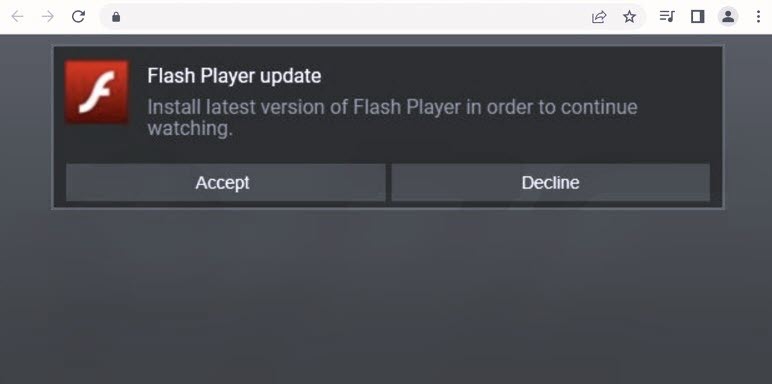
Screenshot of the website used to promote Healthy adware
How to remove the Healthy.exe from my PC?
The most effective approach to malware removal from your device involves utilizing anti-malware software. I recommend GridinSoft Anti-Malware as it offers a rapid, lightweight, and highly efficient security solution capable of effectively thwarting a wide range of threats, including Healthy.exe. You can explore its capabilities during a 6-day free trial period.
While manual removal of the threat is technically possible, I strongly discourage this method. In its pursuit of establishing persistence, Malware generates numerous instances of itself, making it exceedingly difficult to trace all its components manually. Consequently, manual removal can be time-consuming and often yield minimal to no results. Below, I have assembled a guide outlining the most effective removal practices for Healthy.exe
Manual removal of Healthy.exe
First of all, you can try to remove adware using standard Windows tools. To do this, perform the following steps:
1. Open Start and click Settings.
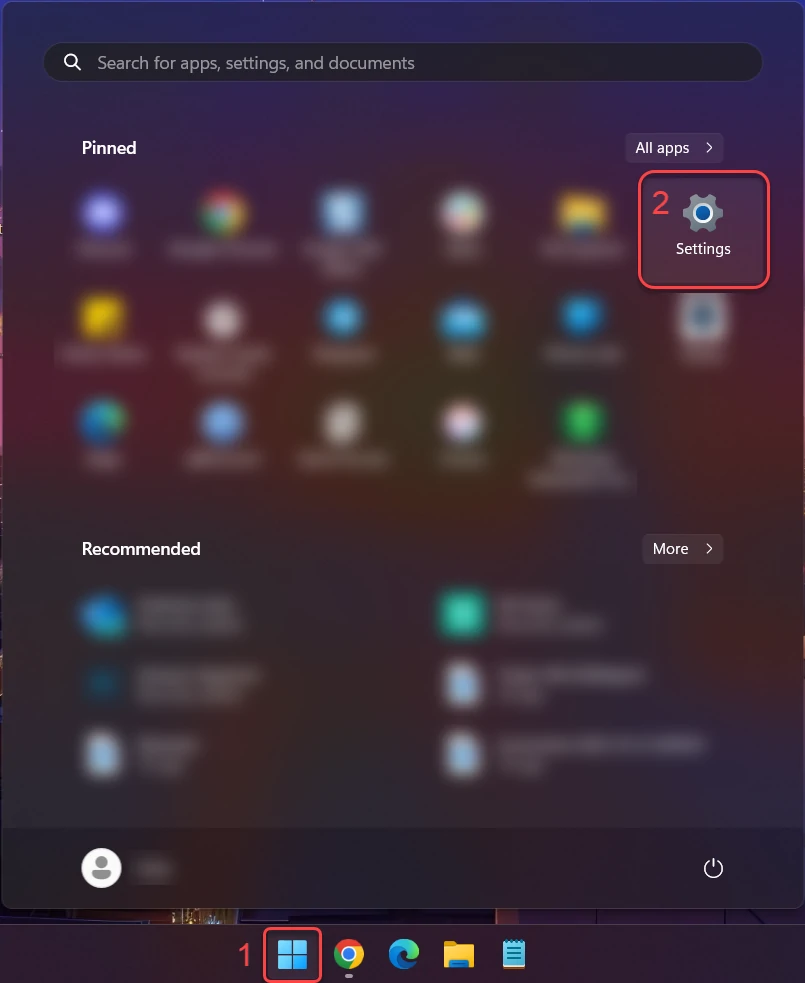
2. Then click “Apps” in the sidebar and “Installed apps.”
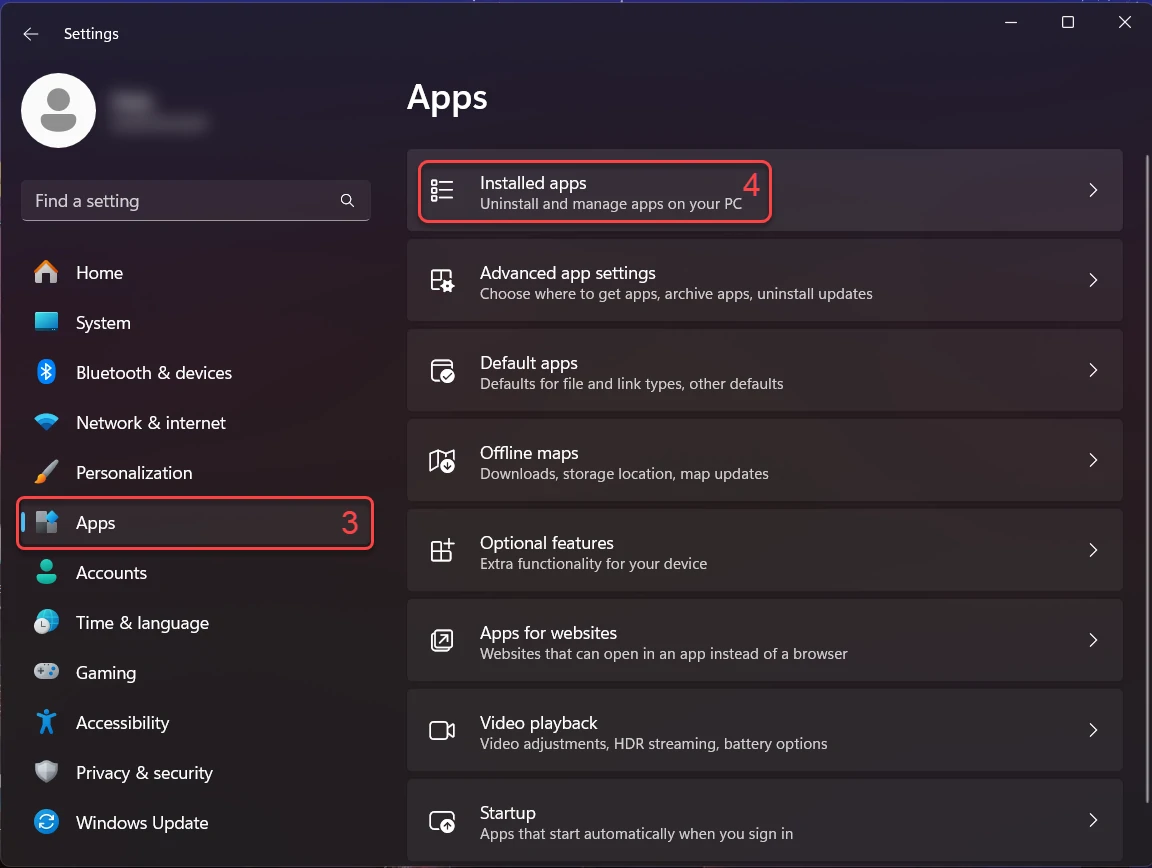
3. In the Installed apps, scroll down to locate the program you want to uninstall. Once found, click the three dots button next to it and choose “Uninstall” from the menu.
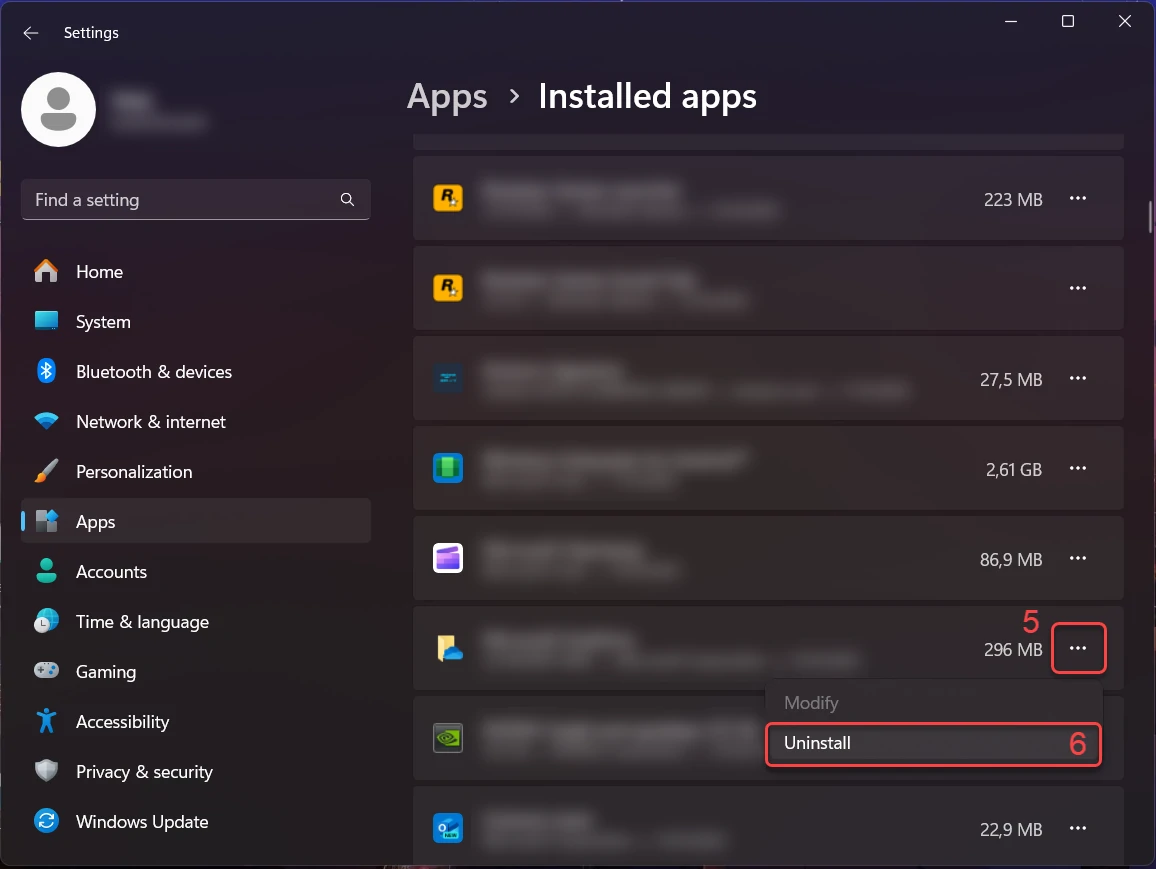
4. Confirm the uninstallation process in the subsequent message box by clicking “Uninstall,” and follow the prompts to complete the program’s removal.
Sometimes, adware infiltrates the system so severely that removal by standard Windows tools does not solve the problem completely. In this case, you need to scan the system for malware using an alternative tool.
Remove Healthy.exe with Gridinsoft Anti-Malware
We have also been using this software on our systems ever since, and it has always been successful in detecting viruses. It has blocked the most common Adware as shown from our tests with the software, and we assure you that it can remove Healthy.exe as well as other malware hiding on your computer.

To use Gridinsoft for remove malicious threats, follow the steps below:
1. Begin by downloading Gridinsoft Anti-Malware, accessible via the blue button below or directly from the official website gridinsoft.com.
2.Once the Gridinsoft setup file (setup-gridinsoft-fix.exe) is downloaded, execute it by clicking on the file.

3.Follow the installation setup wizard's instructions diligently.

4. Access the "Scan Tab" on the application's start screen and launch a comprehensive "Full Scan" to examine your entire computer. This inclusive scan encompasses the memory, startup items, the registry, services, drivers, and all files, ensuring that it detects malware hidden in all possible locations.

Be patient, as the scan duration depends on the number of files and your computer's hardware capabilities. Use this time to relax or attend to other tasks.
5. Upon completion, Anti-Malware will present a detailed report containing all the detected malicious items and threats on your PC.

6. Select all the identified items from the report and confidently click the "Clean Now" button. This action will safely remove the malicious files from your computer, transferring them to the secure quarantine zone of the anti-malware program to prevent any further harmful actions.

8. If prompted, restart your computer to finalize the full system scan procedure. This step is crucial to ensure thorough removal of any remaining threats. After the restart, Gridinsoft Anti-Malware will open and display a message confirming the completion of the scan.
Remember Gridinsoft offers a 6-day free trial. This means you can take advantage of the trial period at no cost to experience the full benefits of the software and prevent any future malware infections on your system. Embrace this opportunity to fortify your computer's security without any financial commitment.
Remove Healthy.exe Virus ⛏️ Adware Removal
Name: Healthy.exe
Description: Strength.exe leverages its Node.js-based architecture to infiltrate systems via software bundling, and once inside, it acts as a dropper to deliver viruses and other malware. This dual functionality makes it a potent and stealthy threat to computer security and user privacy. Therefore, it is crucial to adopt robust security measures, including reputable antivirus and anti-malware tools, to safeguard against the intrusion of Strength.exe and similar malicious software.
Operating System: Windows
Application Category: Trojan


