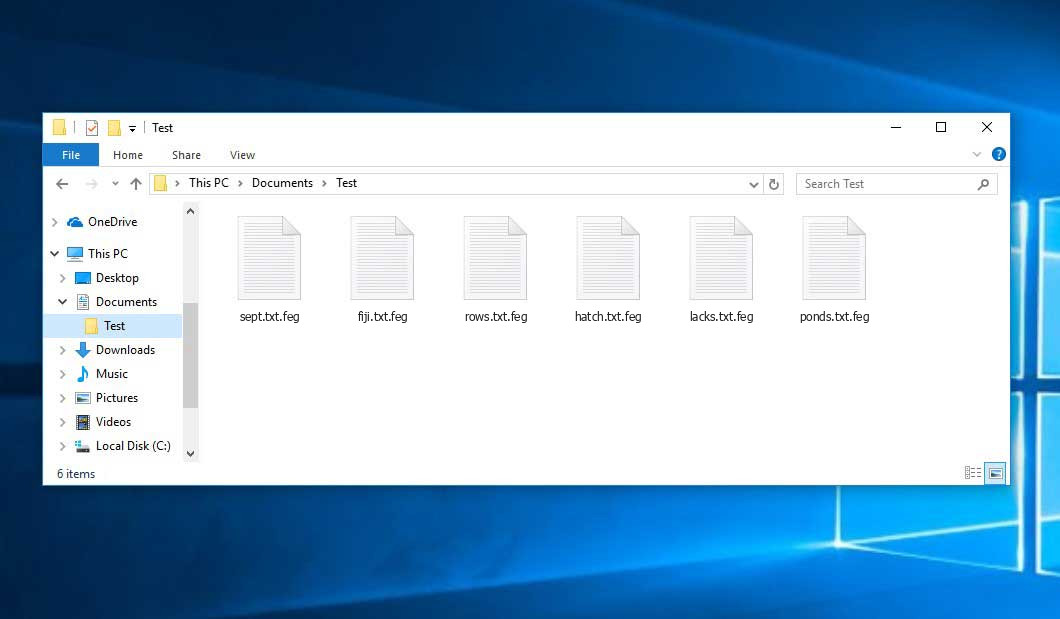The Feg virus belongs under the Xorist ransomware family. A harmful program of such sort encrypts all the data on your computer (photos, text files, excel tables, music, videos, etc) and adds its specific extension to every file, creating the КАК РАСШИФРОВАТЬ ФАЙЛЫ.txt files in each directory with the encrypted files.
Feg virus: what is known so far?
☝️ A scientifically accurate denomination for the Feg would be “a Xorist family ransomware-type malicious agent”.
Feg adds its specific .feg extension to every file’s title. For example, an image entitled “photo.jpg” will be turned into “photo.jpg.feg”. Just like the Excel sheet named “table.xlsx” will be altered to “table.xlsx.feg”, and so on.
In each directory with the encrypted files, a КАК РАСШИФРОВАТЬ ФАЙЛЫ.txt text document will appear. It is a ransom money note. Therein you can find information about the ways of paying the ransom and some other remarks. The ransom note usually contains a description of how to purchase the decryption tool from the Feg developers. You can get this decrypting software after contacting [email protected] via email. That is how they do it.
Feg summary:
| Name | Feg Virus |
| Ransomware family1 | Xorist ransomware |
| Extension | .feg |
| Ransomware note | КАК РАСШИФРОВАТЬ ФАЙЛЫ.txt |
| Contact | [email protected] |
| Detection | Ransom.Azov, Ransom.VenusLocker, Ransom:Win32/StopCrypt.SZ!MTB |
| Symptoms | Your files (photos, videos, documents) get a .feg extension and you can’t open them. |
| Fix Tool | See If Your System Has Been Affected by Feg virus |
The КАК РАСШИФРОВАТЬ ФАЙЛЫ.txt file coming in package with the Feg ransomware provides the following frustrating information:
Внимание! Все Ваши файлы зашифрованы! Для того что бы расшифровать свои файлы напишите нам на почту: [email protected] Ждем ответа сутки ,если не получим ответа сегодня, после удаляем ключи расшифровки.
In the picture below, you can see what a directory with files encrypted by the Feg looks like. Each filename has the “.feg” extension added to it.
How did my computer get infected with Feg ransomware?
There is a huge number of possible ways of ransomware infiltration.
Nowadays, there are three most popular methods for tamperers to have ransomware acting in your digital environment. These are email spam, Trojan injection and peer networks.
If you access your mailbox and see letters that look just like notifications from utility services companies, postal agencies like FedEx, Internet providers, and whatnot, but whose “from” field is strange to you, be wary of opening those letters. They are most likely to have a malware file attached to them. Therefore, it is even riskier to open any attachments that come with emails like these.
Another option for ransom hunters is a Trojan virus model2. A Trojan is a program that gets into your PC disguised as something else. For example, you download an installer of some program you need or an update for some software. However, what is unpacked turns out to be a harmful program that compromises your data. As the installation file can have any title and any icon, you’d better be sure that you can trust the resource of the files you’re downloading. The optimal way is to use the software companies’ official websites.
As for the peer networks like torrents or eMule, the threat is that they are even more trust-based than the rest of the Internet. You can never know what you download until you get it. Our suggestion is that you use trustworthy resources. Also, it is reasonable to scan the directory containing the downloaded items with the antivirus as soon as the downloading is complete.
How to remove the Feg virus?
It is important to inform you that besides encrypting your files, the Feg virus will most likely deploy the Azorult Spyware on your computer to seize your credentials to different accounts (including cryptocurrency wallets). The mentioned program can derive your credentials from your browser’s auto-filling data.
Often tamperers would decode several of your files to prove that they do have the decryption tool. As Feg virus is a relatively new ransomware, security software developers have not yet found a method to undo its work. However, the decryption tools are frequently updated, so the solution may soon arrive.
Sure thing, if the malefactors succeed in encoding someone’s critical data, the desperate person will probably fulfill their demands. Despite that, paying a ransom gives no guarantee that you’re getting your files back. It is still risky. After obtaining the ransom, the racketeers may deliver a wrong decryption key to the injured party. There were reports about criminals simply vanishing after getting the ransom without even writing back.
The best solution against ransomware is to have aan OS restore point or the copies of your critical files in the cloud disk or at least on an external disk. Of course, that might be not enough. Your most crucial thing could be that file you were working on when it all started. But at least it is something. It is also reasonable to scan your PC for viruses with the anti-malware utility after the OS restoration.
Feg is not the only ransomware of its kind, since there are other specimens of ransomware out there that act in the same manner. Examples of those are Towz, Powd, Tuow, and some others. The two main differences between them and the Feg are the ransom amount and the encoding method. The rest is the same: files become encrypted, their extensions altered, ransom notes are found in every directory containing encoded files.
Some fortunate users were able to decode the blocked files with the aid of the free tools provided by anti-ransomware developers. Sometimes the hackers mistakenly send the decoding key to the victims in the ransom note. Such an extraordinary fail allows the victim to restore the files. But obviously, one should never rely on such a chance. Remember, ransomware is a tamperers’ technology to pull the money out of their victims.
How to avert ransomware attack?
Feg ransomware has no superpower, neither does any similar malware.
You can defend yourself from ransomware infiltration in several easy steps:
- Never open any emails from unknown senders with strange addresses, or with content that has nothing to do with something you are expecting (can you win in a lottery without participating in it?). In case the email subject is likely something you are expecting, check all elements of the dubious email with caution. A fake letter will surely have mistakes.
- Avoid using cracked or unknown programs. Trojan viruses are often spreaded as a part of cracked software, most likely under the guise of “patch” to prevent the license check. Understandably, untrusted programs are very hard to tell from trustworthy software, because trojans sometimes have the functionality you need. You can try to find information on this software product on the anti-malware message boards, but the optimal way is not to use such programs at all.
- And to be sure about the safety of the objects you downloaded, check them with GridinSoft Anti-Malware. This software will be a powerful shield for your personal computer.
Reasons why I would recommend GridinSoft3
There is no better way to recognize, remove and prevent ransomware than to use an anti-malware software from GridinSoft4.
Download Removal Tool.
You can download GridinSoft Anti-Malware by clicking the button below:
Run the setup file.
When setup file has finished downloading, double-click on the setup-antimalware-fix.exe file to install GridinSoft Anti-Malware on your PC.

An User Account Control asking you about to allow GridinSoft Anti-Malware to make changes to your device. So, you should click “Yes” to continue with the installation.

Press “Install” button.

Once installed, Anti-Malware will automatically run.

Wait for the Anti-Malware scan to complete.
GridinSoft Anti-Malware will automatically start scanning your PC for Feg infections and other malicious programs. This process can take a 20-30 minutes, so I suggest you periodically check on the status of the scan process.

Click on “Clean Now”.
When the scan has completed, you will see the list of infections that GridinSoft Anti-Malware has detected. To remove them click on the “Clean Now” button in right corner.

Frequently Asked Questions
🤔 How can I open “.feg” files?Can I somehow access “.feg” files?
Negative. That is why ransomware is so frustrating. Until you decode the “.feg” files you will not be able to access them.
🤔 What should I do to make my files accessible as fast as possible?
It’s good if you have fаr-sightedly saved copies of these important files elsewhere. If not, there is still a function of System Restore but it needs a Restore Point to be previously saved. There are other ways to beat ransomware, but they take time.
🤔 If GridinSoft deletes the Feg malware, will it also delete my files that were encrypted?
Absolutely not! Your encrypted files are no threat to your PC.
GridinSoft Anti-Malware only deals with active viruses. The virus that has infected your system is most likely still functional and launching checks from time to time to encrypt any new files you might create on your PC after the attack. As it has been said above, the Feg ransomware does not come alone. It installs backdoors and keyloggers that can take your account passwords by trespass and provide hackers with easy access to your computer in the future.
🤔 What should I do if the Feg malware has blocked my PC and I can’t get the activation key.
In such a case, you need to have a flash memory drive with a pre-installed Trojan Killer. Use Safe Mode to execute the procedure. The point is that the ransomware starts automatically as the system boots and encodes any new files created or brought into your machine. To suppress this process – use Safe Mode, which allows only the essential applications to run automatically. Consider reading our manual on running Windows in Safe Mode.
🤔 What can I do right now?
Many of the encoded files might still be within your reach
- If you exchanged your important files by email, you could still download them from your online mailbox.
- You may have shared photographs or videos with your friends or family members. Just ask them to send those pictures back to you.
- If you have initially downloaded any of your files from the Web, you can try to do it again.
- Your messengers, social networks pages, and cloud storage might have all those files as well.
- It might be that you still have the needed files on your old PC, a laptop, phone, memory stick, etc.
HINT: You can use file recovery utilities5 to get your lost data back since ransomware encodes the copies of your files, removing the original ones. In the video below, you can see how to recover your files with PhotoRec, but remember: you can do it only after you remove the virus with an antivirus program.
Also, you can contact the following governmental fraud and scam sites to report this attack:
- In the United States: On Guard Online;
- In Canada: Canadian Anti-Fraud Centre;
- In the United Kingdom: Action Fraud;
- In Australia: SCAMwatch;
- In New Zealand: Consumer Affairs Scams;
- In France: Agence nationale de la sécurité des systèmes d’information;
- In Germany: Bundesamt für Sicherheit in der Informationstechnik;
- In Ireland: An Garda Síochána;
To report the attack, you can contact local executive boards. For instance, if you live in USA, you can have a talk with FBI Local field office, IC3 or Secret Service.
I need your help to share this article.
It is your turn to help other people. I have written this guide to help users like you. You can use the buttons below to share this on your favorite social media Facebook, Twitter, or Reddit.
Brendan SmithHow to Remove FEG Ransomware & Recover PC

Name: FEG Virus
Description: FEG Virus is a ransomware-type infections. This virus encrypts important personal files (video, photos, documents). The encrypted files can be tracked by a specific .feg extension. So, you can't use them at all.
Operating System: Windows
Application Category: Virus
User Review
( votes)References
- My files are encrypted by ransomware, what should I do now?
- You can read more on Trojans, their use and types in the Trojan-dedicated section of GridinSoft official website.
- GridinSoft Anti-Malware Review from HowToFix site: https://howtofix.guide/gridinsoft-anti-malware/
- More information about GridinSoft products: https://gridinsoft.com/comparison
- Here are Best Data Recovery Software Of 2023.