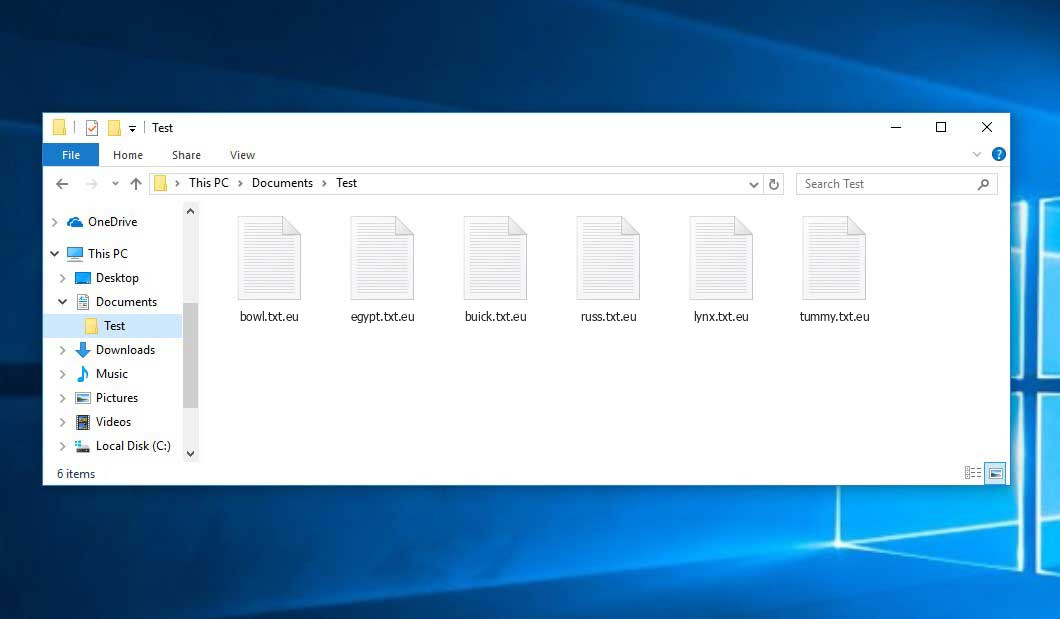The Eu virus belongs to the ransomware type of malicious agent. A harmful program of this type encrypts all the data on your PC (images, text files, excel tables, music, videos, etc) and appends its extra extension to every file, creating the read_instruction.txt files in each directory containing encrypted files.
What is known about the Euvirus?
☝️ A strictly accurate description for the Eu is “a ransomware infection”.
Eu will append its own .eu extension to the name of each encrypted file. For example, a file named “photo.jpg” will be turned into “photo.jpg.eu”. Just like the Excel table named “table.xlsx” will be changed to “table.xlsx.eu”, and so on.
In each directory with the encoded files, a read_instruction.txt text file will appear. It is a ransom money note. Therein you can find information on the ways of contacting the racketeers and some other information. The ransom note usually contains instructions on how to purchase the decryption tool from the ransomware developers. That is pretty much the scheme of the crime.
Eu summary:
| Name | Eu Virus |
| Extension | .eu |
| Ransomware note | read_instruction.txt |
| Detection | Win32/Packed.BlackMoon.A suspicious, BScope.TrojanDownloader.Deyma, Mal/Kryptik-BX |
| Symptoms | Your files (photos, videos, documents) get a .eu extension and you can’t open them. |
| Fix Tool | See If Your System Has Been Affected by Eu virus |
In the image below, you can see what a directory with files encrypted by the Eu looks like. Each filename has the “.eu” extension appended to it.
How did Eu ransomware end up on my PC?
There is a huge number of possible ways of ransomware injection.
Nowadays, there are three most popular ways for evil-doers to have the Eu virus settled in your system. These are email spam, Trojan infiltration and peer file transfer.
If you access your mailbox and see emails that look like familiar notifications from utility services providers, delivery agencies like FedEx, web-access providers, and whatnot, but whose sender is unknown to you, beware of opening those letters. They are most likely to have a viral item attached to them. Thus it is even riskier to download any attachments that come with letters like these.
Another thing the hackers might try is a Trojan virus model1. A Trojan is an object that infiltrates into your computer disguised as something legal. Imagine, you download an installer for some program you want or an update for some service. However, what is unboxed turns out to be a harmful agent that encodes your data. As the installation file can have any title and any icon, you have to make sure that you can trust the source of the stuff you’re downloading. The best thing is to use the software developers’ official websites.
As for the peer file transfer protocols like torrent trackers or eMule, the threat is that they are even more trust-based than the rest of the Internet. You can never guess what you download until you get it. Our suggestion is that you use trustworthy websites. Also, it is reasonable to scan the folder containing the downloaded objects with the anti-malware utility as soon as the downloading is done.
How to remove the Eu virus?
It is important to note that besides encrypting your files, the Eu virus will most likely deploy the Azorult Spyware on your PC to get access to credentials to different accounts (including cryptocurrency wallets). The mentioned program can extract your credentials from your browser’s auto-filling data.
Often tamperers would decode some of your files so you know that they indeed have the decryption program. As Eu virus is a relatively new ransomware, security software developers have not yet found a way to reverse its work. However, the decoding instruments are constantly updated, so the effective countermeasure may soon arrive.
Understandably, if the tamperers do the job of encrypting victim’s essential data, the desperate person will probably comply with their demands. Despite that, paying to racketeers gives no guarantee that you’re getting your data back. It is still dangerous. After obtaining the ransom, the racketeers may send a wrong decryption code to the injured party. There were reports about racketeers simply vanishing after getting the money without even writing back.
The optimal countermeasure to ransomware is to have a system restore point or the copies of your critical files in the cloud drive or at least on an external drive. Obviously, that might be not enough. The most crucial thing could be that file you were working upon when it all started. Nevertheless, it is something. It is also reasonable to scan your drives with the anti-malware utility after the system is rolled back.
Eu is not the only ransomware of its kind, since there are other specimens of ransomware out there that act in the same manner. For instance, Oflg, Ofww, Towz, and some others. The two major differences between them and the Eu are the ransom amount and the method of encryption. The rest is almost identical: files become inaccessible, their extensions altered, ransom notes appear in every directory containing encrypted files.
Some lucky people were able to decrypt the arrested files with the aid of the free software provided by anti-ransomware developers. Sometimes the racketeers mistakenly send the decoding code to the victims in the ransom readme. Such an extraordinary fail allows the user to restore the files. But obviously, one should never rely on such a chance. Remember, ransomware is a criminals’ instrument to lay their hands on the money of their victims.
How do I avert ransomware injection?
Eu ransomware has no endless power, neither does any similar malware.
You can protect your system from its attack within several easy steps:
- Ignore any emails from unknown mailboxes with strange addresses, or with content that has nothing to do with something you are waiting for (how can you win in a lottery without even taking part in it?). In case the email subject is likely something you are waiting for, check all elements of the suspicious email with caution. A hoax letter will always have mistakes.
- Never use cracked or untrusted programs. Trojans are often spreaded as a part of cracked software, most likely under the guise of “patch” which prevents the license check. Understandably, untrusted programs are difficult to distinguish from trustworthy software, because trojans may also have the functionality you need. You can try searching for information on this software product on the anti-malware forums, but the best way is not to use such software.
- And finally, to be sure about the safety of the objects you downloaded, scan them with GridinSoft Anti-Malware. This program will be a perfect defense for your system.
Reasons why I would recommend GridinSoft2
There is no better way to recognize, remove and prevent ransomware than to use an anti-malware software from GridinSoft3.
Download Removal Tool.
You can download GridinSoft Anti-Malware by clicking the button below:
Run the setup file.
When setup file has finished downloading, double-click on the setup-antimalware-fix.exe file to install GridinSoft Anti-Malware on your computer.

An User Account Control asking you about to allow GridinSoft Anti-Malware to make changes to your device. So, you should click “Yes” to continue with the installation.

Press “Install” button.

Once installed, Anti-Malware will automatically run.

Wait for the Anti-Malware scan to complete.
GridinSoft Anti-Malware will automatically start scanning your computer for Eu infections and other malicious programs. This process can take a 20-30 minutes, so I suggest you periodically check on the status of the scan process.

Click on “Clean Now”.
When the scan has completed, you will see the list of infections that GridinSoft Anti-Malware has detected. To remove them click on the “Clean Now” button in right corner.

FAQ
🤔 How can I open “.eu” files?Is it possible to open“.eu” files?
There’s no way to do it, unless the files “.eu” files are decrypted.
🤔 What should I do to make my files accessible as fast as possible?
It’s good if you have fаr-sightedly saved copies of these important files elsewhere. If not, there is still a function of System Restore but it needs a Restore Point to be previously saved. The rest of the methods require patience.
🤔 If GridinSoft deletes the Eu malware, will it also delete my files that were encrypted?
No way! Unlike the ransomware program itself, the encrypted files do not jeopardize your system.
GridinSoft Anti-Malware will delete the viruses from your computer. The malware that has attacked your PC is must be still active and it scans your system from time to time to encrypt any new files you might create on your computer after the infection. As it has already been said, the Eu virus comes with the company. It installs backdoors and keyloggers that can take your account passwords by trespass and provide malefactors with easy access to your computer after some time.
🤔 What actions should I take if the Eu virus has blocked my computer and I can’t get the activation code.
In such a case, you need to prepare a memory stick with a pre-installed Trojan Killer. Use Safe Mode to perform the cleaning. You see, the ransomware starts automatically as the system boots and encrypts any new files created or imported into your machine. To suppress this process – use Safe Mode, which allows only the essential programs to run upon system boot. Consider reading our manual on booting Windows in Safe Mode.
🤔 What can I do right now?
Many of the encrypted files might still be at your disposal
- If you sent or received your critical files through email, you could still download them from your online mailbox.
- You might have shared photographs or videos with your friends or family members. Just ask them to post those pictures back to you.
- If you have initially downloaded any of your files from the Web, you can try downloading them again.
- Your messengers, social media pages, and cloud storage might have all those files as well.
- Maybe you still have the needed files on your old PC, a notebook, cellphone, external storage, etc.
USEFUL TIP: You can use file recovery programs4 to retrieve your lost information since ransomware encrypts the copies of your files, deleting the authentic ones. In the tutorial below, you can learn how to use PhotoRec for such a restoration, but remember: you won’t be able to do it before you remove the virus with an antivirus program.
Also, you can contact the following governmental fraud and scam sites to report this attack:
- In the United States: On Guard Online;
- In Canada: Canadian Anti-Fraud Centre;
- In the United Kingdom: Action Fraud;
- In Australia: SCAMwatch;
- In New Zealand: Consumer Affairs Scams;
- In France: Agence nationale de la sécurité des systèmes d’information;
- In Germany: Bundesamt für Sicherheit in der Informationstechnik;
- In Ireland: An Garda Síochána;
To report the attack, you can contact local executive boards. For instance, if you live in USA, you can have a talk with FBI Local field office, IC3 or Secret Service.
I need your help to share this article.
It is your turn to help other people. I have written this article to help users like you. You can use the buttons below to share this on your favorite social media Facebook, Twitter, or Reddit.
Brendan SmithHow to Remove EU Ransomware & Recover PC

Name: EU Virus
Description: EU Virus is a ransomware-type infections. This virus encrypts important personal files (video, photos, documents). The encrypted files can be tracked by a specific .eu extension. So, you can't use them at all.
Operating System: Windows
Application Category: Virus
User Review
( votes)References
- You can read more on Trojans, their use and types in the Trojan-dedicated section of GridinSoft official website.
- GridinSoft Anti-Malware Review from HowToFix site: https://howtofix.guide/gridinsoft-anti-malware/
- More information about GridinSoft products: https://gridinsoft.com/comparison
- Here’s the list of Best Data Recovery Software Of 2023.