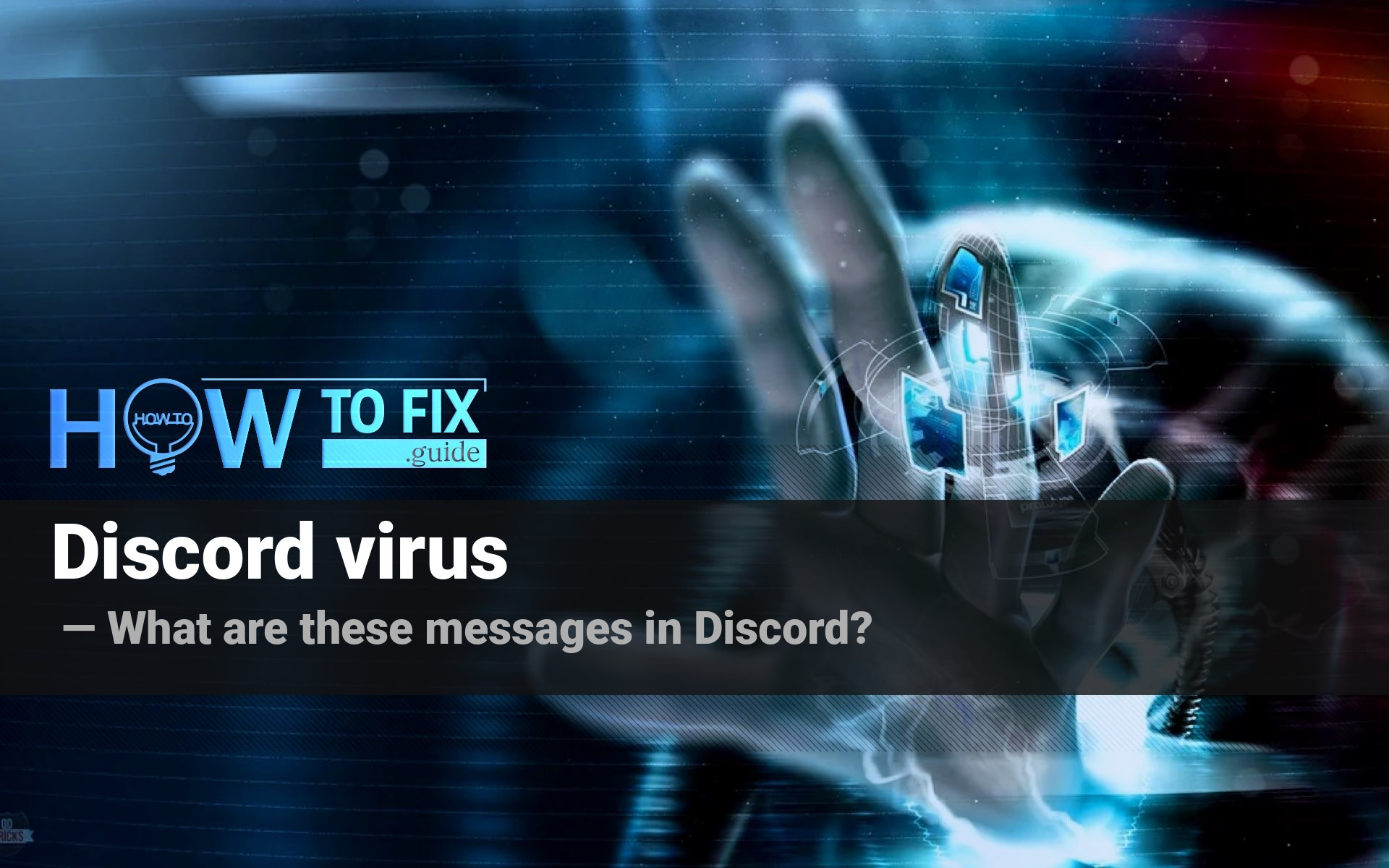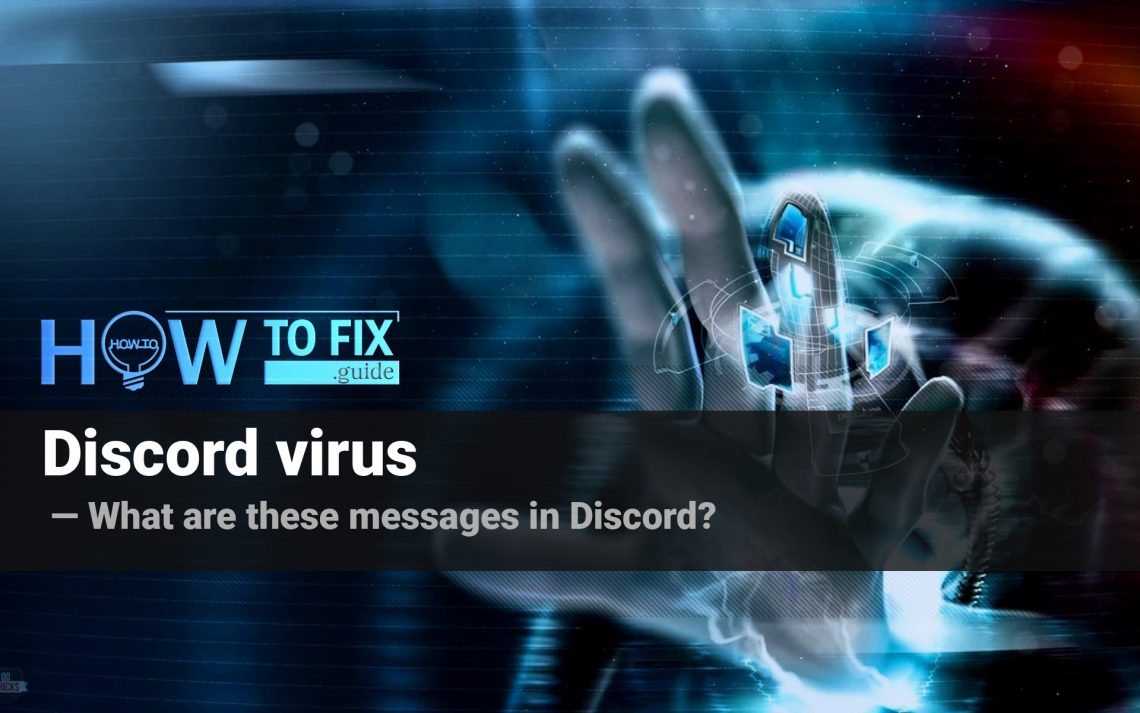Discord virus is a common name for scam messages sent by your friends or even unfamiliar people to your account. These messages contain a downloading link, which is disguised as an interesting post, useful application, or even a cracked Discord version. Clicking on such links may lead to unpredictable consequences. In this post, I will show you how to distinguish a malicious message, and also show how to remove the viruses on your PC, in case if you have clicked one of these messages.
What is Discord virus?
Discord virus is a common name for spam messages sent to you on different servers. They may be also sent from real users, who are involved in this type of scam. The message may contain a wide range of content since Discord is different from another place where a similar scam takes place – Facebook.
Platform for gamers, designers, programmers, and other categories of users is full of different software. It is very easy to find a theme where you are advised to use this or that version of the program. Caring users will even give you a downloading link, or share with you an exact file. However, that is the thin place.
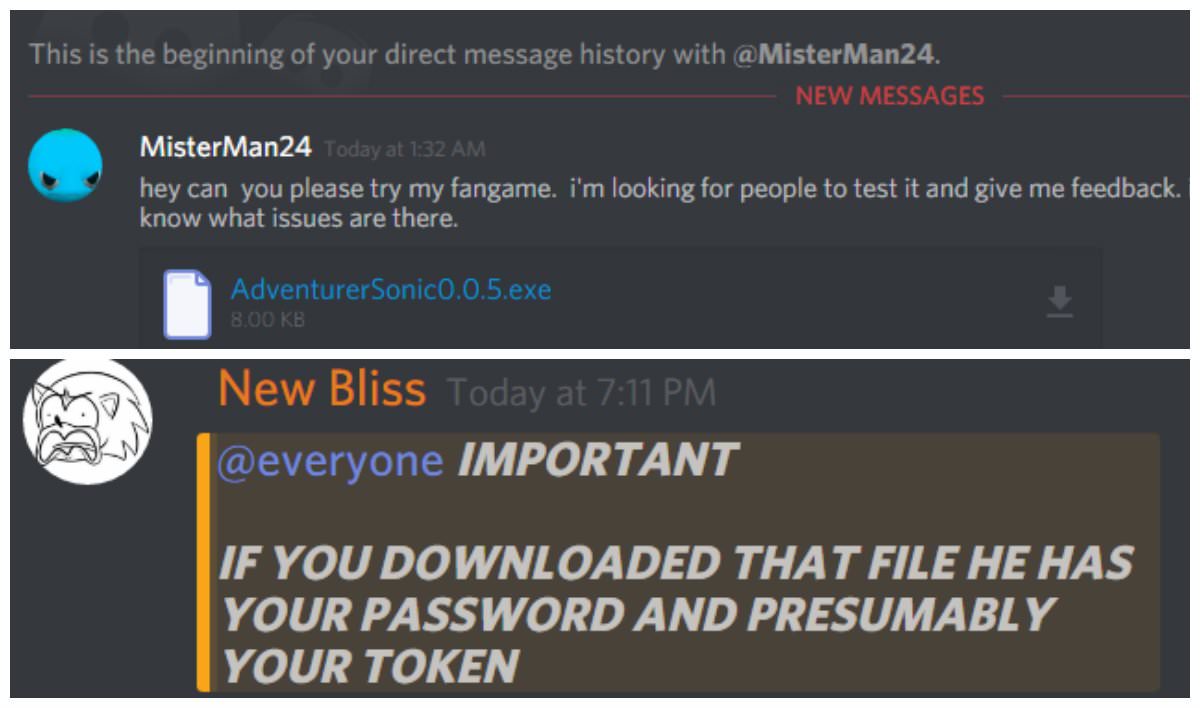
It is very easy to substitute a downloading link to a cracked game version, for example, with a malicious one. Sometimes, you may be offered to install a hacked version of Discord, with always enabled Discord Nitro. It is impossible at all since you can get Nitro functions only if the server allows you to do it. This information lays on the servers, and no one can edit it, especially with a cracked client. Don’t get caught on such an obvious lie!
What can I do to avoid the Discord virus?
If you see that a user is spamming you with dubious and possibly malicious messages, block him, and/or leave the server. If the spam goes from your friend’s account, try to contact him in another way, and ask him to check his account. Usually, malicious messages are quite easy to distinguish. These messages containing the obvious pattern, and contain a dubious reason to send you the message. Text like “Hurry up! iPhone 12 giveaway! It will be over in an hour!” is likely an attempt to involve you into a scam like Google membership rewards or Amarktflow.com scam.
In the case of a hacked Discord client, your account may be hijacked in an interesting way. The program will be installed, and then you will be offered to enter your login and password, just as usual. At the login attempt, you will see the failure message and then ask to try again. At this moment, cybercriminals who gave you this variant of launcher got your credentials. The less time they will have to log into your account and change the password – the more chances you have to get your profile back. The best way to avoid such situations is to use two-factor authentication. Cyber burglars will barely be able to steal the verification code from your email.
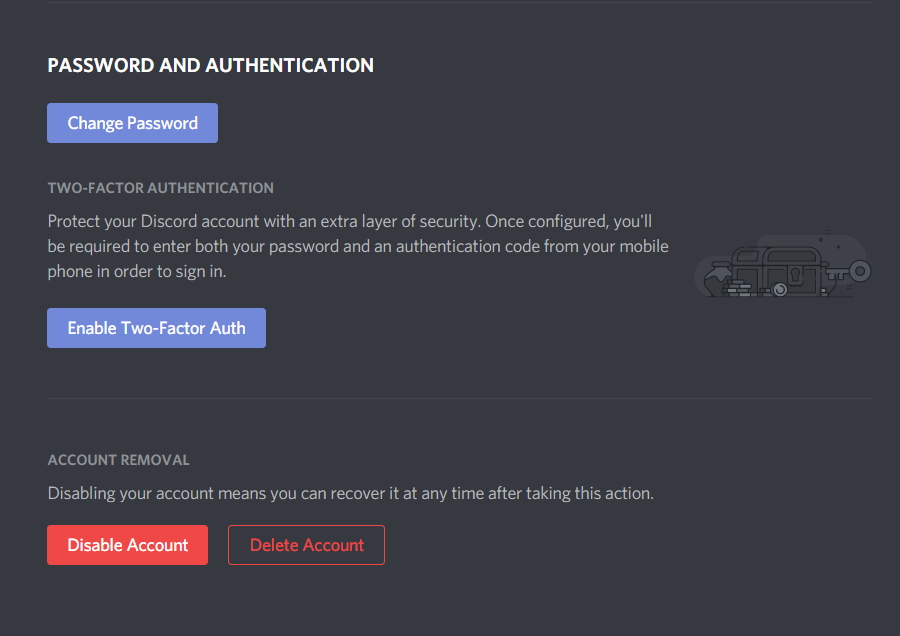
Enable the 2FA in Discord
If you have clicked the link, and the unwanted programs appeared, you need to clean your PC as soon as possible. A lot of dangerous viruses are distributed through the Discord, and adware or browser hijackers are the most peaceful “guests”. Much more damage may be dealt with spyware, backdoors, or trojan-downloaders – these guys will nuke your privacy and fill your PC with blinking ads or other unpleasant things1. Read the removal guide below.
How to remove the Discord virus?
It is quite hard to predict which kind of virus you get through Discord spam. Hence, manual malware removal is likely impossible. The best solution is to use an anti-malware solution, which will be capable of removal of any of these virus types. GridinSoft Anti-Malware is my choice for that case2.
For the situations when you get adware or browser hijacker on your PC, it is highly recommended to reset your browser settings. Below, you will see the detailed instructions for browser reset for each popular web browser.
Removing Discord virus popup virus with GridinSoft Anti-Malware
- Download and install GridinSoft Anti-Malware. After the installation, you will be offered to perform the Standard Scan. Approve this action.
- Standard scan checks the logical disk where the system files are stored, together with the files of programs you have already installed. The scan lasts up to 6 minutes.
- When the scan is over, you may choose the action for each detected virus. For all files of Discord virus the default option is “Delete”. Press “Apply” to finish the malware removal.



Now, when the computer is clean of viruses, we can proceed to the browser reset. You can do this step manually, as well as with the use of GridinSoft Anti-Malware.
Reset browser settings to default
Manual method of browser reset
To reset Edge, do the following steps :
- Open “Settings and more” tab in upper right corner, then find here “Settings” button. In the appeared menu, choose “Reset settings” option :
- After picking the Reset Settings option, you will see the following menu, stating about the settings which will be reverted to original :


For Mozilla Firefox, do the next actions :
- Open Menu tab (three strips in upper right corner) and click the “Help” button. In the appeared menu choose “troubleshooting information” :
- In the next screen, find the “Refresh Firefox” option :


After choosing this option, you will see the next message :

If you use Google Chrome
- Open Settings tab, find the “Advanced” button. In the extended tab choose the “Reset and clean up” button :
- In the appeared list, click on the “Restore settings to their original defaults” :
- Finally, you will see the window, where you can see all the settings which will be reset to default :



Opera can be reset in the next way
- Open Settings menu by pressing the gear icon in the toolbar (left side of the browser window), then click “Advanced” option, and choose “Browser” button in the drop-down list. Scroll down, to the bottom of the settings menu. Find there “Restore settings to their original defaults” option :
- After clicking the “Restore settings…” button, you will see the window, where all settings, which will be reset, are shown :


When the browsers are reset, you need to make sure that your web browser will definitely connect the correct DNS while connecting to the site you want. Make a text file titled “hosts” on your pc’s desktop, after that open it and fill it with the following lines3:
#
# This is a sample HOSTS file used by Microsoft TCP/IP for Windows.
#
# This file contains the mappings of IP addresses to host names. Each
# entry should be kept on an individual line. The IP address should
# be placed in the first column followed by the corresponding host name.
# The IP address and the host name should be separated by at least one
# space.
#
# Additionally, comments (such as these) may be inserted on individual
# lines or following the machine name denoted by a ‘#’ symbol.
#
# For example:
#
# 102.54.94.97 rhino.acme.com # source server
# 38.25.63.10 x.acme.com # x client host
# localhost name resolution is handle within DNS itself.
# 127.0.0.1 localhost
# ::1 localhost
Find the hosts.txt file in C:/Windows/System32/drivers/etc directory. Rename this file to “hosts.old.txt” (to distinguish it from the new one), and then move the file you created on the desktop to this folder. Remove the hosts.old from this folder. Now you have your hosts file as good as new.
However, there is one problem that makes the things a lot harder to fix, especially without the anti-malware software. The majority of adware variations that are utilized to show you the Discord virus pop-up promotions are adjusting the deep browser setups, disabling access to the settings tab. So, if you attempt to fix your browser settings after your PC was penetrated by pop-up-related malware, your browser will collapse quickly. Sometimes, you will see no crash, however, a large lag spike after pressing the “settings” key. The browser will stop reacting for ~ 30 seconds, and then it will be back to the normal, till you attempt to open settings again.
Reset your browser settings with GridinSoft Anti-Malware
To reset your browser with GridinSoft Anti-Malware, open the Tools tab, and click the “Reset browser settings” button.

You can see the list of the options for each browser. By default, they are set up in a manner that fits the majority of users. Press the “Reset” button (lower right corner). In a minute your browser will be as good as new.

The browser reset is recommended to perform through the antivirus tool by GridinSoft because last is also able to reset the HOSTS file without any additional commands.
User Review
( votes)References
- About the possible harm of backdoors.
- GridinSoft Anti-Malware review and the reasons why I suggest it for malware elimination.
- Official Microsoft guide for hosts file reset.