COVM Virus
Covm is a DJVU family of ransomware-type infections1. This infection encrypts important personal files (video, photos, documents). The encrypted files can be tracked by specific “.covm” extension. So, you can’t use them at all.
In this tutorial I will try to help you remove Covm virus for free. As a bonus, I will assist you in decoding your encrypted files.
What is “Covm”?
Covm can be correctly identify as a ransomware infection.
Ransomware is a specific kind of virus that encrypted your documents and then forces you to pay to restore them. Note that DJVU (aka STOP) ransomware family was first revealed and discovered by virus analyst Michael Gillespie2.Covm is basically similar to other ransomware like: Koti, Mzlq, Sqpc. Covm encrypted all popular file types. Hence, users cannot work with the your documents . Covm adds its particular “.covm” extension into all files. For instance, the file “video.avi”, will be amended into “video.avi.covm”. As soon as the encryption is successfully accomplished, Covm drops a specific file “_readme.txt” and drop it into all folders that contain the modified files.
Here is a details for the Covm ransomware:
| Ransomware family3 | DJVU/STOP4 ransomware |
| Extension | .covm |
| Ransomware note | _readme.txt |
| Ransom | From $490 to $980 (in Bitcoins) |
| Contact | helpmanager@mail.ch, restoremanager@firemail.cc |
| Detection | Generic.MSIL.Bladabindi.0E56FD4A, Win32.Virtob.Gen.12, Win32:Sshscan-A [Trj] |
| Symptoms | Your files (photos, videos, documents) have a .covm extension and you can’t open it |
| Fix Tool | See If Your System Has Been Affected by .covm file virus |
This text asking payment is for get files back via decryption key:
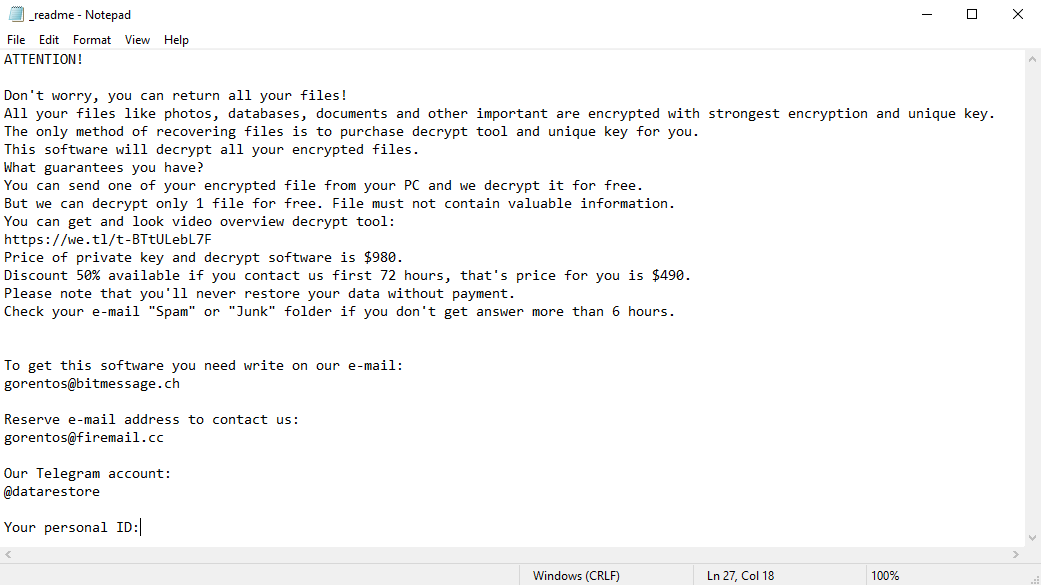
The scary alert demanding from users to pay the ransom to decrypt the encoded data contains these frustrating warnings
The cryptography algorithm used by COVM is AES-256. So, if your documents got encrypted with a specific decryption key, which is totally distinct and there are no other copies. The sad reality is that it is impossible to recover the information without the unique key available.
In some cases Covm ransomware uses an offline key. The files encrypted with an offline key is much easier to decrypt, because it’s a limited amount of the offline keys created for each ransomware. So, a lot of Covm attack cases may have the same offline key.
You can check the type of key that was been used to encrypt your files. Find PersonalID file in the SystemID folder, which is stored on the C disc, then check this file for any entries which end on “t1”. If you found any, you are lucky – your files was been encrypted with an offline key.
In case if Covm worked in online mode, it is impossible for you to gain access to the AES-256 key. It is stored on a distant server owned by the criminals who distribute the COVM virus ransomware.
For receiving decryption key the payment should be $980. To obtain the payment details, the victims are encouraged by the message to contact the frauds by email (helpmanager@mail.ch), or via Telegram.
Do not pay for Covm!
Please, try to use the available backups, or Decrypter tool
_readme.txt file also indicates that the computer owners must get in touch with the Covm representatives during 72 hours starting from the moment of files where encrypted. On the condition of getting in touch within 72 hours, users will be granted a 50% rebate. Thus the ransom amount will be minimized down to $490). However, stay away from paying the ransom!
I certainly advise that you do not contact these frauds and do not pay. The one of the most real working solution to recover the lost data – just using the available backups, or use Decrypter tool.
And there is a great reason why everyone need to follow this advice. The fraudsters’ target is your money, and they will do everythin possible to force you to pay them a specified sum. They can show you that they are friendly and really have a decryption key for you. To approve that, they’ll offer you to send them 1-2 of encrypted files, so they can decrypt them. And they really can do so, but no one can force them to tell you the decryption key after the payment.
If you didn’t pay them, they usually start menacing you. The common phrases are “your files will be encrypted forever”, “we will delete your files remotely” and “everyone who say that they can decrypt our ransomware are liars”.
But the endpoint of every e-mail that contacted the ransomware distributors is being spammed by different advertiserments. Covm ransomware distributors are collecting all e-mails of their victims to the special database, which will be sold in future. The buyer for this database can be whoever – online shop, that want to increase sales, advertiserment agents or even another croocks.
The peculiarity of all such viruses apply a similar set of actions for generating the unique decryption key to recover the ciphered data.
Thus, unless the ransomware is still under the stage of development or possesses some hard-to-track flaws, manually recovering the ciphered data is a thing you can’t perform. The only solution to prevent the loss of your valuable data is to regularly make backups of your crucial files.
Note that even if you do maintain such backups regularly, they ought to be put into a specific location without loitering, not being connected to your main workstation.
Such caution is needed, because Covm ransomware is able to counter-act your backups. Covm virus can encrypt the backup file, or inject own .exe file. The last action is the most mean, because the ransomware will start encryption as soon as the system, restored with this backup, is connected to the Internet.
For instance, the backup may be kept on the USB flash drive or some alternative external hard drive storage. Optionally, you may refer to the help of online (cloud) information storage.
But be careful while using OneDrive backups! That’s not the thing which is recommended to rely on. The reason is that it usually starts backup creation in background i.e. you wouldn’t notice it. And in the process of backup creation OneDrive overwrites older backup. If OneDrive decides to create the backup after the ransomware encryption, your “normal” files in this backup will be replaced by encrypted ones.
Needless to mention, when you maintain your backup data on your common device, it may be similarly ciphered as well as other data.
For this reason, locating the backup on your main PC is surely not a good idea.
How I was infected?
Covm has a various methods to built into your system. But it doesn’t really matter what concrete method had place in your case.

Covm ransomware attack following a successful phishing attempt.
- hidden installation along with other apps, especially the utilities that work as freeware or shareware;
- dubious link in spam emails leading to the Covm installer
- online free hosting resources;
- using illegal peer-to-peer (P2P) resources for downloading pirated software.
There were cases when the Covm virus was disguised as some legitimate tool, for example, in the messages demanding to initiate some unwanted software or browser updates. This is typically the way how some online frauds aim to force you into installing the Covm ransomware manually, by actually making you directly participate in this process.
All STOP/Djvu ransomware, including Covm, has the same distribution model. You can rarely get this ransomware on your PC without additional malware. And that’s no strict type of malware that is usually distributed together with Covm ransomware. So, if you detected, for example, adware or trojan miner – that could be a reason to scan your PC with an anti-malware software.
UPD 01.06.2020. According to the data we collected during the last week, Covm ransomware usually has a browser hijacker as a satellite malware. Browser hijacker is the type of malware which changes settings of your browser – search engine, home page, et cetera – to one which are needed for it’s distributors. Hence, if your search engine suddenly changed, or the homepage changed to doorway site of some sort, it’s recommended to start a full scan.
Surely, the bogus update alert will not indicate that you are going to actually inject the Covm ransomware. This installation will be concealed under some alert mentioning that allegedly you should update Adobe Flash Player or some other dubious program whatsoever.
Of course, the cracked apps represent the damage too. Using P2P is both illegal and may result in the injection of serious malware, including the Covm ransomware.
To sum up, what can you do to avoid the injection of the Covm ransomware into your device? Even though there is no 100% guarantee to prevent your PC from getting damaged, there are certain tips I want to give you to prevent the Covm penetration. You must be cautious while installing free software today.
Besides the cracked programs/games, the Covm ransomware may be contained in keygens. Keygen is a program which was created to generate a license key for the specified software. Nowadays, the majority of keygens are out of service, but still can be downloaded. Such “dead” keygens are usually used as malware carrier.
Make sure you always read what the installers offer in addition to the main free program. Stay away from opening dubious email attachments. Do not open files from the unknown addressees. Of course, your current security program must always be updated.
The malware does not speak openly about itself. It will not be mentioned in the list of your available programs. However, it will be masked under some malicious process running regularly in the background, starting from the moment when you launch your PC.
The message by the Covm ransomware states the following frustrating information:
ATTENTION! Don't worry, you can return all your files! All your files like photos, databases, documents and other important are encrypted with strongest encryption and unique key. The only method of recovering files is to purchase decrypt tool and unique key for you. This software will decrypt all your encrypted files. What guarantees you have? You can send one of your encrypted file from your PC and we decrypt it for free. But we can decrypt only 1 file for free. File must not contain valuable information. You can get and look video overview decrypt tool: https://we.tl/t-WJa63R98Ku Price of private key and decrypt software is $980. Discount 50% available if you contact us first 72 hours, that's price for you is $490. Please note that you'll never restore your data without payment. Check your e-mail "Spam" or "Junk" folder if you don't get answer more than 6 hours. To get this software you need write on our e-mail: helpmanager@mail.ch Reserve e-mail address to contact us: restoremanager@firemail.cc Your personal ID: XXXXXXXXXXXXXXXXXXXXXXXXXXXXXXX
The image below gives a clear vision of how the files with “.covm” extension look like:
How to remove Covm virus?
In addition to encode a victim’s files, the Covm infection has also started to install the Azorult Spyware on computer to steal account credentials, cryptocurrency wallets, desktop files, and more.
Reasons why I would recommend GridinSoft5
The is an excellent way to deal with recognizing and removing threats – using Gridinsoft Anti-Malware. This program will scan your PC, find and neutralize all suspicious processes6.
Download Removal Tool.
You can download GridinSoft Anti-Malware by clicking the button below:
Run the setup file.
When setup file has finished downloading, double-click on the setup-antimalware-fix.exe file to install GridinSoft Anti-Malware on your computer.

An User Account Control asking you about to allow GridinSoft Anti-Malware to make changes to your device. So, you should click “Yes” to continue with the installation.

Press “Install” button.

Once installed, Anti-Malware will automatically run.

Wait for the Anti-Malware scan to complete.
GridinSoft Anti-Malware will automatically start scanning your PC for Covm infections and other malicious programs. This process can take a 20-30 minutes, so I suggest you periodically check on the status of the scan process.

Click on “Clean Now”.
When the scan has completed, you will see the list of infections that GridinSoft Anti-Malware has detected. To remove them click on the “Clean Now” button in right corner.

How to decrypt .covm files?
Restore solution for big “.covm files“
Try removing .covm extension on a few BIG files and opening them. Either the Covm ransomware read and did not encrypt the file, or it bugged and did not add the filemarker. If your files are very large (2GB+), the latter is most likely. Please, let me know in comments if that will work for you.
The newest extensions released around the end of August 2019 after the criminals made changes. This includes Mpal, Qewe, Lezp, etc.
As a result of the changes made by the criminals, STOPDecrypter is no longer supported. It has been removed and replaced with the Emsisoft Decryptor for STOP Djvu Ransomware developed by Emsisoft and Michael Gillespie.
You can download free decryption tool here: Decryptor for STOP Djvu.
Download and run decryption tool.
Start downloading the decryption tool.
Make sure to launch the decryption utility as an administrator. You need to agree with the license terms that will come up. For this purpose, click on the “Yes” button:

As soon as you accept the license terms, the main decryptor user interface comes up:

Select folders for decryption.
Based on the default settings, the decryptor will automatically populate the available locations in order to decrypt the currently available drives (the connected ones), including the network drives. Extra (optional) locations can be selected with the help of the “Add” button.
Decryptors normally suggest several options considering the specific malware family. The current possible options are presented in the Options tab and can be activated or deactivated there. You may locate a detailed list of the currently active Options below.
Click on the “Decrypt” button.
As soon as yo add all the desired locations for decryption into the list, click on the “Decrypt” button in order to initiate the decryption procedure.
Note that the main screen may turn you to a status view, letting you know of the active process and the decryption statistics of your data:

The decryptor will notify you as soon as the decryption procedure is completed. If you need the report for your personal papers, you can save it by choosing the “Save log” button. Note that it is also possible to copy it directly to your clipboard and to paste it into emails or forum messages if you need to do so.
Frequently Asked Questions
No way. These files are encrypted by Covm ransomware. The contents of .covm files are not available until they are decrypted.
If your data remained in the .covm files are very valuable, then most likely you made a backup copy.
If not, then you can try to restore them through the system function – Restore Point.
All other methods will require patience.
Of course not. Your encrypted files do not pose a threat to the computer. What happened has already happened.
You need GridinSoft Anti-Malware to remove active system infections. The virus that encrypted your files is most likely still active and periodically runs a test for the ability to encrypt even more files. Also, these viruses install keyloggers and backdoors for further malicious actions (for example, theft of passwords, credit cards) often.
Have patience. You are infected with the new version of Covm ransomware, and decryption keys have not yet been released. Follow the news on our website.
We will keep you posted on when new Covm keys or new decryption programs appear.
The Covm ransomware encrypts only the first 150KB of files. So MP3 files are rather large, some media players (Winamp for example) may be able to play the files, but – the first 3-5 seconds (the encrypted portion) will be missing.
You can try to find a copy of an original file that was encrypted:
- Files you downloaded from the Internet that were encrypted and you can download again to get the original.
- Pictures that you shared with family and friends that they can just send back to you.
- Photos that you uploaded on social media or cloud services like Carbonite, OneDrive, iDrive, Google Drive, etc)
- Attachments in emails you sent or received and saved.
- Files on an older computer, flash drive, external drive, camera memory card, or iPhone where you transferred data to the infected computer.
You can contact the following government fraud and scam sites to report this attack:
- In the United States: On Guard Online;
- In Canada: Canadian Anti-Fraud Centre;
- In the United Kingdom: Action Fraud;
- In Australia: SCAMwatch;
- In New Zealand: Consumer Affairs Scams;
- In France: Agence nationale de la sécurité des systèmes d’information;
- In Germany: Bundesamt für Sicherheit in der Informationstechnik;
- In Ireland: An Garda Síochána;
Video Guide
It’s my favorite video tutorial: How to use GridinSoft Anti-Malware and Emsisoft Decryptor for fix ransomware infections.
If the guide doesn’t help you to remove Covm virus, please download the GridinSoft Anti-Malware that I recommended. Also, you can always ask me in the comments for getting help.
I need your help to share this article.
It is your turn to help other people. I have written this article to help users like you. You can use buttons below to share this on your favorite social media Facebook, Twitter, or Reddit.
Brendan SmithHow to Remove COVM Ransomware & Recover PC

Name: COVM Virus
Description: COVM Virus is a DJVU family of ransomware-type infections. This infection encrypts important personal files (video, photos, documents). The encrypted files can be tracked by a specific ".covm" extension. So, you can't use them at all.
Operating System: Windows
User Review
( votes)References
- Ransomware-type infection: https://en.wikipedia.org/wiki/Ransomware
- Twitter: https://twitter.com/demonslay335
- My files are encrypted by ransomware, what should I do now?
- About DJVU (STOP) Ransomware.
- GridinSoft Anti-Malware Review from HowToFix site: https://howtofix.guide/gridinsoft-anti-malware/
- More information about GridinSoft products: https://gridinsoft.com/comparison



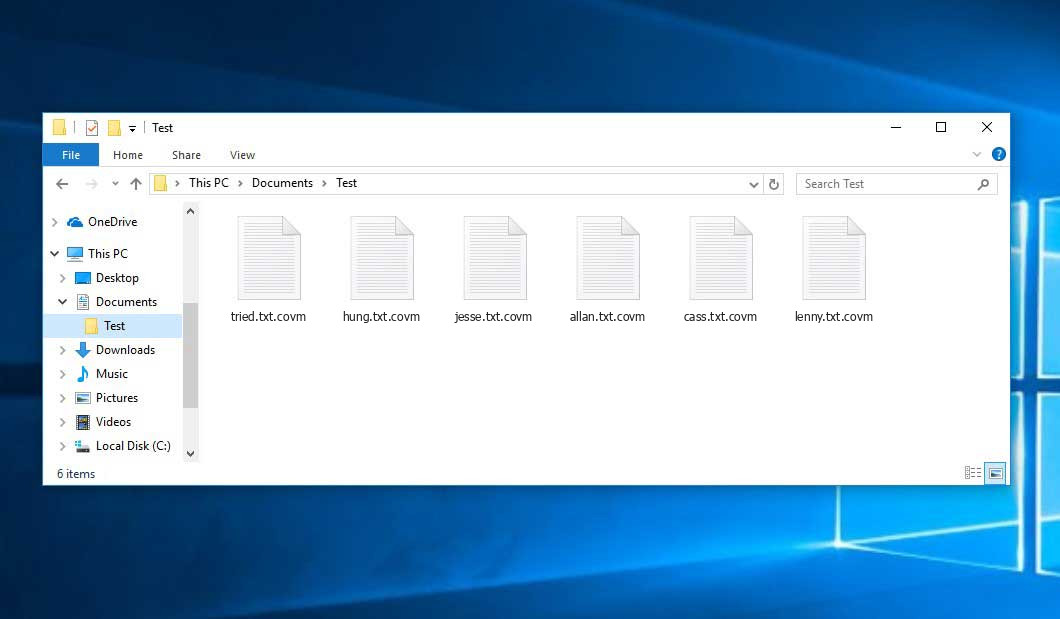
Did you read the FAQ section?
I have downloaded the decryptor tool you mentioned above, but the setup file is also turned into.covm file
Dated 23-05-2020
On this day i was encountered with .covm type virus. My all data was gone.. by reinstalling windows, i was able to remove this virus from my computer. But the major problem is that i am unable to recover my data which is encrypted with .covm file…..
I tried everything, i tried emsisoft but it didnot work..
It says.
No key for new variant for online ID……
The ID appears to be online. ID decryption is impossible.
I am really worried about this situation, it seems like my all data is gone forever..
If somebody some day, finds any solution.. then please let me know, i would be really thankfull to him..
Regards
.COVM Ransomware Virus Encrypted all file Include to attack . Plz Upload .COVM Decrypt tool upload do Plzzz Help me
Please help me if you send a new program to unlock the covm ransomware produced in my email, I will disturb you from Iran and I am a teacher. Thank you very much.
I get infected with all my files extension are converted into .covm
My all data was gone.. by reinstalling windows, i was able to remove this virus from my computer. But the major problem is that i am unable to recover my data which is encrypted with .covm file…..
I tried everything, i tried emsisoft but it didnot work..
It says. finds any solution.. then please let me know, i would be really thankfull to him..
The COVM offline key was uploaded to the server. Try to decrypt.
get infected with all my files extension are converted into .covm
My all data was gone.. by reinstalling windows, i was able to remove this virus from my computer. But the major problem is that i am unable to recover my data which is encrypted with .covm file…..
I tried everything, i tried emsisoft but it didnot work..
It says. finds any solution.. then please let me know, i would be really thankfull to him..
Dated 23-05-2020
On this day i was encountered with .covm type virus. My all data was gone.. by reinstalling windows, i was able to remove this virus from my computer. But the major problem is that i am unable to recover my data which is encrypted with .covm file…..
I tried everything, i tried emsisoft but it didnot work..
It says.
No key for new variant for online ID……
The ID appears to be online. ID decryption is impossible.
I am really worried about this situation, it seems like my all data is gone forever..
If somebody some day, finds any solution.. then please let me know, i would be really thankfull to him..